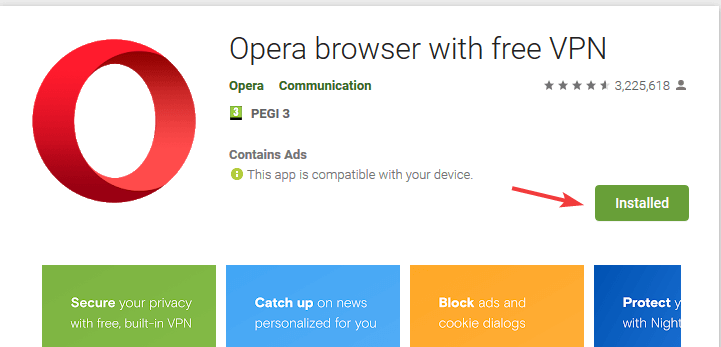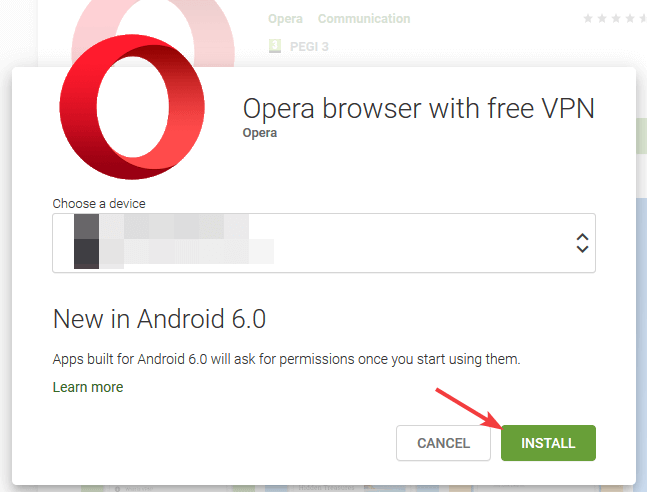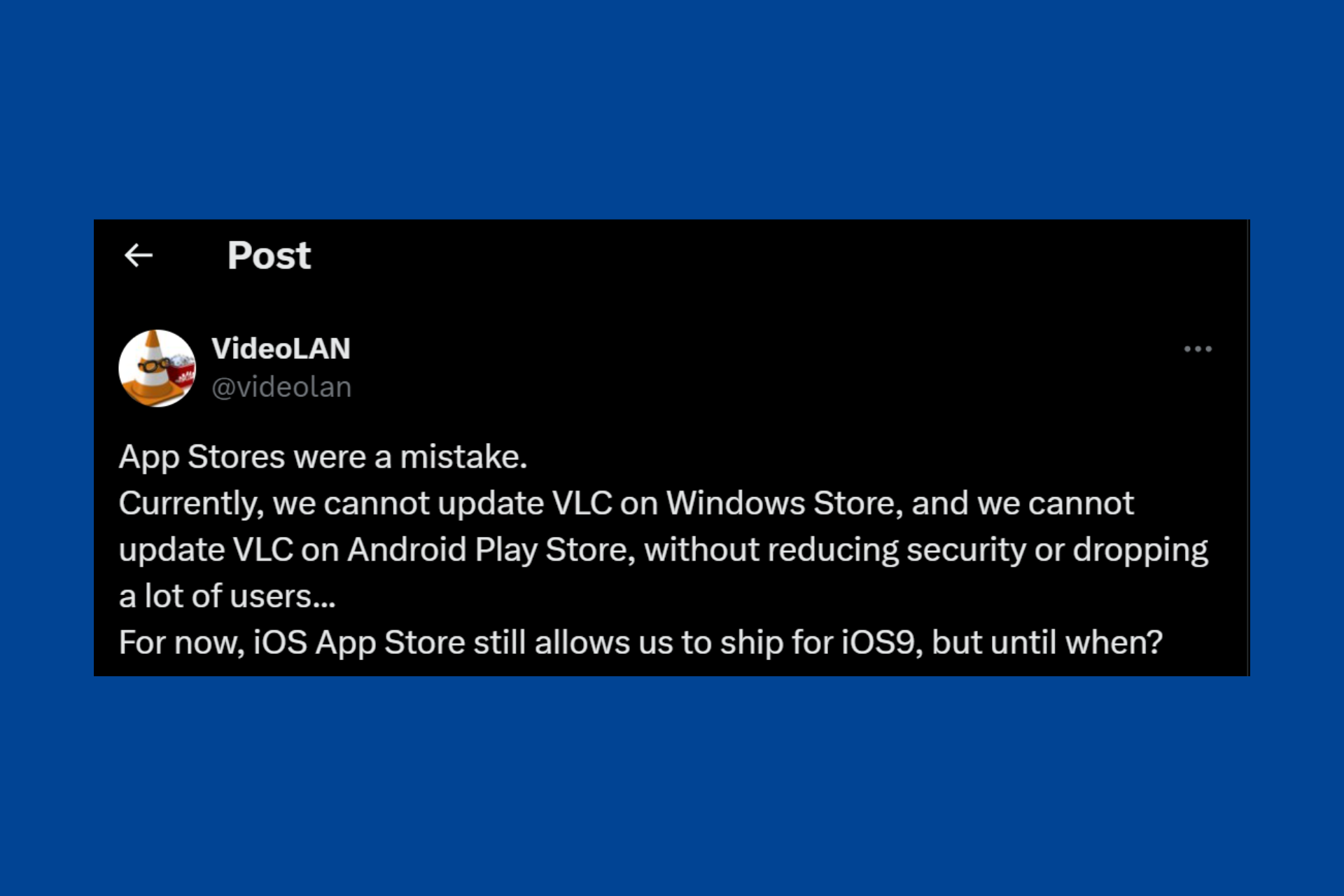How to install a browser on H.265 media player for TV
2 min. read
Updated on
Read our disclosure page to find out how can you help Windows Report sustain the editorial team Read more
Key notes
- Technology is rapidly developing and we’re seeing new standards such as H.265.
- There are media players for TV that support H.265 standard, and today we’re going to show you how to install web browsers on them.
- Explore our thorough Software section for more useful information about this subject.
- A web browser is an essential application on all devices, and to learn more about it, visit our Browsers Hub.

H.265 is the latest video compassion standard, and there are media players for TV that fully support it. In today’s article, we’re going to show you how to install web browsers on H.256 media players for TV.
How do I install a web browser on an H.265 media player for TV?
1. Use your PC
- Find the application that you want to install on your TV on Google Play Store.
- Now click the Install button.
- Select your TV from the list of devices and click on Install.
This is the simplest method, and it should work for most Android H.256 media players.
2. Sideload the app
- Download the APK file that you wish to install.
- Copy the file to a flash drive.
- Install File Explorer File Manager on your media player.
- Go to Settings. Locate Unknown sources option and make sure that the device is allowed to install files from unknown sources.
- Insert the flash drive to your media player.
- Open File Explorer File Manager.
- Locate the APK file and select it to install it.
- Follow the instructions on the screen.
Now that you know how to install a web browser, the question remains which browser to install. If you’re looking for a reliable and secure browser, Opera One might be the right choice for you.
Opera One comes with a built-in ad blocker that will make your web pages load faster than before. The browser will bring personalized news right to your home tab depending on the content you read.
Opera One has a powerful download manager that allows you to easily download files in the background or sort, delete or share your downloads. It also features a native AI.
The browser also has the ability to zoom on every page, and there’s even a built-in crypto wallet available. Opera One is available on all desktop and mobile platforms, so be sure to try it out.

Opera One
Opera One will give you complete control over your online privacy and a fantastic online experience.Installing web browsers on your H.265 media player for TV is simple and you should be able to do it easily with the instructions from this guide.