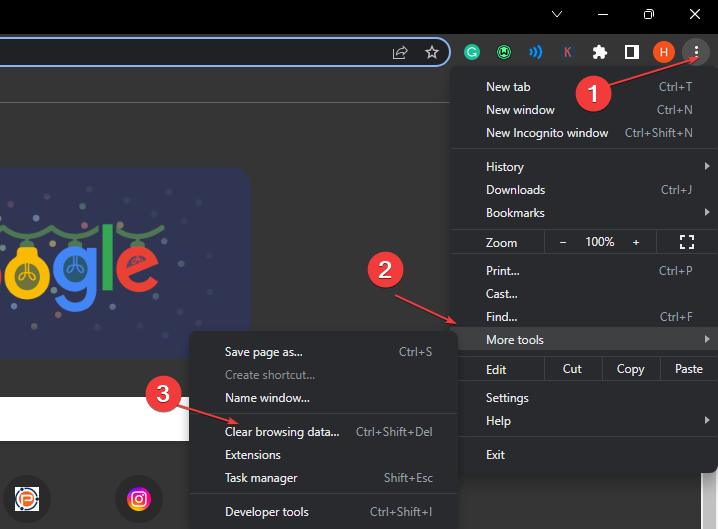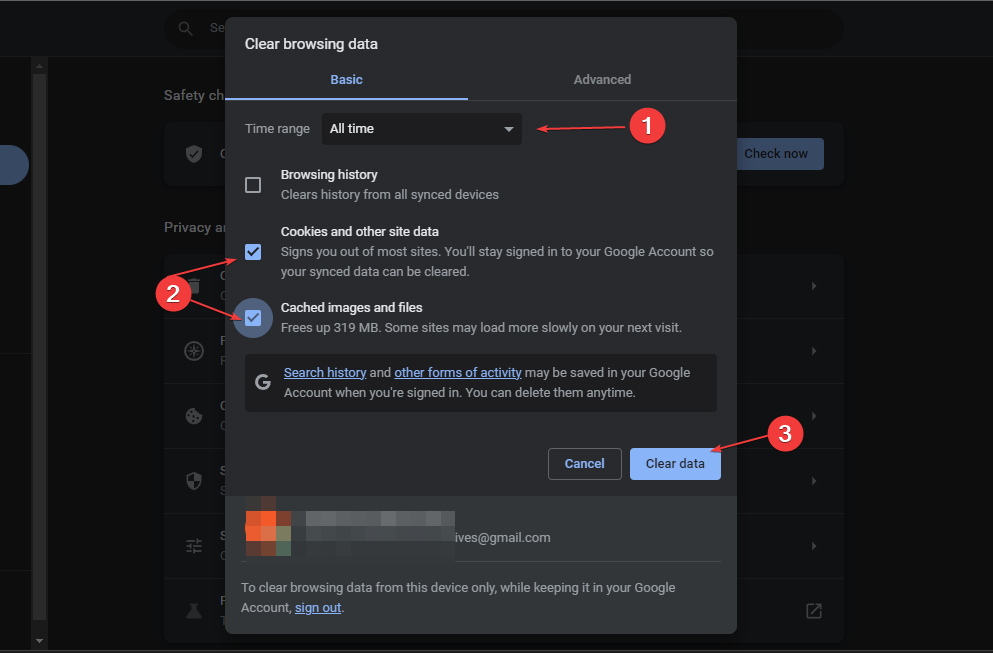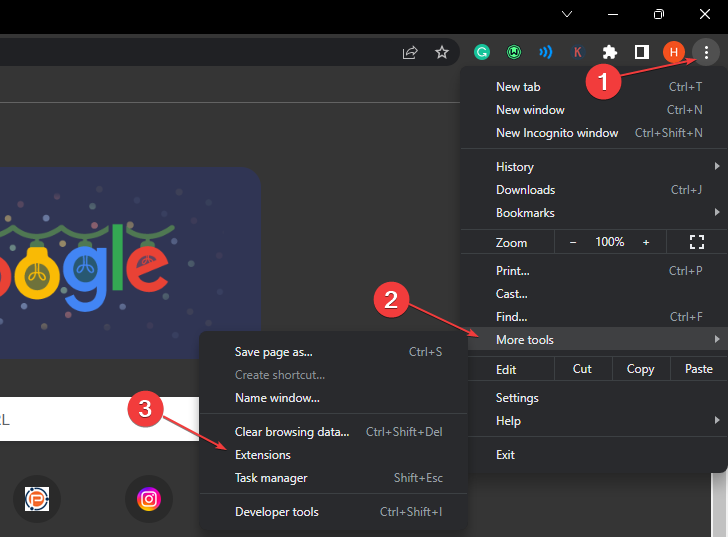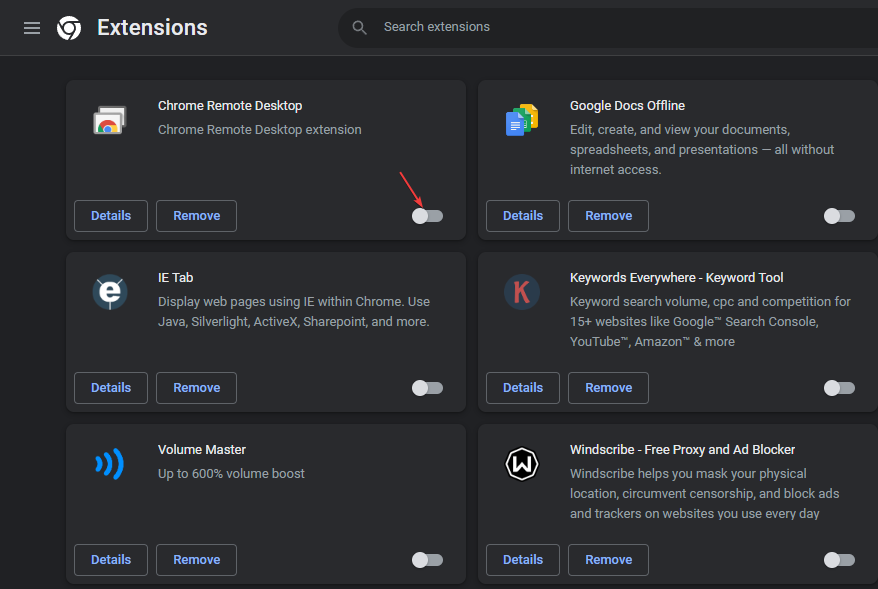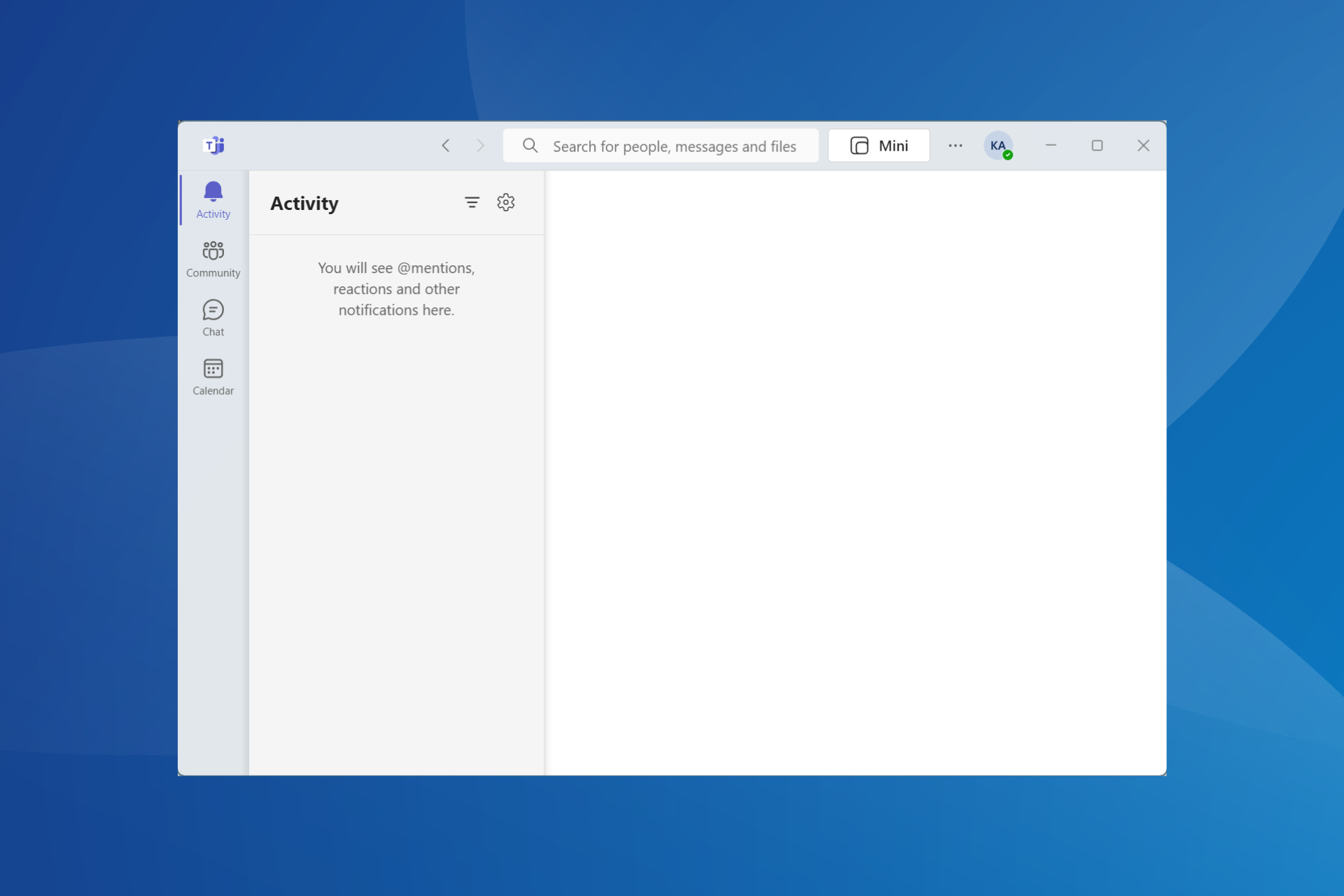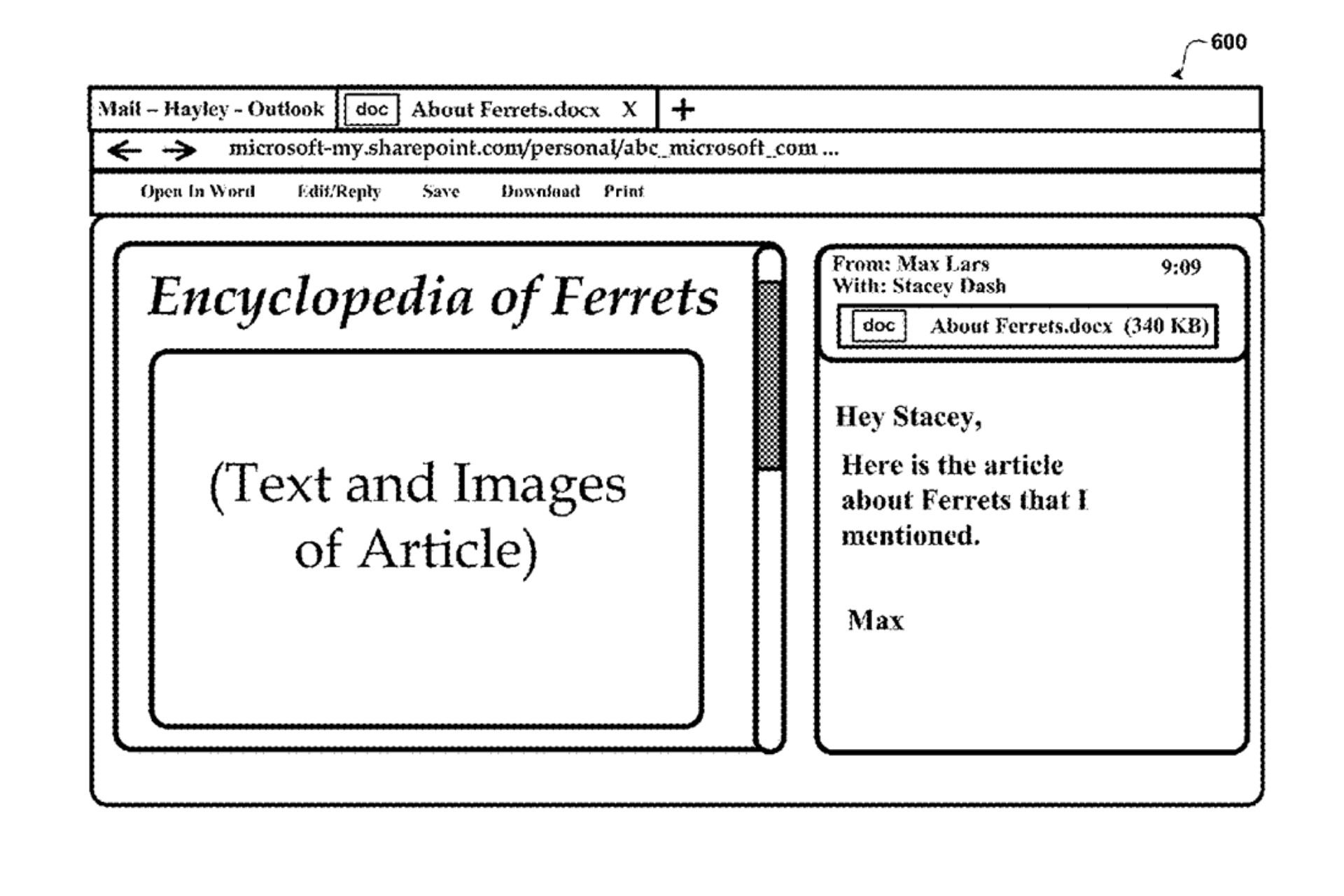Pardon The Interruption Error on Ticketmaster: How to Fix It
Clear the browser cache and cookies to fix this issue
2 min. read
Updated on
Read our disclosure page to find out how can you help Windows Report sustain the editorial team Read more
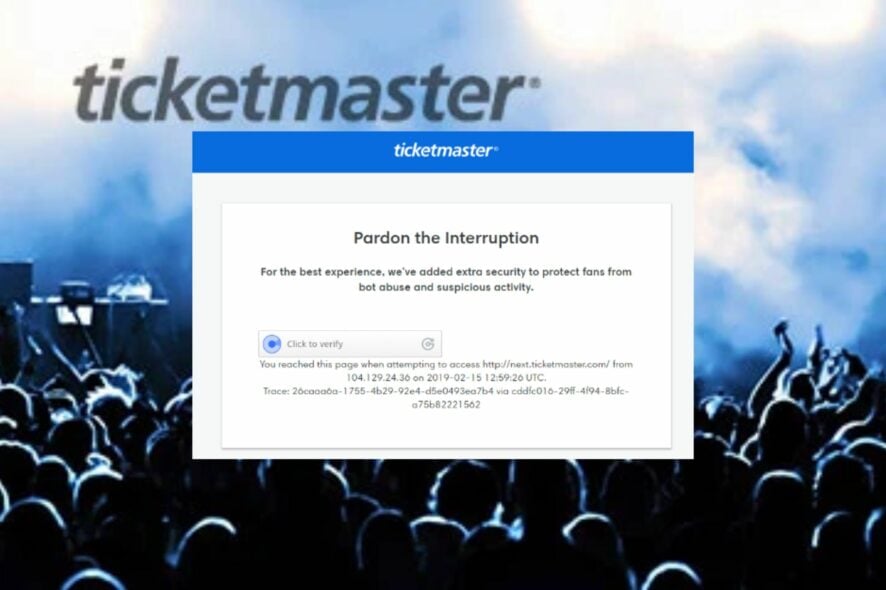
The Ticketmaster: Pardon the Interruption error pops up when there’s an issue with the purchase process you’re trying. Many factors can cause problems with its activities, including network congestion and low bandwidth, cache and cookie problems, or third-party browser plugins installed on your browser..
First, check Ticketmaster’s social media platforms for server status will help you know whether the error is from them or your end. If the servers are down, all you can do is wait till they restore it.
How do I fix the Ticketmaster’s Pardon the Interruption error?
1. Clear your browser’s cache and cookies
- Launch Google Chrome on your PC, then click three dots to open the Menu. Go to More tools and click on Clear browsing data.
- Choose All time, check the boxes for Cookies and other site data and Cached images and files, then click Clear data.
- Restart your browser and check if the error persists.
Clearing your browser caches and cookies will delete the corrupt files interfering with Ticketmaster and help you fix other issues like error code U533.
2. Disable Chrome Extensions
- Launch Google Chrome on your PC, then click three dots to open the Menu. Select More tools and click on Extensions.
- Disable all extensions by toggling off the switch for each.
- Restart your browser.
Enable your Chrome extensions one after the other to detect the one interfering with your activities, causing the Ticketmaster: Pardon the Interruption error.
Check our guide for more information on removing malicious extensions from Chrome.
Besides, a few users wanted to find out, How long am I blocked from Ticketmaster. The answer is 24 hours. Ticketmaster blocks users if it detects bot-like activity. Remember, it’s a temporary block usually automatically lifted after the period.
For other errors, such as error code U251, refer to our guide for answers. In conclusion, we have a guide about the Target shopping website not working in Chrome and some fixes you may apply.