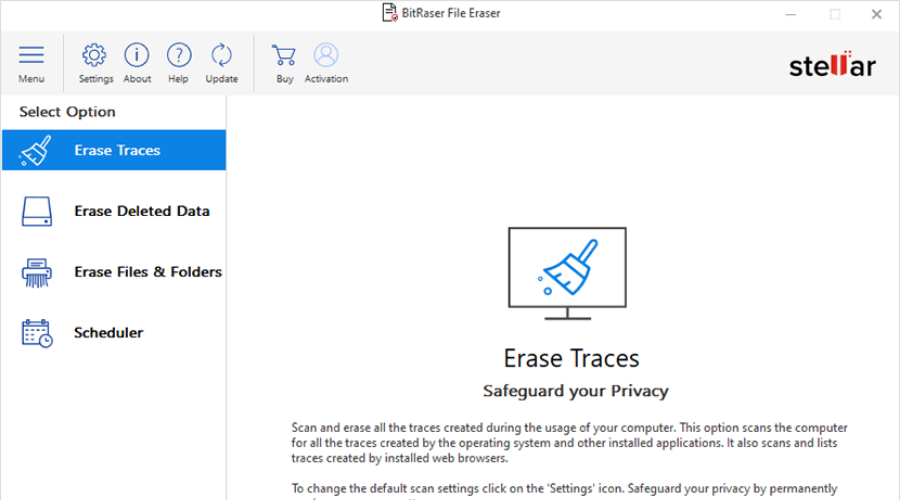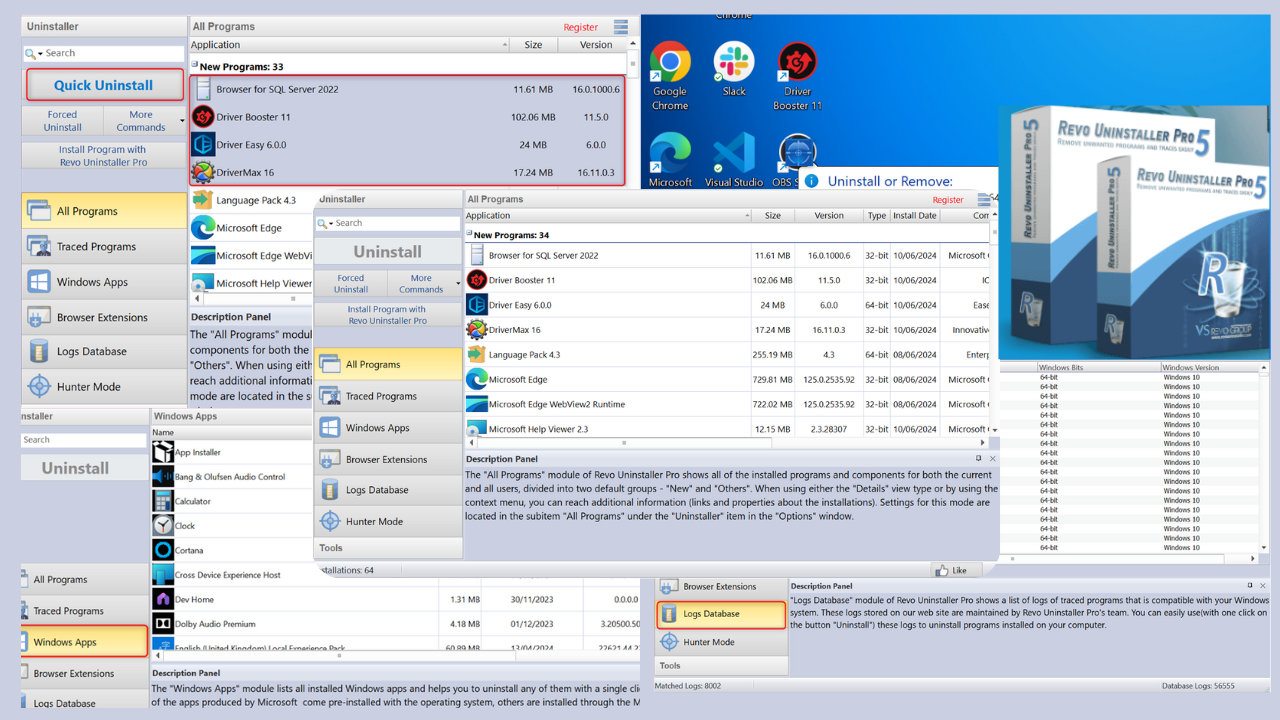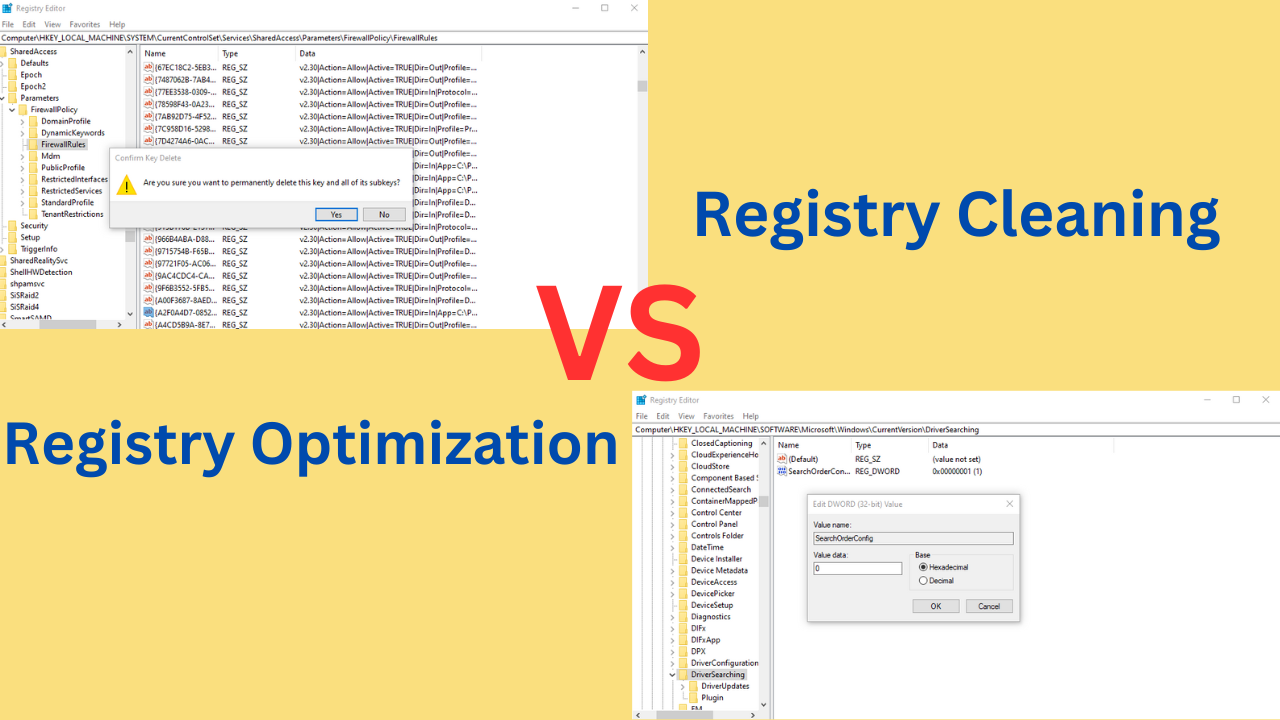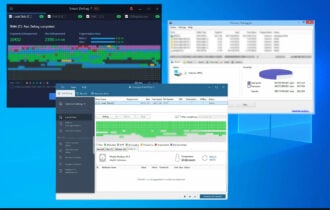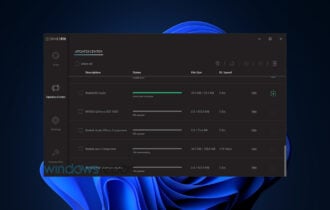Hard Drive Eraser Software: 11 Best to Use in 2024
Entirely wipe out the hard drive using dedicated software picks below
12 min. read
Updated on
Read our disclosure page to find out how can you help Windows Report sustain the editorial team Read more
Key notes
- Hard drive eraser software (also known as disk wipe software) ensure all data is completely removed from your disk.
- These tools are very handy if you want to sell your computer or give it away to someone else.
- Such software combine multiple technologies to erase data without leaving a trace.
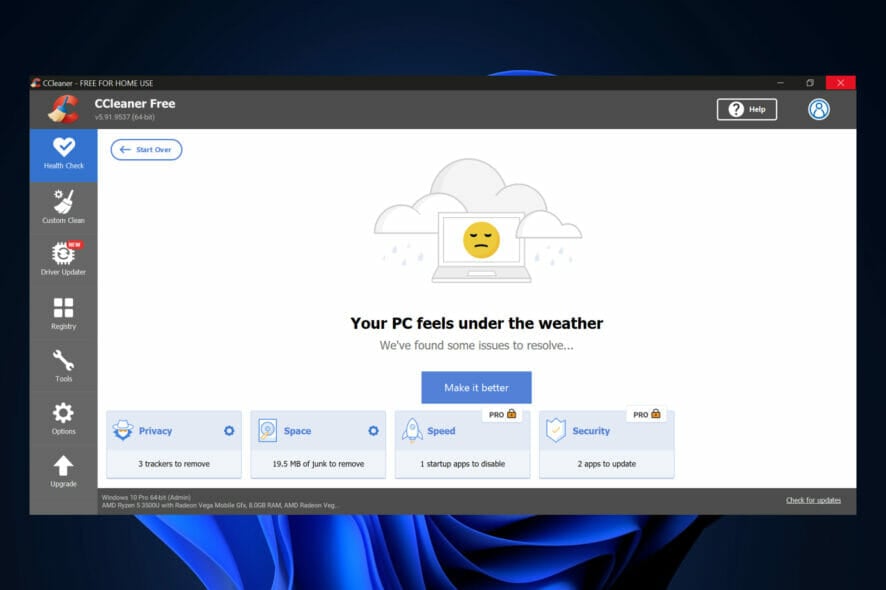
Today, we are going to discuss hard drive eraser software. It is also known as disk wipe software, or data sanitization software.
Sometimes, there are instances where computer users may require wiping off their entire hard drive; for example, if you need to remove all traces of a virus.
In one case or another, you need a great drive eraser software tool to obliterate the hard drive.
Meanwhile, we have compiled this list of hard drive eraser software that you can use to wipe off your hard drive. Just take a closer look below.
What are the best Windows 10/11 hard drive eraser software tools?
CCleaner – Users pick for disk cleanup

CCleaner is a great PC utility program that can also be used to erase both internal and external drives.
In addition, this Windows-friendly program also doubles as a registry cleaner, program uninstaller, startup monitoring, duplicate finder, disk analyzer, system restore, and other PC performance tools.
CCleaner can be downloaded and run from Windows; you can wipe either the free space within the drive or the entire drive. You can use CCleaner to securely erase all the contents of your drive.
CCleaner has both a free version as well as a paid version. The good news is that the disk wiping feature is available in both of these versions.
You can find it in the Custom Clean menu, under the Advanced list. The tool offers informative prompts that guide you through the whole process.
Other key features of CCleaner include:
- Complete PC health check
- Driver updater
- Software updater
- Anti-tracking feature
CCleaner is one of the most popular optimization tools, providing safe solutions that help boost your PC performance. The disk wiping feature is very straightforward and has proven to remove all data.

CCleaner
Properly wipe your hard drive and benefit from additional PC optimization features.Stellar BitRaser Drive Eraser – Secure multi-platform drive wiping
While there are countless hard drive eraser software options, Stellar BitRaser is the safest choice for both professional and casual home users.
This erasure software is designed with best-in-class features to help you remove data from PCs and external storage devices alike.
That’s our first pick as a hard drive eraser since it easily wipes all data in your hard drive or SSD in a secure way to safeguard all your sensitive data.
Stellar also has a file wiping tool – BitRaser File Eraser that can help get rid of files, folders, partitions, or clear browsing history, and remove app traces or cookies beyond recovery; it literally erases photos, videos, and tax records.
BitRaser Drive Eraser key features you’re about to enjoy:
- Guaranteed erasure of multiple drive types: SATA, SSD, NVMe, PATA, M.2, and more
- Identification and erasure of hidden disk areas, including remapped sectors and DCO
- 24 International erasure standards support
- Internet connectivity via both Wi-Fi and Ethernet
- Customizable report layout
With myriad professional options, Stellar even gives you a certificate of erasure for total peace of mind that you’ve made the right decision.
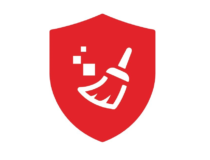
Stellar Bitraser Drive Eraser
With secure data erasure features across drives, devices, and multiple platforms, BitRaser Drive Eraser is our recommendation for you!HDShredder – Best freeware drive eraser
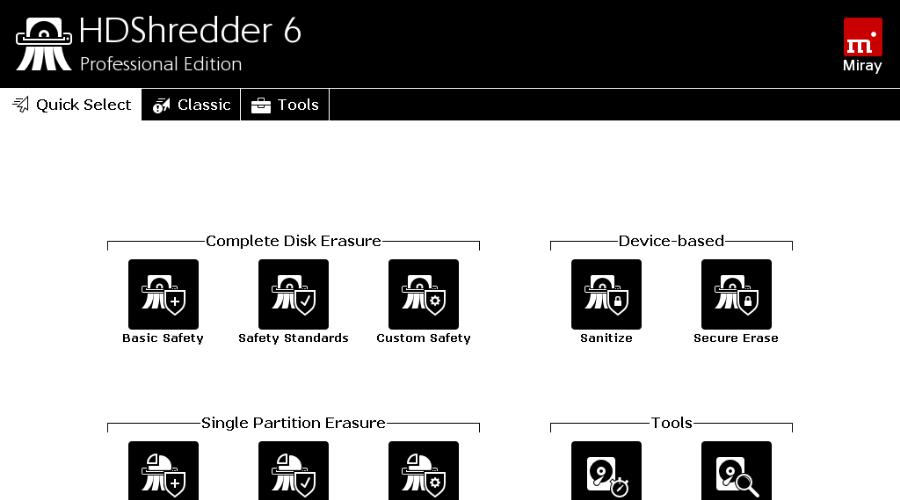
This hard drive eraser software is very versatile. Users of pretty much any version of Windows can use it to safely wipe their disk data.
This includes even older versions of the software such as Windows XP and Windows Vista, and it also offers support for Windows Server versions from 2003 to 2012.
You can boot it with the help of an ISO file or use it like a normal application on your Windows PC.
The software is able to assist you in erasing files both from HDD and USB drives.
HD Shredder implements the Write Zero data sanitization method. It essentially overwrites data once or multiple times for greater security, thus preventing data retrieval.
Key features:
- Walkthrough wizard for permanently deleting files
- It can erase data from both internal and external hard drives
- Ability to delete files from Windows OS
- Small download size (11.5MB)
HD Shredder offers several versions, depending on the exact features you want to benefit from. It also includes installer packages for multiple international languages.
DBAN (Darik’s Boot And Nuke) – Efficient data wiping
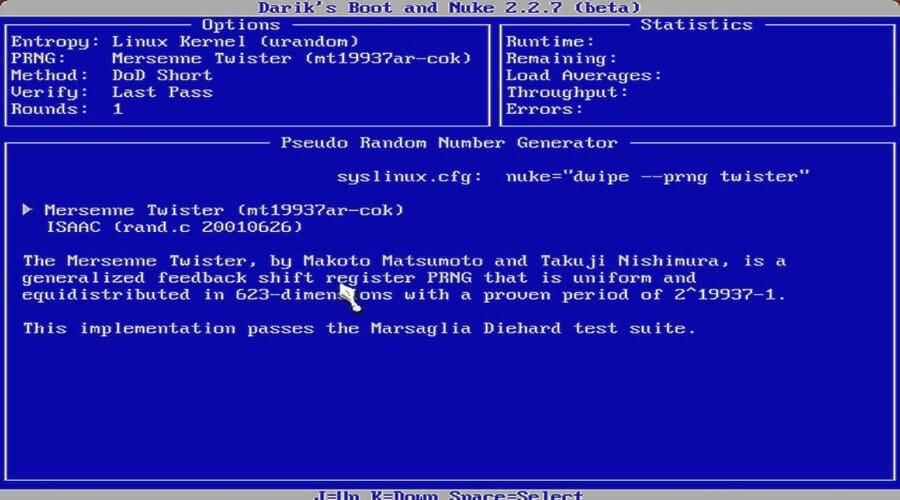
DBAN is yet another good option that can help you completely remove data from your hard drive without leaving anything behind.
This free and open-source software can be downloaded as an ISO file on an external hard drive.
DBAN uses specialized coding to ensure that your data stays permanently deleted with no chance of recovery.
This means that even if someone tries to run a recovery tool on your machine, no trace of data will show up.
Just like other options on this list, it is perfectly capable to work on various Windows versions, starting with Windows XP and going all the way up to the latest version of Windows 11.
However, in order to use the software, you need to burn the software into an ISO image file and run from an external hard drive. DBAN uses the following data erasing techniques:
- DoD 5220.22-M
- Gutmann
- Random Data
- RCMP TSSIT OPS-II
- Write Zero
DBAN is completely free to use, you can head to their website and download it right away. If you need more professional tools and additional assistance, you should know that they to have a paid option catered toward enterprise-level users.
⇒ Get DBAN
HDDErase – Free official HDD wiping
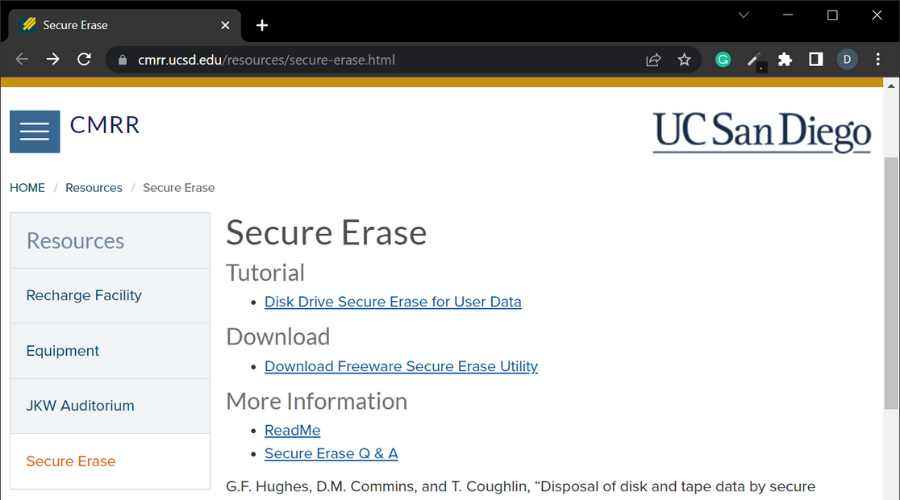
HDDErase is a data eraser software that runs before booting from an external drive. It can wipe off every piece of data on a hard drive including its operating system.
However, the program is a text-only program meaning that you need to press keys while performing the data-erasing process.
To get started with the program, you need to first download the tutorial from the official download site and go through it, and then download the HDDErase package in a zipped folder before you burn the ISO image file to the external drive of your choice.
Although it is not as user-friendly as other recommendations on our list, this tool is proven to be very reliable.
It implements multiple ways of data deletion and overwriting to make sure that there’s no chance of retrieval.
It is a DOS-based utility that requires you to create removable media storage to run it from. It works with floppy disks, CDs, and USBs.
Even though it does require the users to manually enter commands, it is not as difficult to use as you would think.
The commands themselves are pretty intuitive and the extensive step-by-step guides available on their website do really offer lots of support.
Key features:
- Relatively small download size
- It comes with a tutorial guide
- It wipes off data and any available OS
HDD Erase is a free utility that can run on pretty much any version of Windows.
PCDiskEraser – Permanently erase sensitive data
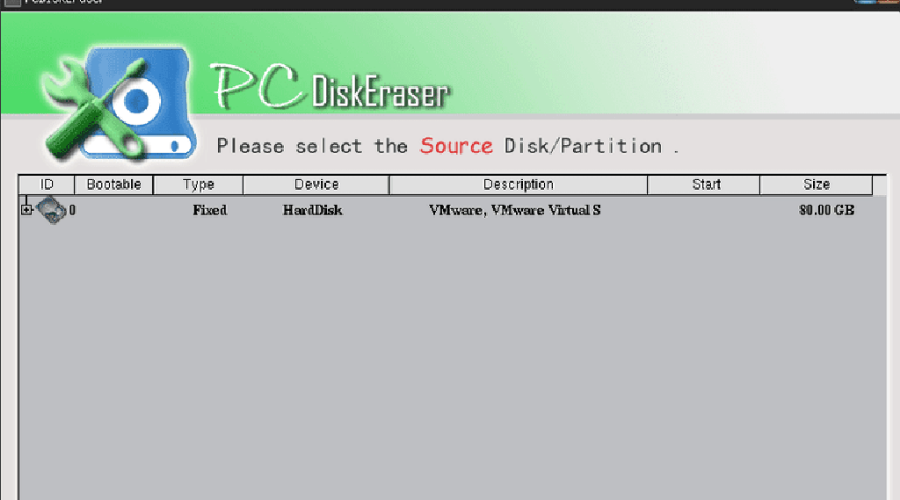
Next on our list is software that can easily, quickly, and permanently erase all data on your hard drive.
PCDiskEraser can remove hard drive data using technologies that are compliant with both the U.S. Department of Defense 5220.22 and the German Military Government standards.
It uses the DoD 5220.22-M data sanitization method which is proven to completely erase your disk data.
This tool also requires you to burn it to removable media in order to run.
To use PCDiskEraser, download the program in ISO format then burn the ISO file to a USB or CD. Then boot to the external drive (USB drive or disc as the case may be) before the operating system starts up.
The application can assist you in wiping hard disks as well as separate partitions (primary, extended or logical)
It also supports all popular file systems such as NTFS, FAT16, FAT32 EXT3, EXT2, Linux, Reiser FS, and more.
Other key features of PCDiskEraser include:
- Easy to use
- Compatible with PCs with IDE, SATA, SCSI, or Firewire
- Compatible with USB and other removable media
PCDiskEraser is free software that is created for personal use.
CBL Data Shredder – Official data erasing methods
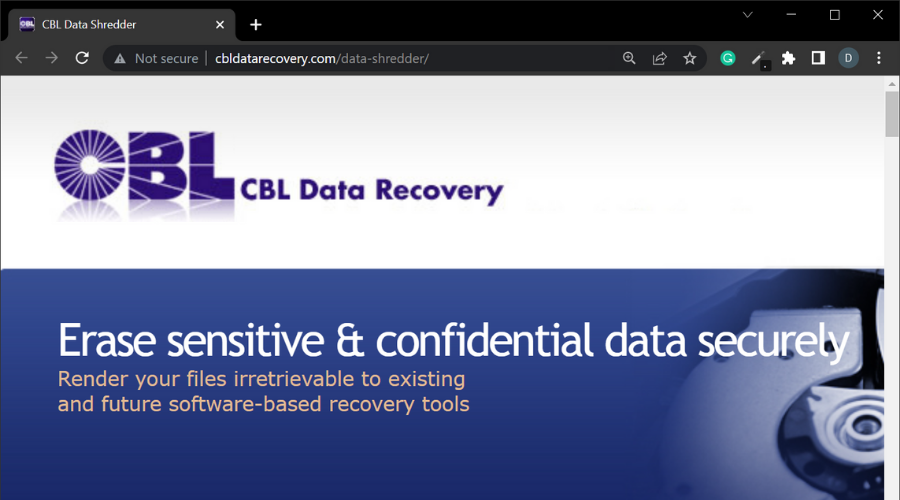
This is another reliable data eraser software that is easy to use and is compliant to the industry standards for permanent and safe disk wiping.
CBL Data Shredder is a drive-erase software for Windows PC that is compatible with multiple versions of the Windows operating systems, starting with Windows XP.
Like many other programs of this kind, CBL Data Shredder does run as a bootable program from an ISO disc image.
The tool complies with the US Department of Defense standard and the Germany BSI VSITR standard.
CBL Data Shredder has extreme capabilities, combining multiple methods for data sanitization:
- Schneier
- DoD 5220.22-M
- Gutmann
- VSITR
- RMCP DSX
In addition to the methods listed above, you can also create your own wipe method by defining the binaries or custom text which should be implemented in overwriting the text.
In addition, for a thorough hard drive wipe, you can also select a custom number of re-writes.
KillDisk – One Pass Zeros wipe method
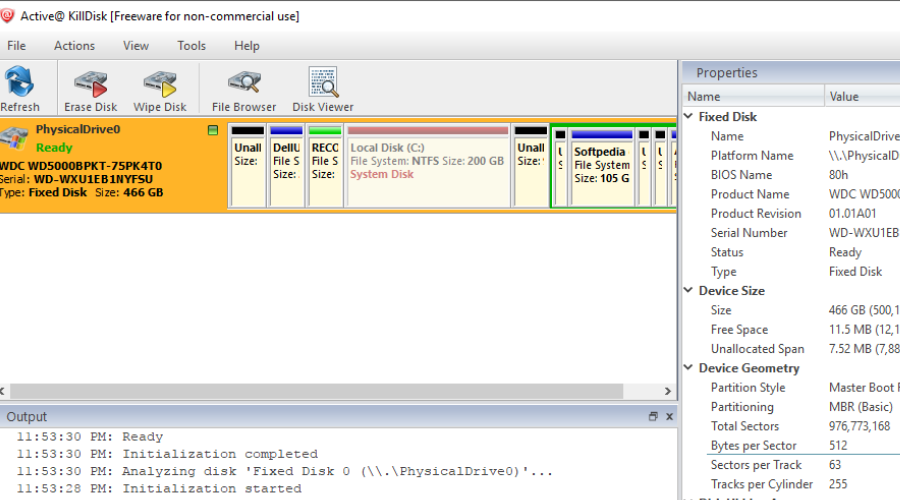
Killdisk is another free option that assists users in removing every file on a hard drive for good.
This tool is more versatile, allowing users to pick their preferred method of running it.
It is available both as a regular application, but you can also run it from a bootable ISO image disk.
KillDisk can help you erase every little bit of data, including the operating system itself.
It uses the Write Zero Data sanitization method. Several tests did prove that is impossible to restore data after using this method.
Some of the key features of KillDisk include:
- The free version comes with a bootable CD/DVD/USB/ISO disk creator
- Can erase multiple drives (internal and/or external drives) at once
- Can optionally erase free space as well
- Windows version supports Windows XP / Vista / 7 / 8 / 10 (32 & 64-bit) and Windows 2003 / 2008 / 2012 / 2016 Servers.
- Supports hard drives over 4TB size
KillDisk is available for free, but it also has a premium version. It runs on Windows, Linux, and macOS.
Eraser – Wipes residual download files
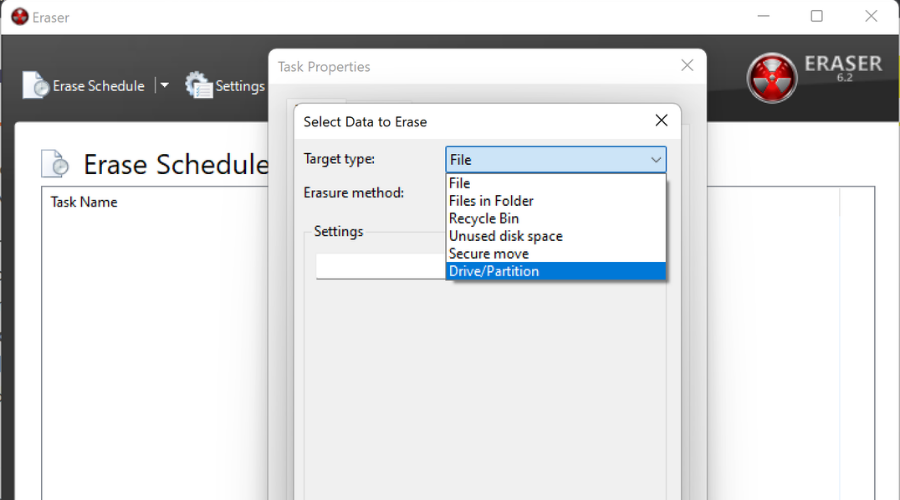
Eraser is a little bit different from other options on our list. It is a free and open-source tool that is capable of permanently deleting individual files and folders, as well as entire drives.
The tool does not however offer you the features you need to wipe off the operating system.
Eraser includes scheduled data wipe tasks so you can set up when you want to remove specific files or the entire hard drive.
You can set up singular, specific schedules as well as recurring tasks.
The tool combines multiple data sanitization methods to make sure the files deleted are impossible to recover.
In addition, Eraser is compatible with Windows 11, Windows 10, Windows 8, Windows 7, Windows Vista, Windows XP, and Windows Server 2003-2012 OS versions.
Eraser uses the following data sanitization methods:
- AFSSI-5020
- AR 380-19
- DoD 5220.22-M
- First/Last 16KB Erasure
- GOST R 50739-95
- Gutmann
- HMG IS5
- Random Data
- RCMP TSSIT OPS-II
- Schneier
- VSITR
Also, it integrates with Windows Explorer but it cannot wipe off the drive that Windows is installed on.
Disk Wipe – Portable application without download
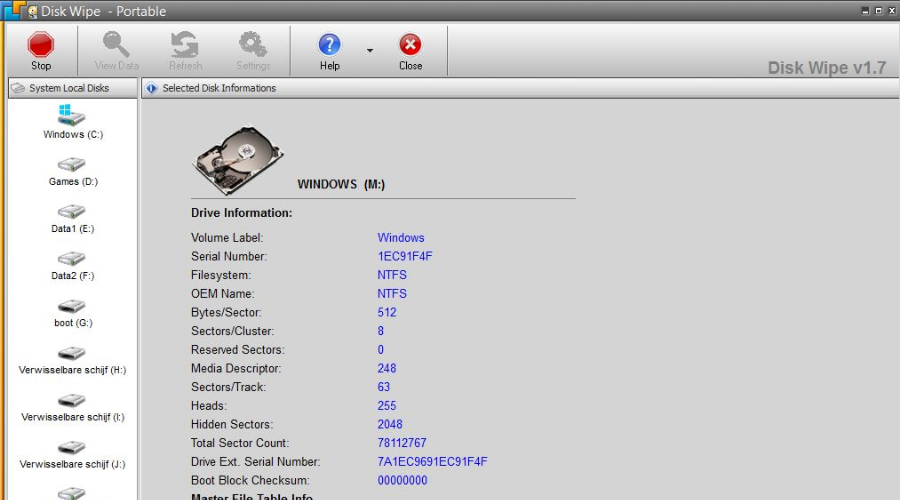
Disk Wipe is yet another software that is capable of erasing all data on your hard drive.
It does not offer support for erasing the Windows operating system installed on the disk drive, but you can use it to remove data both from internal and external drives.
The tool is very versatile, providing a portable version that does not require installation. Just add it to a removable media and run the executable file.
DiskWipe can run on pretty much any type of machine. It is lightweight, so it does not use up too many resources.
Meanwhile, Disk Wipe uses the following data sanitization methods:
- HMG IS5
- Random Data
- DoD 5220.22-M
- GOST R 50739-95
- Write Zero
- Gutmann
The tool is compatible with Windows operating systems starting with older versions such as Windows XP or newer.
Macrorit Data Wiper – Irreversible data erase
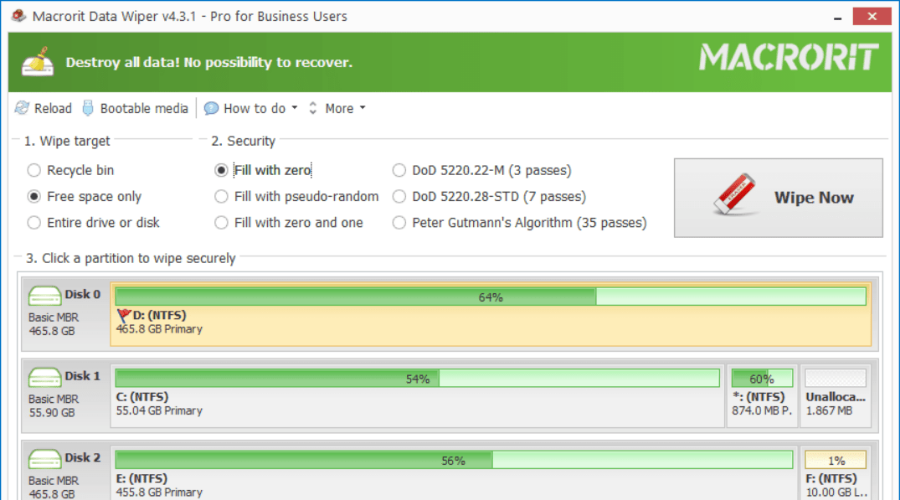
This software is a free drive eraser program that runs in Windows to wipe an entire hard drive or external hard drive.
Just like other data eraser software such as DiskWipe and Eraser, Macrorit Data Wipe can not erase an active hard drive that Windows is currently installed on.
Macrorit Data Wiper works with Windows 10, Windows 8, Windows 7, Windows Vista, and Windows XP, as well as Windows Server 2012, Home Server 2011, Server 2008, and Server 2003.
A peculiar feature of this program is that; it implements the Macrorit algorithm as one of its data sanitization methods. Other data sanitization methods include:
- Write Zero
- DoD 5220.22-M
- Random Data
- DoD 5220.28-STD
However, this program is ideal for external hard drives or inactive hard drives connected to the PC. Macrorit Disk Wiper’s pro version consists of extended features, unlike the free version.
This wraps up our list of the best hard drive eraser software tools for Windows 10 and Windows 11, starting with CCleaner. Check them out in detail and choose the one that suits you the best.
For your own data confidentiality, makes sure to use only the best encrypted external hard drives.
Take a look at our Optimization & Cleaning Hub and learn how to easily get rid of unnecessary files.
If you have any other suggestions or questions, drop them in the comments section below.