HBO Go not letting you sign in? Fix is easily in 5 steps
4 min. read
Updated on
Read our disclosure page to find out how can you help Windows Report sustain the editorial team. Read more
Key notes
- HBO Go not letting you sign in can cause some irritation to occur, but this guide will surely help.
- To start resolving this issue, make sure that the credentials used to log into the service are correct, and then follow the steps described in this guide.
- For more streaming-related guides and information, check out our Streaming section.
- To have a look at some other useful HBO fix articles, don't hesitate to bookmark our extensive HBO Go Problems Hub.

A lot of users complain HBO GO is not letting me sign in. The usual solution is to attempt to sign in with credentials for your TV provider. They should also be quite happy to help you reset your login.
Refreshing the HBO Go web page from which you are getting the HBO Go authentication problems. If this quick fix fails to resolve the issue, then follow the steps in the solutions below.
How do I fix HBO Go not letting me sign in?
1. Hard refresh your browser
As hinted earlier, a refresh could repair the problem when HBO Go won’t let you sign in. However, refreshing, in this case, is not merely hitting the Refresh button.
Browsers typically let you perform hard reloads using different key combinations. On most browsers, you can do a hard refresh by holding down the CTRL key while hitting Refresh.
2. Log in with the website of your TV provider
- TV providers obviously have different websites. If you are not sure of that of your TV provider, you go perform a quick Google search. When you find it, head over there.
- Look for the Sign in button on the site. It’s usually on the home page.
- Click on the Sign-in button and enter your username and password. The credentials you use here should be those of your TV provider.
You should be able to sign in here. If it doesn’t work, then contact your TV provider to reset your password or continue to the second solution below.
3. Update your web browser
The next step in troubleshooting the issue when HBO Go is not letting you sign in is to update the internet browser you’re using. A quick way of getting this done is to perform a Google search.
Visit Google and type in the search field the name of your web browser and the word update. Most browsers would also provide easy ways to update the application via the website settings page.
Once you update your browser, it is advisable to restart your computer before retrying HBO Go. If HBO Go was not letting you sign in due to an outdated browser, then the issue would be resolved.
4. Clear your browser cookies and cache
- Click on the more options button (three dots) at the top right of your browser page to reveal a dropdown menu.
- Next, go to More tools > Clear browsing data.
- Here, mark the Cookies and other site data checkbox and select the period range.
- Finally, hit the Clear data button.
Firefox:
- First, click on the Settings button in the top right-hand corner of the Firefox page.
- Next, select the Library.
- Click on History.
- Next, click Clear Recent History, and a new popup window will launch.
- From the popup, choose the date range and mark the Cookies box.
- Finally, click on Clear Now.
Safari:
- Select the Safari option on the menu. You can find that besides the Apple icon.
- Next, simply click on Clear History.
- Select the date range that you want to clear.
- Finally, click Clear History.
Microsoft Edge:
- Click on Settings in the top right-hand area of the window and then select Settings from the resulting list.
- Next, navigate to the Clear browsing data area and click on Choose what to clear.
- Make sure that you check the Cookies and saved website data option.
- Hit the Clear button.
5. Try logging in with a different browser
Users who complained about HBO Go authentication problems have also resolved the challenge by switching browsers. Now, we don’t recommend that you try logging in to HBP Go using any random browser.
The latest versions of the following browsers are recommended for using HBO Go hitch-free:
- Opera
- Google Chrome.
- Mozilla Firefox.
- Microsoft Edge.
- Safari (version 10 and above).
- Internet Explorer 11 (only on Windows 10 computers).
Note: For more information about HBO Go’s web browser requirements, you should check out this guide.
Apart from the recommended browsers, HBO Go may not let you sign in if your internet speed is slower than 5.0 Mbps. The above solutions are recommended by the company for solving HBO Go authentication problems.
You no longer have to worry about HBO Go not letting you sign in if you follow these steps closely. However, if all fail, you can reach out to HBO Go and submit a request.
If these still not working, we recommend Disney+. It relies on technology developed by Disney Streaming Services a technology subsidiary of The Walt Disney Company. Here you can watch original Disney movies and shows.
⇒ Get Disney+
[wl_navigator]



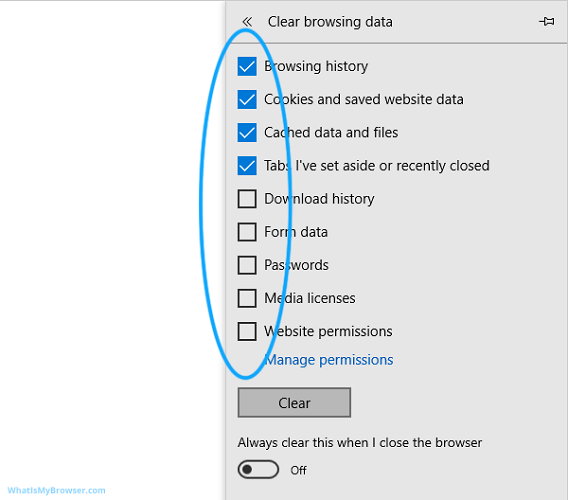










User forum
0 messages