3 Quick Ways to Fix Hearthstone Cannot Connect & Login Issues
Check game settings and files and improve your Internet connection
6 min. read
Updated on
Read our disclosure page to find out how can you help Windows Report sustain the editorial team. Read more
Key notes
- Hearthstone logging issues go way beyond a forgotten password or nickname.
- Bad connections, interfering apps, or corrupt game files can all cause the error.
- We look into what can you do about these issues so you can get back in the game.
- Using a VPN will help your connectivity on Hearthstone, and reinstalling the app also helps.
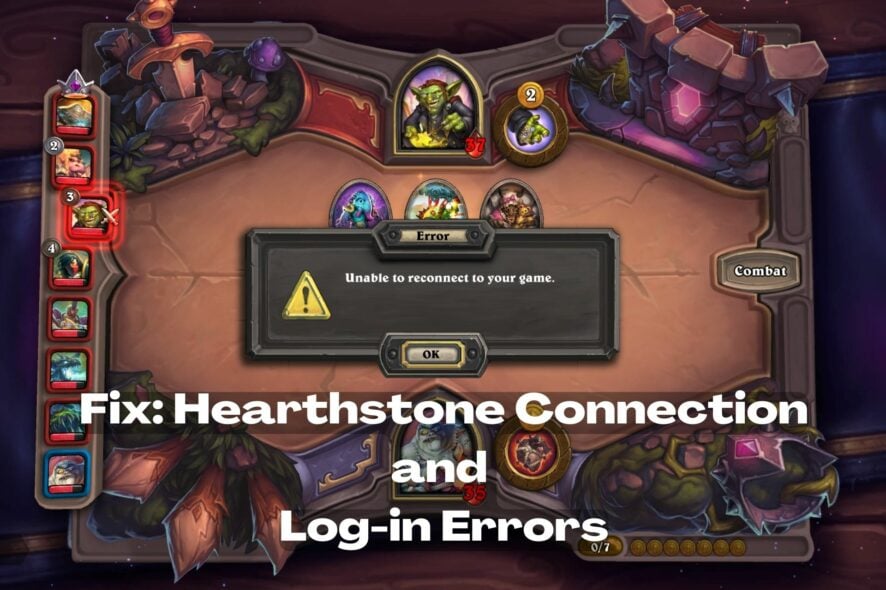
Several players have voiced their dissatisfaction with the fact that Hearthstone can’t connect when using mobile data or that it can’t connect/log in on Android.
This can be due to a wide range of underlying problems, and we’ll explore all of them in this article along with suitable fixes for each and every one of them.
If you have this problem, keep reading to learn how to successfully log in to your Hearthstone account or connect to a game and find an opponent.
Why is my Hearthstone connection not working?
There are a few possible explanations for why Hearthstone is unable to connect to the server/find an opponent or the loading menu (Blizzard gates) being stuck. These reasons include the following:
➡️ Outdated/ corrupt game
Sometimes, when your game is outdated, you might encounter issues while trying to log in on Hearthstone mobile and PC.
Open your app and check your version. If any new releases are available, make sure to install them.
➡️ Your device does not meet the requirements.
Hearthstone works only on Android and IOS, along with Windows and Mac. If you don’t use any of these devices, you will not be able to play Hearthstone.
Make sure you have a generous amount of memory, otherwise the game will often freeze or not load properly.
➡️ Unstable internet connection
Suppose your internet connection is unstable for an extended family period of time.
In that case, you may run into some difficulties when attempting to log in to Hearthstone, or you may find that the game cannot establish a connection to the internet.
✅ Preliminary checks:
➜ Check your Internet connection. Try to open your web browser and see if you can actually access anything on the web. If you can, try to use another device and see if you get a connection.
If you cannot connect, contact your ISP because the issue is most likely caused by problems on their end.
➜ Restart your device and try again. This step clears all background processes on your device so that Hearthstone can connect without any interference from a conflicting app.
Restarting the device is frequently overlooked because it’s such a simple fix. But it can actually help because it forces your device to reconfigure and end any unnecessary background processes.
How do I fix Hearthstone not connecting issues?
There are several fixes to Hearthstone unable to connect to the game or Hearthstone can’t log in iPad, and they are as follows:
1. Remove the Battle.net Tools directory
- Open Task Manager and End Hearthstone and all Batle.Net-related processes.
- Open the directory on your PC where Battle.Net is located. (Usuallly C:\Program Files).
- Delete the Battle.Net tools directory.
It will remove all Battle. Net-related temporary files and allow the program to repair any damaged or out-of-date files. The Battle.net cache will be cleared as a result.
Try opening Hearthstone again and see if you can log in. Make sure to use the correct credentials and check your keyboard (make sure caps lock/num lock are disabled).
2. Use a gaming-optimized VPN
- Get a reputable VPN client. For gaming, it’s important to use a fast VPN with good server coverage. We use ExpressVPN and can confirm it works great with Hearthstone.
- Install the VPN to your PC and log in.
- Click on the Power button to connect to VPN.
- Launch Hearthstone and try to log in again. If the problem was caused by a bad connection, the VPN should fix it.
? Hearthstone servers are located in the Americas, Asia- Pacific, and China.
Players are automatically assigned to the closest server to their region, so you can let ExpressVPN automatically pick your location. It’s enabled by default. Just pick the Smart location in case you changed it.
A VPN can also help with IP bans because it assigns you a virtual IP address and the games you access will link that to your account instead of your actual IP (provided by your Internet service provider)
Due to the number of people using the normal connection, your gaming experience might be affected negatively, resulting in slow network speeds.
This is why it is in your best interest to use a VPN for Hearthstone to connect to faster servers and avoid speed throttling.
It will also make it difficult for anyone, including your internet service provider, hackers, and government officials, to track your online activity.

ExpressVPN
Use ExpressVPN to access fast & unlimited servers and overcome connectivity issues that prevent you from logging in to Hearthstone.3. Try to uninstall and reinstall the game
➡️ Uninstall Hearthstone on PC
- Launch Control Panel.
- Under Programs and features, select Uninstall a program.
- Find Hearthstone in the list, select it and click on the Uninstall program.
- Confirm the action and wait for it to complete.
➡️ Uninstall Hearthstone Android
- Open Settings on your Android Device.
- Select Apps.
- Go to Hearthstone and select it.
- Select Uninstall.
- Wait for the process to complete.
Head to the Hearthstone official website or listing in the Google/ Appstore and re-download the app.
If you have tried many things to fix the game and they all proved abortive, reinstalling the game can fix Hearthstone not starting on PC or mobile.
The process of uninstalling and reinstalling the game reboots the game and gets rid of problems related to an overloaded cache or corrupt game files.
Why can’t I log in to Hearthstone Mobile?
Apart from all the various reasons already mentioned above, using incorrect login details can stop you from logging in to Hearthstone Mobile. Therefore, it is important to use your correct login details.
In case of a forgotten password, you can simply request a password reset from the app’s login interface.
It’s also possible that the game won’t start or function properly due to high ping/lag, in which case we recommend checking your connection or using a VPN.
? How to login on to Hearthstone mobile
To log in to Hearthstone mobile on Android, go through the following steps:
- Go to your app store or Google Play and download Hearthstone.
- Create an account if you don’t already. Next, build a link with the game you wish to play by clicking the Link Account button. (Skip this step if you have an account).
- Select log-in.
- Enter your credential (user name/email and password).
Hearthstone is a huge and popular game that has a great development team, but like any game, it does have its problem sometimes.
It would be best if you kept in mind that the majority of the time. The cause of this particular problem is not the game developer but rather the player, in most instances.
Some players utilize hardware that is inadequate for the game’s needs. Others have internet connections that are too slow to support the game.
Let us know which solution worked for you, and leave any questions/ recommendations in the comments.
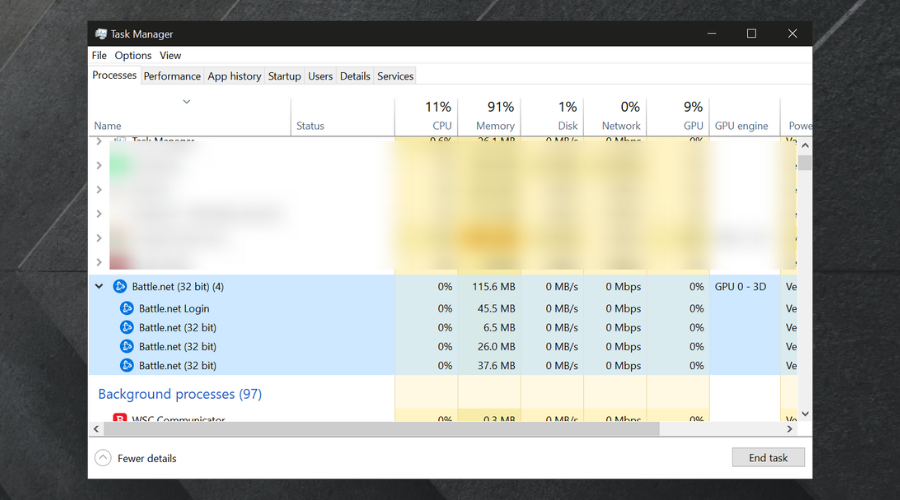
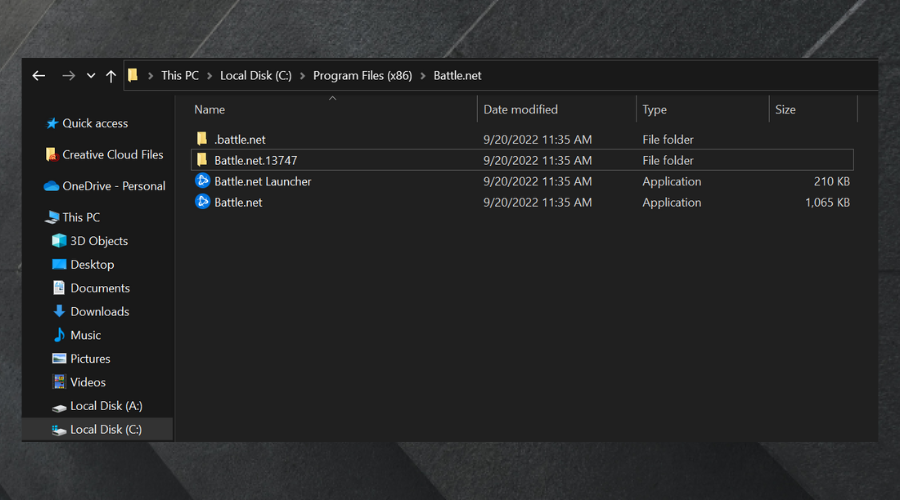
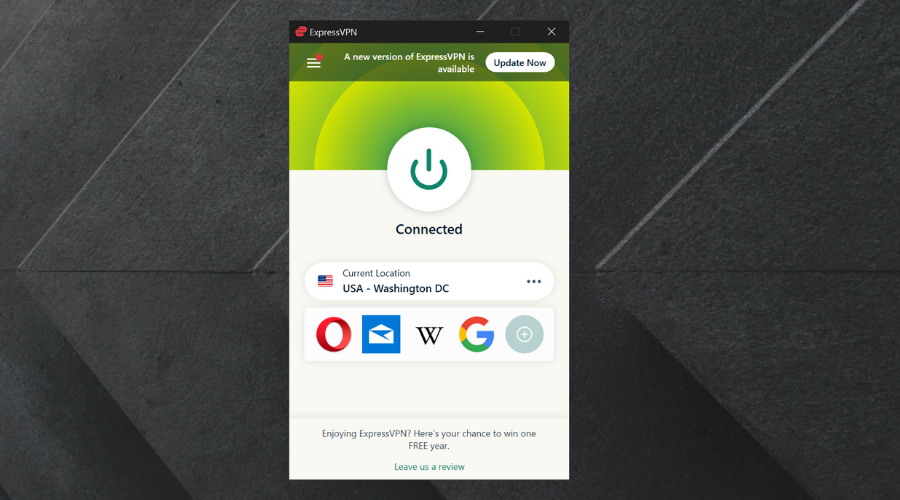
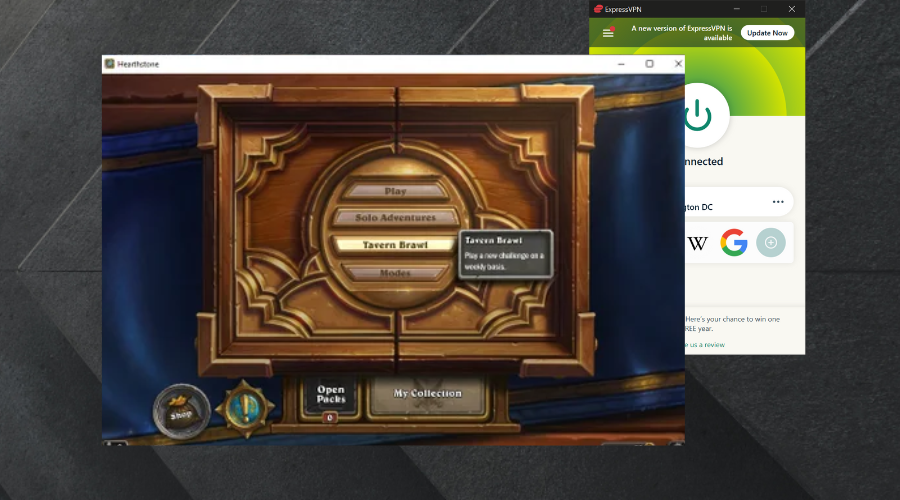
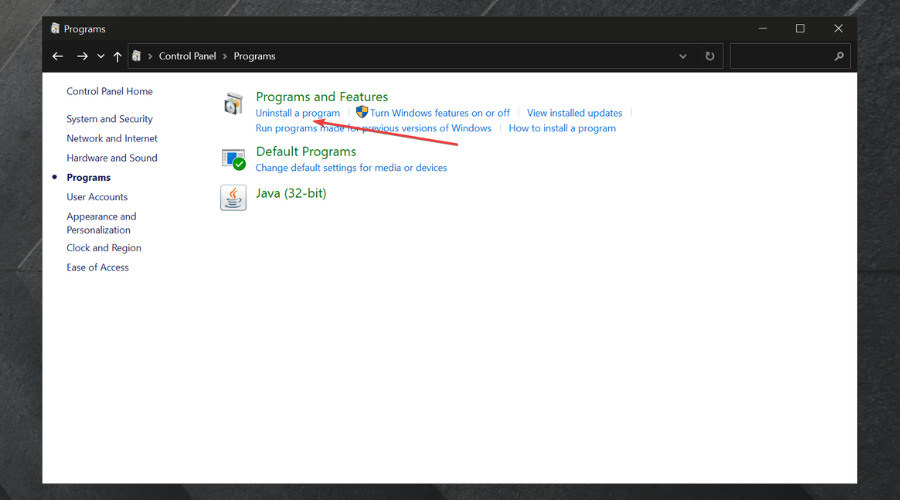
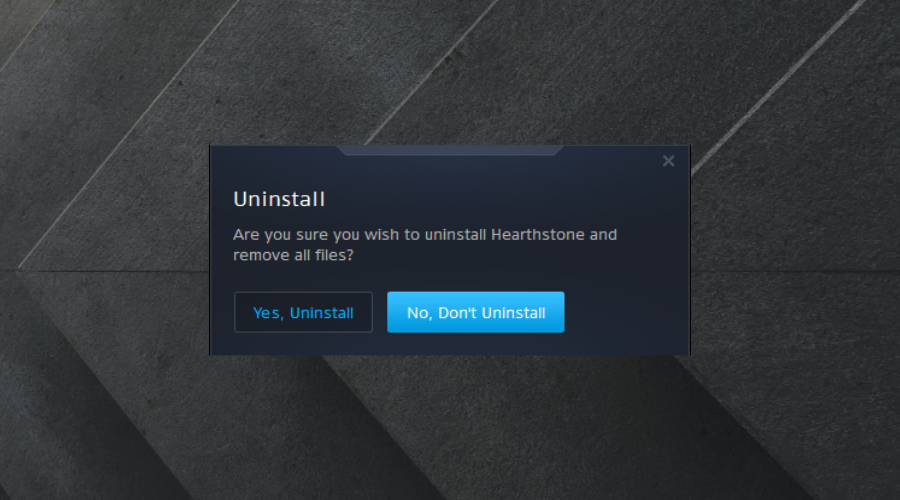
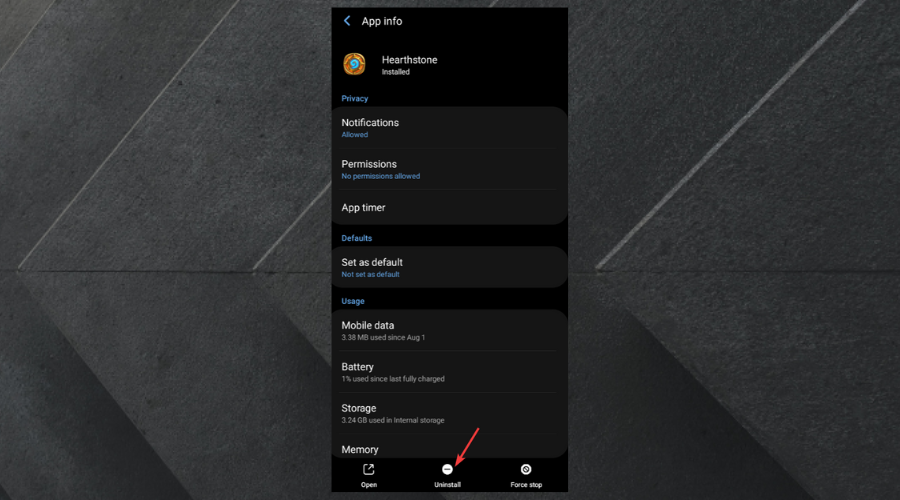








User forum
0 messages