How to Hide Discord Channels from Certain Roles
You can change permissions from the Channel settings
2 min. read
Updated on
Read our disclosure page to find out how can you help Windows Report sustain the editorial team. Read more

If you want to keep your hidden Discord channel from newer roles to make it less confusing for them, or if you want to keep some channels for certain roles, this guide can help!
There are different roles assigned to people on the Discord server, including moderators and administrators.
How can I hide Discord channels from certain roles on the Desktop app?
- Press the Windows key, type discord, and click Open.
- Go to the Discord server from which you want to channel.
- Go to the top left side pane of the server, hover over the channel, and click the Settings icon.
- From the Settings page, go to Permissions.
- On the right side of the page, ensure you have toggled on the switch for Private Channel.
- Locate the role or individual user you want to restrict from accessing the channel. If you don’t find the role, you need to add it first.
- To add it, click Add role or member, then type in the @Name of the account or mention the title.
- Next, go to Advanced permissions and click the downward arrow to get the list of options.
- By default, under Roles/Members, everyone is allowed to view the channel.
- Click the plus sign to add roles or specific persons under Roles/Members.
- Next, you will get many things you can allow or deny to members, such as View Channel, Manage Channel, Manage Permissions, Manage Webhooks, Create Invite, Send Messages, and others.
- Once done, click Save changes.
To unhide these channels, place the checkmark again or toggle on the Show All Channels option. If Discord is not opening, you can check your proxies and then clear the cache; read this guide to learn more.
In case you are looking for steps to create a Discord Rules channel for your server, we have a separate guide for you.
If you have any other suggestions or comments about the topic, feel free to mention them in the comments section below.









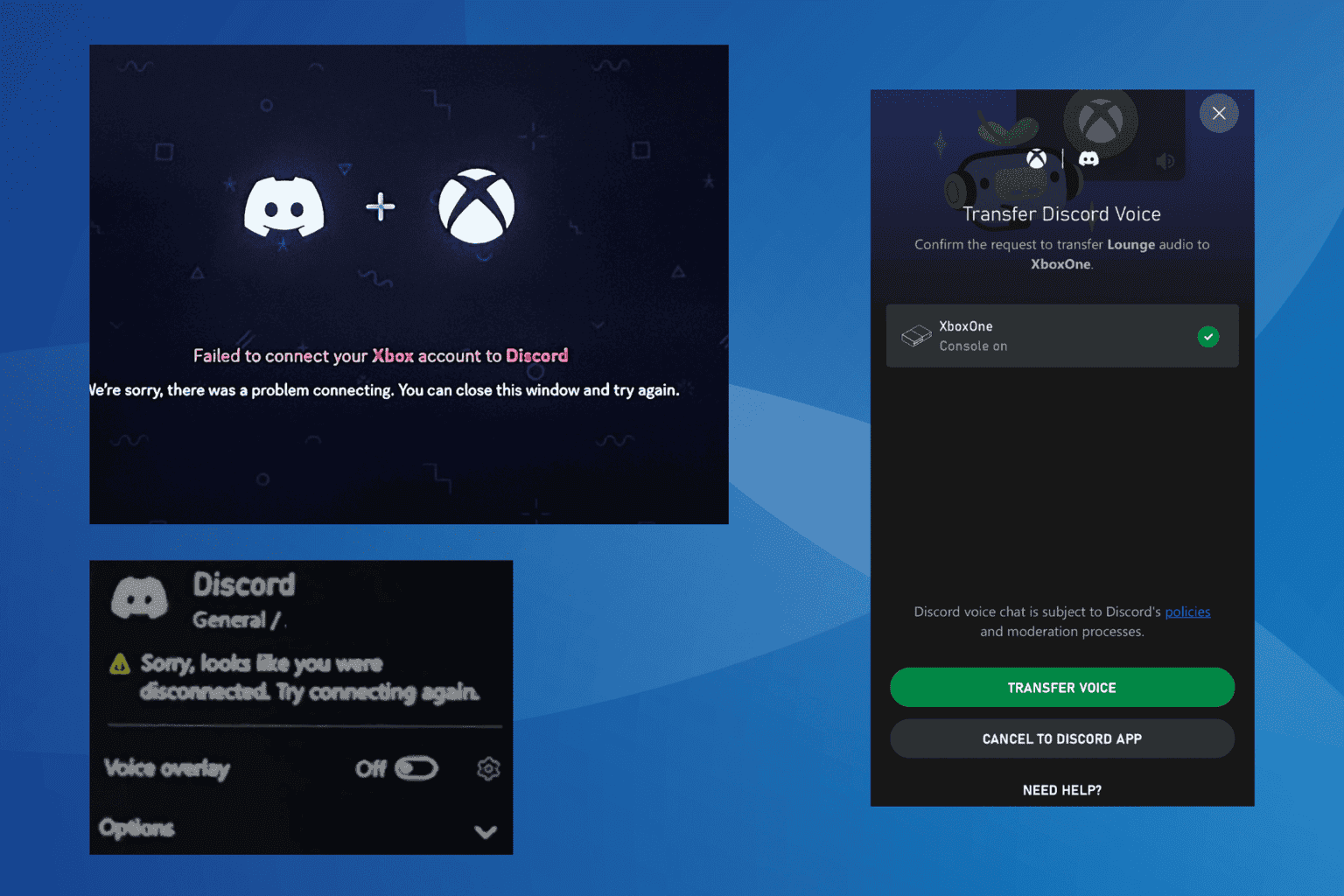

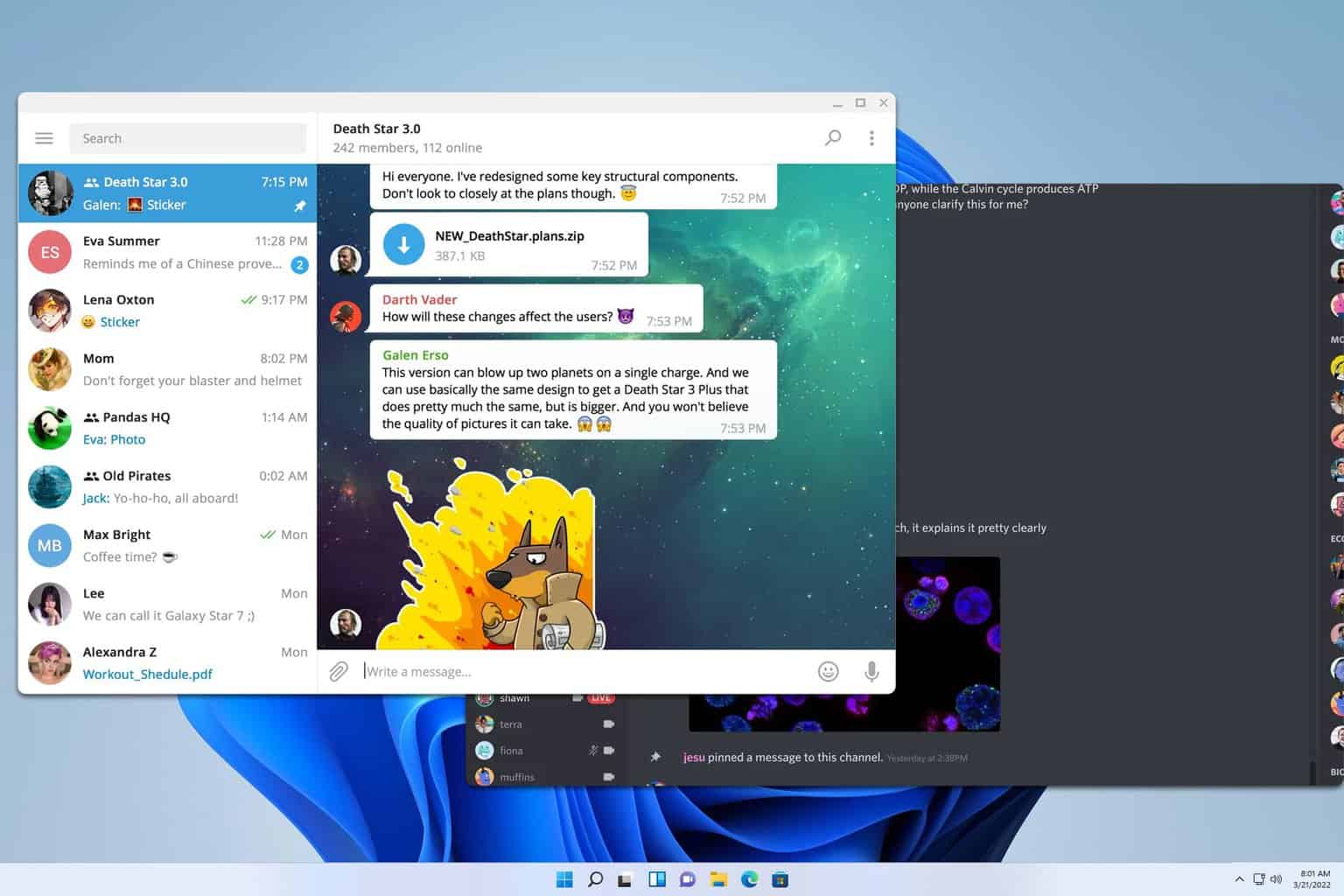
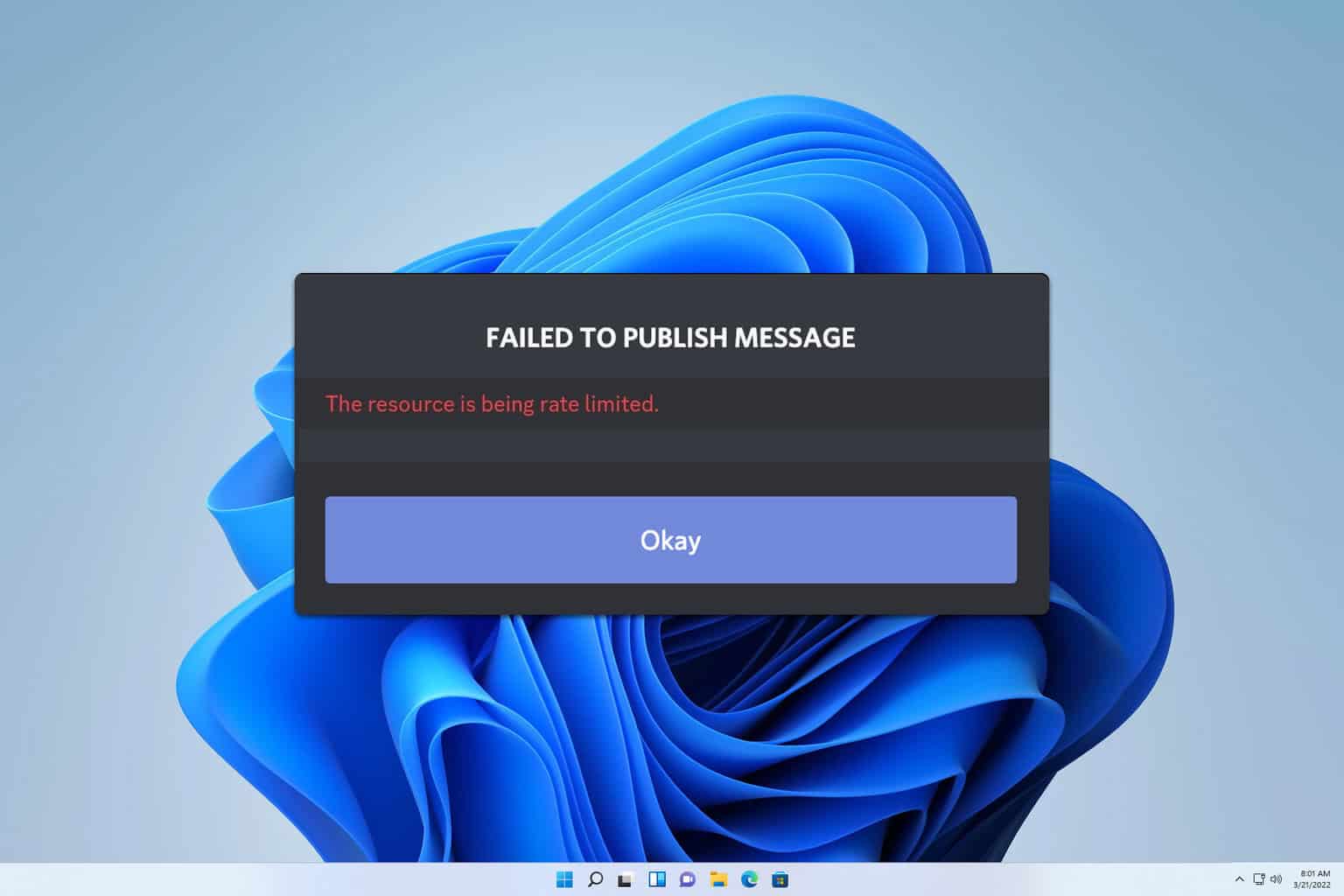
User forum
0 messages