What to do when Hide.Me VPN won’t connect
5 min. read
Updated on
Read our disclosure page to find out how can you help Windows Report sustain the editorial team. Read more
Key notes
- Hide.me VPN is one of the most popular VPN services on the web.
- However, much like any other software solution, it might face some issues.
- Fortunately, we have compiled a list of Hide.me VPN's faults and how you can fix them.
- The article below will guide through a couple of steps towards fixing any Hide.me connectivity issues.
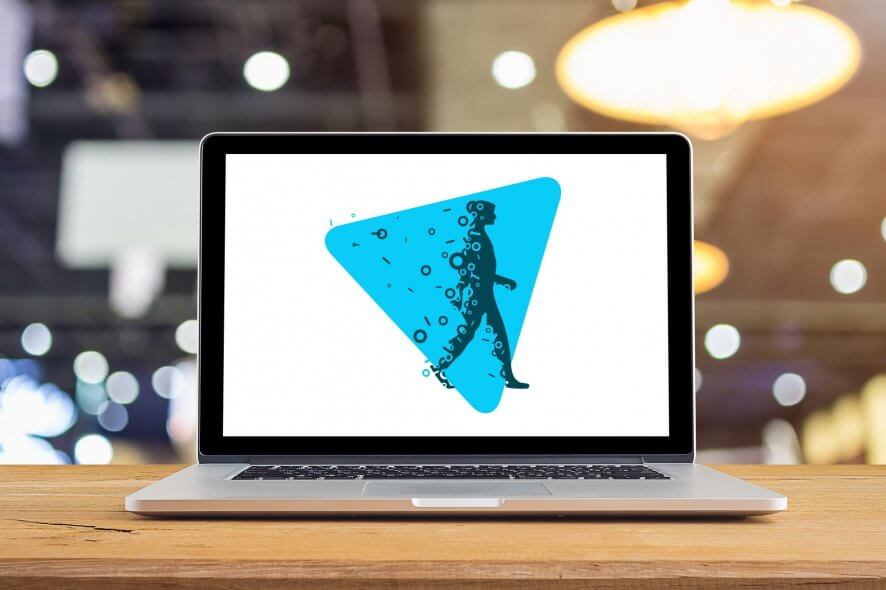
Hide.me is a well-designed VPN client that offers good privacy security and performance, with a 2GB/month free plan and great speeds.
The VPN is owned by a Malaysia-based company that claims a strict no-logging policy, no data sharing with third parties, and allows you to connect with one click to its servers.
Its design is compact and has a Limit Connectivity feature that disables local network connectivity, albeit optionally, while the VPN is connected. Overall, its service stands out as a solid and reliable VPN.
But what do you do when you install Hide.me VPN, and it won’t connect? Here are some causes and solutions to remedy the Hide.me VPN won’t connect problem.
What do I do if Hide.me VPN won’t connect?
1. Check that you entered the correct user name
A wrong user name can mean that Hide.me VPN won’t connect. Instead of entering your user information by copy and pasting it, key in each character so that you’re sure of the spacing as well.
Check date and time settings on Windows
- Click the status area of the taskbar
- Click Settings.
- Scroll to the bottom of the Settings page and click Show advanced settings
- Use the Date and time section of the Settings page to change the settings
- Check if you can connect Hide.me VPN again
2. Disable firewall
If Hide.me VPN won’t connect, the issue could be with your firewall, like the port filter rules and other underlying causes. To resolve this, disable the software firewall and try connecting again with the VPN’s server.
Once you establish a connection, then that means the firewall may be blocking the network traffic from the VPN tunnel.
To fix the firewall issue, do this:
- Allow PPTP and L2TP connections if the computer is behind a router
- Allow IPsec IKEv1/IKEv2 connections if the computer is not behind a router
- Create a firewall rule that allows traffic to the Hide.me site
Note: We recommend Private Internet Access as a VPN tool that is highly compatible with Windows systems and has great functionalities.
PIA is developed by Kape Technologies and has 3300 servers around the world in over 46 countries, allowing you the best conditions to secure yourself.
It protects your PC from attacks while browsing, masks your IP address, and blocks all unwanted access.
More so, you won’t have to worry about breaking the bank with buying it, since we offer a special discount that will make it more worthwhile than buying any other VPN service.

Private Internet Access
3. Check if you can reach the server
To check if the servers are accessible, do this:
- Click Start and type CMD
- Right click Command Prompt from the search results and select Run as administrator
- Type the command: ping nl.hide.me (this is an example if using Netherlands server)
Note: This will help you check if you can reach the server through ping.
4. Check router settings
Some routers can deliberately block VPN connections or by default. To resolve this, open the web interface or your router’s control panel and check whether it allows VPN connections.
Some of the commonly used formulations for configuring these settings include PPTP/IPsec/L2TP passthrough.
5. Check that Hide.me is correctly set up
Sometimes the Hide.me VPN won’t connect due to an error in some individual steps when installing the VPN on your device. Check whether you followed each step properly, and if not, do it again exactly as the instructions are given.
If you still have an issue with installation, contact their support team.
6. Incorrect VPN logoff
When Hide.me VPN won’t connect, it could be because your previous connection wasn’t logged off or closed properly. Usually, only one established conn ection can be used on Hide.me servers per account simultaneously.
Check the members area for an overview of the active connections and any existing ones and log off properly then try connecting again.
7. ISP blocks
Sometimes your internet service provider (ISP) can block some Internet protocols making it hard for VPN connections to be established. If this is your case, test all the possible protocols and check with your ISP for further troubleshooting.
8. Geo-restrictions and blocks
Certain countries like China, and others, are known for filtering internet traffic and specific protocols, thereby causing VPN connections not to be established.
This happens mostly where there are geo-restrictions (location-based), but Hide.me usually provides most protocols to counter these barriers.
9. Uninstall and reinstall the application
If all else fails and you’re still unable to connect Hide.me VPN, do a reinstall of the application. You can go to the download section and click install on the set up file instead of having to download it all over again. Or get a fresh download and install it.
Were you able to fix the Hide.me VPN won’t connect issues using these troubleshooting points? Let us know in the comments section below.












User forum
0 messages