HitPaw Video Converter: More Than Just A Video Converter, Downloader, Editor
HitPaw Video Converter has a lot of new features and capabilities
5 min. read
Updated on
Read our disclosure page to find out how can you help Windows Report sustain the editorial team. Read more
Key notes
- HitPaw Video Converter is one of the top video and audio converter software, but it does a lot more than that.
- The developers added video background noise removal, a Blu-Ray DVD and DVD to MP4 converters, a lossless music converter, and more.
- One of the most spectacular tools is the video/image compressor which can significantly cut down the size of your media files.
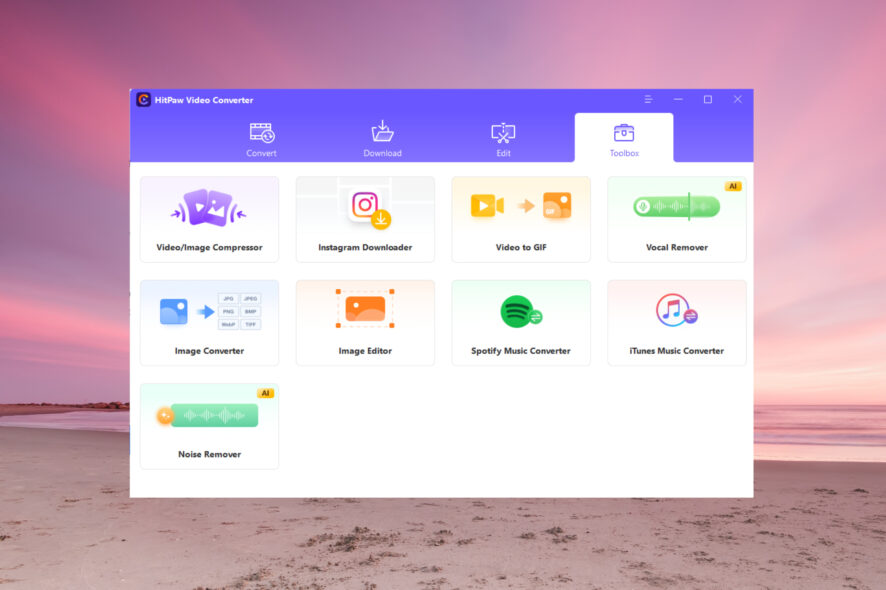
We all have videos from many sources and devices but often we find out that they are not compatible with every device or player. That’s why a tool such as HitPaw Video Converter can leverage all the differences as one of the best video converters on the market.
How can HitPaw Video Converter help you?
As we’ve mentioned in the title of this article, HitPaw Video Converter is not only an ultra-fast video and audio converter that can transform all your videos into any format.
Its developers updated the software with a lot of new features like video background noise removal, a Blu-Ray DVD and DVD to MP4 converters, a lossless music converter, a vocal remover, and a video/image compressor.
And that’s not even all because, with HitPaw Video Converter, you may also download videos, audio, and thumbnails from over 1000 websites including YouTube, Facebook, and Vimeo.
In fact, from our tests, the app is one of the best YouTube video downloaders software out there.
In this article, we will outline the newly released features and how they can be used on your PC.
What are the new features of HitPaw Video Converter?
1. Remove background noise from video
HitPaw added a background noise remover tool that works equally fine on video and audio as well.
You will find this separate feature in the new Toolbox menu from the software. And, as you would expect, it’s extremely easy to use.
Just drag and drop your file into the window and the noise-removing process will start automatically.
In the end, you will be able to listen to the before and after sound, together with the audio histogram below, and save the new file.
You also have the option to replace the old file with the new one to avoid any confusion afterward.
2. Wonderful Blu-Ray DVD converter

HitPaw Video Converter now has the option to convert Blu-Ray to DVD and DVD to MP4.
In fact, with this software, there are few video file types you can’t convert and we didn’t run into any such case yet.
The process is extremely simple, by dragging and dropping into the Convert window and then selecting the target format and resolution.
But the most wonderful part of the HitPaw Video Converter app is the fact that you can select the target video type by device or by usage on the social service.
For instance, you may choose to save the video for an iPhone or Samsung smartphone or prepare the clip for YouTube, TikTok, Facebook, Instagram, and more.
3. Music converter without quality loss

Now, you can download songs, albums, playlists, and podcasts from Spotify and iTunes.
Basically, you’ve got yourself a Spotify to MP3 converter and you may also convert Apple music to MP3.
And you can do so in batches with a single click. With Spotify music, you need to paste or drag the link and select the target file type (MP3, M4A, or WAV), then hit the Convert All button.
The best part is that all the audio conversions are lossless. That means you will get the exact song as it is, without any quality alteration.
4. Accurate AI vocal remover
If you want to create a unique Karaoke playlist, HitPaw has an astonishing AI vocal remover in the Toolbox of the Video Converter app.
You simply drag and drop the audio into the tool’s window, and the vocal remover will start processing the file.
In the end, you will be able to listen to the original, the music, and the vocals separately and export them with just one click.
In our tests, the app did an amazing job! We only heard a few noises where the voice used to be but only in the loudest parts of the song.
6. Highly efficient video/image compressor
We’ve all been there! We want to share a video quickly but it’s too big to fit in an email or message.
The video/image compressor from HitPaw Video Converter may shrink your video to a fraction of the original.
For instance, in the screenshot above, an MP4 clip of 546 MB can be compressed to only 82 MB with the highest compression level.
And it can get to half of that if you set the quality to Low which is incredibly efficient. In fact, you may also preview the resulting clip to see if it’s up to the standards you look for.
Moreover, you can compress videos and photos in bulk action, applying the same changes to all the files.
That means, for instance, that you will be able to compress all your library of videos or images in one go and free tons of space on your drive.
Other important features of HitPaw Video Converter
Of course, we can’t overlook the main feature of this tool, which is the conversion capability.
By using HitPaw Video Converter, you virtually convert video and audio files to any format: MP4 to MP3, MP3 to WAV, MKV to MP4, and the options are endless.
Another important feature is the built-in video editor. In fact, it’s not only an editor for cutting, merging, cropping & rotating, changing the speed, and applying watermarks to your video.
You will discover that it’s a great tool to create videos and personalize them with filters and effects to get great results.
HitPaw Video Converter comes with a Free trial version with limited functionality but it’s still great for testing the product before committing to purchase.
We hope that our article provided new and useful information about HitPaw Video Converter. We also recommend trying it for yourself and getting to your own conclusions as well.
We also wrote a guide on how to convert your video and audio using HitPaw Video Converter if you need more information.
We also invite you to check out our list of the best video compression software for Windows.
Have you tried HitPaw Video Converter? If so, let us know about your experience in the comments section below.



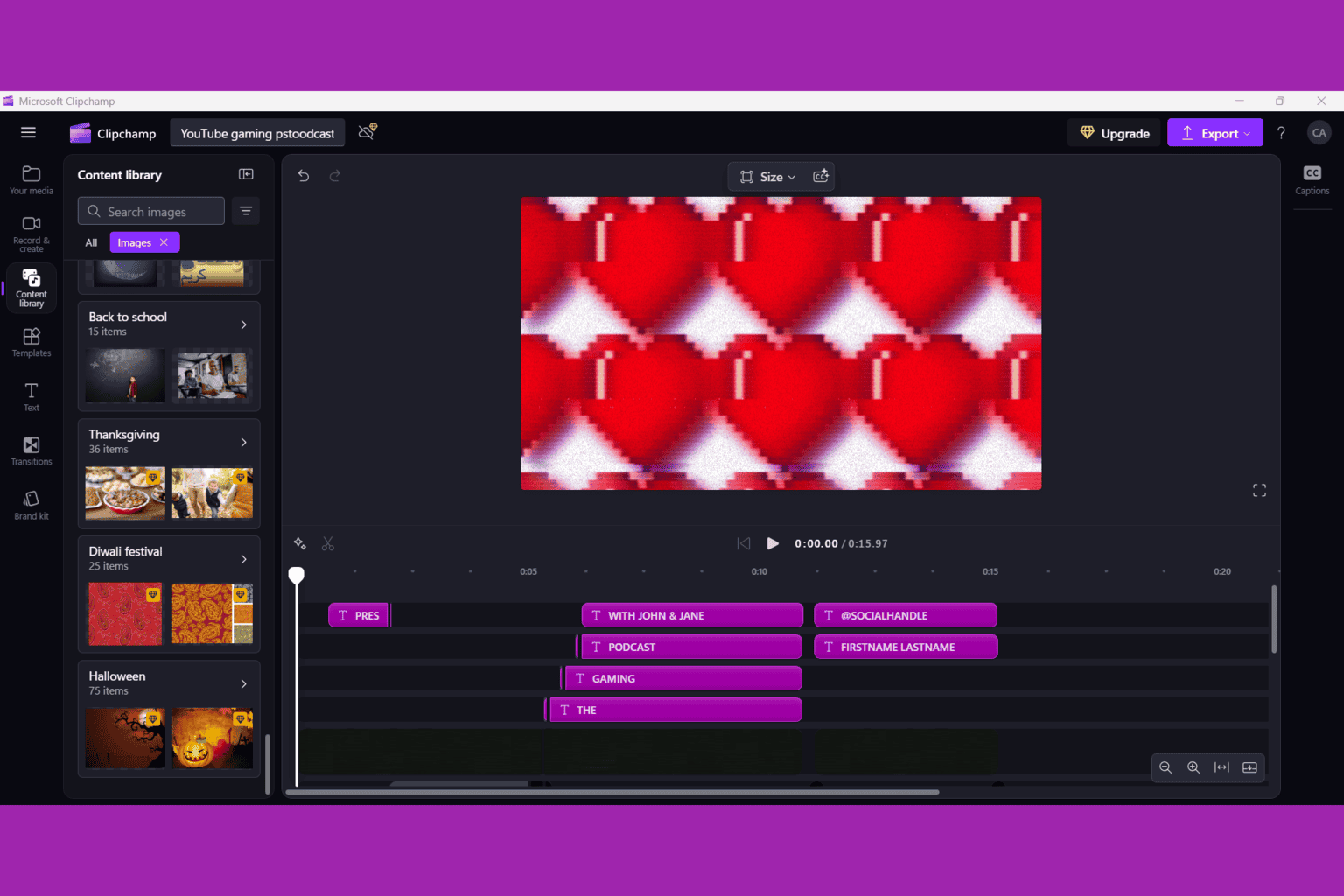
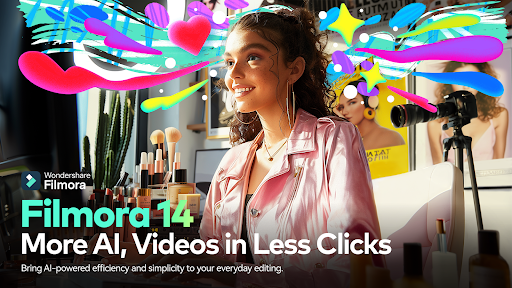
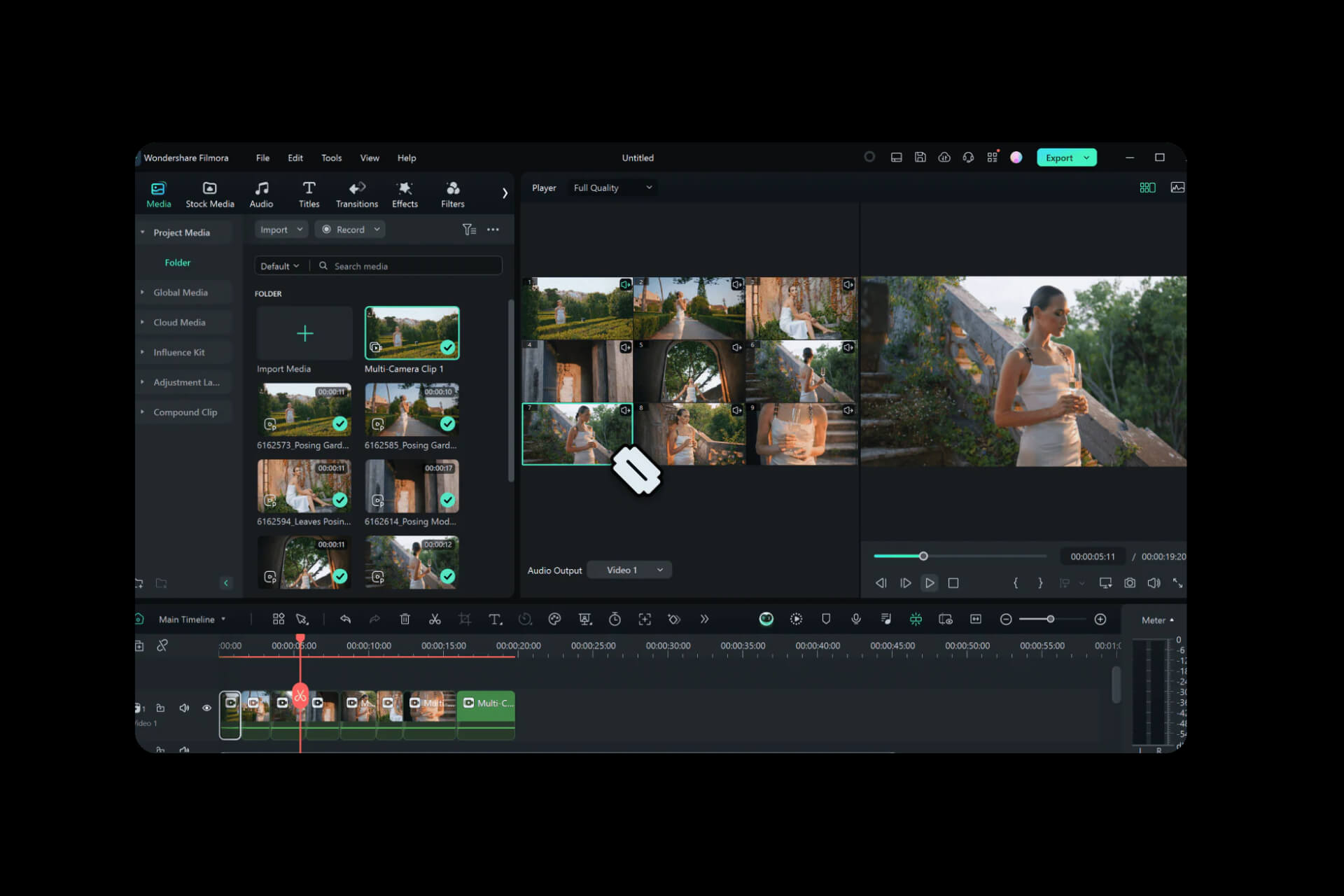
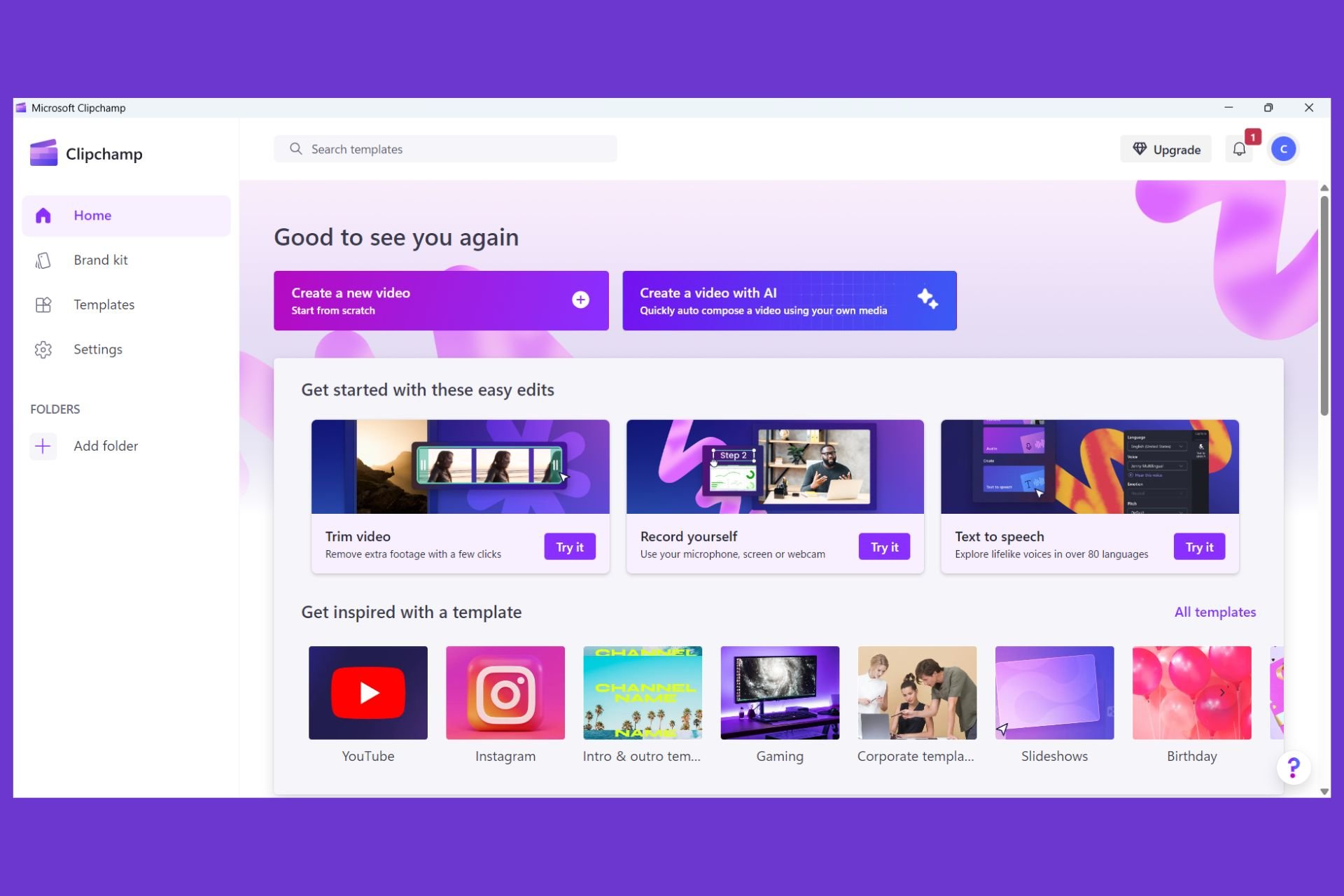
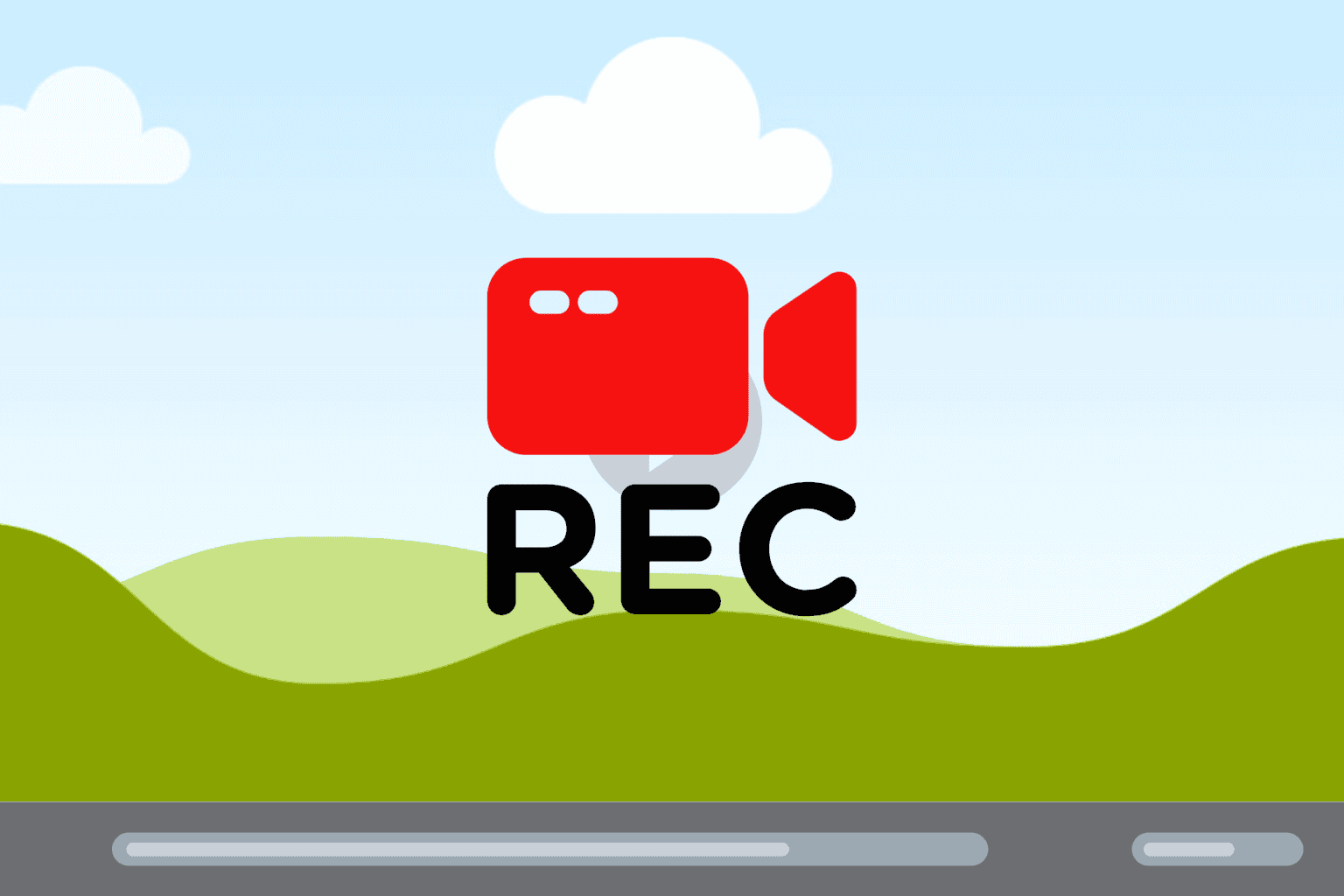
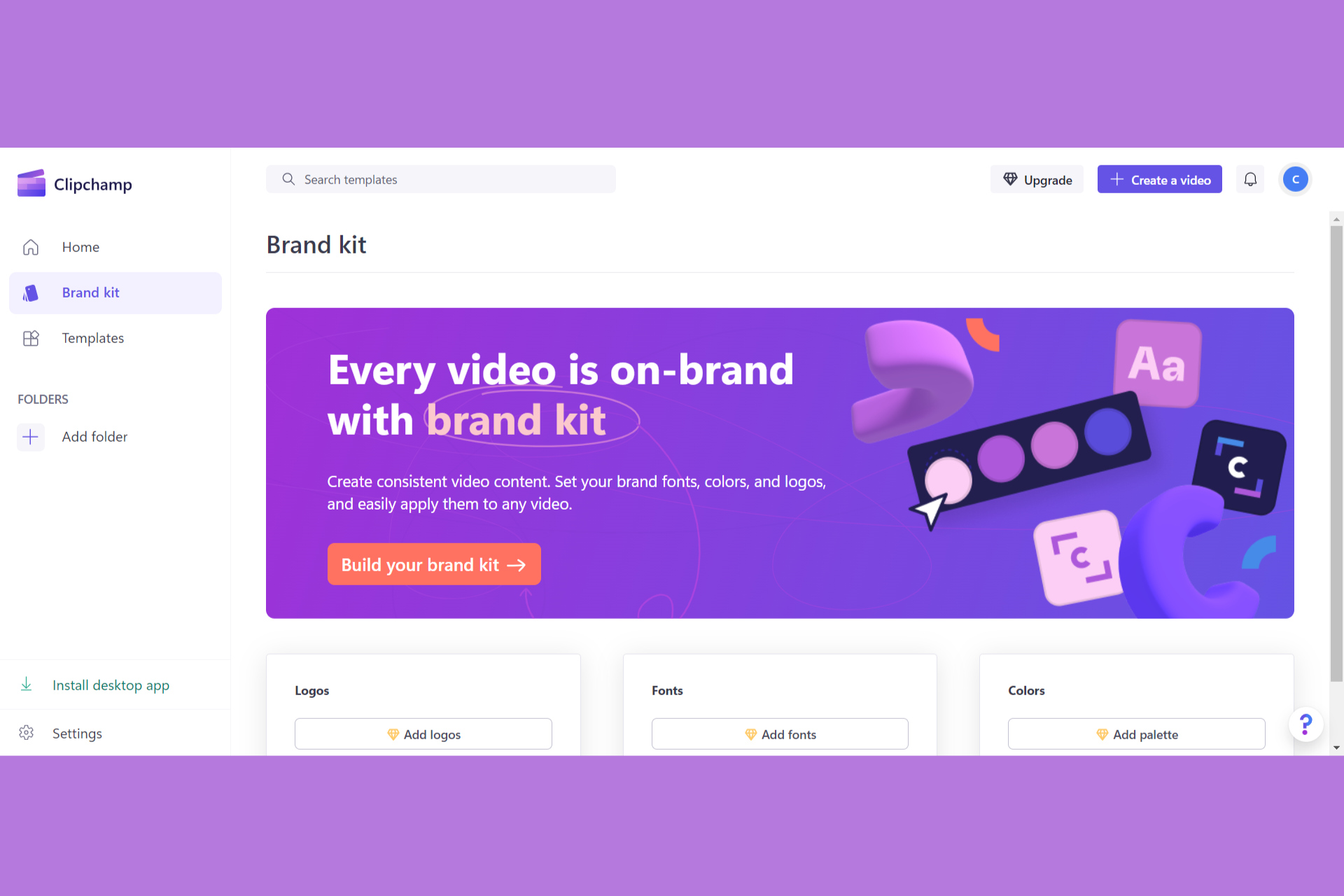
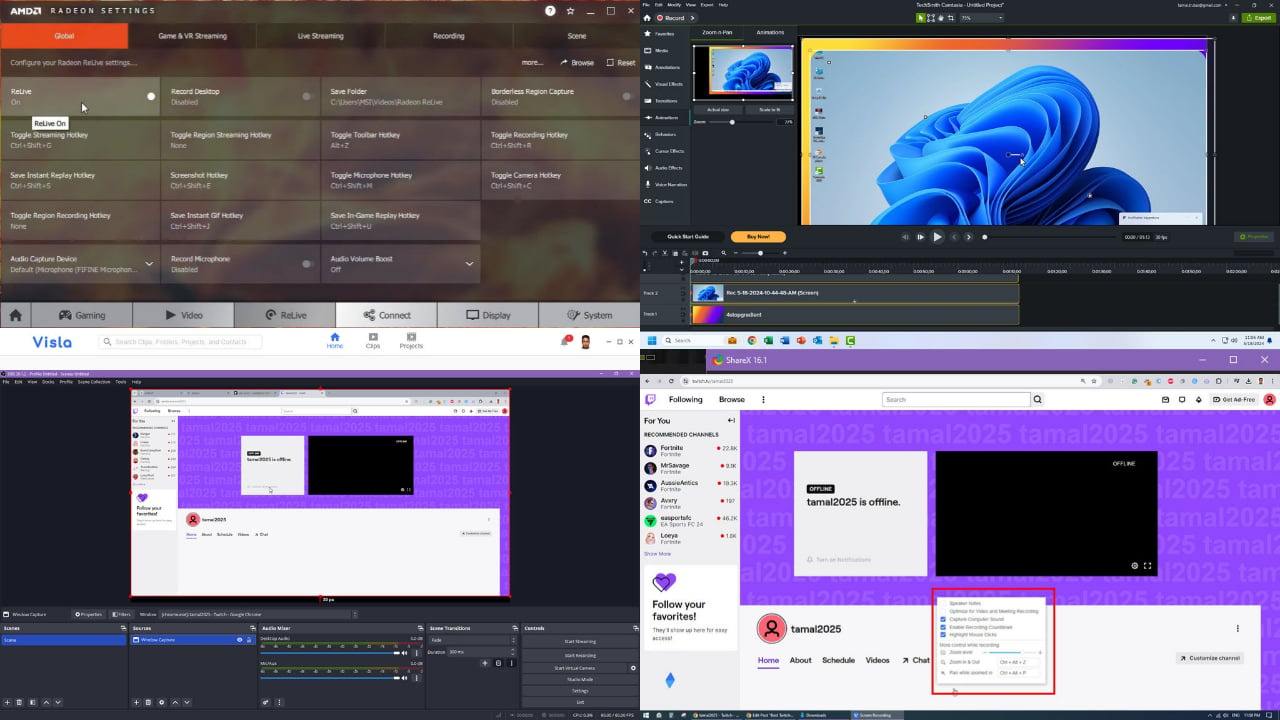
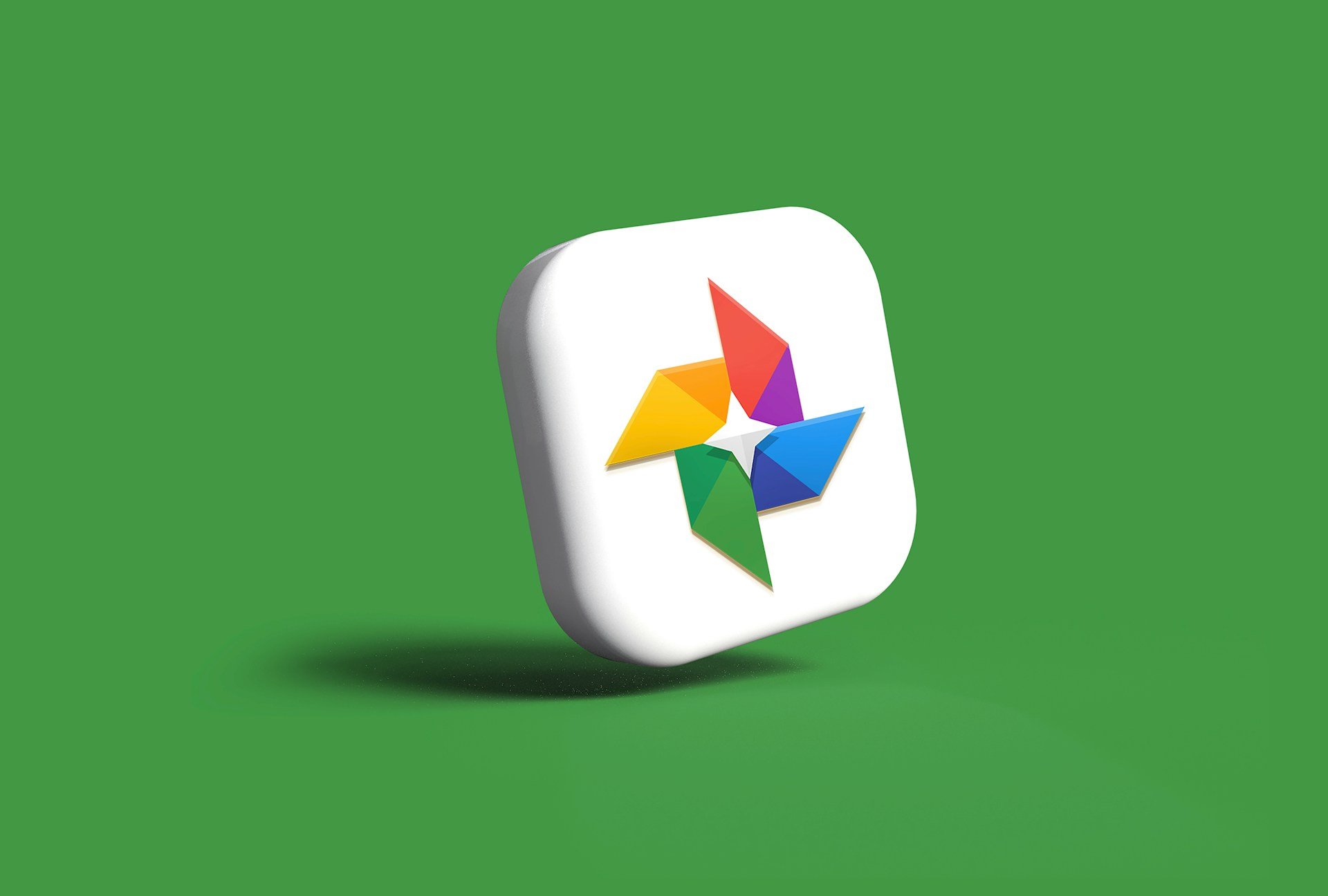
User forum
0 messages