FIX: Hotspot Shield VPN stopped working (9 solutions)
6 min. read
Updated on
Read our disclosure page to find out how can you help Windows Report sustain the editorial team. Read more
Key notes
- Hotspot Shield is one of the most popular VPN services worldwide. It's fast and offers a free version (no credit card). However, a lot of users complain that it sometimes stops working on their PC.
- Fix Hotspot Shield functionality issues by testing your Internet connection, changing your DNS servers, and updating the app to the latest version. Discover more easy solutions that require no PC experience.
- Learn everything about Hotspot Shield to fully take advantage of this VPN service.
- Join our VPN Troubleshooting Hub to explore more similar guides.
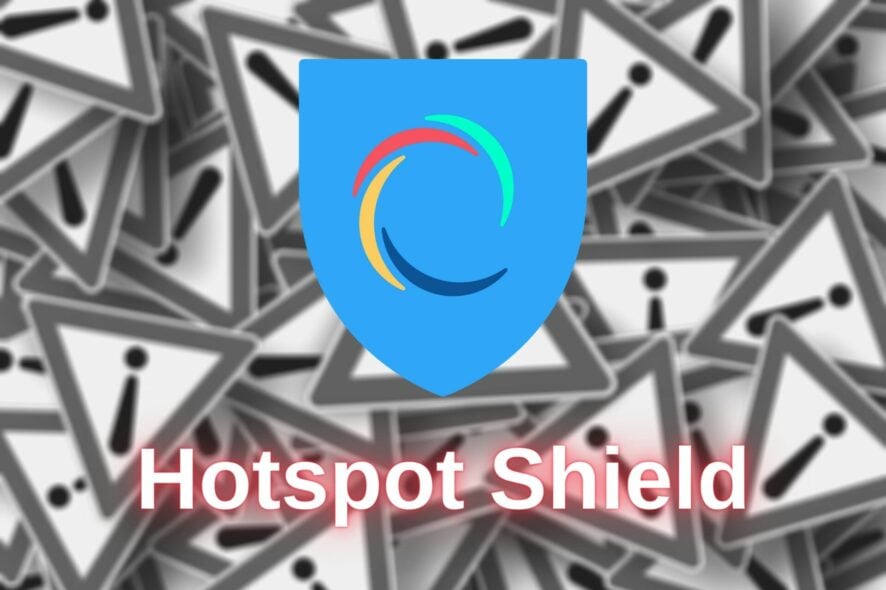
Hotspot Shield has a huge fanbase, thanks to its blazing-fast speeds and the fact that it offers a free version.
So it’s not hard to imagine how devastating it must be for users when Hotspot Shield VPN stops working on their device.
Don’t worry: we thoroughly explored the functionality issues of this VPN service to help you repair the app and connect to a VPN server in no time.
How do I fix Hotspot Shield VPN if it stopped working?
Update the app
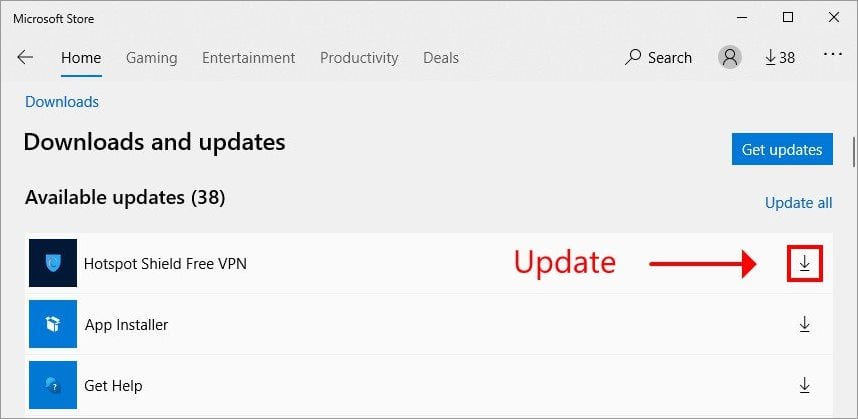
It’s crucial to keep your VPN app updated to the latest version.
In addition to benefiting from the newest features, improvements and bug fixes, it’s also a good way to fix Hotspot Shield VPN if it stopped working on your device.
Users who downloaded the Hotspot Shield client from the official page can skip this step. That’s because the app gets updated automatically.
However, if you downloaded it from Microsoft Store, you might have to perform this checkup manually.
- Open Microsoft Store
- Click the three-dots button on the upper-right part
- Select Downloads and Updates
- Click the update button next to Hotspot Shield VPN
If you can’t update Store apps or encounter any other issues there, visit our Microsoft Store Troubleshooting Hub to fix any problem.
Check your Internet connection
A VPN service will have trouble connecting to the Internet if your network connection isn’t stable enough.
So you should verify your Internet speed and run multiple tests to determine the quality of your connection.
You might also want to consider switching to Ethernet mode if the Wi-Fi signal is poor on your notebook.
Hotspot Shield VPN has an integrated Internet speed tester that you can access from the main window. It measures your ping time, jitter and packet loss.
Make an exception for Hotspot Shield VPN in your firewall
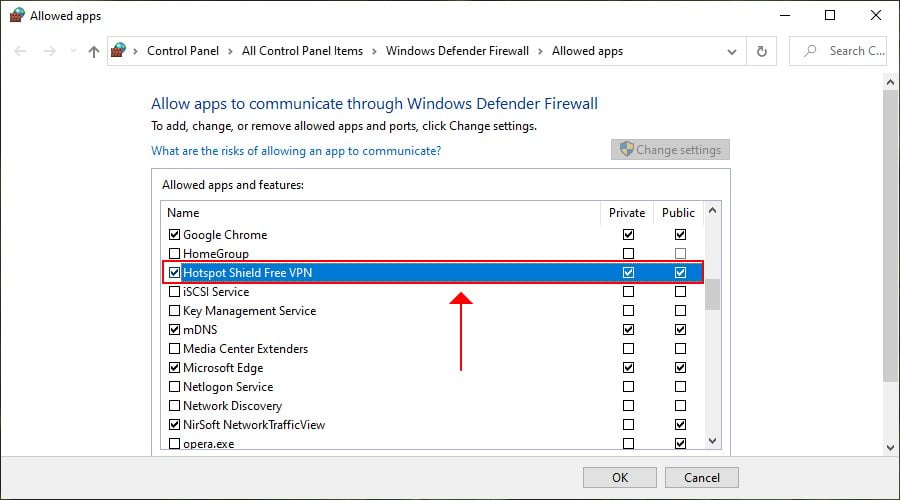
- Press the Start button, type firewall, and select Firewall & network protection
- Click Allow an app through firewall
- Click Change settings (you need admin rights)
- Locate Hotspot Shield Free VPN in this list
- Enable the Private and Public options for its entry
- If the app isn’t listed here, click Allow another app to find it
Normally, Hotspot Shield VPN creates an exception for itself in the Windows Firewall when you install it.
However, if you’ve recently made significant changes to your security options, follow the easy instructions above to allow VPN traffic in your firewall for Hotpot Shield VPN.
Check if another VPN or proxy is running
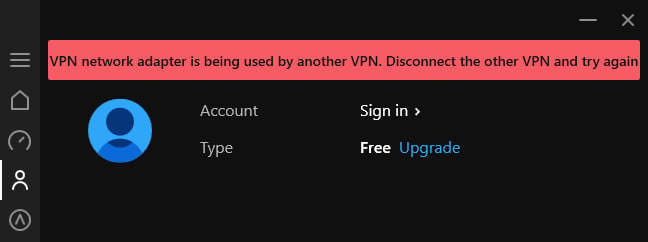
Hotspot Shield VPN won’t connect to a server if you have another VPN or proxy service running in the background. You can easily tell from the red banner that appears in the main window of the app.
To fix this problem, check if any other VPN or proxy apps are running in the background.
Keep in mind that manual VPN or proxy configurations you added using the Windows built-in features don’t apply here, so there’s a need to delete those.
We’ve noticed that the VPN network adapter is being used by another VPN. Disconnect the other VPN and try again message also appears if your TAP drivers are being used by the other VPN, even if the other VPN isn’t currently running.
In this case, you must completely uninstall the other VPN service before trying to connect with Hotspot Shield VPN again.
Change your DNS settings
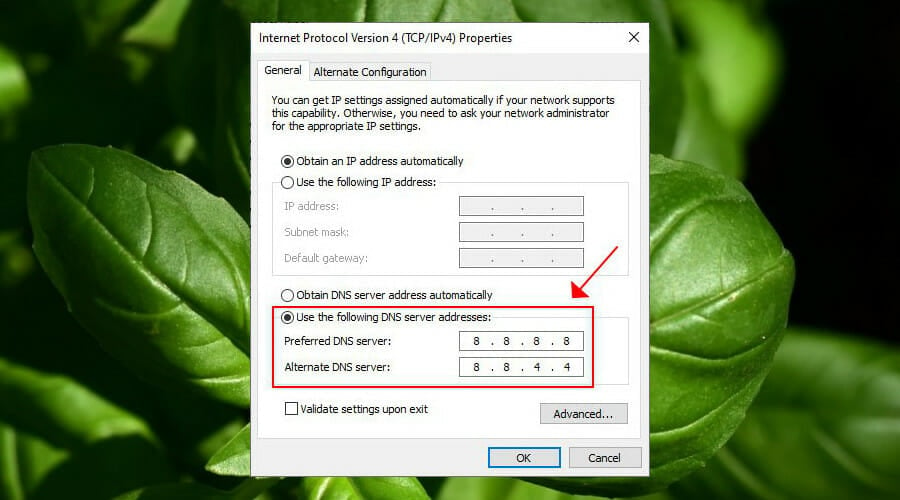
- Right-click the Windows Start button and select Network Connections
- Click Change adapter options
- Right-click your Internet connection and go to Properties
- Double-click Internet Protocol Version 4 (TCP/IPv4)
- Select Use the following DNS server addresses
- Set Preferred DNS server to 8.8.8.8
- Set Alternate DNS server to 8.8.4.4
- Click OK
- Try to connect to a Hotspot Shield VPN server
Your DNS resolver might be not working properly, which could be why Hotspot Shield VPN isn’t connecting either. But you can easily fix this issue by changing your DNS servers on Windows.
In the example above, we listed the DNS servers of Google Public DNS. You can also try Cloudflare or OpenDNS.
Connect to another Hotspot Shield VPN server
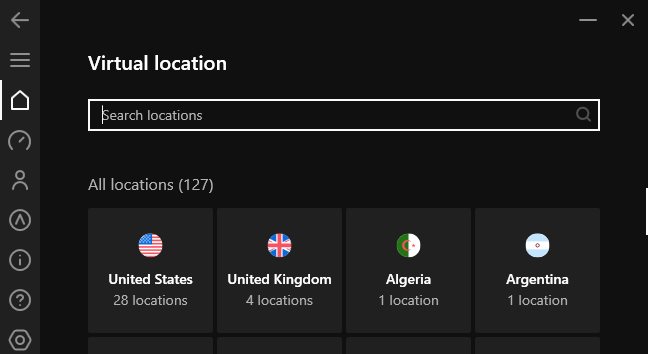
There might be a problem with the VPN server you’re targeting: too many connected users, the server is down for maintenance, or something else.
In that case, you can try to get Hotspot Shield VPN to work by simply connecting to another server. Make sure to explore multiple server options.
Reinstall the TAP-Windows driver
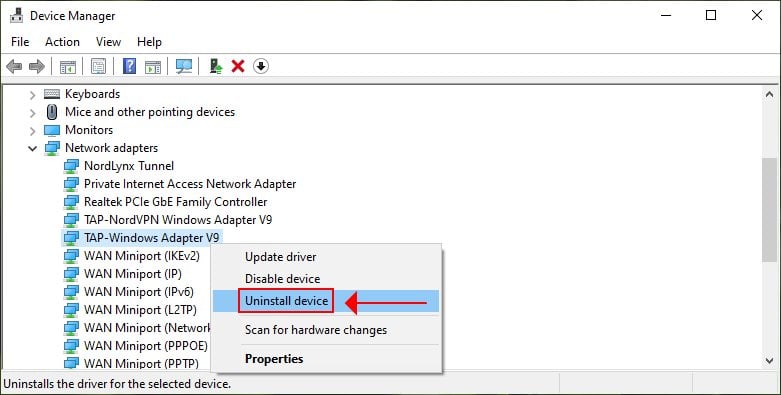
- Right-click the Start button and select Device Manager
- Expand Network Adapters
- Right-click TAP-Windows Adapter V9
- Select Uninstall device
- Right-click any part of the screen and select Scan for hardware changes
- Reinstall Hotspot Shield VPN
- Launch the app and try to connect to a VPN server
If there’s a problem with the Windows TAP driver, it will prevent Hotspot Shield VPN from working properly. Using the steps above, you will force Microsoft to reinstall the TAP driver.
Then, you can reinstall Hotspot Shield VPN and try to connect to a server.
Flush your DNS and reset Winsock

- Run Command Prompt with elevated rights: press Ctrl + R, type cmd, hold Ctrl + Shift and press Enter
- Copy and paste the next lines (press Enter between each line)
ipconfig /flushdns
ipconfig /registerdns
ipconfig /release
ipconfig /renew
NETSH winsock reset catalog
NETSH int ipv4 reset reset.log
NETSH int ipv6 reset reset.log
exitRestart your computer and try connecting to Hotspot Shield VPN.
The commands above are useful for quickly refreshing your network settings. It might be the reason why Hotspot Shield VPN stopped working properly on your Windows PC.
Switch to an alternative VPN service

If you can’t get Hotspot Shield to work, no matter what you try, perhaps it’s not 100% compatible with your device.
In that case, consider switching to an alternate VPN service that works with Windows, Mac, Android, iOS, Linux, and even routers: Private Internet Access.
PIA has a next-generation network of more than 21,800 VPN and proxy servers spread across 97 locations (76 countries).
It runs its exclusive DNS servers to protect your DNS queries and speed up your Internet connection.
More about PIA:
- WireGuard and OpenVPN with up to 256-bit encryption
- Unblock Netflix US for unlimited streaming
- No IP, DNS or WebRTC leaks
- A zero-logging privacy policy
- 24/7 live chat support
- 30-day money-back guarantee (no free trial)

Private Internet Access
If you are tired of fixing connection problems in Hotspot Shield VPN, consider switching to a more reliable VPN service like PIA.Conclusion
To sum up, you can try fixing Hotspot Shield VPN connection problems by updating the app to the latest version, checking the quality of your Internet connection, and ensuring that your firewall allows VPN traffic for this service.
Also, make sure that you don’t have another VPN or proxy running in the background.
Plus, you can change your DNS settings, connect to a different VPN server, reinstall the TAP-Windows driver, as well as refresh your network settings using CMD.
At the end of the day, if you still can’t get Hotspot Shield VPN to work, even after asking tech support for assistance, consider switching to a more reliable VPN service for your home network, such as Private Internet Access.











User forum
1 messages