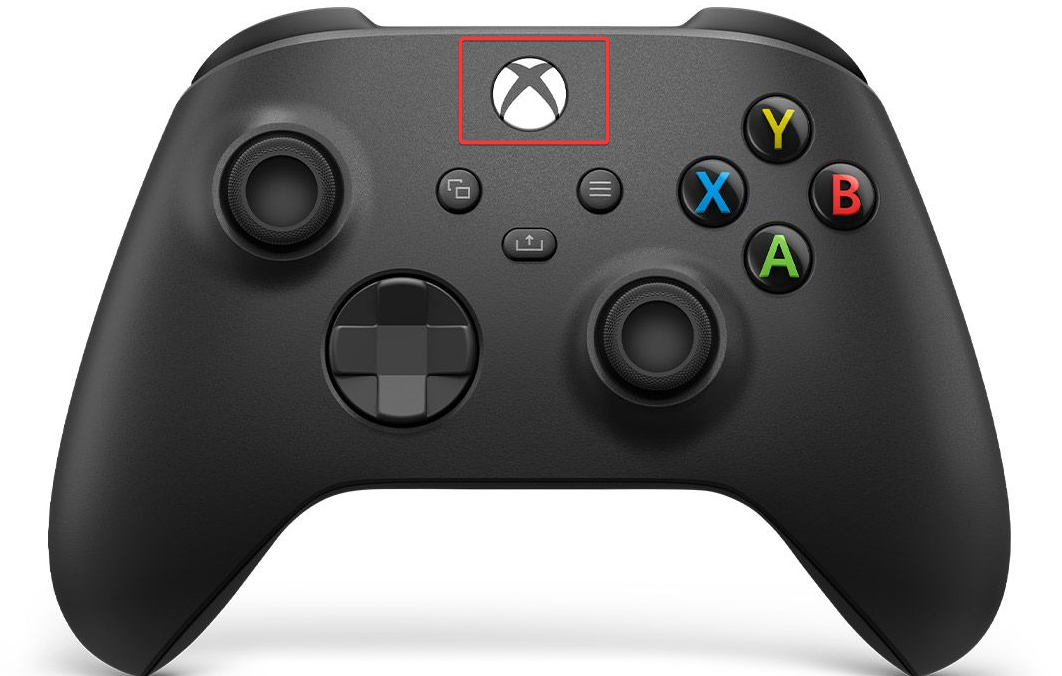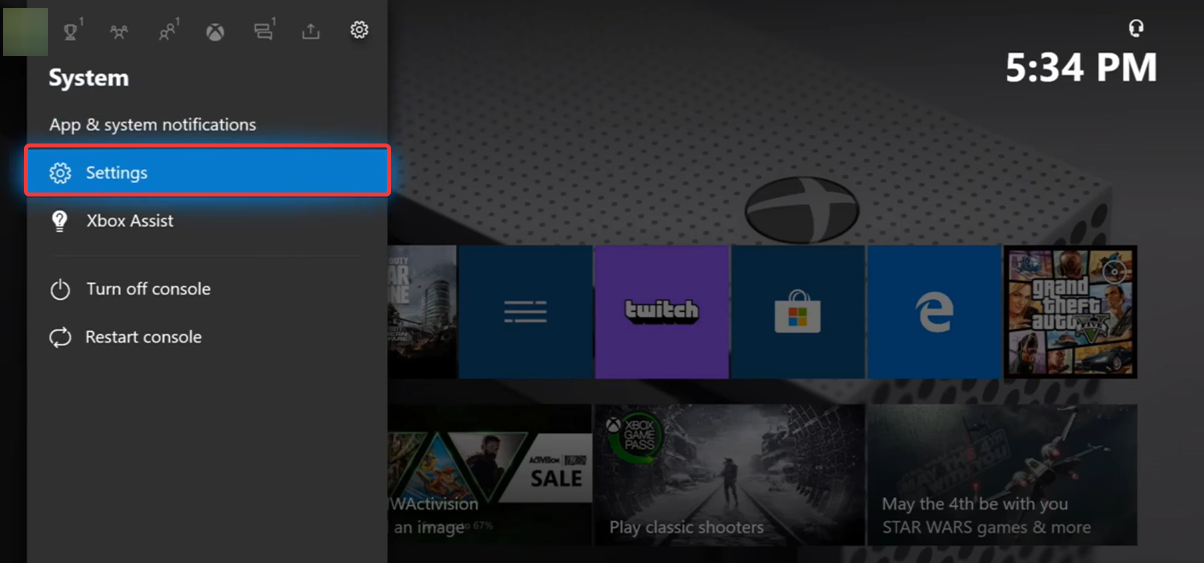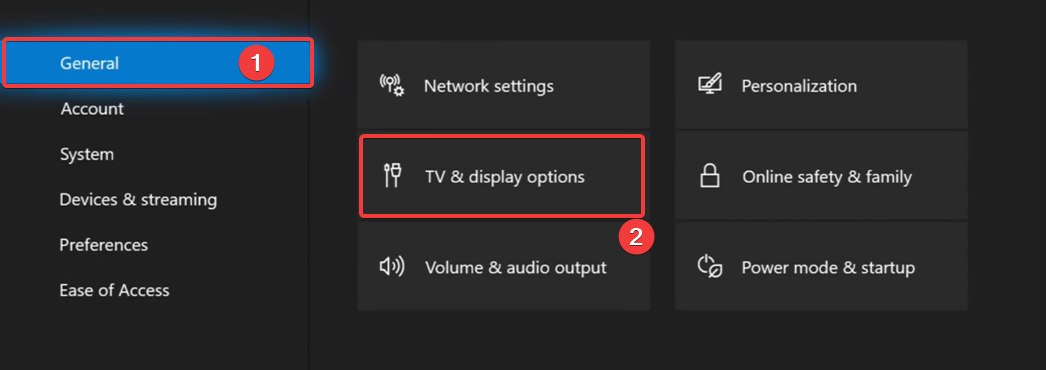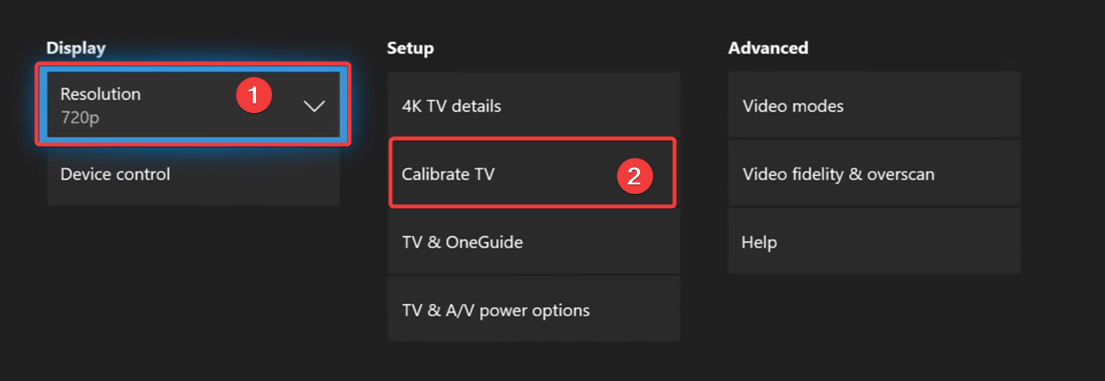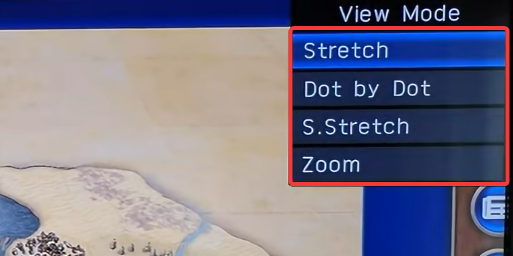How to Quickly Adjust or Change Your Xbox Screen Size
You may achieve this using options from the console Settings
3 min. read
Updated on
Read our disclosure page to find out how can you help Windows Report sustain the editorial team Read more
Key notes
- You may need to adjust the Xbox screen size if some parts are cut out on your TV.
- You will have the option to adjust the size from the console settings or using the TV settings.
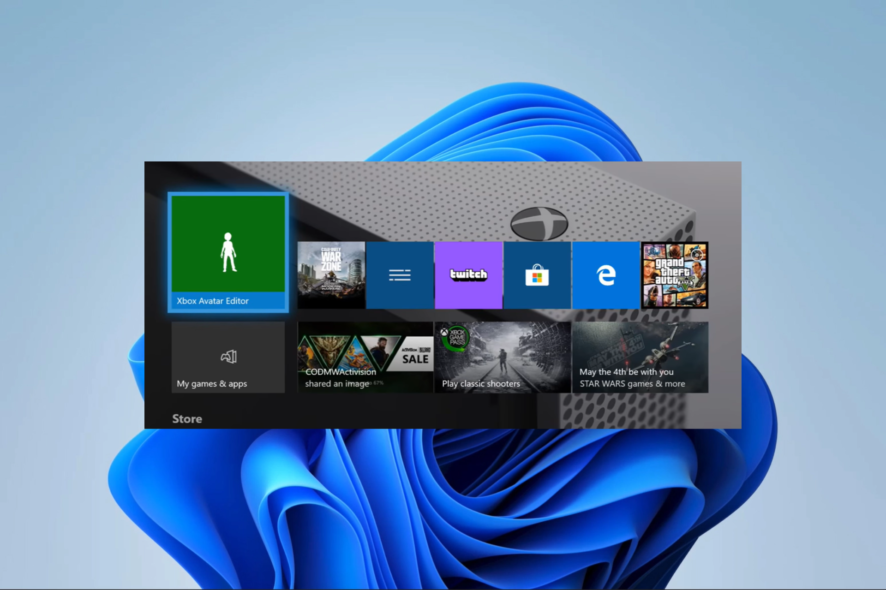
Adjusting the screen size of your Xbox can be very vital, especially if you have some parts cut off during play, so we are going to show you how to do so in this guide.
Remember, you can learn a lot from our other guides; for instance, we have a guide that shows you what to do if Xbox would not install.
Why is my Xbox aspect ratio wrong?
There are a few reasons for this, including:
- Problems with the Display settings on your Xbox.
- Poorly configured Xbox aspect ratio.
- Bad configuration of the TV resolution.
- Compatibility issues between HDMI settings on Xbox and the display.
You may check some of the best HDMI cables for your TV and monitor. Now, since adjusting the Xbox screen does the trick most of the time, let’s get to the best ways to do this.
How do I adjust my Xbox screen size?
1. Adjust screen size through the Xbox settings
- Select the Xbox button on the controller to bring up the menu.
- Scroll to the right and select Settings.
- Click the General tab on the left pane, then on the right, select TV & display option.
- Select a Resolution under Display, and the screen size should change. For further screen adjustment, also click on Calibrate TV.
- Click Next till you are shown the dimensions that show on your TV, after which you will have to make adjustments on the TV.
2. Adjust screen size through the TV settings
- Connect your console to the TV and turn both devices on.
- On your remote, click View Mode (This button may have alternative names depending on the TV brand) to get screen size options.
- Click the View Mode button to change the options. In most cases, you may want to stop when you get to Dot by Dot.
Why isn’t my Xbox screen showing up on my TV?
There are a few reasons you may not see your Xbox screen; the following are the most common:
- The HDMI cable is not connected correctly.
- The TV is not set to the correct input.
- Your Xbox is not set to the correct resolution
- There are chances the TV is defective.
We have written a detailed guide to show you what to do if Xbox One is turned on but no display shows.
If you have read this far, you know how to adjust Xbox screen size. While the solutions may differ depending on the TV brand, it is always the same if you attempt adjusting from the console.
Our readers will love to know if you know other ways of adjusting the screen size. So, please leave your comments in the comment section below.