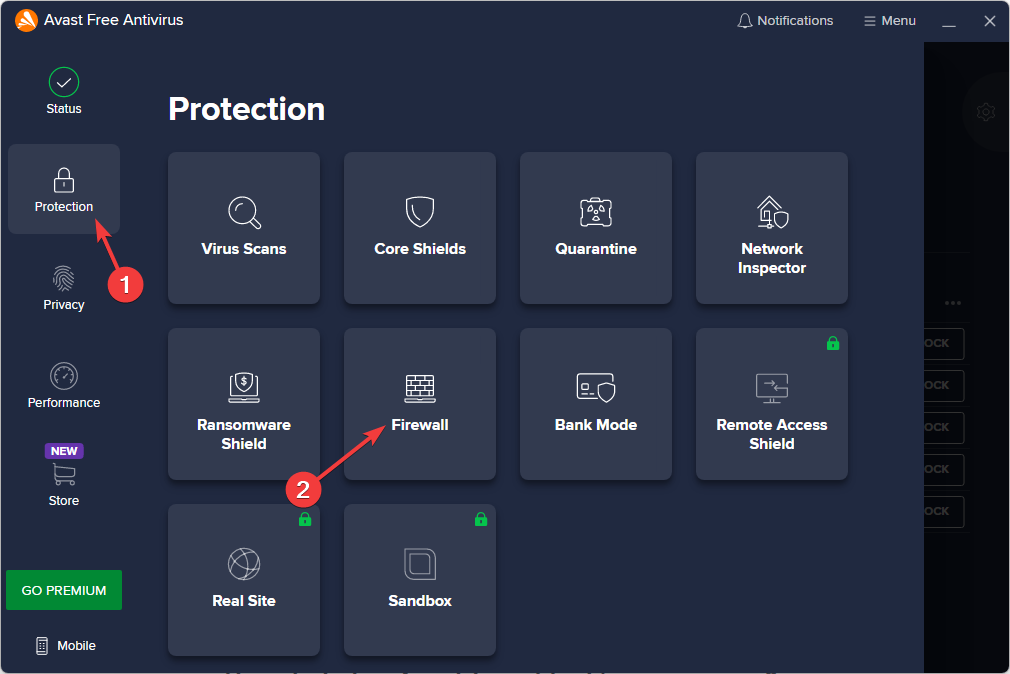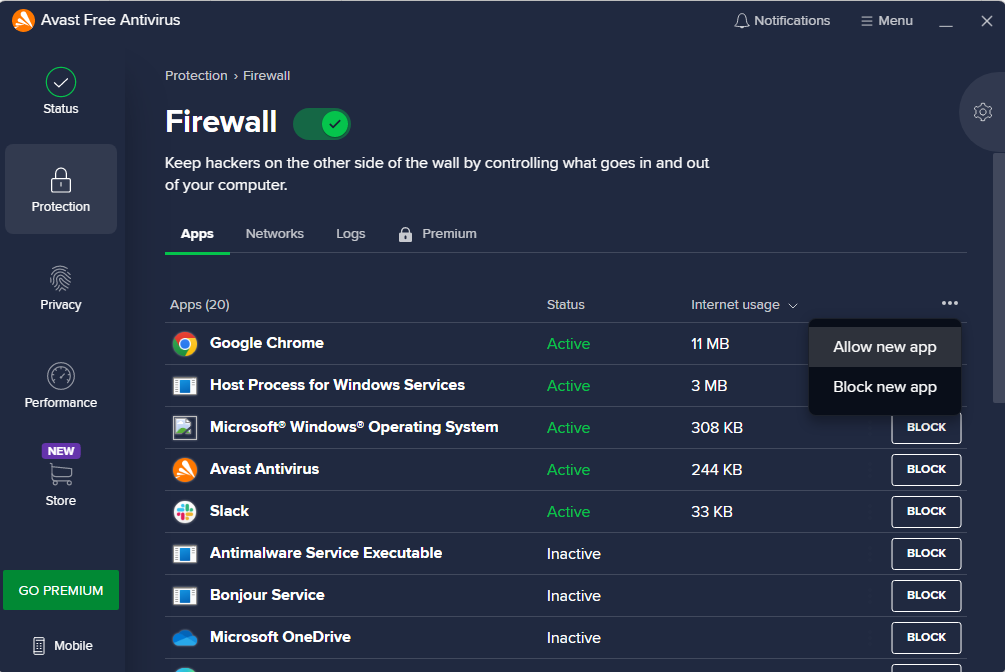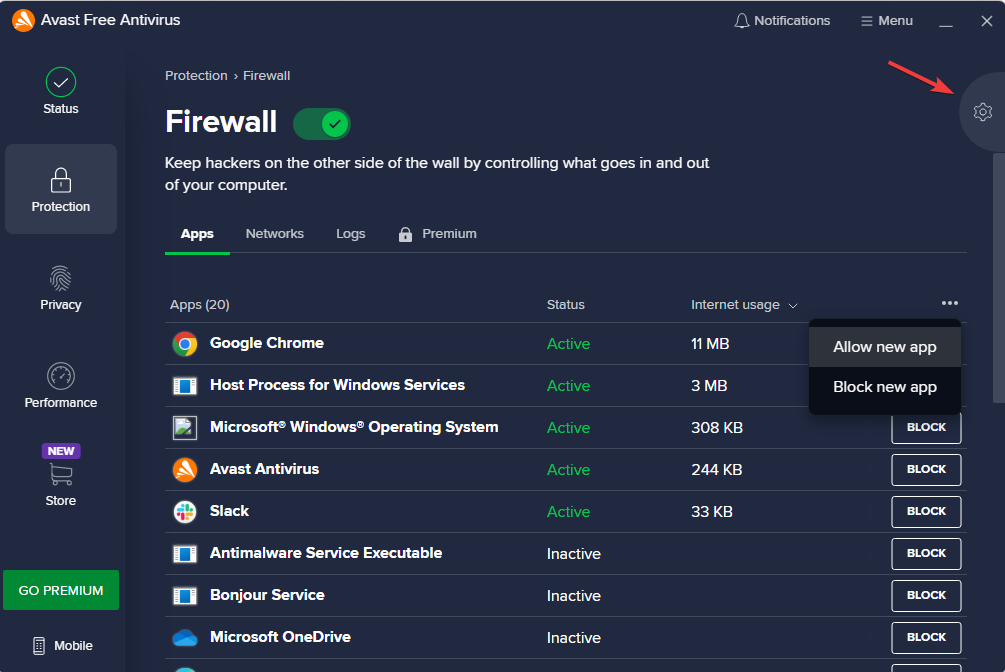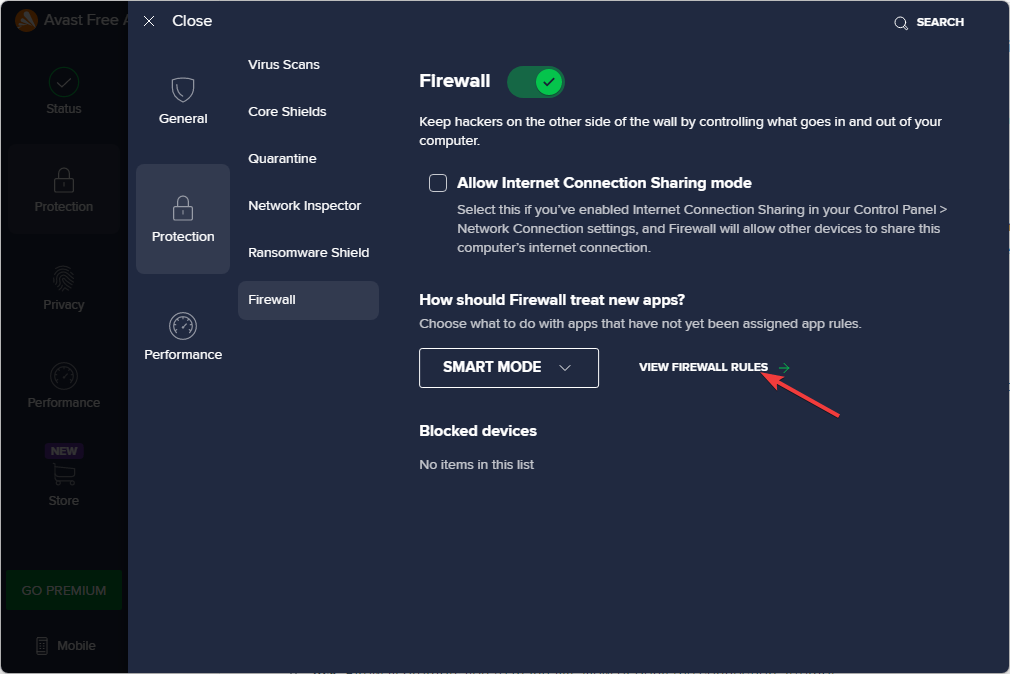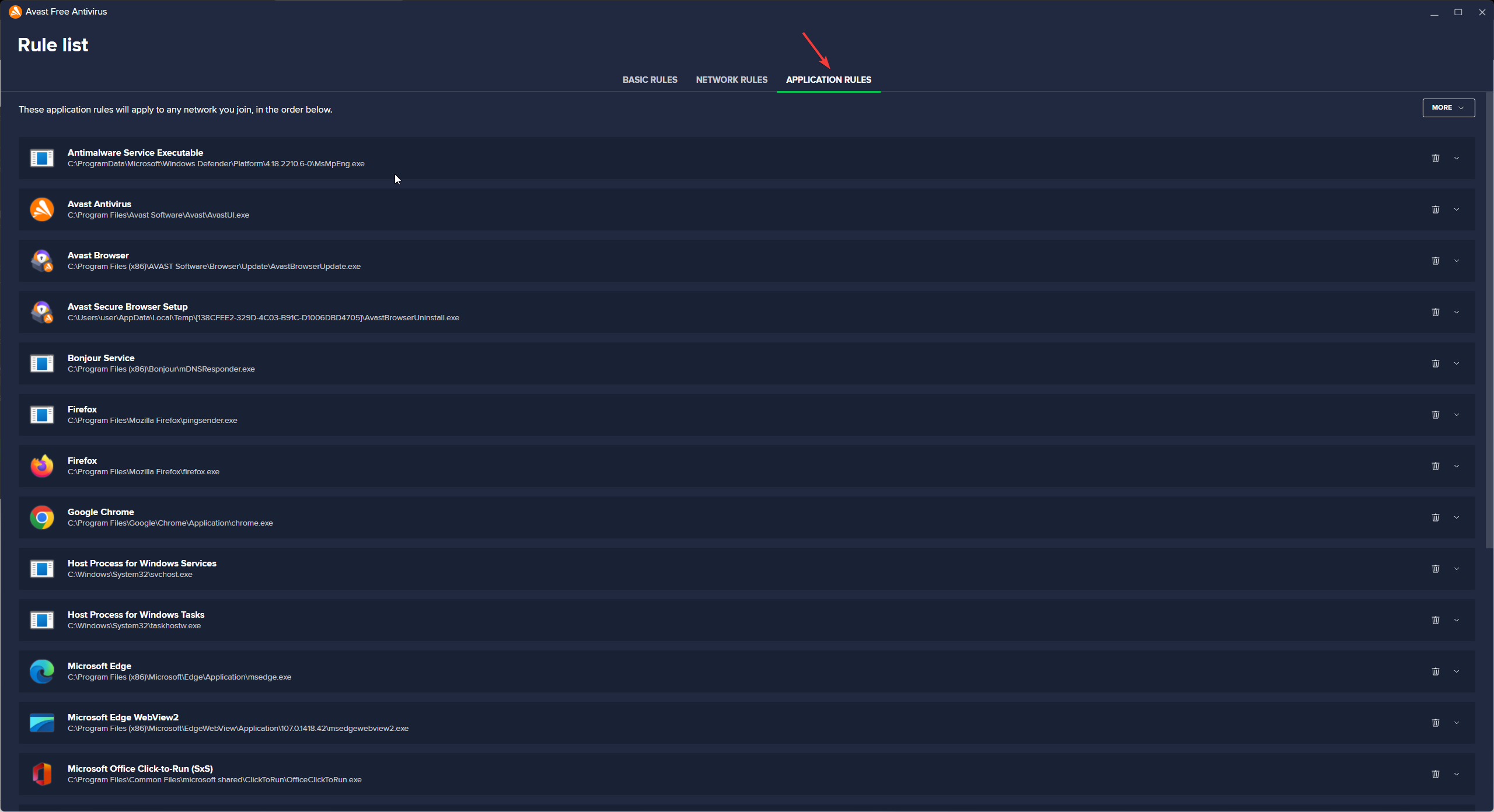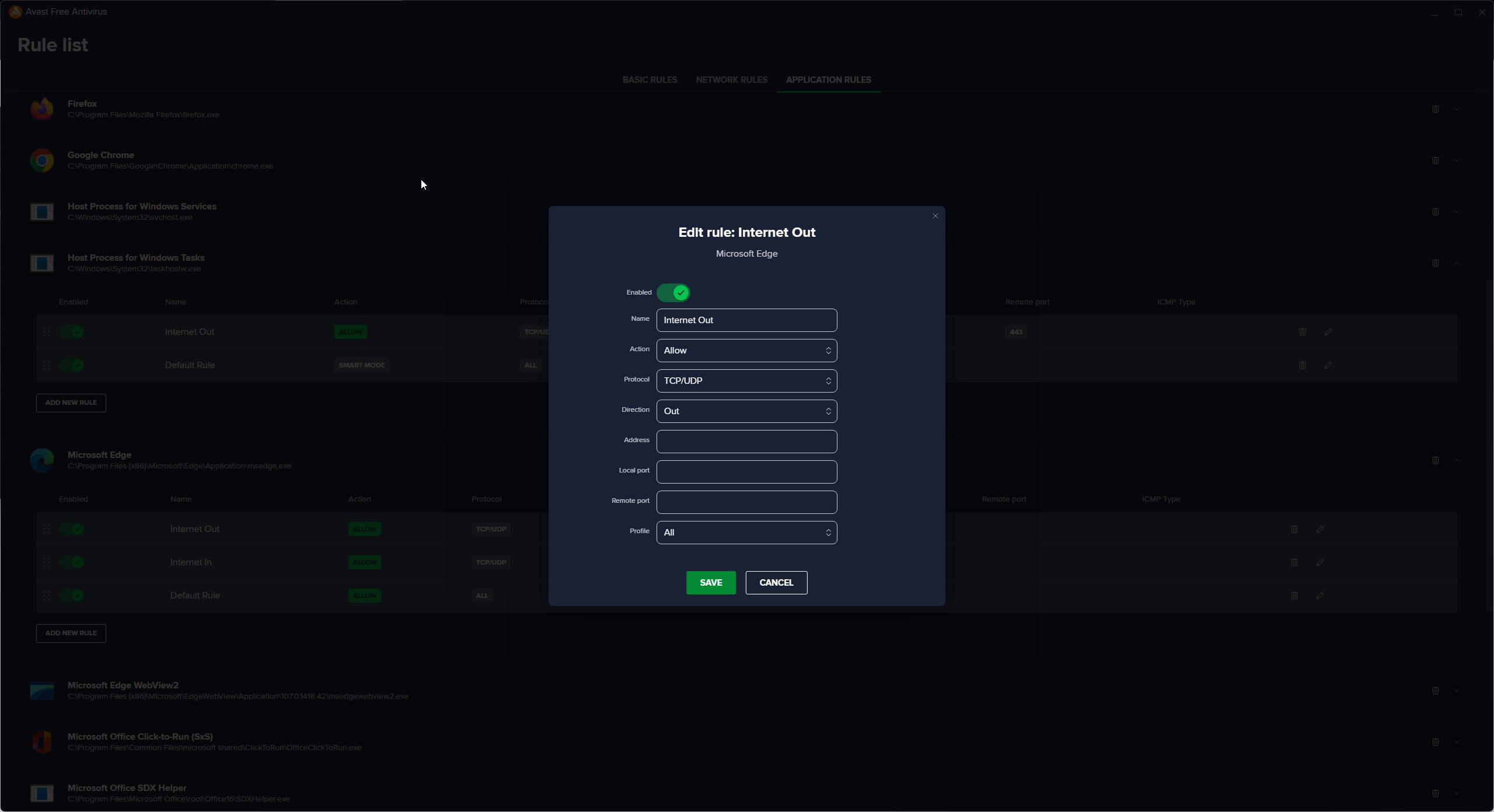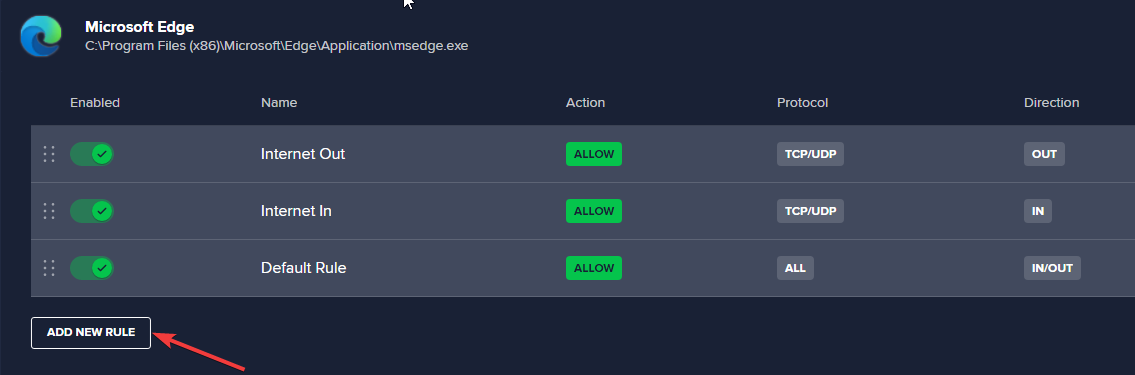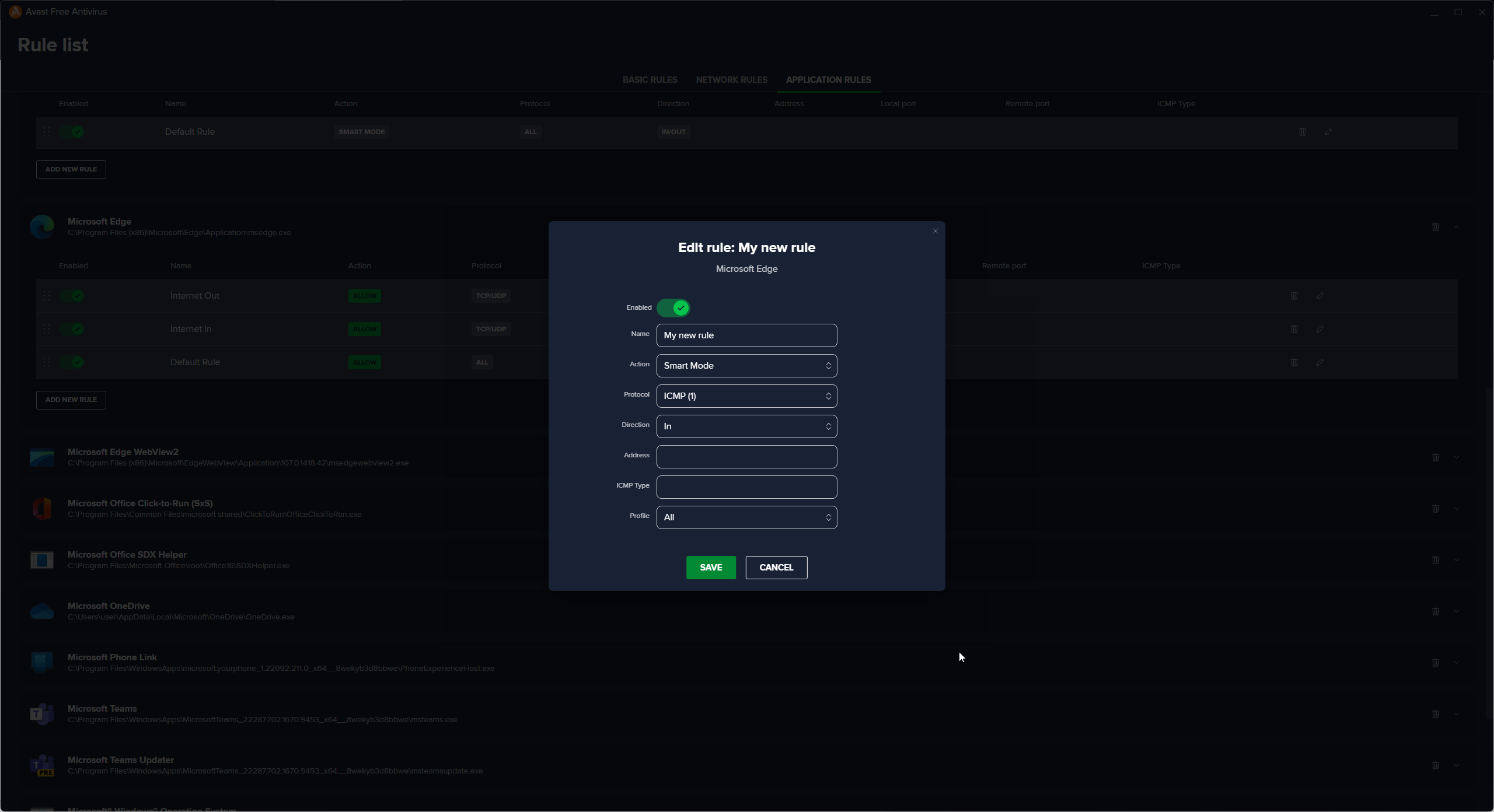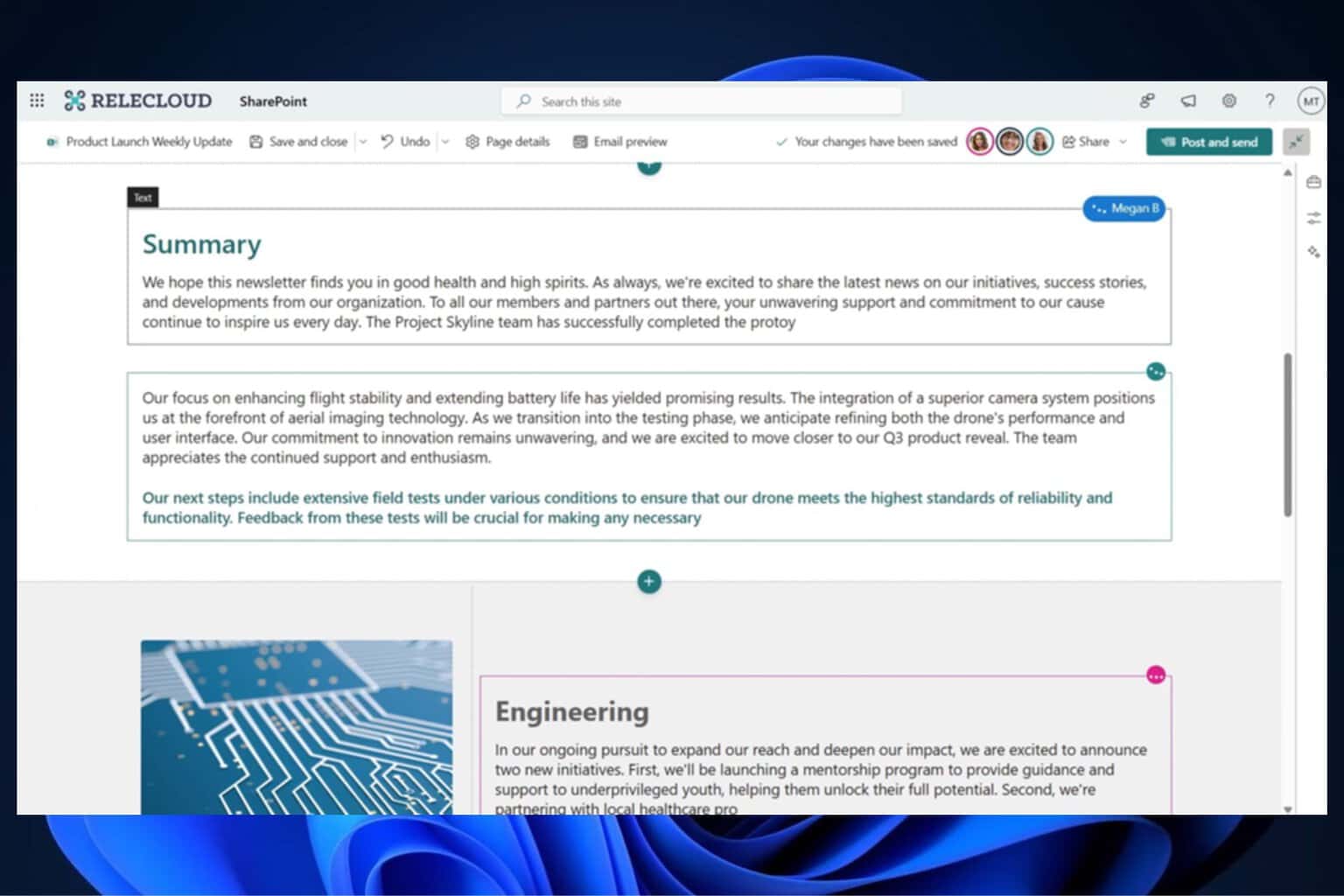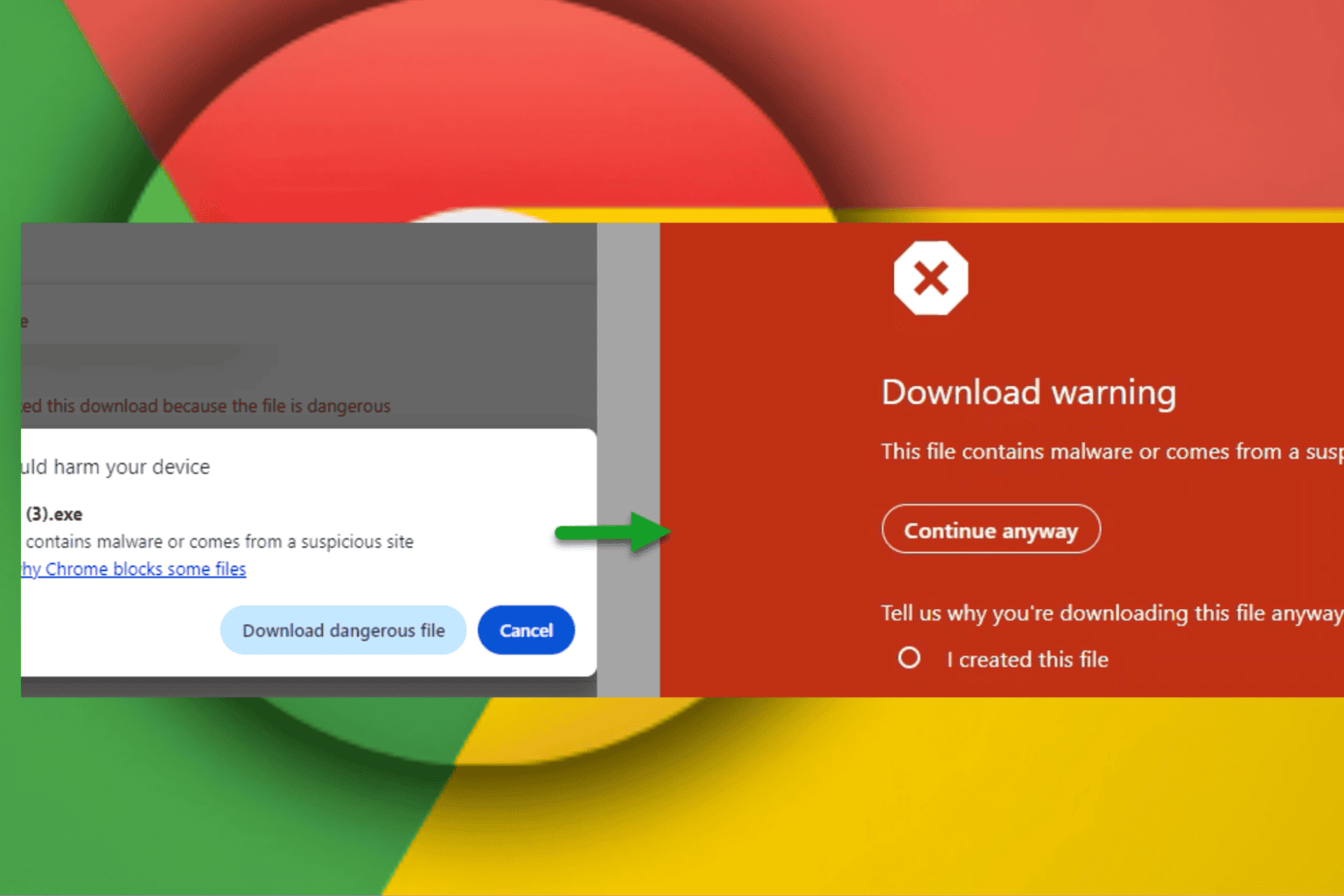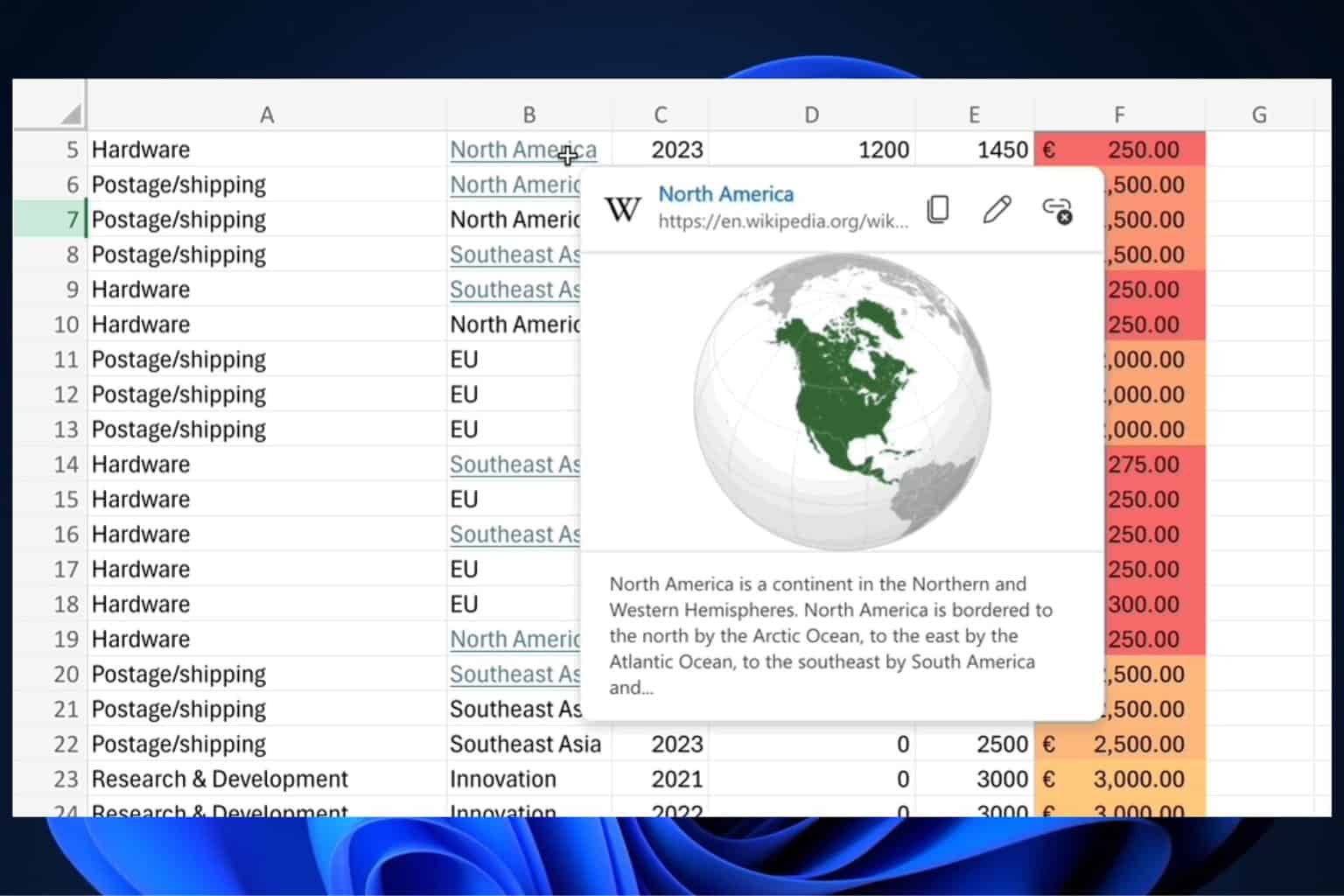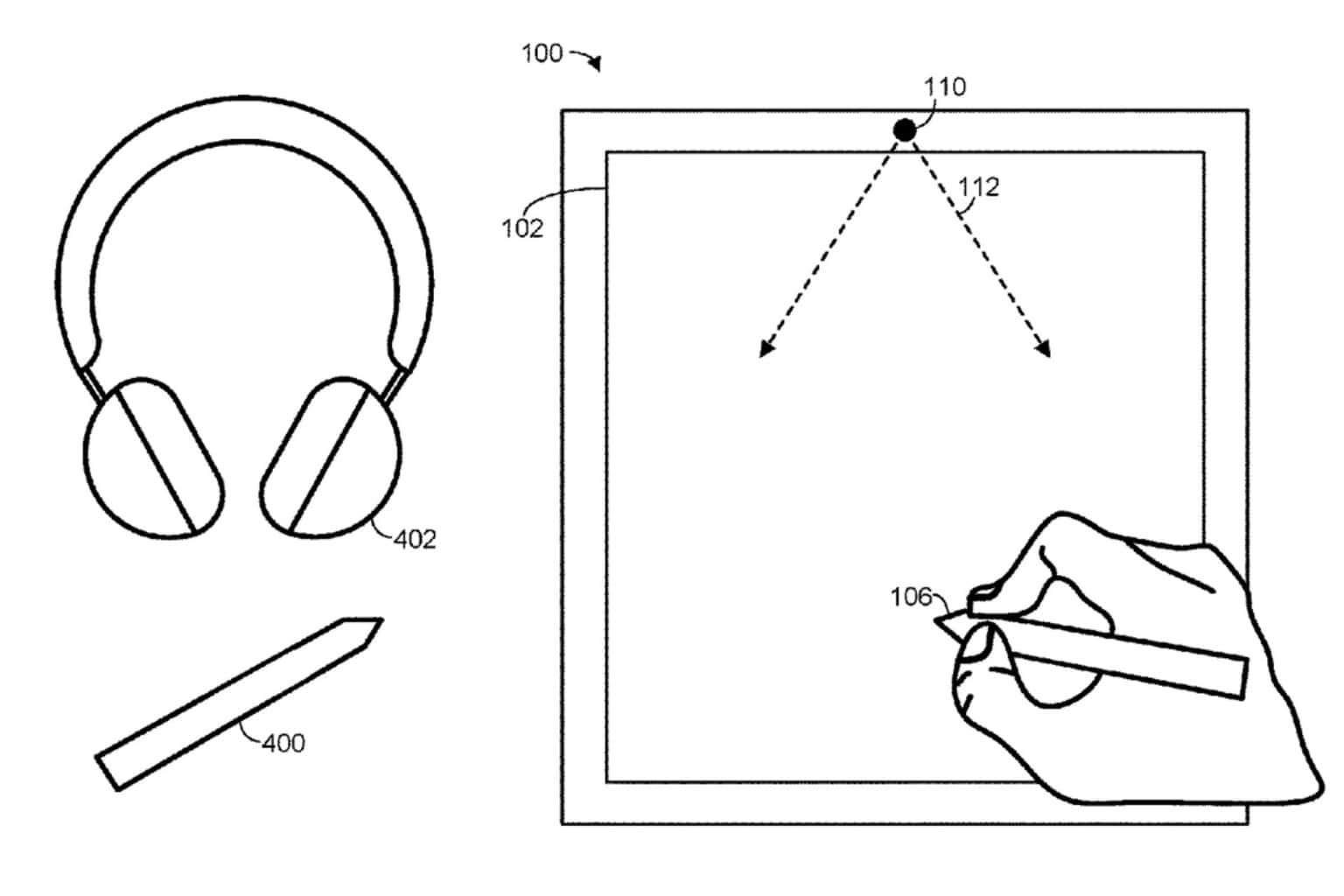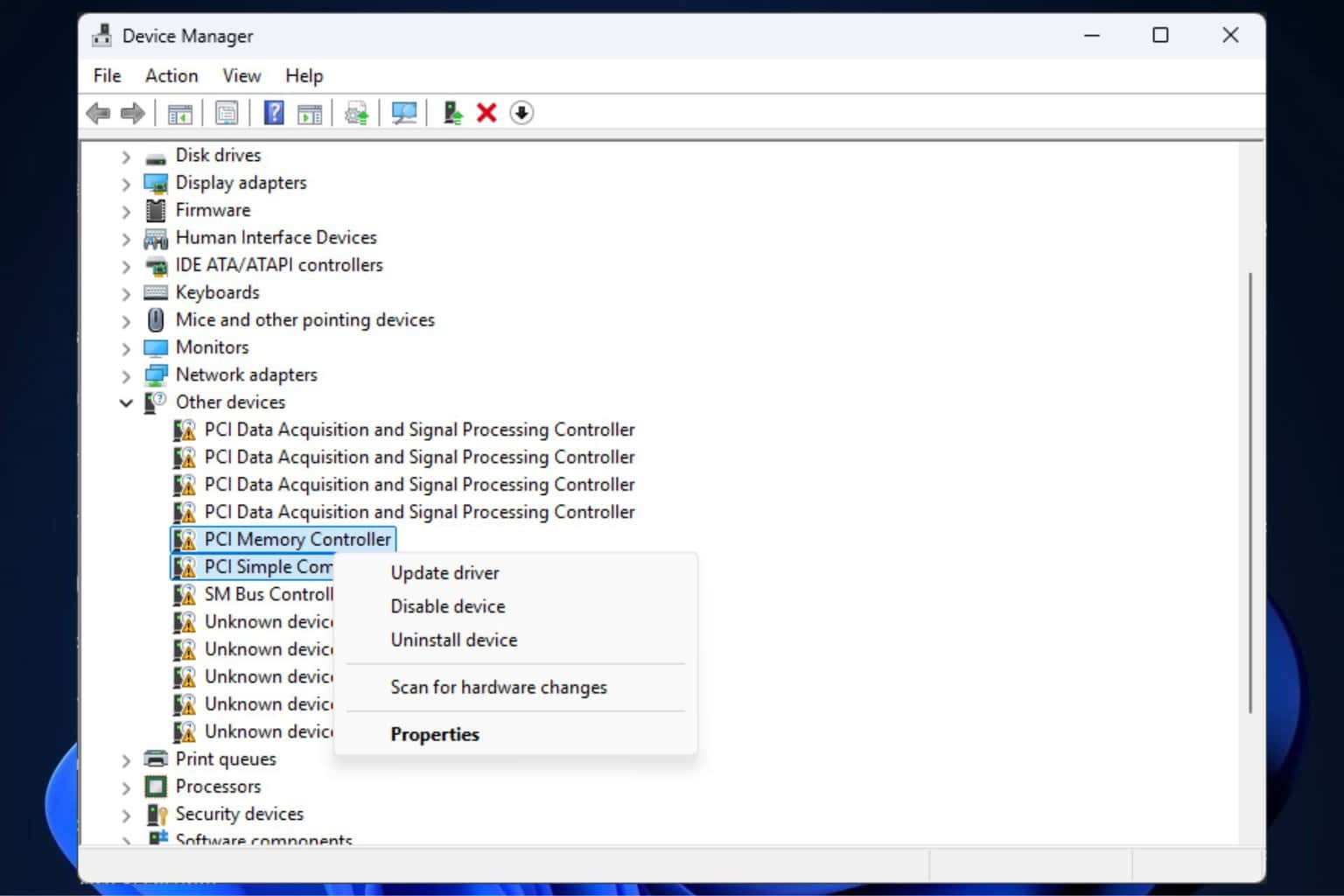How to Allow an App Through Avast Firewall [Easy Steps]
Keep Avast from blocking your favorite apps
2 min. read
Updated on
Read our disclosure page to find out how can you help Windows Report sustain the editorial team Read more
Key notes
- A firewall creates application rules for an app or process when a process starts for the first time.
- Adding a program as an exception to firewall rules removes antivirus interference for an app to function smoothly.
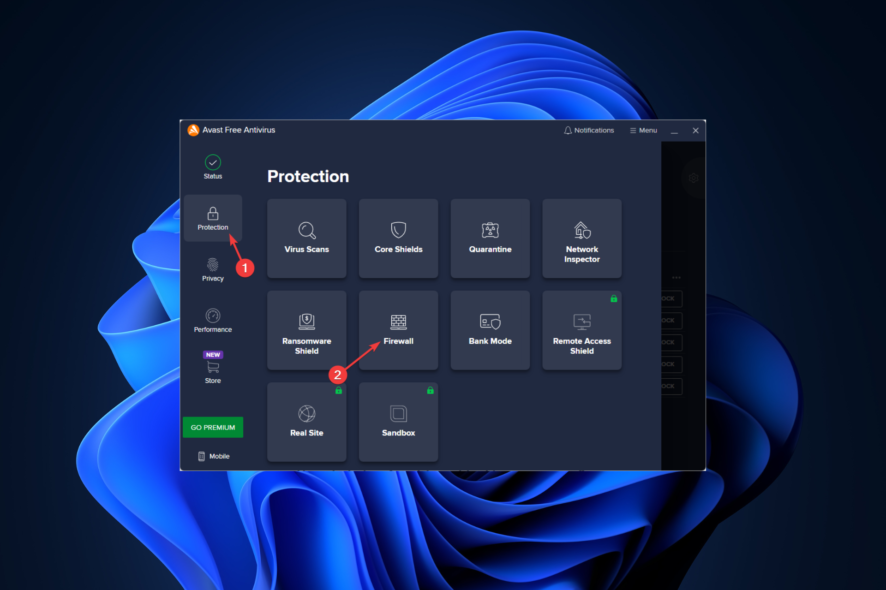
If an application on your computer is trying to access the internet but is blocked by your Avast antivirus. Avast blocks the connection as it thinks it is unsafe or potentially harmful. However, if you think it is safe, you need to allow the connection on Avast.
In this guide, we will explain how to allow programs through the Avast Firewall. Additionally, we will discuss how to check, enable and disable application rules. Let’s start!
How can I allow a program through Avast Firewall?
Before going to the troubleshooting steps, make sure you update your Avast Antivirus to the latest version.
1. Allow a program via Firewall
1.1 Add application to the Firewall list
- Launch Avast, and click on the Protection tab.
- Click Firewall.
- You will get a list of active programs; look for the app you want to allow.
- If you can’t find the app you want to allow, click on the three dots and then the Allow app.
- Choose the app folder from the next window and click Open.
- You will be navigated to the application; click Open to select.
1.2 Check Application rules
- On the Avast app, go to Firewall.
- Click Settings from the right-hand side corner.
- Now click View Firewall Rules.
- Go to Application Rules.
- Look for the app that you want to allow.
- Click on the drop-down menu and check all the actions.
- Click on Edit icon to Edit the rule if necessary.
- You can enable and disable an action as well.
1.3 Add new rule
- On Application Rules, go to the app.
- Click on the drop-down menu and click Add New Rule.
- Enter the details and click Save.
That’s it; this is how you allow programs through Avast Firewall and configure how your antivirus behaves when the app tries to connect to the internet.
If you have questions regarding the guide, feel free to mention them in the comments below.