FIX: ETD Control Center not responding error in Windows
3 min. read
Updated on
Read our disclosure page to find out how can you help Windows Report sustain the editorial team. Read more
Key notes
- The ETD Control Center can sometimes become unresponsive on Windows 10 devices.
- In case you're using this program on a daily basis, fixing it is quite easy, as shown below.
- To resolve this issue without much effort, you should check and renew outdated drivers.
- There are other helpful solutions like changing startup settings, so check them out carefully.

The ETD Control Center is a Microelectronics program that’s required for ELAN Smart-Pads.
The ELAN Smart-Pads are touchpads that some laptops include just below their Space keys. The touchpads enable users to move the mouse cursor with their fingers.
However, few users ever utilize touchpads as alternatives to mice on their laptops. Thus, the ETD Control Center is a somewhat superfluous program.
Some users have also posted on the Microsoft forum about an ETD Control Center not responding error that arises in Windows. Those users spot an ETD icon on their taskbars that displays a not responding error when they click it.
If that is your case as well, this is how to fix the ETD not responding error.
How can I fix ETD Control Center’s not responding error?
1. Update the touchpad driver
Users who actually prefer to keep the ETD Control Center in system startup should try fixing the ETD error by updating the touchpad’s driver.
On this note, we recommend using Outbyte Driver Updater. You can easily download and install the tool by visiting the webpage (as shown below).
Upon launch, Outbyte Driver Updater will automatically scan your device and return a list of outdated drivers, plus all the compatible fresh software it can find in its huge database.
From there, you’ll have the option to update either only the touchpad driver or all essential drivers.
Moreover, the process of updating your drivers is pretty plain and does not require any expertise. You only have to select the drivers you need to update and let the software find the latest versions.
After you install the drivers individually or at once, the system will also be optimized and run at maximum capacity.
2. Remove ETD Control Center from the system startup
- Press the Windows key + X hotkey and select Task Manager.
- Click the Start-up tab.
- Then select the ETD Control Center, and press the Disable button.
- Optional: You can click Enable to re-enable ETD Control Center in the system startup if you ever need the touchpad.
This solution applies if you rarely use the touchpad (which is the case with the majority of users).
On the other side, if you know that you’ll never use it, you can uninstall the problematic program completely, as shown in the following solution.
3. Uninstall the ETD Control Center
- First, press the Windows key + R keyboard shortcut to open the Run accessory.
- Input appwiz.cpl in Run and click OK.
- Then select ETD Control Center in Programs and Features.
- Click the Uninstall button, and select the Yes option to provide further confirmation.
4. Uninstall ASUS Smart Gesture
The ETD not responding error can also be due to the ASUS Smart Gesture driver.
ASUS SG is for more precise touchpad gestures, but it’s hardly essential to keep. So you can uninstall the app much the same as the ETD Control Center as outlined above.
Alternatively, try repairing ASUS Smart Gesture by selecting the Repair option for it after clicking Uninstall/Change in the Programs and Features Control Panel applet.
The above resolutions should fix the ETD not responding error in Windows 10.
Overall, it’s a relatively straightforward issue to fix, but you can drop us a line using the comments section in case you didn’t manage to do it.
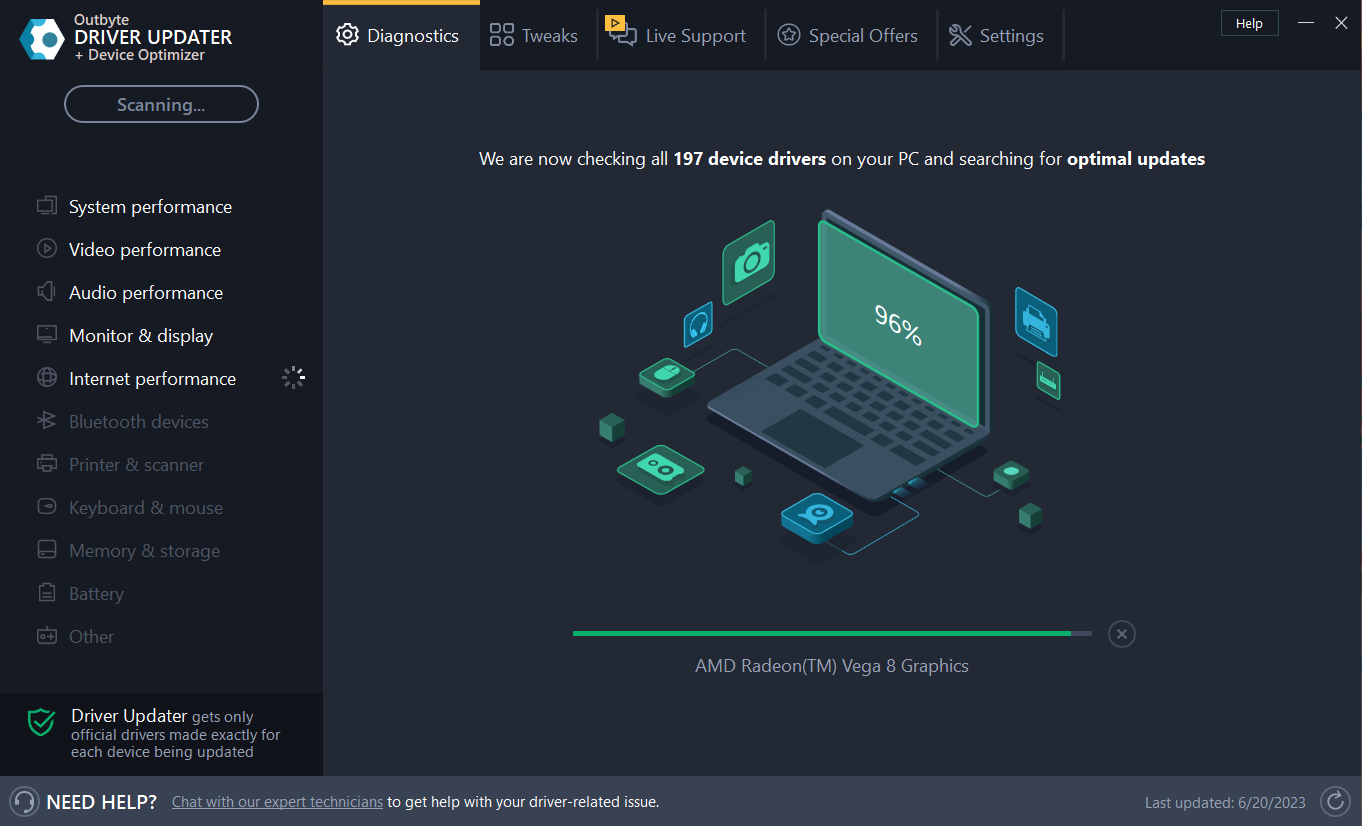












User forum
0 messages