How to manage your contacts in Outlook in Windows 10
3 min. read
Published on
Read our disclosure page to find out how can you help Windows Report sustain the editorial team. Read more
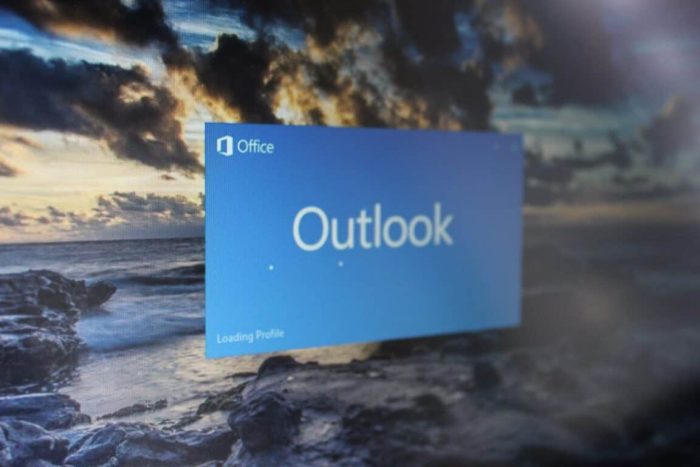
We’ve previously explained how you could add contacts to Outlook in Windows 10, but what if you want to manage them? You might have a group of people and contacts you’d like to put together under one folder, or you might want to create a list so you can send emails out in bulk. In this latest Office 365 guide, we’ll explain how you can do just that, and some more.
Create a contact list to make contacts easier to find
One of the easiest ways to manage contacts in Outlook is to create a contact list. With a contact list, you can logically organize your contacts, and find them more easily. Here’s how you can do this.
- Click the People icon in the navigation bar on the bottom left side of the screen
- Click on Folder, and then the New Folder option on the top right corner of the screen
- Fill out the fields, and enter a name for your contact list. You’ll also want to select contact items from the menu that says folder contains.
- You can then press OK to save the list
If you want to add an existing contact to the list, the process is really easy. Simply select it from the contact list and drag it over to the My Contacts bar on the left side of the screen. You can also create a new contact in the contact list, click the Home tab and select the contact folder in the navigation bar.
Create folder groups to send emails out in bulk
A second cool way to manage contacts in Outlook is to create what’s called a contact group. With this feature, you can create a set of contacts that you can use to send out emails in bulk. This is what was once known as distribution lists in older versions of Office. Here’s how you can set it up.
- Right-click My Contacts after clicking the people icon on the bottom left side of the screen
- Select New Folder Group and enter in a name for the group
- Drag and select the contact list you created via the steps above into the new group
Once you do this, you can send out an email in bulk to someone by clicking Mail in the navigation bar. Then click Home and New Mail. Then you can select the contact list in the Address Book drop-down box.
How do you use Outlook?
Managing contacts in Outlook is just one of the many things you can do with it. We’ve previously explained how you could solve problems with attachments, attach files, and set up and manage your email account. Be sure to keep it tuned to our Office 365 Hub, where we’ll be diving deeper into each of the Office 365 apps.










User forum
0 messages