How to Open DLF File: Everything You Need to Know
Before trying to open DLF, ensure that you know what it's used for
2 min. read
Published on
Read our disclosure page to find out how can you help Windows Report sustain the editorial team. Read more
Key notes
- You can open DLF file using a compatible one of the few compatible applications.
- Sometimes these files are used by other software, so you shouldn't try to access them.

Have you ever wondered how to open a DLF file? This isn’t a common file type, so opening it might not be as simple as you think.
Join us while we take a closer look at this file type and show you the ways to access it.
What is a DLF file?
DLF file can be associated with Belkin router firmware file. Many applications, such as DOSBox or FlashFXP use this file type to store language files. Games such as Battlefield 3 also use these files.
In some instances, these files are associated with DataCAD software and vectorized 3D image files.
How can I open a DLF file?
1. Use DataCAD
- Download DataCAD and install it.
- Once installed, double-click the DLF file and it will automatically open.
- Alternatively, start the software, choose the Open option, and then select your file.
2. Update your Belkin router firmware
- Ensure that the DLF file is a firmware update and that it matches your model.
- Check your model, you can determine the model using the sticker on the bottom of the router.
- Next, open your browser and enter the router’s address. By default, it should be 192.168.2.1.
- Enter router username and password.
- Next, go to Utilities and select Firmware.
- Click on Browse, select the firmware DLF file, and then click Update.
- Wait for the process to finish.
Updating router firmware is a somewhat dangerous procedure, so before performing it, make sure that your DLF file is a firmware update intended for your router. Also, check the Belkin manual for exact instructions.
We also have a guide that can help you update router firmware, so you might want to visit it.
Unless your DLF file isn’t for DataCAD, you won’t be able to open it in most cases. Some Belkin routers might be able to use it, but before doing that, ensure that it’s a legitimate firmware update file.
This isn’t the only file type that’s not natively supported, and in our previous guides, we wrote how to open OPUS file format as well as how to open an RBF file on Windows.
For more information, you might want to read about the XMZX file extension and learn how to open it.
What method did you use to open the DLF file? Share your findings with us in the comments section.




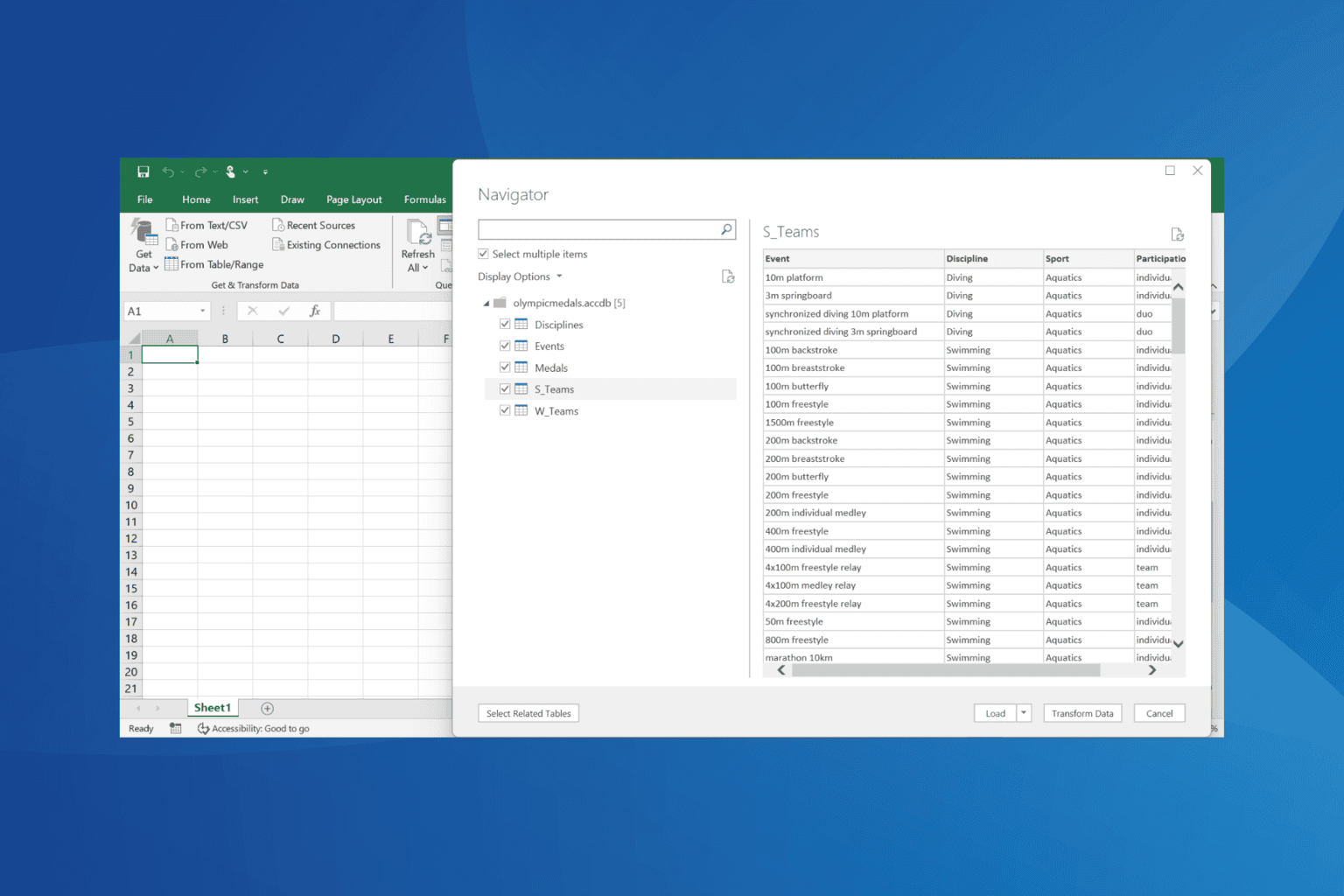
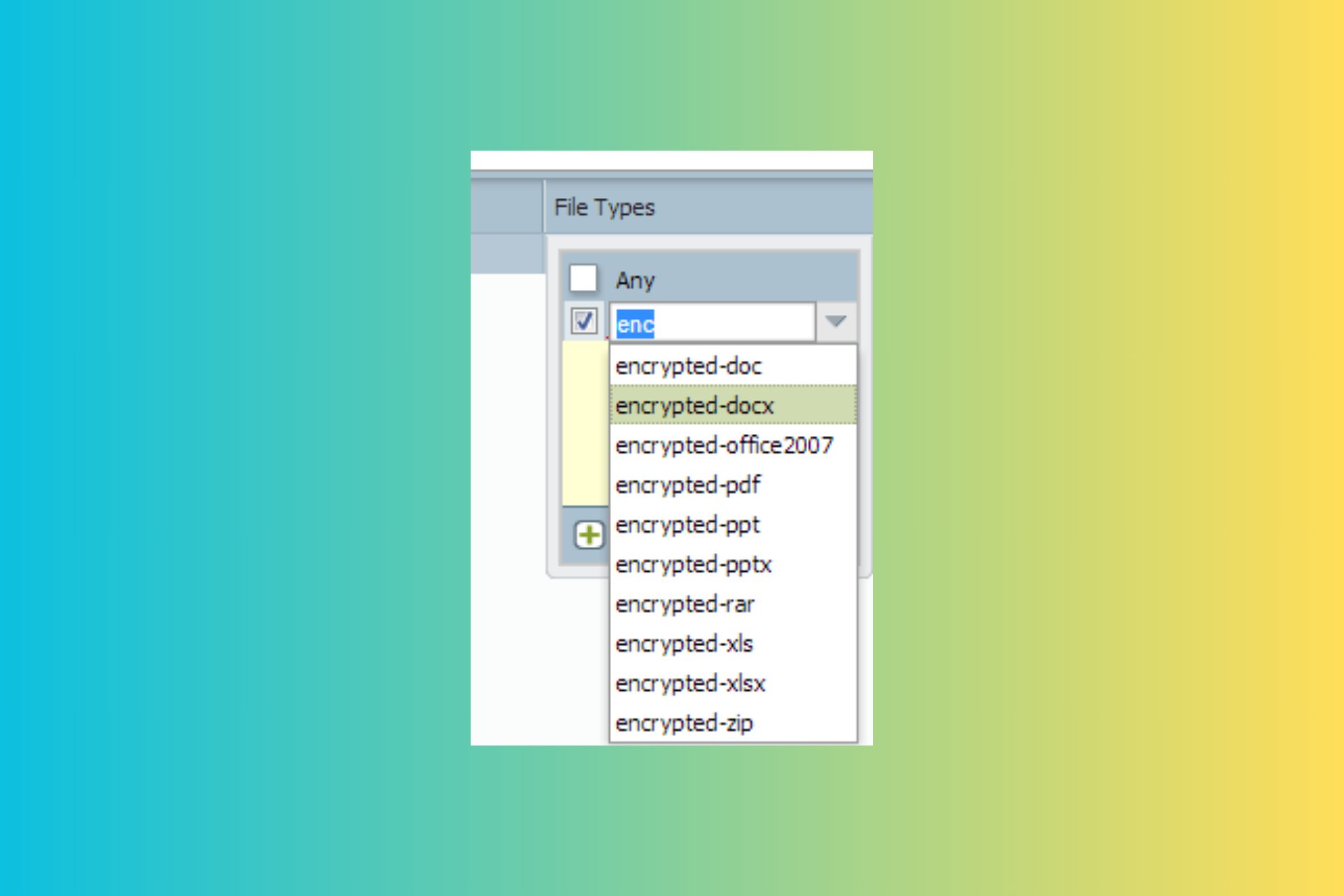
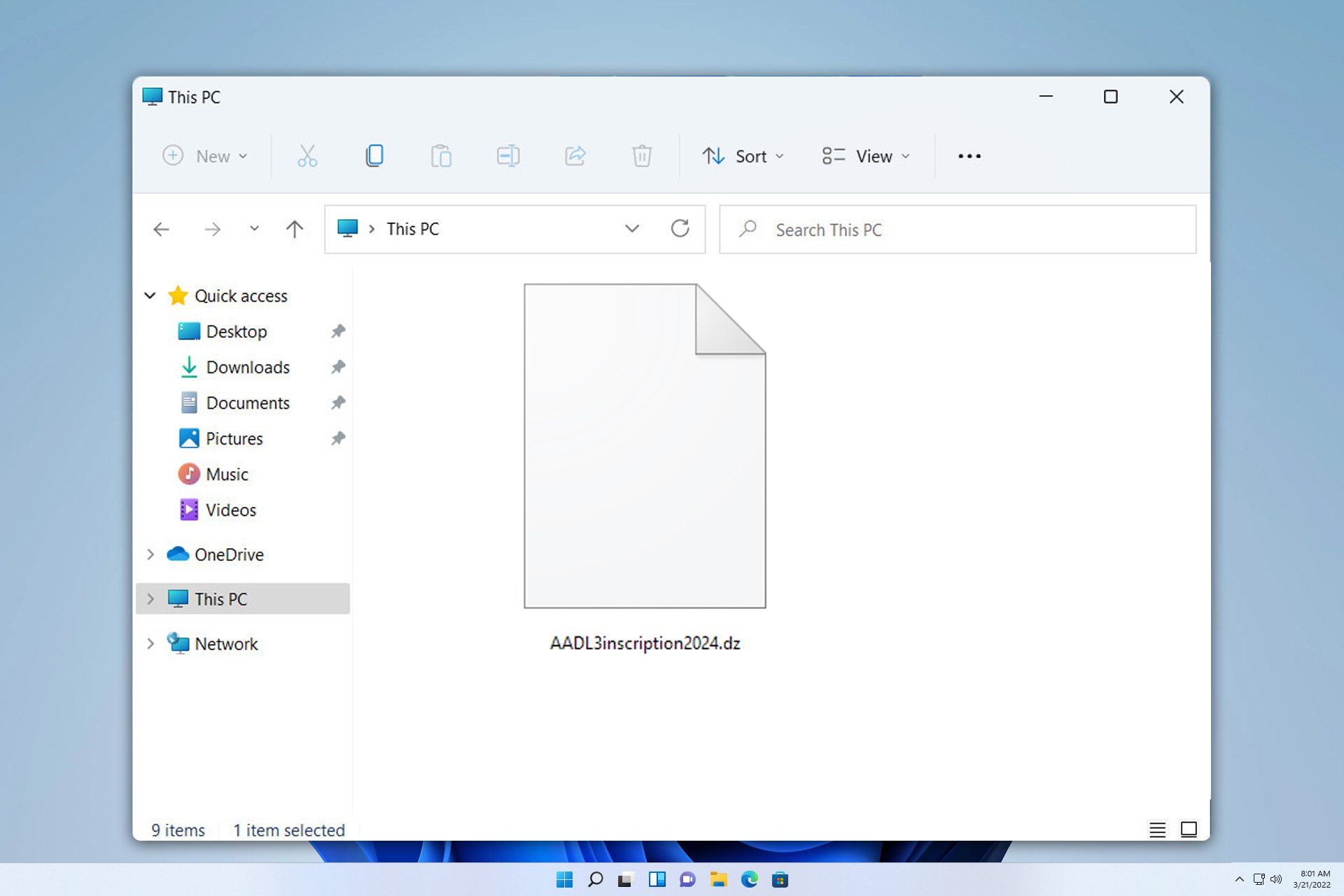
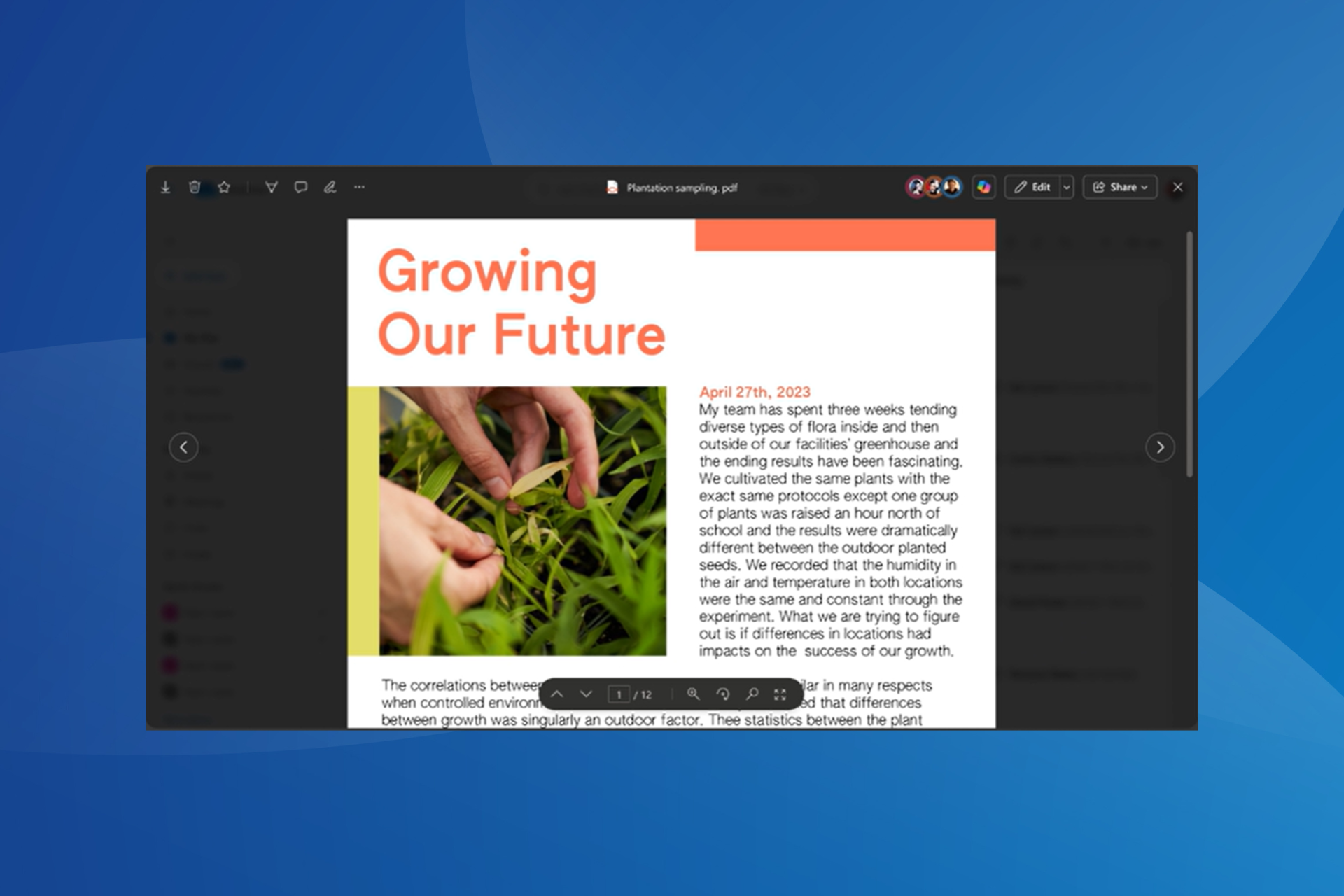
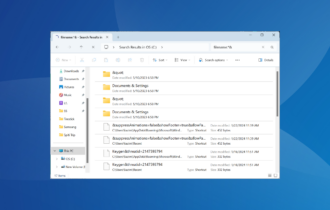
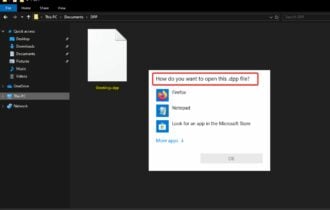
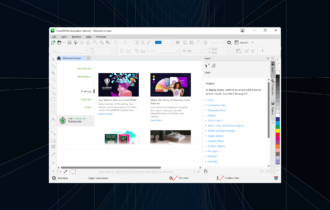
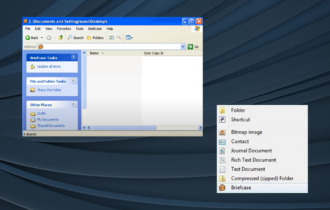
User forum
0 messages