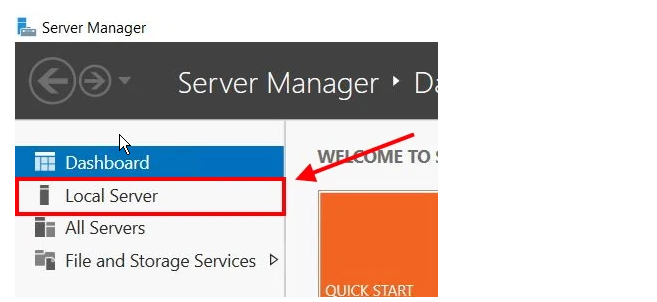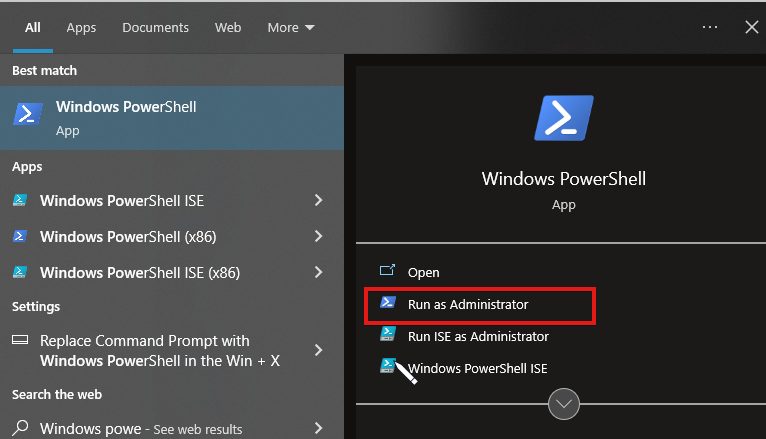How to Turn Off Internet Explorer Enhanced Security Configuration
The IE enhanced security configuration reduce user exposure
4 min. read
Updated on
Read our disclosure page to find out how can you help Windows Report sustain the editorial team Read more
Key notes
- Internet Explorer is one of the most secured browsers.
- The IE Enhanced Security Configuration helps to manage the security risk for users when browsing.
- Turning it off can fix some Internet Explorer errors but it leaves your browser vulnerable.
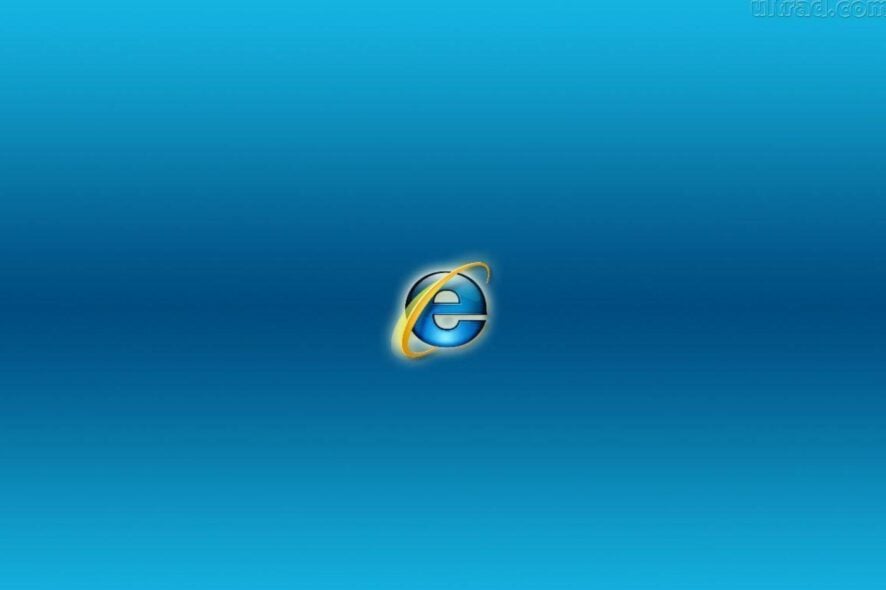
Internet Explorer is one of the market’s best and most secure browsers. It is popular for its user security and protection system that helps it secure data and browsing information from intruders and hijackers.
Internet Explorer has many features like speed and a customizable interface that enhances your browsing experience. However, some of these features can cause difficulties with your browser’s activities. So, we’ll discuss how to turn off Internet Explorer enhanced security.
The Internet Explorer Enhanced Security is a feature that helps the browser reduce user exposure to sites that can put them at a security risk. Also, it determines the security settings on what files to open for the user.
Nonetheless, this feature can make it impossible for users to access some websites. It is because the enhanced security system detects a threat, then blocks access to such websites.
Moreover, turning off this security configuration registry can put users at risk of security breaches and hijacking. However, it will help you load websites you need to visit without difficulty.
Quick Tip:
You are entirely correct in being concerned about staying safe while online. To address this concern, Opera One offers its own set of unique improved security setups. Plus, it comes with it’s own AI.
To protect your online connections, Opera supports SSL versions 2 and 3 as well as TLS. It employs 128-bit encryption, the greatest level of protection available in any browser.

Opera One
Packed with security features easy to use, and most importantly, very secure.How do I find Internet Explorer Enhanced Security Configuration?
- On your Windows screen, click on the taskbar and search for Server Manager.
- Select Server Manager from the search results.
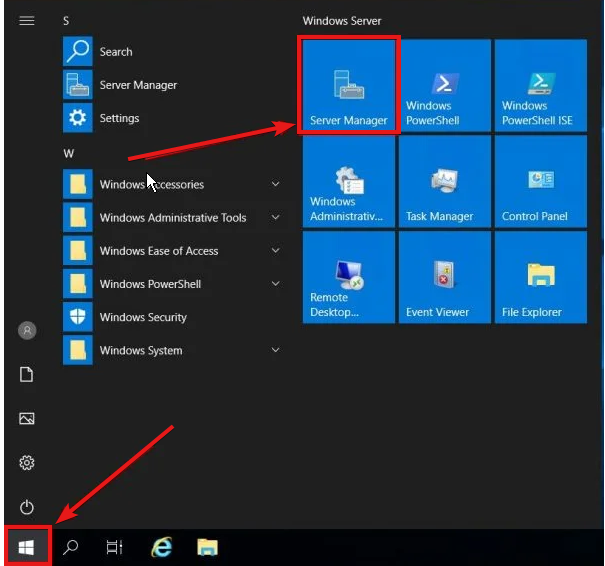
- Click on the Local server from the options.
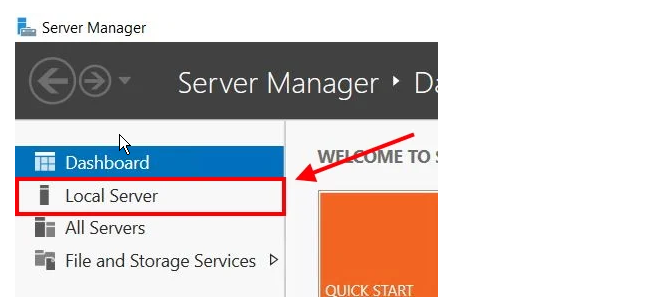
- On the right side of the screen, select IE Enhanced Security Configuration.
Clicking on the IE Enhanced Security Configuration option will prompt the enhanced security configuration tab in Windows 10/11. However, users can turn off Internet Explorer enhanced security configuration in the registry.
How do you turn off the IE Enhanced Security Configuration?
1. Use Server Manager
- On your Windows screen, click on the taskbar and search for Server Manager.
- Select Server Manager from the search results.

- Then, click on the Local server from the options.
- On the right side of the screen, select IE Enhanced Security Configuration.
- On the Internet Explorer Enhanced Security Configuration page, navigate to the Administrators tab and click Off.
- Then navigate to the Users tab and turn it off.
- Click OK to save your changes to the IE Enhanced Security Configuration.
Doing this will help you turn off Internet Explorer’s Enhanced Security Configuration for all users and administrators.
2. Use PowerShell
- On the Start Windows menu, search for Windows PowerShell and launch it as an Administrator.
- Input the following codes into the PowerShell and press Enter:
function Disable-IEESC {$AdminKey = "HKLM:\SOFTWARE\Microsoft\Active Setup\Installed Components\{A509B1A7-37EF-4b3f-8CFC-4F3A74704073}"$UserKey = "HKLM:\SOFTWARE\Microsoft\Active Setup\Installed Components\{A509B1A8-37EF-4b3f-8CFC-4F3A74704073}"Set-ItemProperty -Path $AdminKey -Name "IsInstalled" -Value 0Set-ItemProperty -Path $UserKey -Name "IsInstalled" -Value 0Stop-Process -Name ExplorerWrite-Host "IE Enhanced Security Configuration (ESC) has been disabled." -ForegroundColor Green }Disable-IEESC
This alternative way to turn off internet explorer enhanced security configuration via PowerShell. Although this requires a bit of coding, it is also very effective.
Although we don’t recommend that you turn off the IE Enhanced Security Configuration, it can help you navigate websites freely without security interference.
Furthermore, Internet Explorer has many other issues plaguing it that can affect users’ browsing experience. An issue users complain about is the Internet Explorer not connecting to the internet. Hence, you can read through its easy fixes by clicking the link above.
Likewise, we have a guide to fixing Internet Explorer if it keeps crashing on Windows 7. If this applies to you, you can check it out.
You can leave your comments and suggestions below. We’d like to hear from you.