How to Safely Underclock Your GPU [Nvidia, AMD]
5 min. read
Updated on
Read our disclosure page to find out how can you help Windows Report sustain the editorial team. Read more
Key notes
- It's possible to safely underclock your computer's GPU and lower its performance.
- You'd want to do this if you'd like your computer to lower its power consumption.
- This guide will show you multiple ways on how to do this.

Underclocking your GPU may seem like a random thing to do, some might say it’s counterintuitive, but in fact, there are benefits to doing this. Underclocking can actually reduce the amount of electricity your computers use and ultimately lower that electric bill.
It can also extend the lifespan of your GPU by lowering the amount of work it has to do. GPUs house cores that run at a certain clock speed. The higher the clock speed, the better the performance.
Manufacturers set a factory clock speed as the default, but you can push the speed past the limiter to get even better performance. This is known as overclocking but can result in damaged parts.
The opposite can also be done, and you can do it with the help of a special piece of software.
Is underclocking safe for GPU?
Yes, it is. There are no direct dangers associated with underclocking a GPU, but that doesn’t mean everything will the same.
Underclocking a GPU will result in lower performance across the board. So video games that are particularly taxing on the graphic card will noticeably suffer. The game may lag or outright crash. The same can be said for all GPU-intensive apps.
However, there is one small danger that should be mentioned even if it’s very unlikely. Even if you underclock the GPU, your power supply will still give the same amount of electricity to your computer.
This means your GPU will be getting extra electricity that it doesn’t need and may be overloaded. When this happens, the GPU can get damaged. Again, this is very unlikely but still a possibility.
How do you underclock GPU?
1. Use MSI Afterburner
- In order to underclock your GPU, you will need to download the MSI Afterburner app. Instructions for this guide work for both NVIDIA and AMD GPUs.
- Go to the MSI Afterburner website and download the app.
- Go to the downloaded file’s location and double-click it to begin the installation.
- A window may appear asking you if you want to make changes. Select Yes.
- The installer will appear. Click OK.
- Click Next in the Afterburner setup window.
- Accept the terms of the agreement and then click Next.
- You can choose which components to add. Click Next.
- Choose an installation location if you want. Otherwise, click Next.
- Click Install on the final page and wait for the app to appear.
- MSI Afterburner pops up after installation. You can see which GPU will be underclocked by looking near the bottom of the app. This means the GPU has been detected by Afterburner.
- Click the arrow right below that and you can choose which GPU you’d like to underclock.
- Hover over the knob in the Core Clock section and lower it. This will lower the GPU’s clock speed and underclock it.
- Click the checkmark at the bottom. This will apply the settings.
- Then click the icon in the middle to save the changes.
2. Use NZXT CAM
- Start by going to the NZXT Cam website and download the app.
- Like Afterburner, go to the downloaded file’s location and double-click it to begin the installation.
- Installation is smoother with NZXT CAM as you don’t have to choose a file location or configure anything
- When it opens, you have the option to sign up, log in, or continue in Guest Mode.
- After signing in, click the Overclocking tab on the left hand side.
- Under the Overclock Settings, you will see the two bars where you can adjust the Core Clock speed and Memory Clock speed.
- By default, it’s at 0 Mhz for both. You can lower the speeds down to your preferred level.
- Click Apply and your GPU will now be underclocked.
3. Use ASUS GPU Tweak III
- Go to the ASUS GPU Tweak III page and download the app.
- On the following page, select the OS then click Download.
- Go to the downloaded file’s location and double-click it to begin the installation.
- Click Install when the window appears. Follow the installation wizard.
- After restarting, GPU Tweak III will appear. In the middle of the app, you will see the Clock section.
- Lower the GPU clock speed and memory clock speed to your preferred quantity.
- Click Apply on the right hand side.
Is undervolting the same as underclocking?
No, they are not the same thing but they are related to each other. Earlier, it was mentioned that it’s possible to damage your GPU if it continues to receive the same amount of voltage when underclocked.
You can get around this by undervolting your GPU. This decreases the amount of power your GPU receives so it doesn’t get damaged when underclocked.
Feel free to leave a comment below if you have any questions on other apps or if you have some that you recommend. Also, feel free to leave comments about guides you’d like to see or information on other web browsers.




























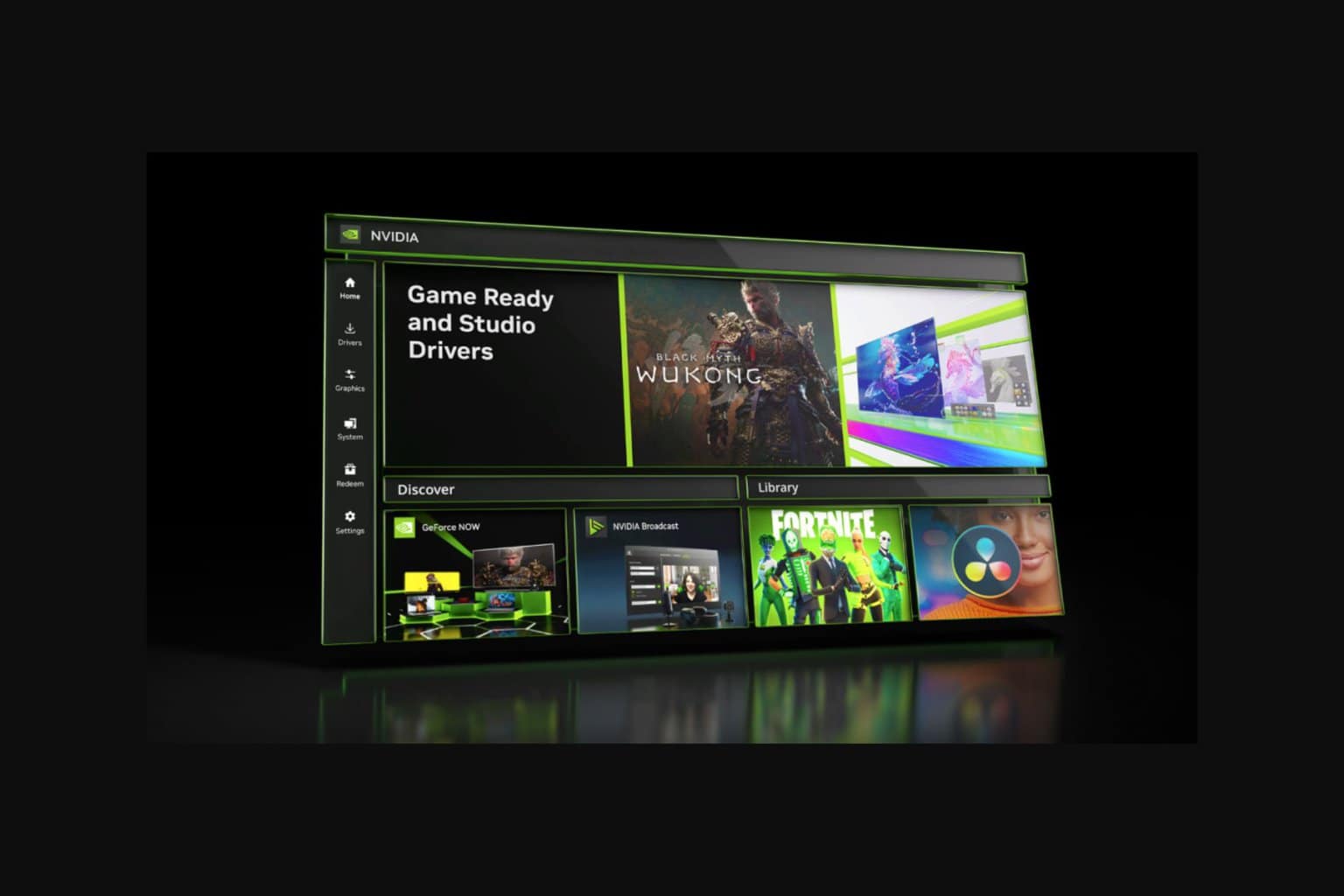


User forum
0 messages