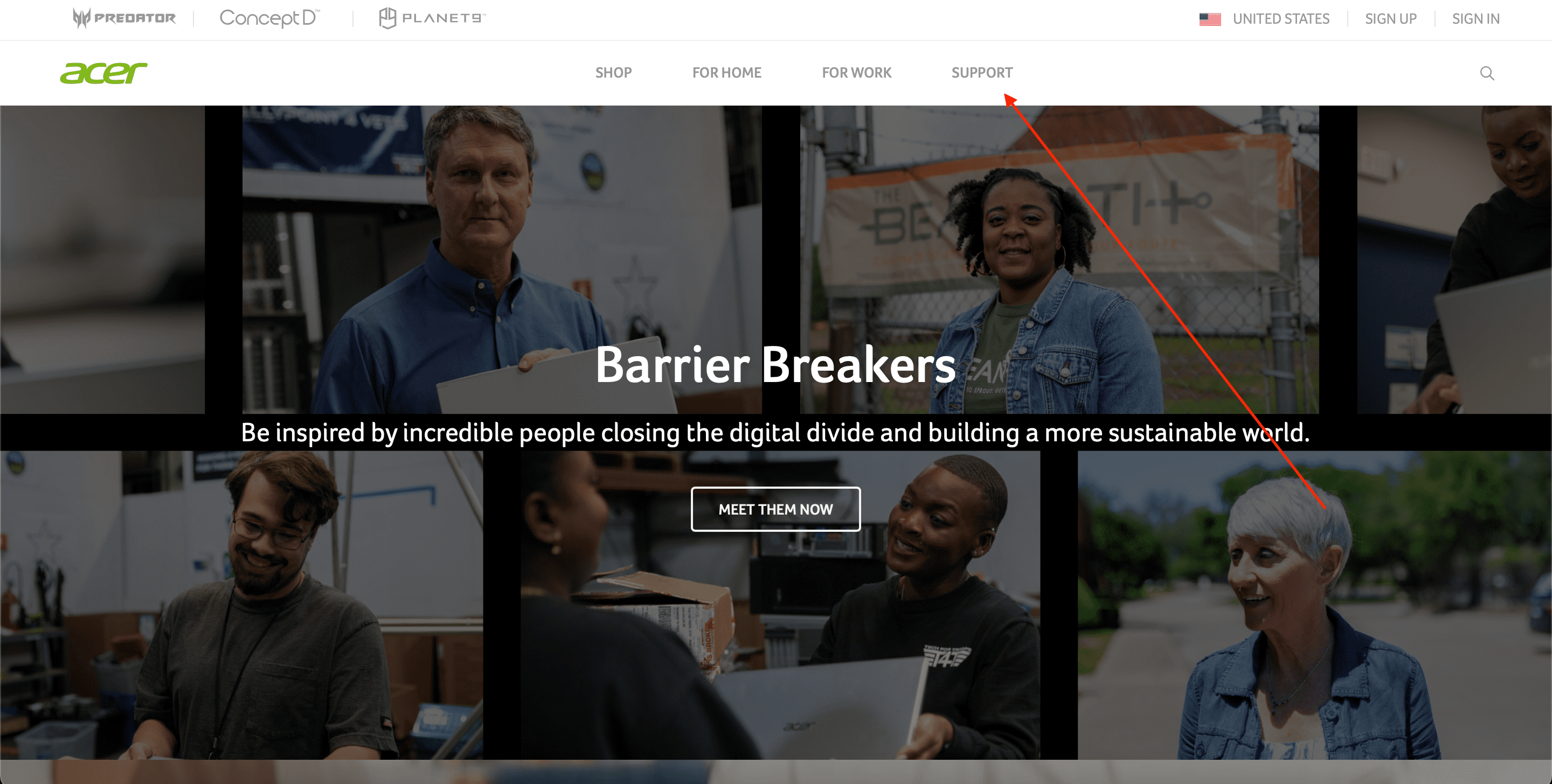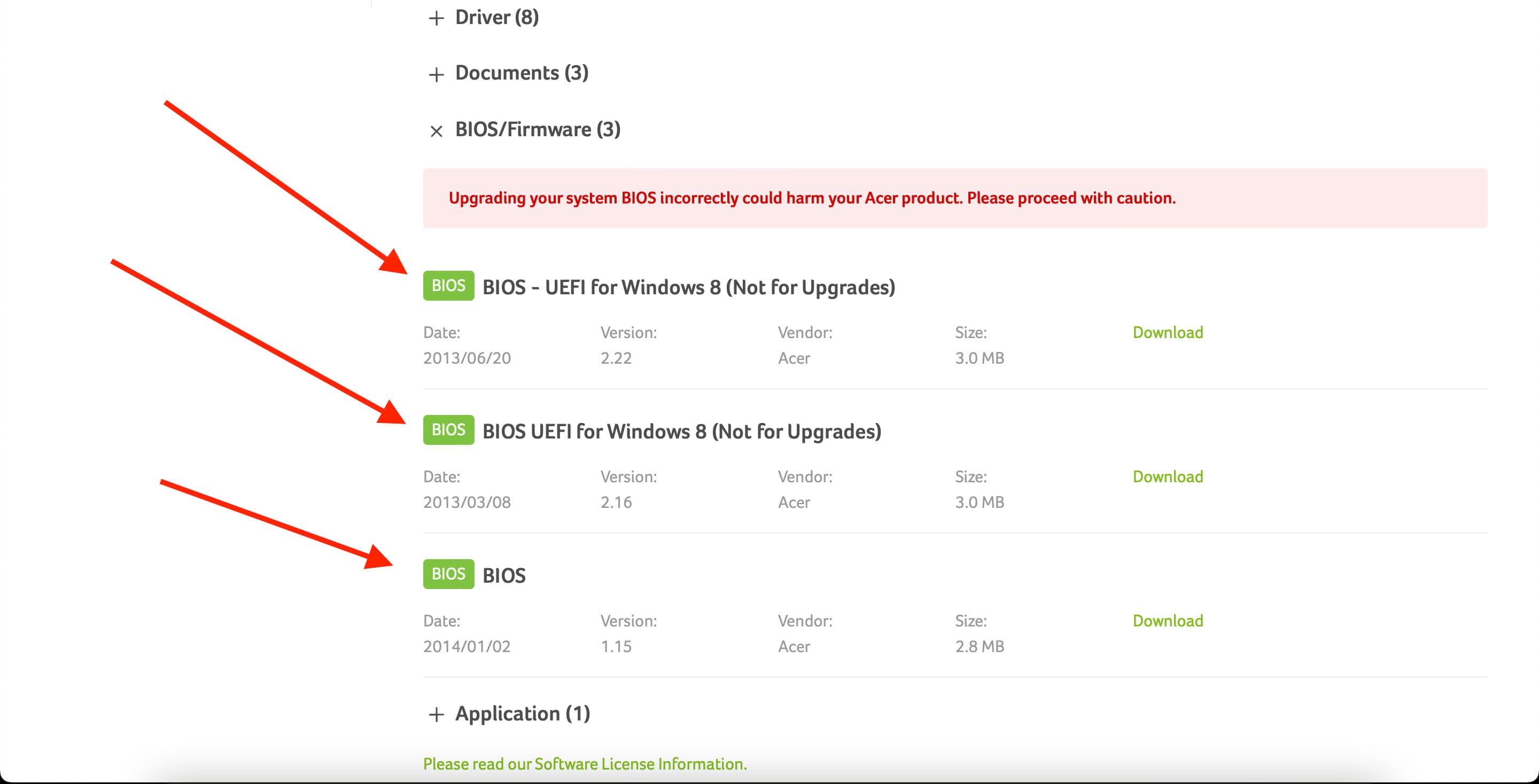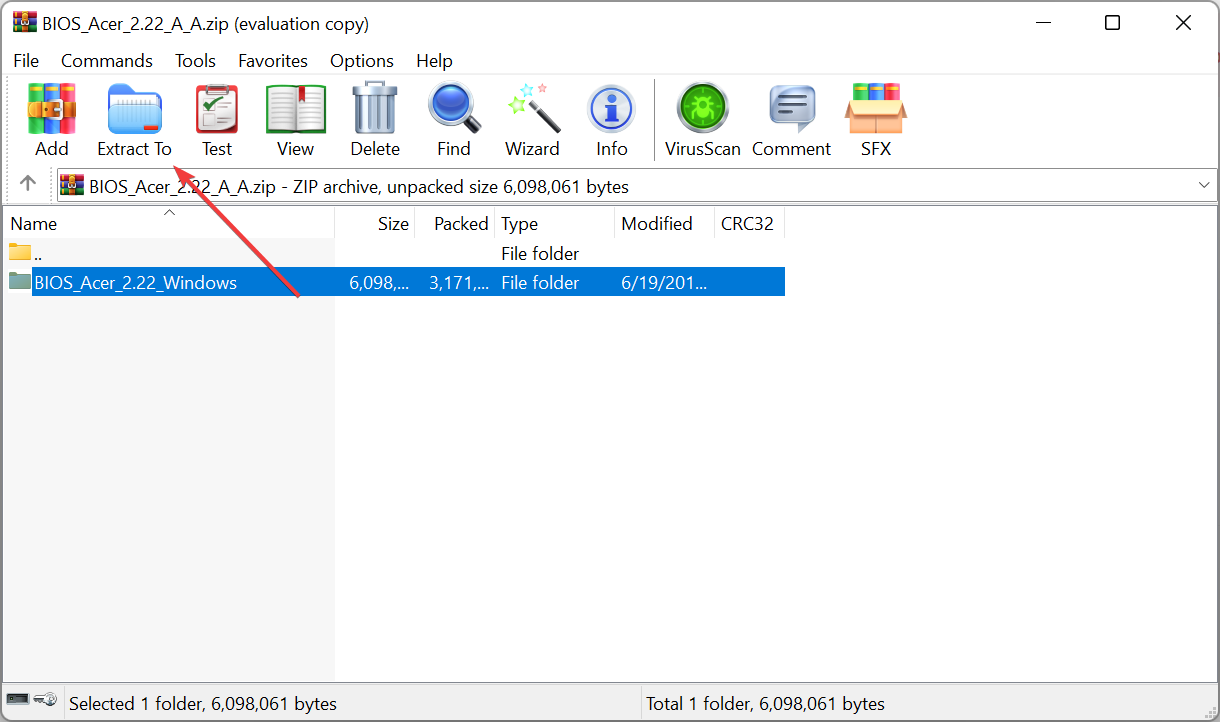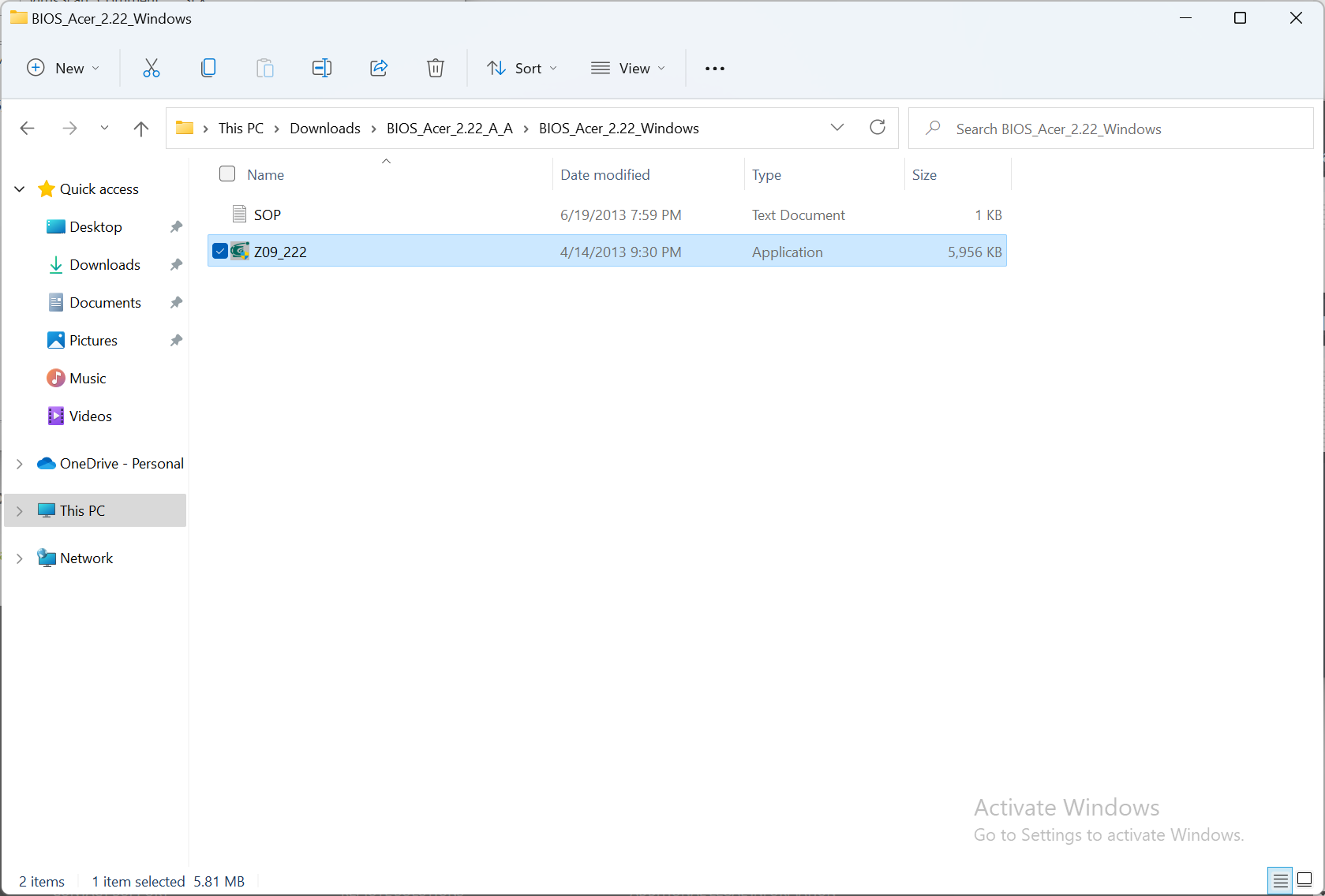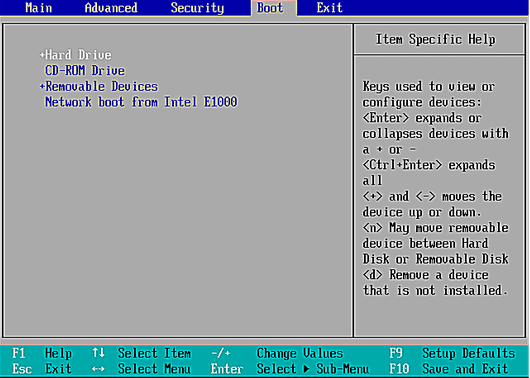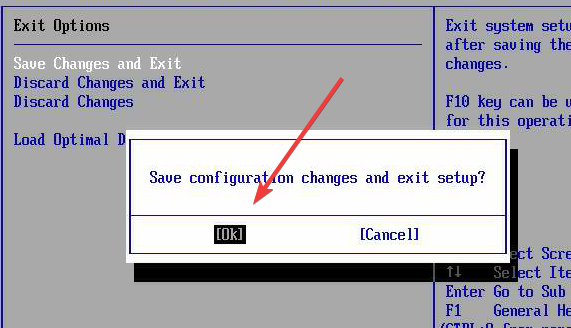How to update the BIOS of Acer Swift 3: A step-by-step guide
4 min. read
Updated on
Read our disclosure page to find out how can you help Windows Report sustain the editorial team Read more
Key notes
- BIOS controls the early stages of the startup process, and not having it work properly is a big issue.
- When updating the BIOS, you should be careful, as any accident can damage the BIOS.
- If the BIOS gets damaged, it can be a painful process to install it again and will take some time.

The Basic Input/Output System, which is also known as BIOS, has its primary function to control the early stages of the computer’s startup process and make sure the operating system is loaded correctly into memory.
The BIOS should be updated only when new features become available or if a problem arises.
However, if something goes wrong during the BIOS update, it can break your PC and make it inoperable. In this guide, we’ll explain step-by-step how to update the BIOS of the Acer Swift 3.
How to update the BIOS of Acer Swift 3
1. Download and install BIOS from the Acer website
- Check the model of your PC and the BIOS version. To check them, open Acer Care Center, which is a built-in program for Acer computers.
- Go to Acer’s official website and select Support > Drivers and Manuals.
- Select the PC category, model, and series.
- Now select your Windows operating system version and language.
- Locate the BIOS/firmware and expand it.
- Download the latest available BIOS update.
- Extract the .zip file.
- Connect the AC adapter to your Acer computer, and make sure it isn’t removed when updating the BIOS. If your PC shuts down during the update, the BIOS can get damaged, making your PC inoperable.
- Double-click on the BIOS file to update your computer with the latest available BIOS.
- Click Ok on the pop-up screen after you have read the message.
- Your PC will restart and update the BIOS.
2. Update the BIOS of the PC that isn’t booting
To do that, follow the below steps:
- Check the label on your PC to see what model it is.
- Download the BIOS for your PC on a working Windows machine as shown in the previous method.
- Extract the .zip file.
- Format a USB flash drive with the FAT32 file system and make it a bootable USB drive.
- Move the BIOS file to the USB drive.
- Now, plug the USB drive into the computer you want to update.
- Reboot the computer and press F2 to open the BIOS settings page.
- Now, select the Boot Menu and move the position of the USB HDD to the top.
- Save the changes and exit.
- Your computer will boot from the USB stick.
- Run the BIOS file in the new OS to update the BIOS.
Is it a bad idea to update your BIOS?
BIOS updates don’t enhance the performance of your computer, nor do they come with new features every time.
Installing a new BIOS is riskier than updating a Windows program, as your computer can get bricked if something goes wrong.
You should only update your BIOS when:
- If you are experiencing bugs, and the latest version of BIOS addresses these bug fixes.
- If you are upgrading your computer with the latest hardware, such as a new CPU or RAM, that was just recently launched. Manufacturers release new BIOS to help your PC support the new hardware.
Can BIOS update automatically?
The simple answer is No. The BIOS doesn’t and can’t update automatically.
The BIOS update is riskier and should be done carefully, otherwise, you can break your PC and make it inoperable. And fixing a PC with a damaged BIOS can be infuriating and costly.
You can update the BIOS by flashing it (by following the steps mentioned above).
BIOS is one of the key components that need to be installed in your computer to run it smoothly. But when updating the BIOS, you should be careful or you may damage your BIOS.
We hope this article has helped you with updating the BIOS for your Acer Swift 3 and also addressed other queries of yours.