What is Microsoft Math Solver and How to Use It
4 min. read
Updated on
Read our disclosure page to find out how can you help Windows Report sustain the editorial team. Read more
Key notes
- If you are on a time crunch and need to solve mathematical problems fast, Microsoft's Math Solver can help you out.
- The tool uses AI intelligence to come up with solutions with a step-by-step guide.
- Microsoft Math Solver is available in three versions: as an add-in for Microsoft and Edge browser, as an app for Android and iOS and as a web-based tool.
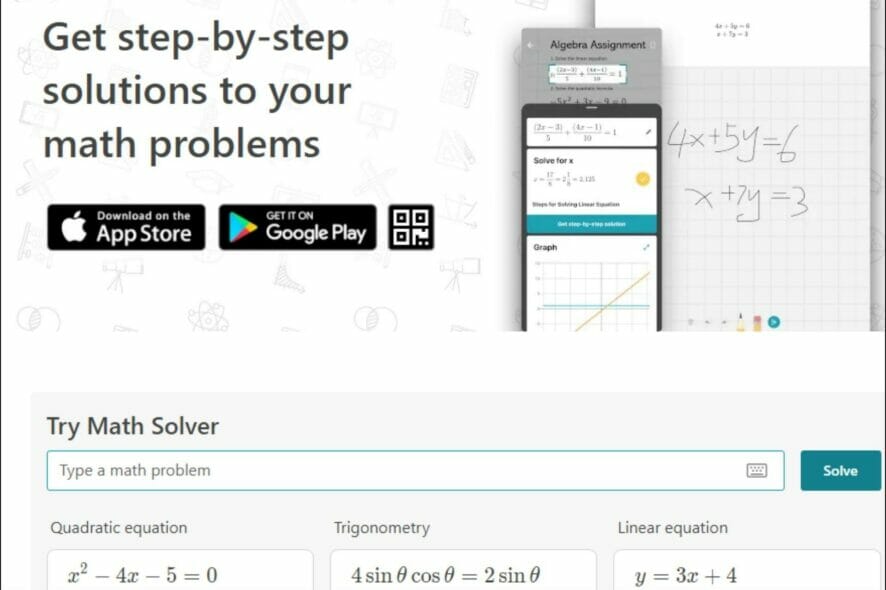
Microsoft Math Solver is an online tool that helps you find a solution to a math problem. The program can solve linear, quadratic, and systems of equations by graphing, matrix operations, recurrence relations, and optimization problems.
If you have a deadline to meet or are just poor in Maths, this online tool is all you need to solve all kinds of mathematical problems in record time.
The web-based version has more features than the add-in because it has access to all of its functions without requiring any additional software. You can also download it as an application on your devices.
It is often confused for Microsoft Mathematics but it was discontinued and replaced with Microsoft Math Solver.
The tool works with many standard mathematical formats including expressions and allows you to take a picture of your problem and upload it for it to solve.
Is Microsoft Math Solver free?
Microsoft Math Solver is a free, web-based tool that helps you solve and practice math problems. It is also available as an application.
Wondering how to download Microsoft Math Solver? You can download it from the Google Play Store for Android devices and Apple Store for iPhones. Once installed, you can take a picture for the math solver and wait for it to generate solutions.
How do I use Microsoft Math Solver?
- Navigate to your browser and open Microsoft Math Solver.
- Scroll down to the Try Math Solver entry and click the calculator-like icon.
- Select your type of Math problem.
- Type your problem on the entry field and click Solve.
- You can now view your solution.
How do I get Microsoft Math Solver to show steps?
If you would like to see a detailed view of how the tool arrived at the solution, you can choose to show the steps.
It can help you understand the process of solving a problem and provides explanations for your solution. When you run the tool, it shows the steps it takes to solve the problem. You can click the View solution steps button. The steps include:
- The problem itself
- The steps it takes to solve the problem
- Corresponding graph
When you have a complex equation that involves many steps to solve, or has multiple ways of solving the problem, the tool will categorize the steps by method.
You can select which method to show with its corresponding steps. If Microsoft Math Solver is not showing steps, simply refresh the page.
How do you use Microsoft Math Solver in Edge?
The tool is also built-in to the Edge browser which enables it to detect problems and solve them without switching between windows. You will have to add the tool to your Edge toolbar before you use it.
To use it in Edge, follow the steps below:
- Tap on the three ellipses in the top-right corner on your Edge browser.
- Select More tools and click on Math Solver.
- Now drag the box around any problem you want to solve.
Microsoft Math Solver vs Photomath: Which one is better?
Microsoft Mathematics Solver and Photomath are two of the most popular math problem-solving apps. If you are looking for a math solver with steps, either of the two can do the job.
The two apps have a lot in common: they both use artificial intelligence to solve math problems quickly and accurately. They also both allow users to upload images of their handwritten homework assignments, which the apps then analyze for correct answers.
This feature alone makes them useful for those who don’t want to spend hours typing out their solutions. When it comes to performance, Microsoft Math Solver takes the crown. It can solve more complex problems than Photomath.
Microsoft Math Solver also goes the extra mile by providing additional learning resources and similar problems so that you can practice.
As a Math Solver app, it is more advantageous as it connects to the Microsoft Suite allowing you to solve your math problems without leaving your document. The built-in add-in to the Edge browser also makes solving problems easier.
We hope this guide brought you a step closer to solving your math problems quickly. For more complex mathematical problems, we have an excellent list of mathematical equation writing software you can try when typing special characters.
Also, check out our list of the best education software to build upon your knowledge and hone your skills in various areas.
Let us know what other problem-solving applications you use to make your work easier in the comment section below.
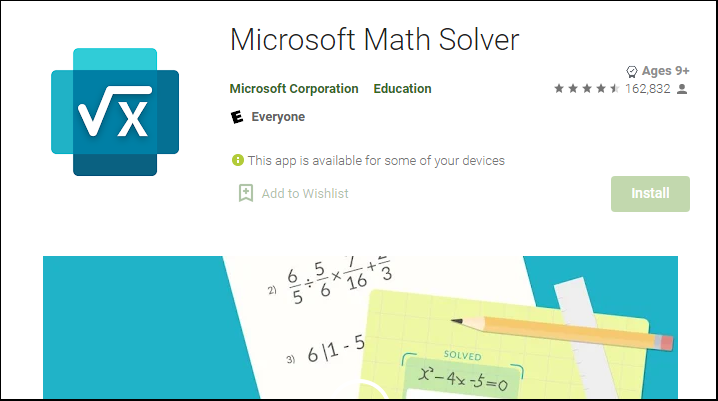
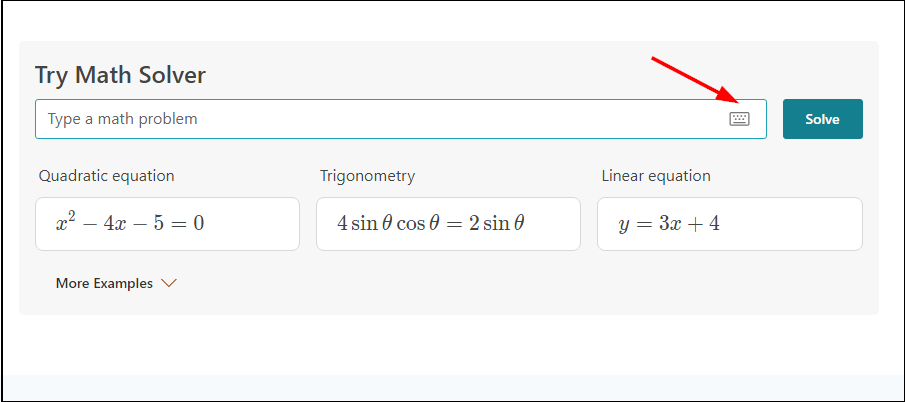
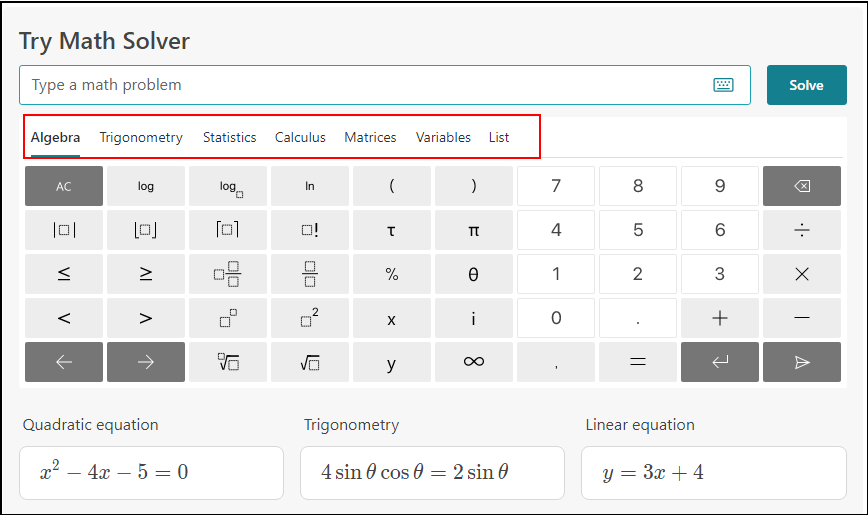
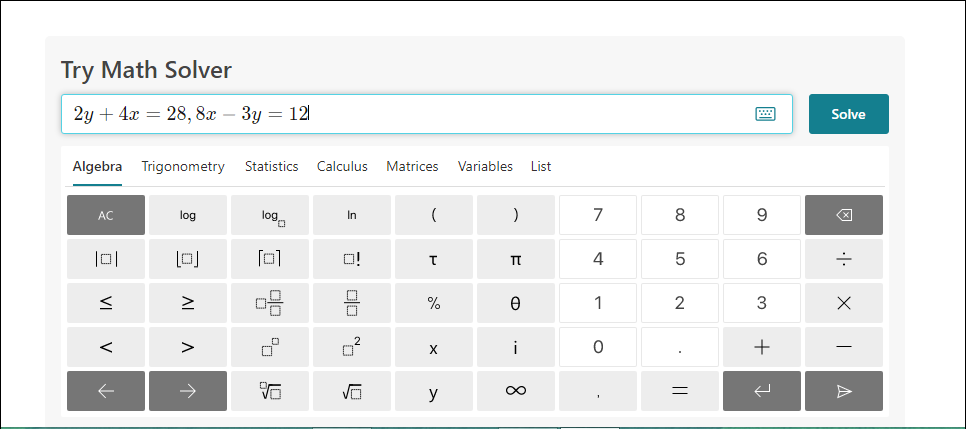

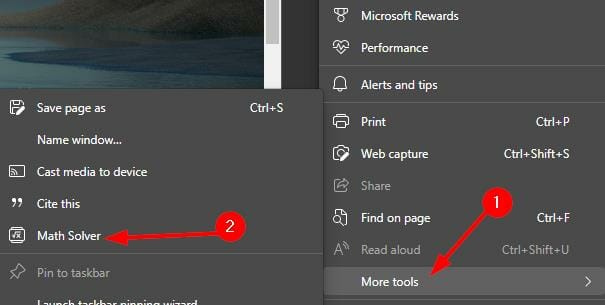
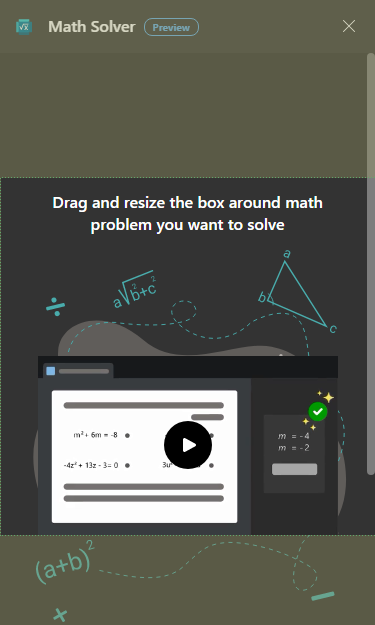



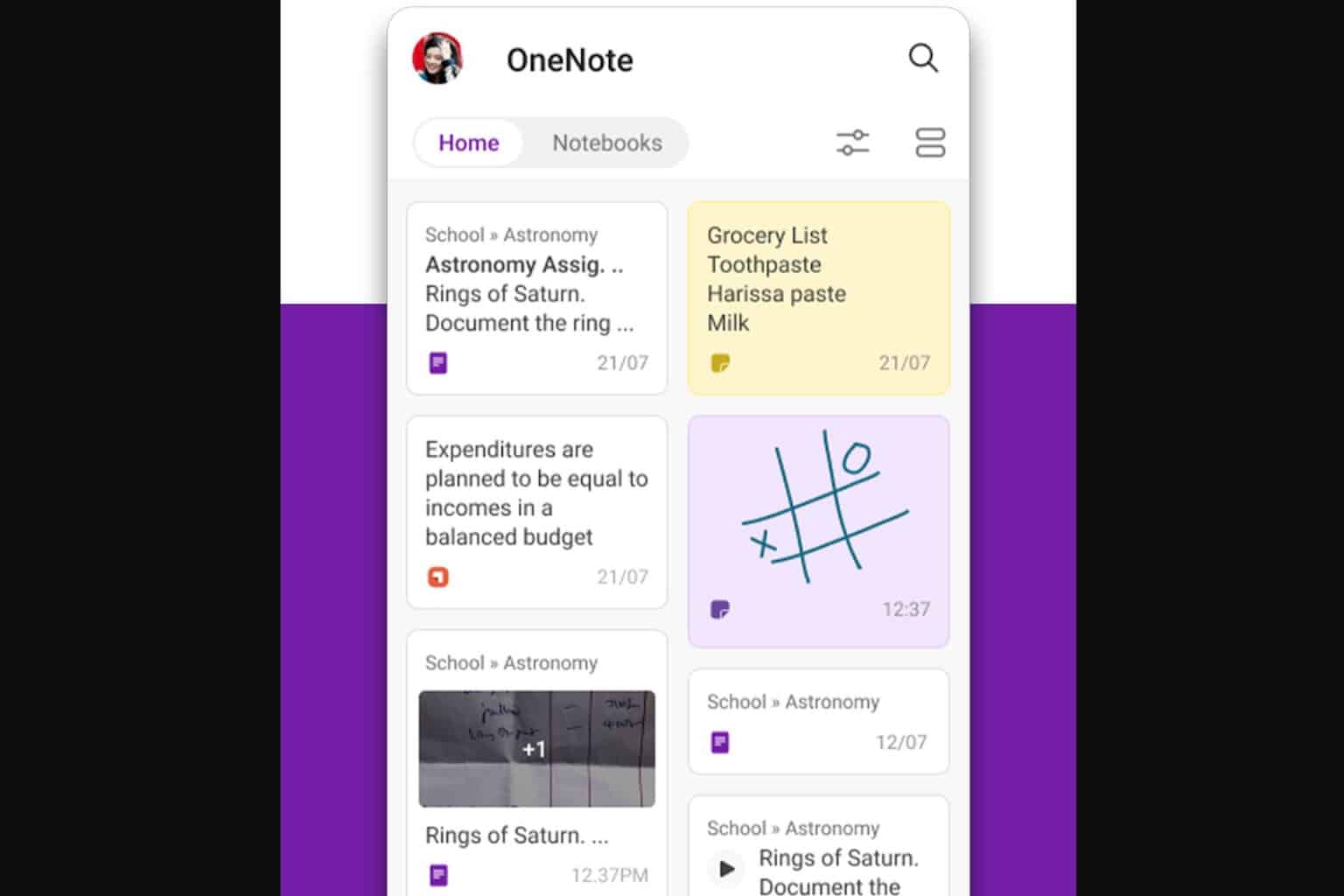

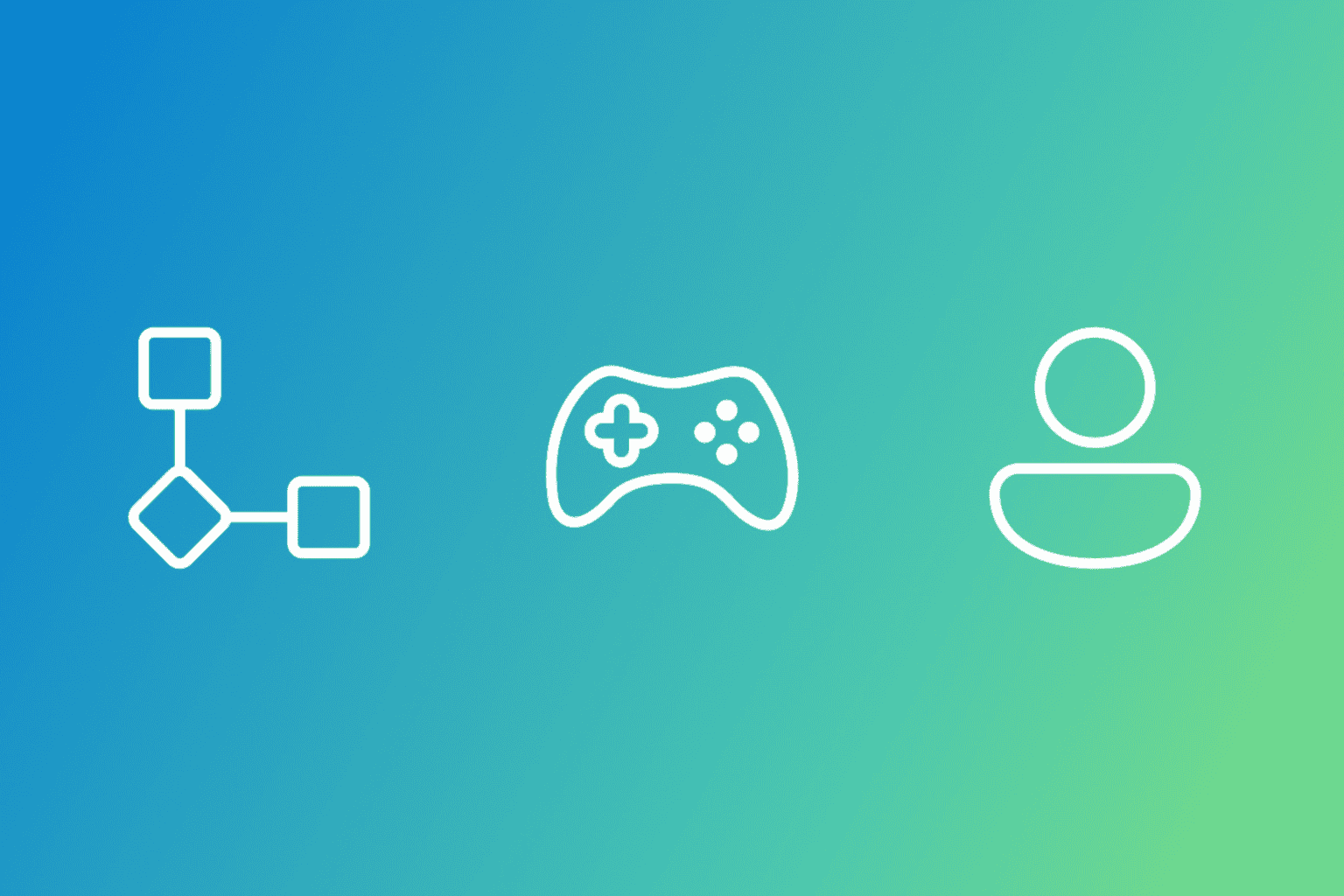


User forum
0 messages