How to “WinGet” your software today with Windows’ new package manager
3 min. read
Published on
Read our disclosure page to find out how can you help Windows Report sustain the editorial team. Read more
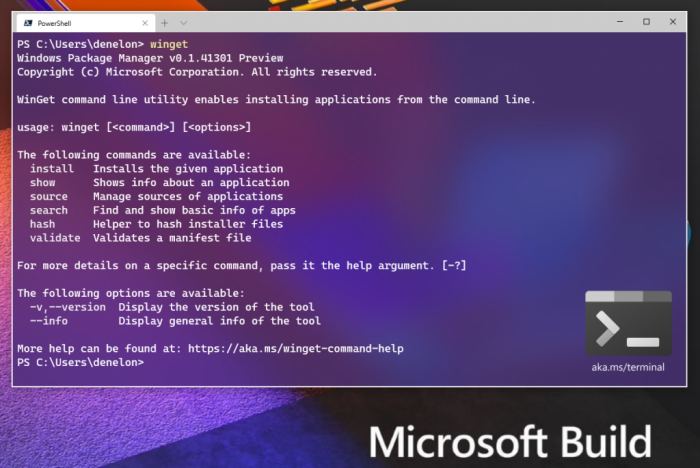
Microsoft captured developers’ attention at its Build virtual conference last month by announcing WinGet, a new way to install software on Windows. WinGet is a command line package manager that lets you quickly find and download apps from central “repositories,” removing the need to trawl through ad-riddled websites.
Package managers are a fact of life on Linux systems where they’re integrated into the platform and are the default way of adding software. Until now, Windows users have only had third-party options available – we’ve covered Chocolatey and Scoop in the past.
With WinGet, Microsoft is baking its own package manager into Windows. It will host a primary repository of applications, while also enabling third-parties to make their own source lists available. Software that’s in the repository will be installable with a single PowerShell (or Command Prompt) command.
WinGet will debut in a future Windows 10 update. You can try it out today by manually installing it. Head to the winget-cli GitHub releases page and find the latest release (at the top of the page). Click the “appxbundle” file under “Assets” to download the WinGet installer.
Run the installer and click the “Update” button which appears. You’ll need to repeat this process each time a new WinGet version is released. Once WinGet is distributed with Windows, you’ll be able to forget about manually installing the utility.
You can now open PowerShell or Command Prompt to start interacting with WinGet. Begin by running winget without any other parameters – you’ll see the help text detailing all the available commands. The list is rather limited at present, with WinGet’s initial release restricted to basic package search and installation capabilities.
To find new software, use the winget search query command, replacing query with your search term. Although aimed at developers, there’s already a growing roster of popular Windows applications. Here, we can see that WinRAR, VLC and LibreOffice are downloadable via WinGet – no website visit or graphical installation process required.
Let’s go ahead and download VLC. Type winget install app, replacing app with the name of the app you want to install. Here, winget install vlc will suffice, although sometimes you may need to be more precise in your identification if there’s multiple matches for a term.
You’ll see a download progress bar appear in your terminal. Once downloaded, the program will install itself – there’s no need for any human intervention. This means WinGet installs are ideal for use in scripts when provisioning new devices. Once the install completes, VLC will appear on your machine as if you’d installed it manually. You’re ready to start using the app!
Unfortunately, this is where WinGet’s functionality currently ends. The remaining commands let you inspect the details of packages and validate their integrity. There’s no support for checking for outdated apps, or even for removing installed packages. All of this should be coming in the future.
While limited at present, WinGet is a valuable addition to the Windows software ecosystem. It’s a developer-first tool that’s also of use, once learnt, to the majority of Windows users. With an app catalogue that’s already rapidly growing, WinGet offers a simpler, safer and more streamlined way to get software onto your PC.
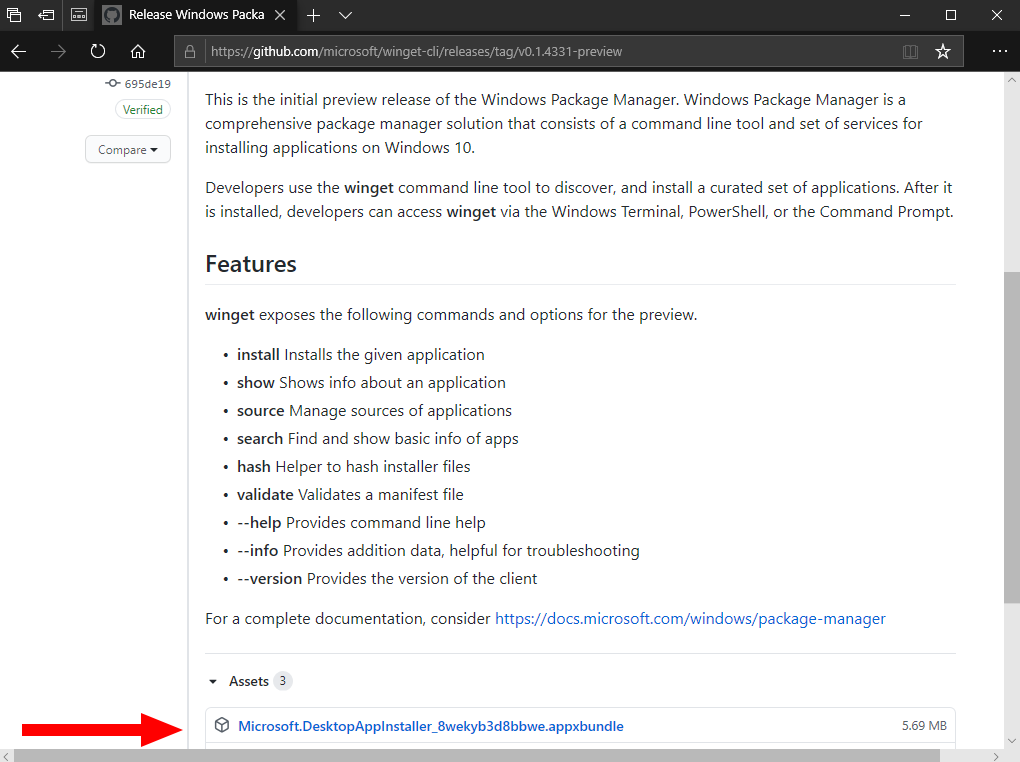
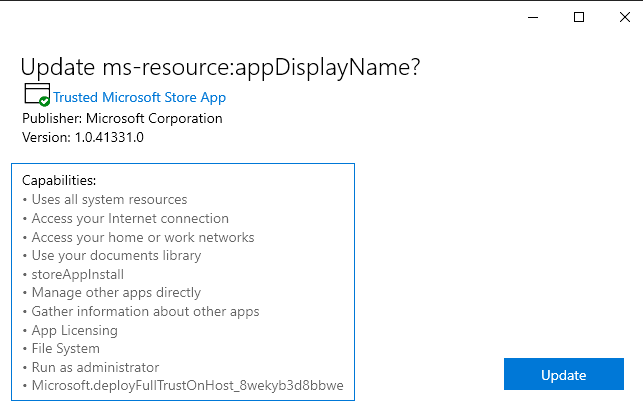
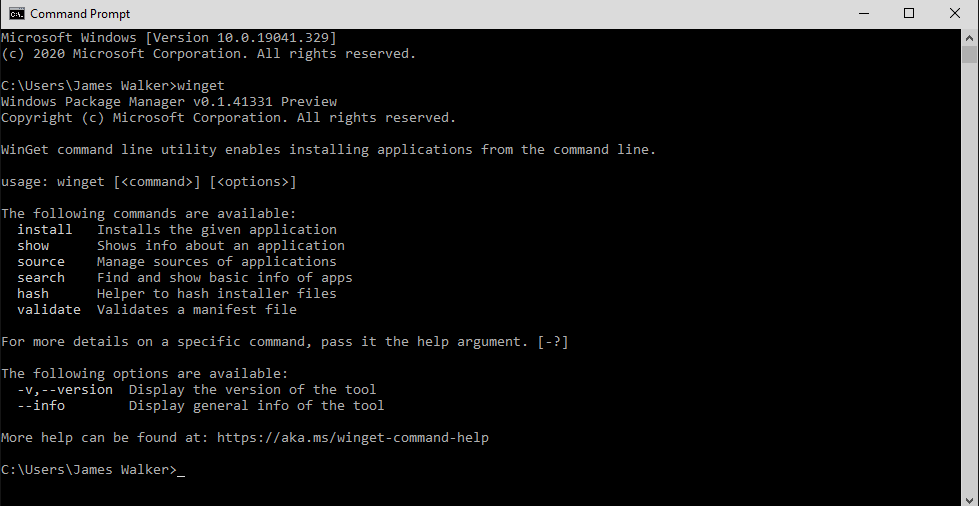
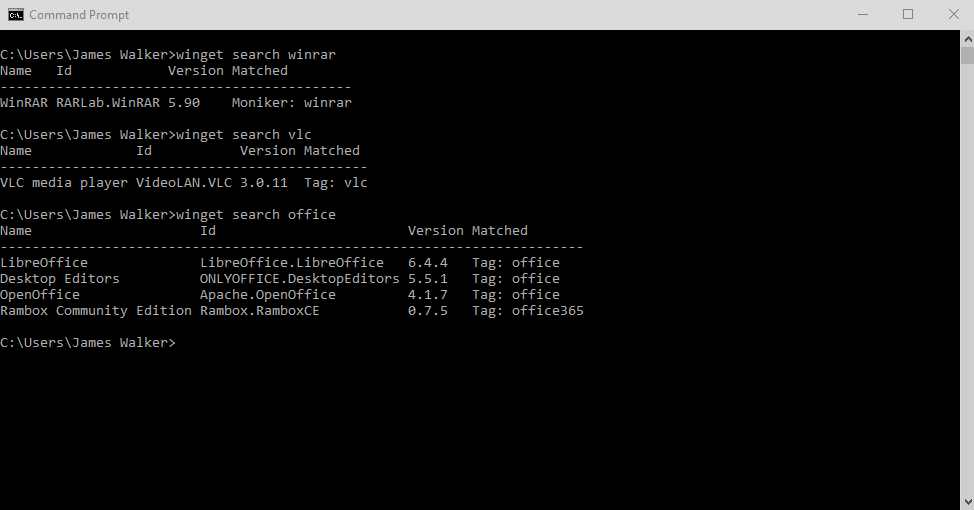
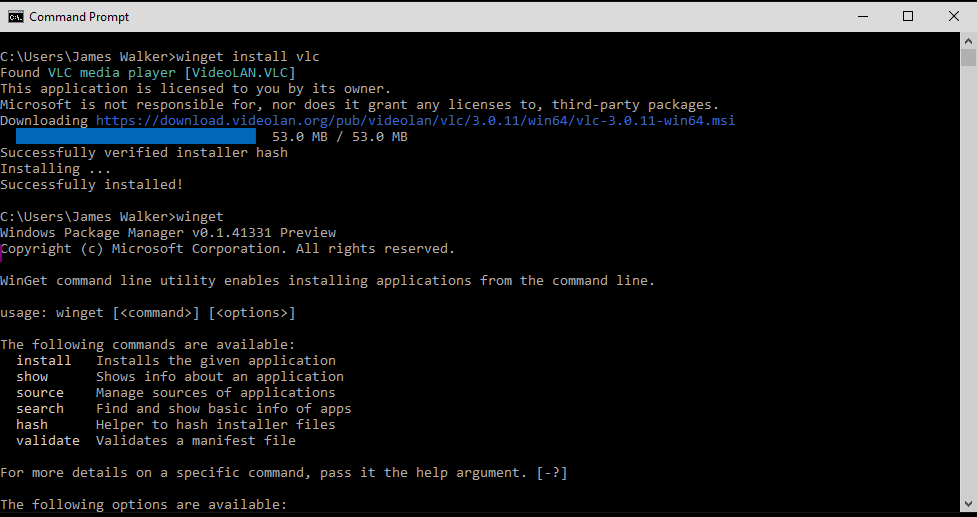








User forum
0 messages