83C0000B: How to Fix This HP Printer Error Code
The error is widespread but fixable!
4 min. read
Updated on
Read our disclosure page to find out how can you help Windows Report sustain the editorial team. Read more
Key notes
- The HP printer error code 83C0000B is widespread at the moment and affecting users across the globe.
- The error results in the 83C0000B code displayed on the screen along with the power icon.
- The issue is caused by a firmware update, and HP has acknowledged the problem.

Printers are a device that throws errors more frequently than others. Users have been facing issues with the printer for far too long, and there seems to be no end to the ordeal, with HP printer error code 83C0000B being the latest in the list.
In the last few days, users worldwide have reported the error on HP OfficeJet printers, with the display listing 83C0000B on a blue screen. The absence of any helpful information makes troubleshooting difficult. So, here’s everything you need to know about the error!
What causes HP printer error code 83C0000B?
The latest HP printer blue screen error code 83C0000B is caused by a critical firmware update recently released and installed automatically on devices. While, ideally, this shouldn’t have been the case, it looks like the firmware update wasn’t tested for bugs and compatibility with all HP printers.
Here’s a list of affected devices as per our research:
- HP OfficeJet Pro 9020e
- HP OfficeJet Pro 9022e
The forums are filled with user complaints, and HP has yet to release a patch or provide a viable solution to users. Though, the good news is that HP has acknowledged the problem and should be coming up with a fix soon, given the large number of people affected.
How do I fix the HP printer error code 83C0000b?
1. Install firmware update from HP
- Go to HP’s official website, enter the product name (printer model) in the text field, and click Submit.
- Expand the firmware section, and click on Download next to the latest firmware update. Make sure to verify the release date and install the firmware with a patch and not the buggy one.
- Run the downloaded executable (.exe) file.
- If a security alert appears, provide the necessary permissions for the tool to run.
- Select the printer affected printer from the list, and then click on Update.
- In case the printer doesn’t appear, connect it via a USB cable, then click on Refresh, and finally update the firmware.
That’s it! Since it’s a problematic firmware update triggering the HP printer error code 83C0000B, the latest one, when available, should address and eliminate the issue. Also, you can update the firmware through the HP Smart App or directly from the printer, as detailed in the dedicated HP guide.
2. Reset the printer
The quickest fix for HP printer error code 83C0000B, which worked for some users, was resetting the printer.
All you have to do is turn off the printer, unplug it from the power source for at least two to three minutes, remove any other cables, then plug it back in and turn the printer on. Also, connect the power cable directly to the wall socket without a surge protector.
3. Disconnect from the Internet
For those who have managed to get rid of the error or haven’t encountered it yet, we recommend you disconnect the printer from the Internet to stop it from downloading the buggy firmware update.
Besides, you could disable the automatic firmware updates. Remember, this is a preventive measure and not an actual solution.
4. Contact HP support
When nothing works, the only option is to contact HP support and confirm whether a fix is available and, if not, the timeline. Once the support team has the problem registered, they will inform you as soon as a solution is available.
Some users who still had it under warranty replaced the printer or returned it to the vendor when faced with the HP printer error code 83C0000B.
It’s up to you whether to wait for a fix or get the money back! But as we said early on, printers are prone to errors, and no manufacturer has developed the perfect one.
Before you leave, check some quick tips to speed up the printing time.
For any queries or to share what worked for you, drop a comment below.
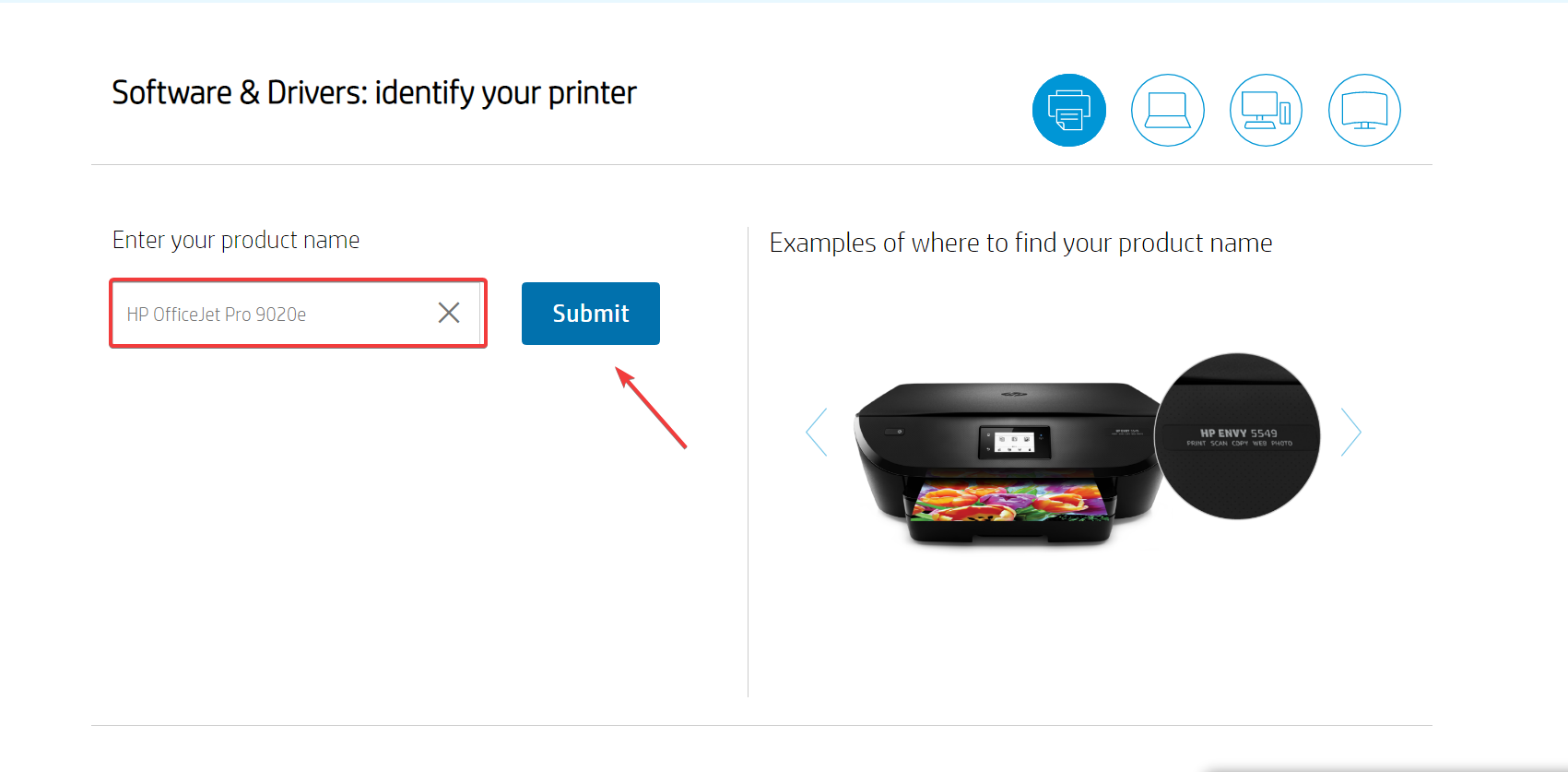
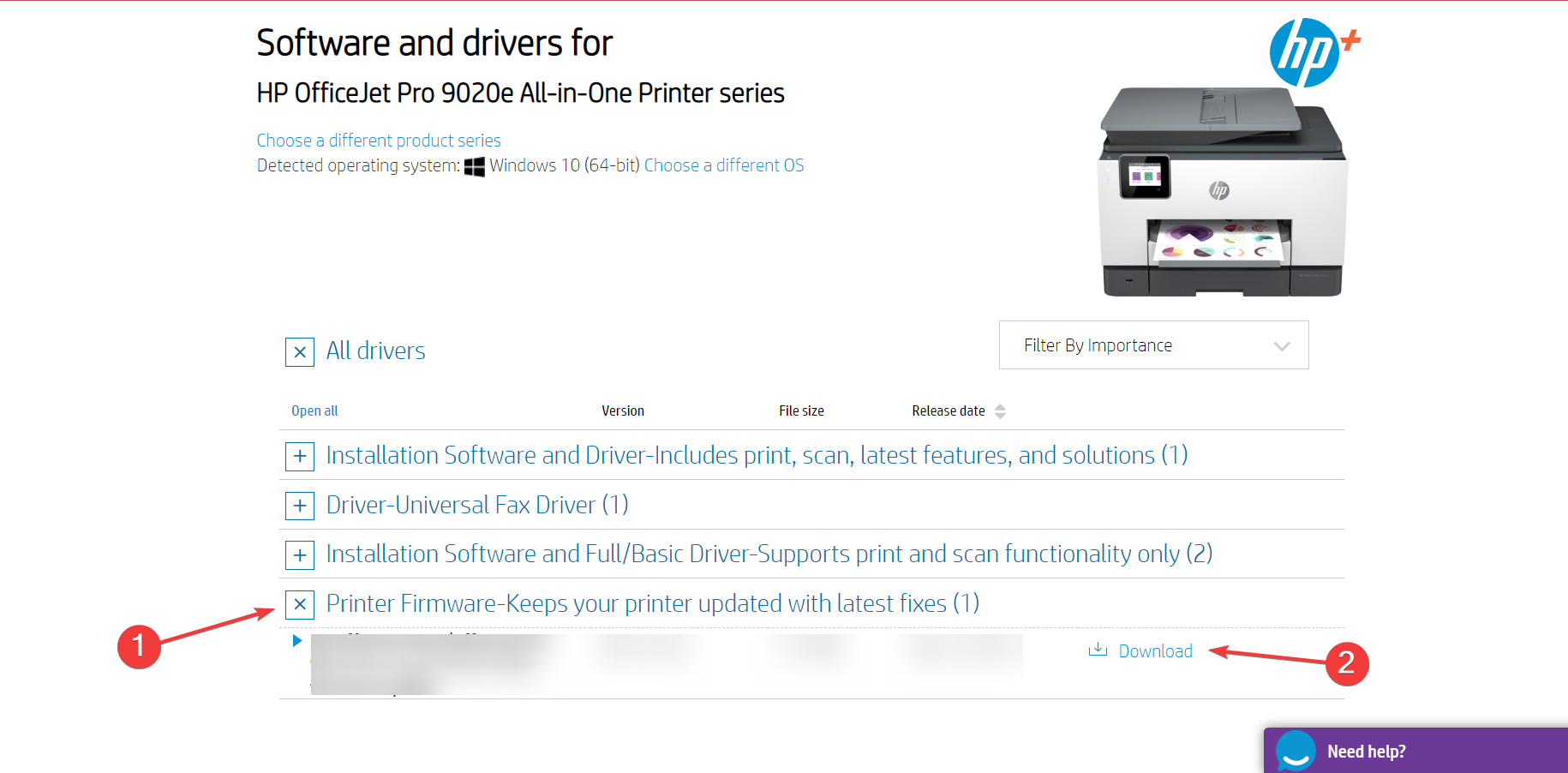
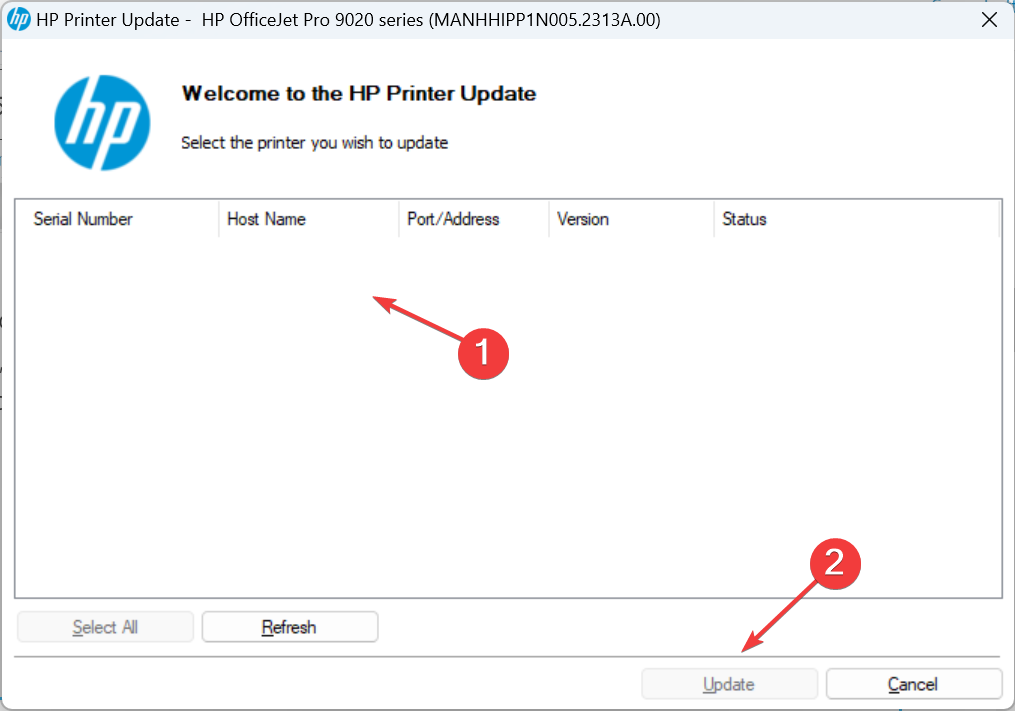
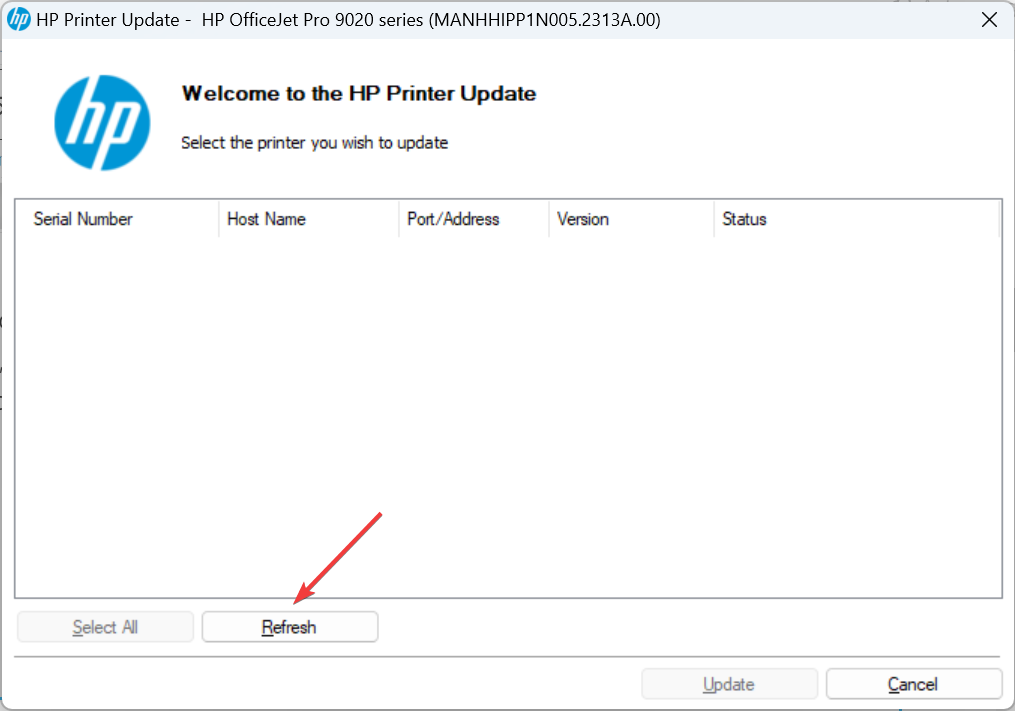
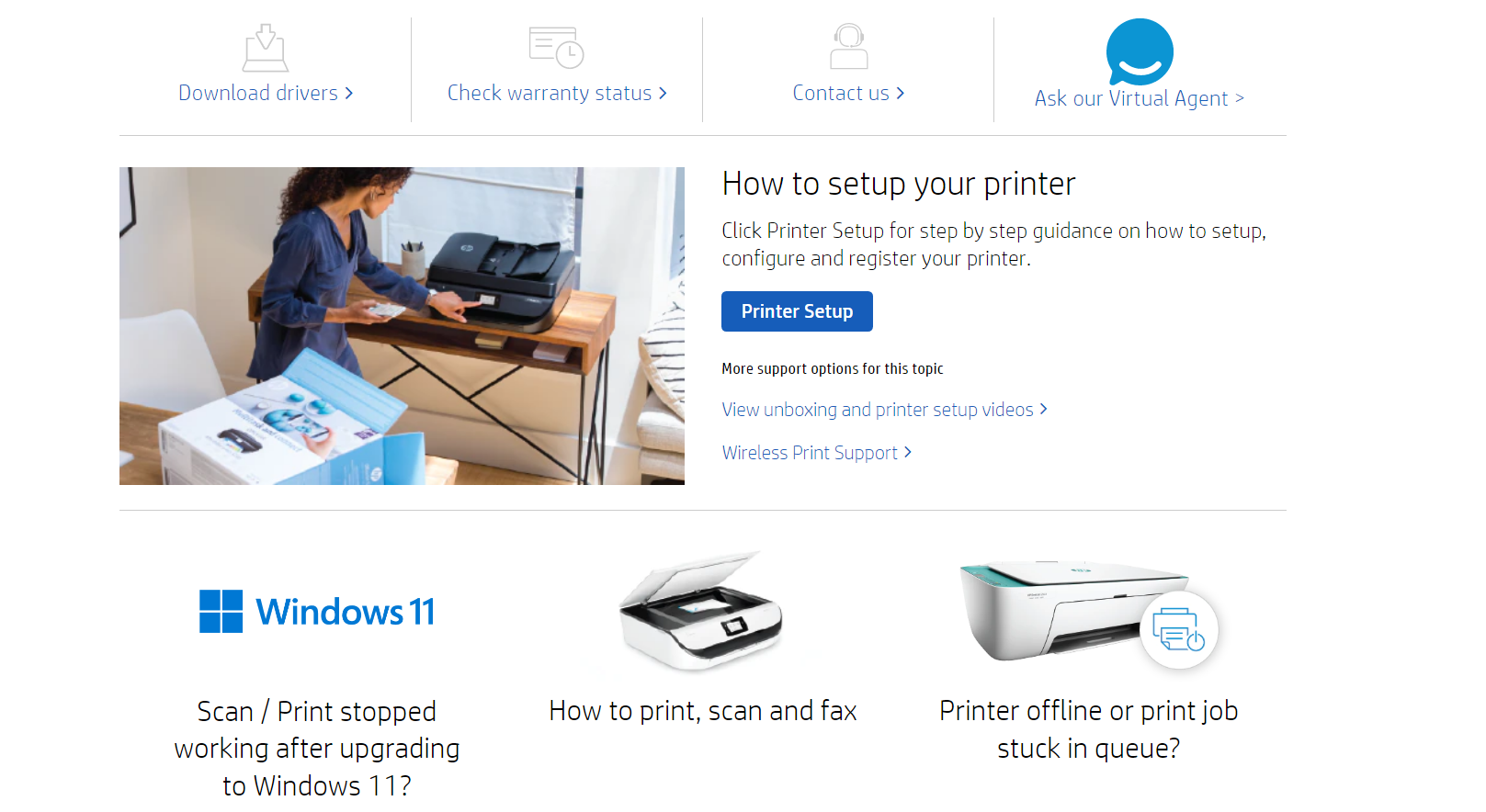







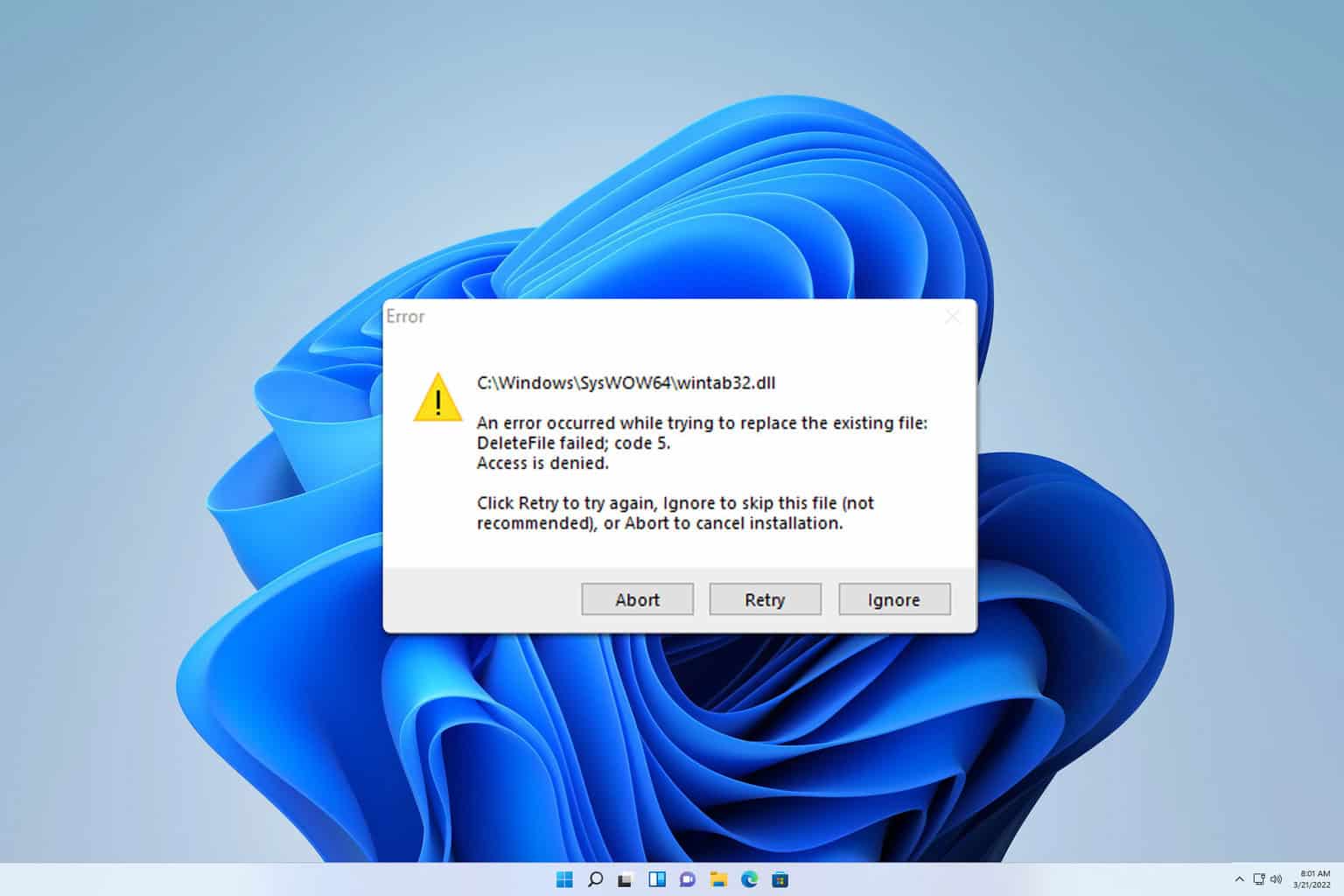
User forum
0 messages