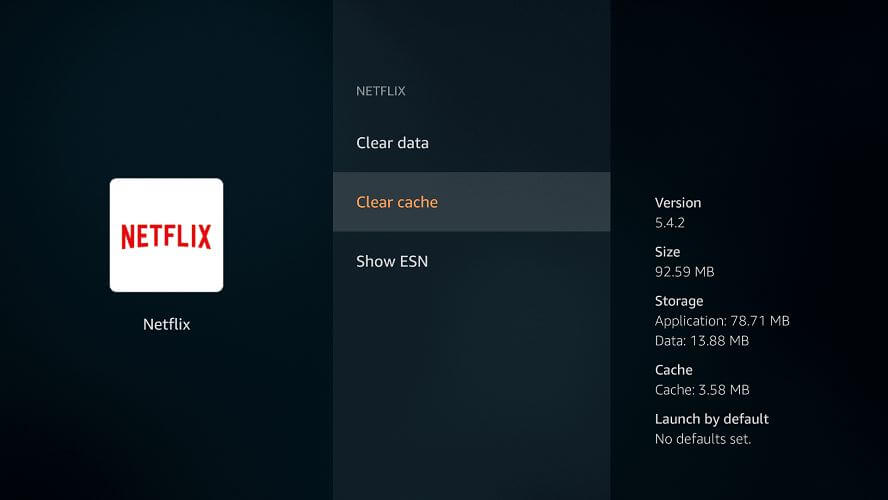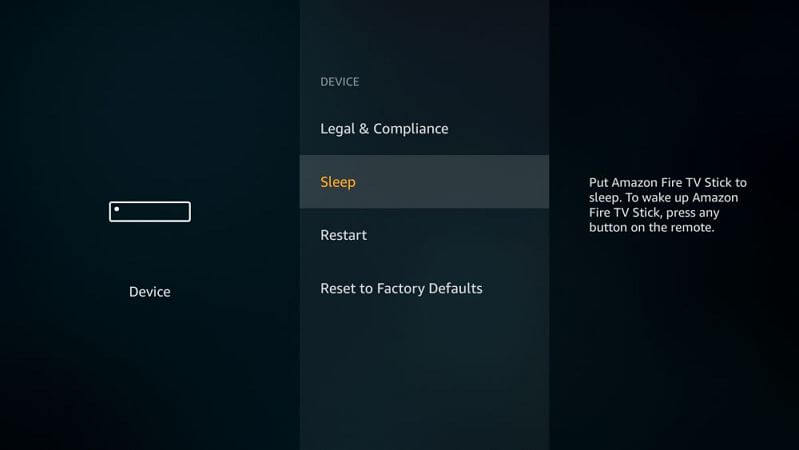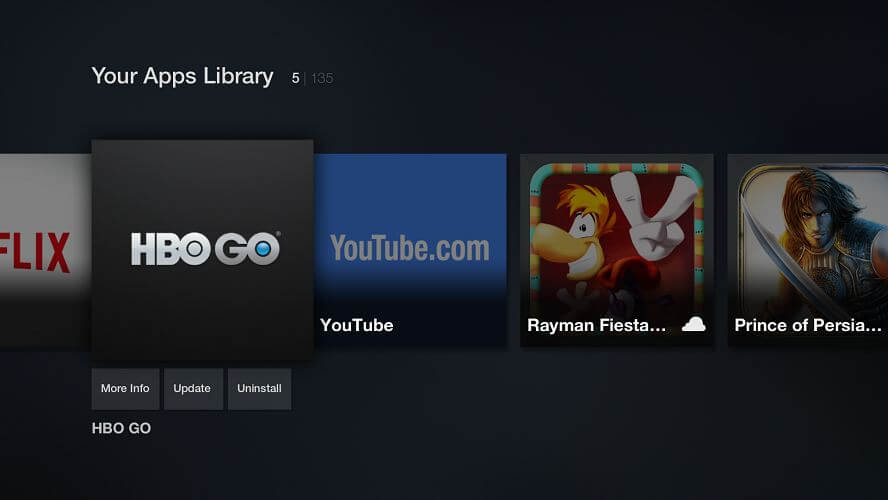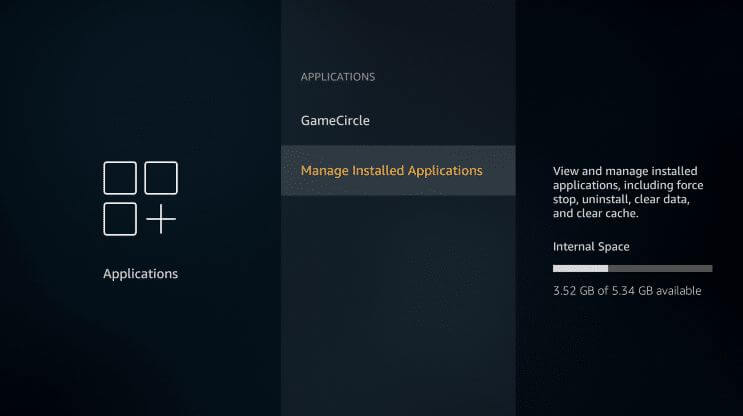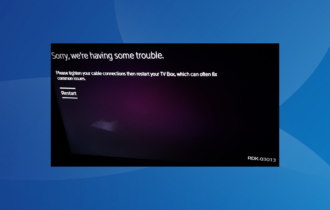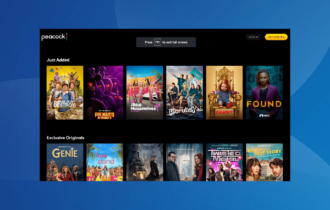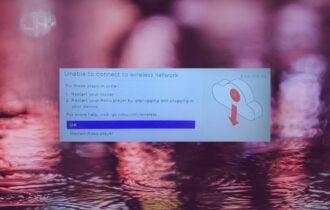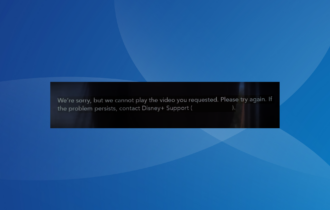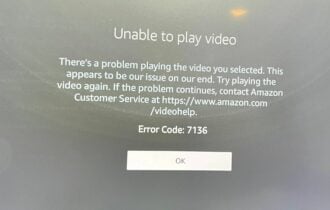FIX: Hulu playback failure error code runtime -2 -5
4 min. read
Updated on
Read our disclosure page to find out how can you help Windows Report sustain the editorial team Read more
Key notes
- Hulu is a popular subscription video-on-demand service.
- You can use it to stream some of the most popular TV shows available, as well as movies.
- If you like to read about this streaming service, check out our dedicated Hulu Hub.
- For more articles about services like the one below, check out our Streaming page.
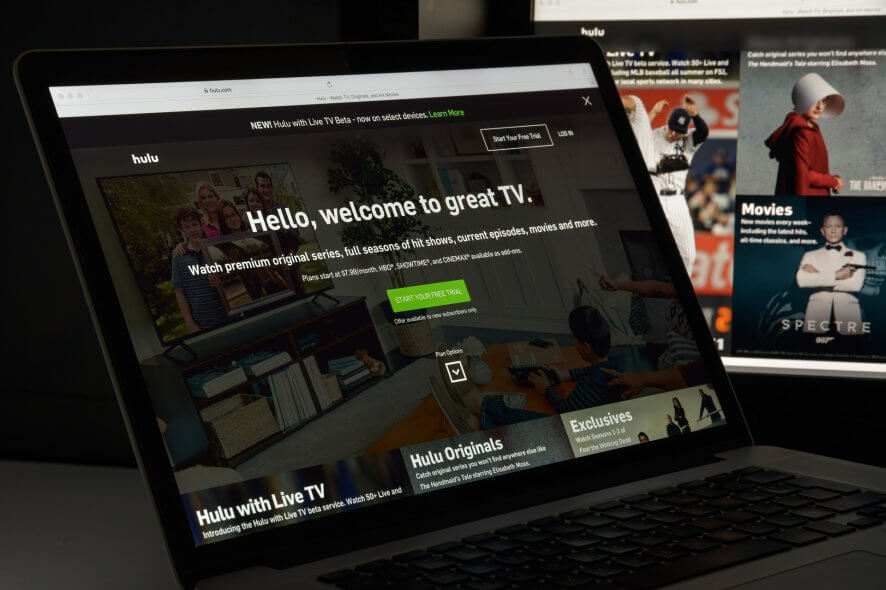
Hulu is a U.S. based video-on-demand service that offers TV shows and movies on subscription. However, at times when watching a TV show or Live TV, Hulu displays the playback failure error code runtime -2.
The error can occur on streaming devices such as Fire TV, Roku device as well as your smart TV. Hulu doesn’t seem to have any official statement on the playback failure as of yet and only recommends some common troubleshooting tips to fix the problem.
If you are also troubled by this error, here are a couple of troubleshooting tips to help you resolve the Hulu playback failure error code runtime -2.
How do I fix the Hulu playback failure error code runtime -2?
1. Clear cache and data
Android TV
- Open Settings.
- Go to Applications.
- Select Hulu from the list of apps.
- Select Clear Cache and data.
- Once the data is cleared, launch the Hulu app and check for any improvements.
Android phone and tablet
- Open Settings from the home screen.
- Go to Apps > Hulu > Storage.
- Tap on Clear cache and Clear data.
- Tap Yes if asked to confirm the action.
Apple TV
- Apple TV does not offer an option to clear the Hulu app cache.
- To clear the cache, uninstall and reinstall the app.
Fire TV and Fire TV Stick
- Open Settings.
- Go to Application and select Manage Installed Applications.
- Select Hulu from the list of apps.
- Select both Clear Cache and Clear Data.
Clearing the cache can help you fix the playback failure error in the Hulu app. If you are using any other device, refer to the Hulu‘s official page.
2. Perform a power cycle
- If the issue persists, try performing a power cycle.
- Power off the device you are using to watch Hulu.
- Power off the modem and router.
- Unplug the equipment from the power source.
- Leave all the device idle for a few minutes.
- Connect all the devices back to the power sources.
- Restart your modem as well as your TV/stream devices.
Check your connection
- If the issue persists, you may want to check your internet connection as well.
- Hulu recommends running a speed test and comparing results with its recommendations.
- You can check the internet speed test using a web browser on your TV or the apps on your smartphone.
3. Check for app and system updates
Android phone & tablet
- Open Google Play Store.
- Search for the Hulu app.
- Tap on the Update button to install the available updates.
Android TV
- On the Home Screen, open Apps.
- Select Google Play Store.
- Open My Apps and check for any pending updates for Hulu.
Fire TV and Fire TV Stick
- Open Settings.
- Go to Application.
- Select Manage Installed Applications.
- Select Hulu.
- Download and install any pending updates for the app.
4. Reinstall Hulu
For Android phone and tablet
- If the issue persists, try reinstalling the app.
- Open Settings > Apps.
- Hulu.
- Tap on Uninstall.
- Reboot the device.
- Open Play Store and reinstall the app.
Fire TV and Fire TV Stick
- Open Settings from the menu.
- Go to Applications > Hulu > Uninstall.
- Turn off the device for 1 minute.
- Turn on your Fire TV and reinstall Hulu.
Roku
- From the Roku home screen, highlight the Hulu app.
- Press the asterisk * button on the remote.
- Select Remove channel.
- Once uninstalled, reboot the Roku device.
- Reinstall the Hulu app from Channel Store.
5. Try an alternative streaming service
Some of the content available on Hulu can also be accessed through Disney+. If you continue to face issues with the Hulu app, you can give Disney+ is a streaming service that could be a good alternative for your preferences.
- Go to the Disney+ website
- Pick a subscription plan.
- Enter your details and create your account.
- Start browsing the library.
The Hulu playback failure error code runtime -2 error code can occur due to several reasons. We have listed the general troubleshooting steps that can help you to fix the error while streaming Hulu contents.