YouTube TV Isn't Working? Fix It in Just a Few Easy Steps
Use our solutions to get rid of this error in no time
3 min. read
Updated on
Read our disclosure page to find out how can you help Windows Report sustain the editorial team Read more
Key notes
- Errors can be found in any video streaming service, including YouTube TV.
- There are many reasons why the service won’t work, and you can make some quick checks to see if everything is good on your side.

YouTube TV is a popular video streaming service that competes with Netflix, Amazon Prime, and Hulu. The service offers live TV from a wide range of networks, limitless DVR space, and six accounts in the same subscription.
Like any similar service, YouTube TV can sometimes crash, buffer, freeze, or display ambiguous error codes or messages.
Luckily, we have a few quick solutions that should come in handy.
What can I do if YouTube TV isn’t working?
1. Fix connectivity issues
- Check if your Internet connection is up and running.
- If it is, turn off all devices connected to your home network.
- Close all background apps or other programs.
- Then, place the modem or router near your device and restart the YouTube app.
- Alternatively, connect your device using an Ethernet cable and restart the app.
You need at least 3 Mbps to run YouTube TV at a minimum streaming quality and at least 13 Mbps for HD videos; otherwise, you’ll keep getting the YouTube TV spinning circle. You might get a playback error message if your internet is down or simply too slow.
Don’t hesitate to do an Internet speed test here.
2. Incompatible device or OS
While YouTube TV is mainly compatible with most streaming devices and smart TVs or PlayStations, there are some older models on which the streaming experience can be faulty.
You can check all compatible devices and versions here.
3. Wrong log-in details
Maybe you’ve recently changed your YouTube credentials and forgot to update them on the device you’re using to stream. In this case, however, you should get an explicit error message asking for the new password.
4. Content unavailable in your area
To change your home area:
- Open YouTube TV.
- Select your profile picture.
- Select Settings > Area > Home area > Update.
For Chrome:
- Go to the Menu/More in the top right corner.
- Click Settings > Show advanced settings.
- In the Privacy section, click Site settings.
- Scroll down to the Location section and select one of the options.
For Android, ensure you have the Battery saving mode on (in Settings > Location option, under the Personal section).
For iOS, turn location services on/off from Settings > Privacy > Location Services.
YouTube content is geo-locked. The app requires your zip code upon subscription to make the content available in your area. So, if you’re traveling, you must also update your location to continue enjoying YouTube TV.
5. Too many users
If this is the case, the YouTube TV error should again be specific. The service supports three simultaneous streams.
If the error pops up, you must log out of at least one device.
6. YouTube TV might be down
You can check for YouTube pages on social media. Primary streaming services usually inform their followers of such problems to prevent complaints from flowing in. And the only thing to do is for you to wait for the service to come up.
We also have a guide that will help you with resolving YouTube TV MultiView not working issue, so don’t miss it. You can also check our guide on DirecTV YouTube not working before you go.
We hope you found the answer to your YouTube TV issue. If otherwise, please leave us a comment on your particular situation using the comments section below.

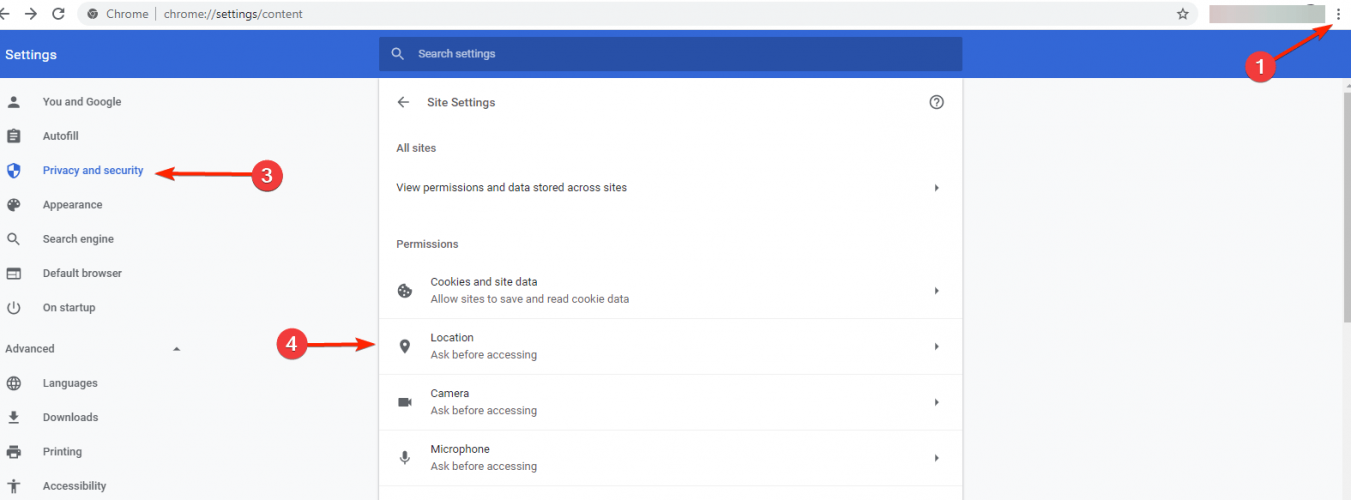
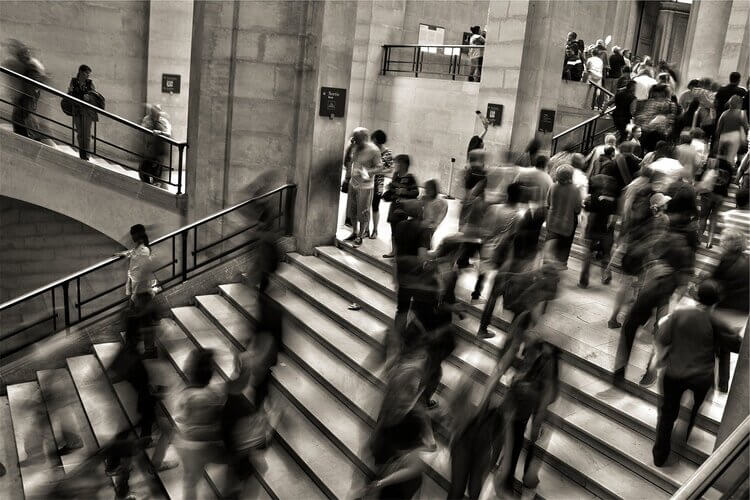








User forum
3 messages