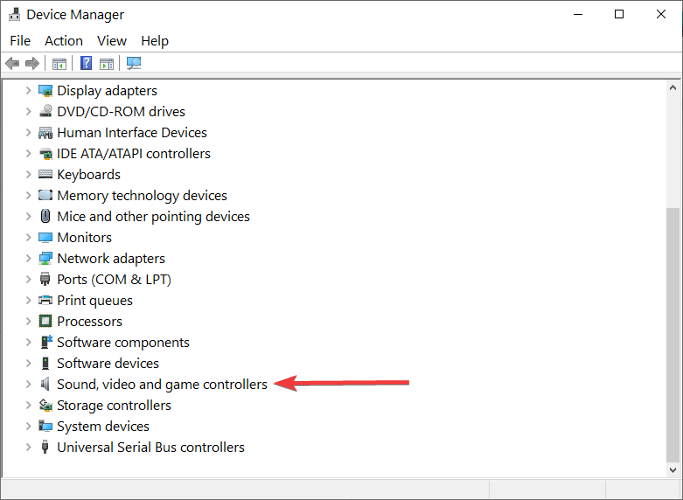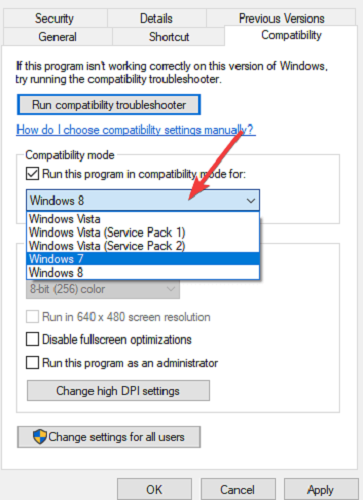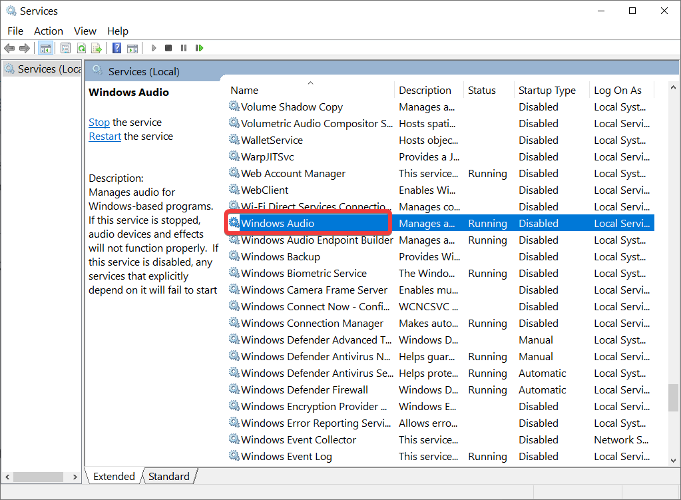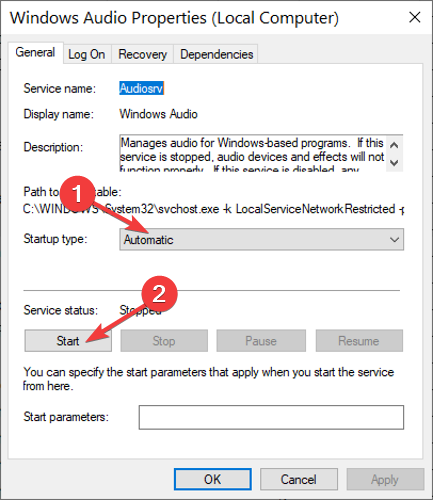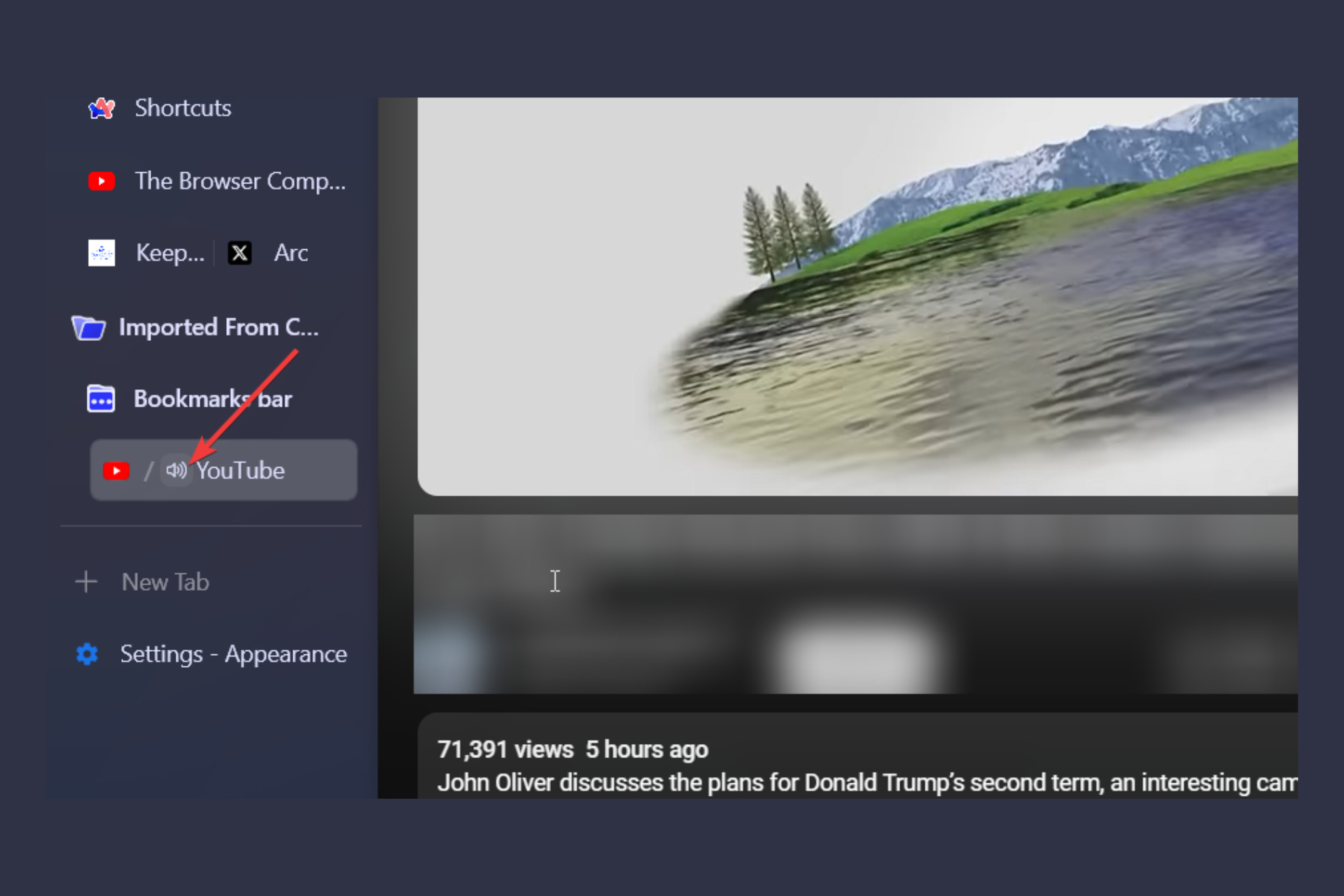IDT High Definition Audio Codec has a driver problem
4 min. read
Updated on
Read our disclosure page to find out how can you help Windows Report sustain the editorial team Read more
Key notes
- After upgrading to Windows 10, if there's a problem with the driver for IDT HD Audio CODEC, you'll stop hearing sounds from your PC.
- This guide contains the best working fixes for this driver issue, so read it to the end.
- For more tips on Windows 10 drivers and applications, visit the Windows 10 section.
- For other step-by-step guides on fixing drivers , explore our thorough Drivers Hub.

A common issue that users face after upgrading to Windows 10 is that they stop hearing the system sounds.
This problem is created by a faulty driver that doesn’t allow the IDT High Definition Audio Codec to run optimally, thus causing this error message to appear:
Windows found driver software for your device but encountered an error while attempting to install it. IDT High Definition Audio CODEC
A device attached to the system is not functioning.
If you are getting this error, you should know that the problem is from the driver for IDT HD Audio CODEC. Read this guide to the end to find out how to fix this problem.
How do I fix IDT High Definition Audio Codec?
1. Use the Device Manager
- Click the Start Menu button.
- Inside the Search box, type in Device Manager.
- From the results, click on Device Manager.
- Once the manager is up, navigate to Sound, video, and Game Controllers.
- Expand the category’s contents.
- Right-click on IDT High Definition CODEC.
- Then, select Update Driver from the results.
- A new window will appear.
- From the options, choose to Browse my computer for driver software.
- Then, choose Let me pick from a list of available drivers on my computer.
- Go for High Definition Audio Device.
- Then, hit Next.
- A warning message will pop up. Click Yes to proceed.
- The IDT HD Audio CODEC driver will be reinstalled successfully.
2. Install the driver in compatibility mode
- Locate the installed driver’s setup file.
- Right-click on it.
- From the options, choose Properties.
- Go to the Compatibility tab.
- Mark the box beside Run this program in compatibility mode.
- Select an older version of Windows from the drop-down menu (7 or 8).
- Click OK.
- Double-click on the setup files to start installing.
- On-screen instructions will appear. Follow them.
- Restart your computer.
3. Update the driver with Outbyte Driver Updater
When your IDT High Definition Audio Codec has a driver problem, the easiest way to fix it is using Outbyte Driver Updater.
This specialized tool helps you avoid installing the wrong drivers and keep the associated risks at bay.
The application scans your machine and matches the devices with their respective driver updates. In a matter of two to three clicks, you would pick the drivers you want to install and get them working on your computer.
With Outbyte Driver Updater, you enjoy the following features:
- Updates all your drivers, irrespective of the age of your computer
- Keeps you updated about how your download is progressing once an issue is found
- Performs a pre-update backup as an accessible zip archive in case things go sideways
- You do not need additional tools, as the entire update is carried out within the application
- Easily schedule updates so you don’t have to every time
Despite these professional features, Outbyte Driver Updater also has a simple and intuitive user interface that allows both non-advanced techies and professionals to easily use it.
Outbyte Driver Updater is also able to take care of other driver-related issues. If you decide to use the software, you will not have to worry about having corrupt or missing drivers.
The tool detects any issues and informs you right away. Upon your approval, it will repair your drivers and increase your device’s overall performance.
4. Enable IDT audio related services
- Right-click on the Windows Start Menu icon.
- Select Run.
- In the box, type in services.msc.
- Click Enter.
- Locate Windows Audio.
- Right-click on it and select Properties.
- Under the General tab, set the Startup type to Automatic (Delayed Start) or Automatic.
- Hit Start.
- Click on the OK button.
- Repeat from step 5 to step 9 above for these two services: Multimedia Class Scheduler and Windows Audio Endpoint Builder.
- Restart your computer.
The system sounds alert us of processes, notifications, errors, etc. in the Windows system, and when you experience the IDT High Definition Audio Codec has a driver problem, you miss out on all of these.
The above solutions will get rid of the error and bring back your system sounds. You can use them in any order, not necessarily as they’ve been presented here.