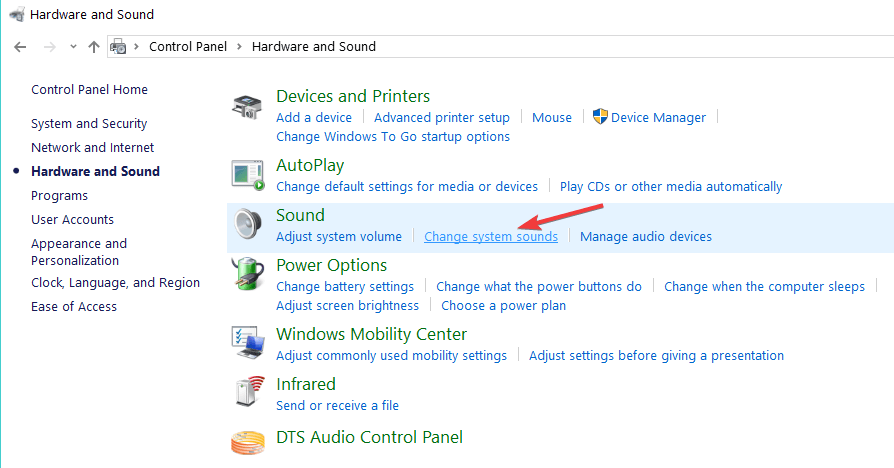How to Enable System Sound on Windows 10
A simple method explained with clear instructions
3 min. read
Updated on
Read our disclosure page to find out how can you help Windows Report sustain the editorial team Read more
Key notes
- Users find system sounds useful whenever they are away from their computers.
- In this tutorial, we'll show you how to easily enable system sound on your Windows 10 PC.
- As you’ll see below, this involves enabling Play Windows Startup from the Sound dialog.

A Windows 10 system sound app might be very useful when you are near the PC but don’t see the monitor.
In this case, you will need a specific sound to tell you when the PC starts, or if you got any new pop-ups regarding some updates for example.
You have the option to enable or disable these system sounds on Windows 10. Many users found out that the sounds are quite helpful when they are not at the computer or when playing games.
This audio feature will notify them about any changes that the operating system is doing without having to close a movie or quit a game.
Is this what you have in mind as well? In such a case, we have prepared a guide for you.
How can I activate sound on Windows 10?
1. Update your sound card driver
- First of all, press the Windows button plus the R button on the keyboard (Windows +R).
- Type devmgmt.msc to launch Device Manager.
- In the Sound, video, and game controllers, click (left click) on the driver you have there.
- Click on Properties.
- Click on the tab that says Update.
- From here you will need to check if you are able to make an update on the card, if you can do it by following the instructions on the screen see afterward if the system sounds on Windows 10 work.
- Reboot the PC.
Whatever the reason might be, Windows 10 comes with several options to update a device driver manually. The first thing that you should in this case do is to update your sound card driver.
For immediate results, you can install the third-party application called Outbyte Driver Updater and update your sound card driver with one click.
Besides that, upon installation, this lightweight tool will scan your PC for more out-of-date device drivers that can cause you a lot of trouble.

Outbyte Driver Updater
With a quick push of a button, Outbyte Driver Updater will make your PC use the latest sound card driver.2. Enable sound in Windows 10
You can easily enable system sound by configuring the Sound settings on your device. From there, you can toggle sound on and off in just a click.
1. Right-click on a free space on your desktop. A menu will open.
2. Click on the Personalize option.
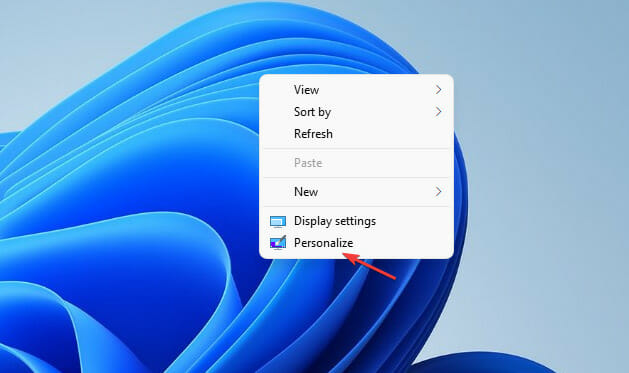
3. In the Personalization window, click on Sounds. This option is situated in the lower side of the window.
4. In the Sound dialog, navigate to Play Windows Startup.
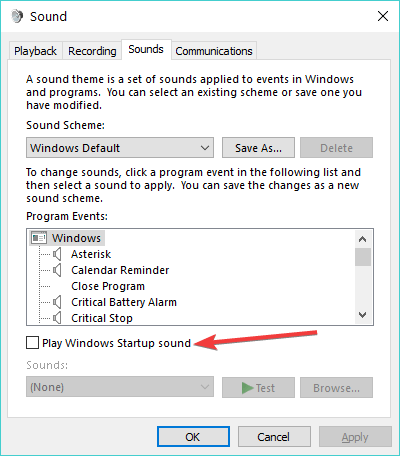
5. Check this box to enable sound on your device.
6. Click on Apply on the lower side of the window.
7. Reboot the PC and check if the sound works.
You can also access the Sound menu much quicker in this manner: go to Start > type control panel > hit Enter to launch the Control Panel > go to Hardware & Sound > select Change system sounds.
This is all, you can see a few easy steps above that will help you with the system sounds on Windows 10.
After completing the procedure, do not hesitate to bookmark our Tech Tutorials Hub.
Also, since you seem to be interested in this topic, check out the best software to boost bass sound.
If you have any ideas on how to enable audio in Windows 10, just share your thoughts in the comments below.