Are Images not Loading in Chrome? Fix & Display Pictures Now
Keep your browser updated to avoid errors & loading bugs
4 min. read
Updated on
Read our disclosure page to find out how can you help Windows Report sustain the editorial team. Read more
Key notes
- Many excellent browsers are on the market, but currently, Google Chrome is the most popular among users.
- Even the best browsers suffer from errors, and many users reported that pictures do not load on websites in Chrome.
- If the images do not show up in Chrome, you need to take some action regarding the extensions you have already installed.

Google Chrome is the most popular browser in the world. But nothing is perfect, and Chrome is no exception. Many Windows 11 users reported that images are not displaying in Chrome.
The fastest way to fix this problem is to switch to a different browser; however, there are other solutions. We’ve created a quick guide, detailed below, so read on.
Why do images not load in Chrome?
Chrome might be loading a previously saved version of the page since your Internet connection is currently offline, or there are errors on the website you are attempting to load at this time. Another scenario is that your antivirus program is interfering.

Alternatively, one of the settings in Chrome might be preventing photos from loading. A browser add-on could be preventing the website from loading properly too.
What can I do if Google Chrome is not loading images?
1. Clear Chrome’s cache and cookies
- Press the Windows key, type Chrome, then click the first result in order to open the browser.
- Next, use the following keyboard shortcut to access the Clear browsing data menu: Shift + Ctrl + Delete and select All time as the time range.
- Checkmark the Cookies other site data and Cached images and files options.
- Click Clear Data. The Chrome not displaying images issues will be resolved.
2. Browse incognito
- Press the three dots menu in the top right corner of Chrome.
- Select New Incognito Window and check whether the pictures not loading on websites issue is still happening.
3. Disable installed extensions in Google Chrome
- If you got the images not loading in Chrome on Windows 10/11 issue, open a new Chrome window and click the three-dot menu followed by More tools and Extensions.
- Now, turn off the toggle next to the extensions displayed in order to fix the issue.
4. Enable JavaScript
- Click the three dots menu in the top right corner of Chrome and select Settings.
- Click Privacy and security from the left side menu followed by Site settings from the right side.
- Scroll down then click JavaScript.
- Make sure to check the radio button next to Sites can use JavaScript. That’s it! Note that this solution also works in case images are not loading in Chrome on Mac.
5. Turn off hardware acceleration
- Tap the three dots menu in the top right corner of a new Chrome window and select Settings.
- Type hardware inside the Settings’ search bar then turn off the Use hardware acceleration when available option.
- Restart Chrome and see if the images not loading in Chrome issue is gone.
6. Update Google Chrome
- Click the three dot menu from the top right corner of a new Chrome window and select Help followed by About Google Chrome.
- You will be shown whether Chrome is up to date or if you can update it to a more recent version. Click the Update button in case it shows up for you.
Twitter images not loading in Chrome
It’s possible that a browser plugin is to blame for your Twitter photos not loading properly when you use Chrome as your browser.
As a result, we strongly suggest that you deactivate your browser extensions, just as we have shown in the above fourth solution, and then check to see which one was responsible for the error.
Outlook 365 not displaying images in Chrome
- At the top of your Outlook page, select Settings to open the quick settings panel.
- Under Arrange message list select Group into conversations and under Arrange the reading pane select either Newest on top or Newest on bottom.
Facebook images not loading in Chrome
A number of factors might cause images on Facebook to fail to load, but the majority of the time, the problem lies with the user. However, this isn’t always the case, so it’s a good idea to check the status of the server on Facebook’s developer page to see if they’re having any problems.

Facebook’s presence may now be found almost everywhere in the modern world. You anticipate that it will always remain operational, ready to satisfy your demand to spy on individuals from your distant past and participate in whatever bizarre groups you are a member of.
If images on Facebook are unable to load, then this undermines a significant part of the attraction of the social networking site.
Make sure to try out our solutions in case images aren’t displaying in Chrome, and do let us know if these fixes were helpful by leaving a comment in the comments section below. Thanks for reading!

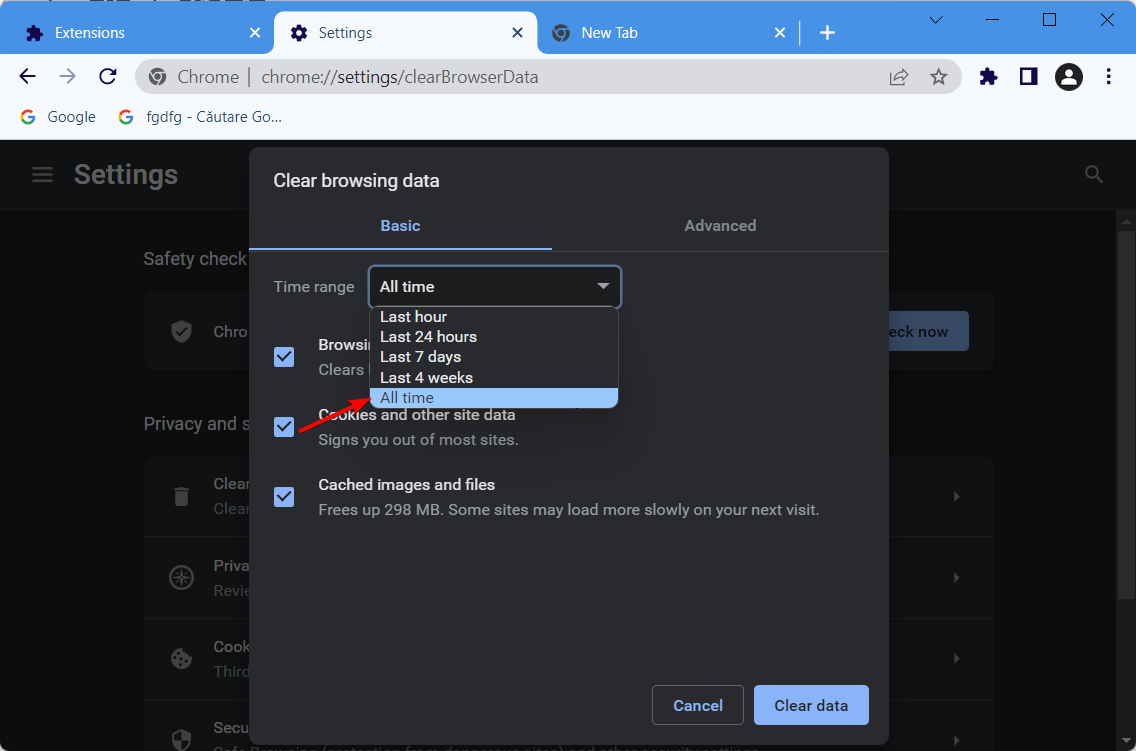
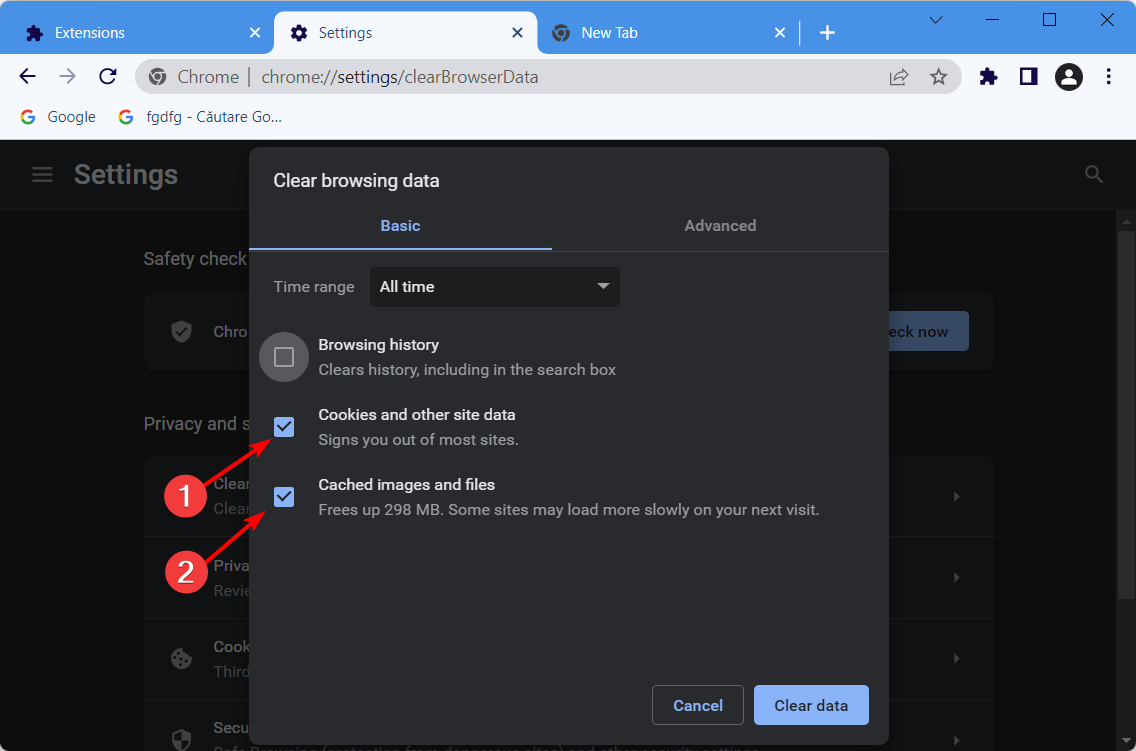
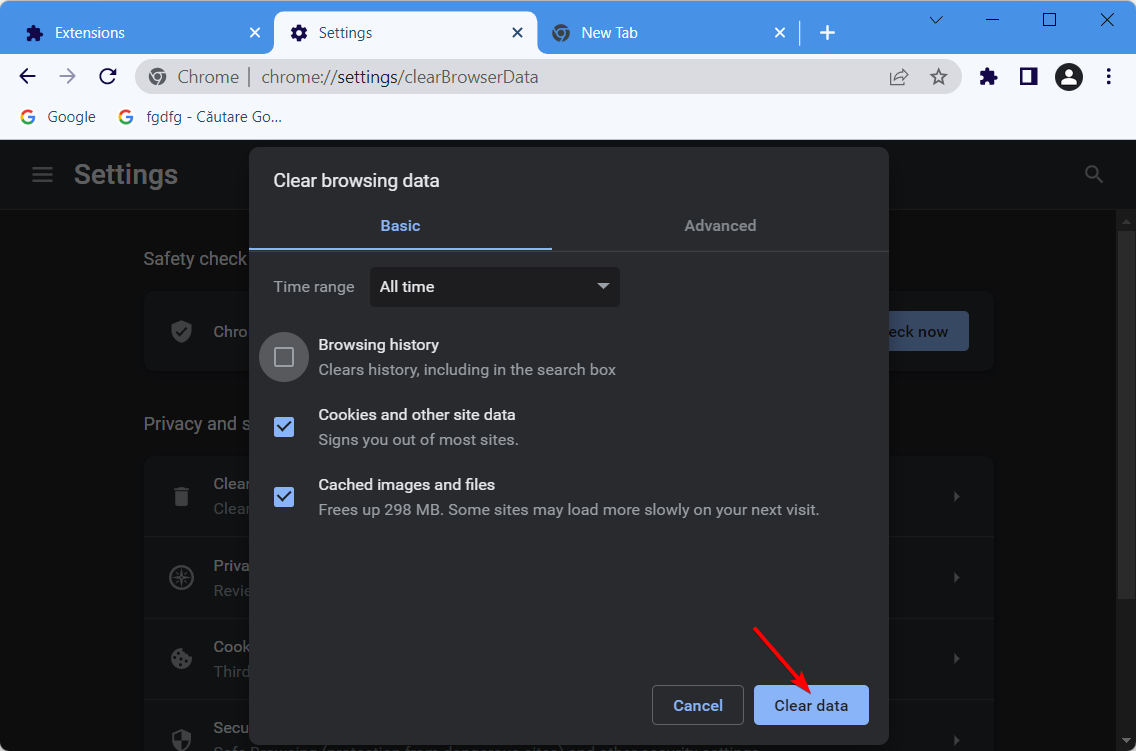


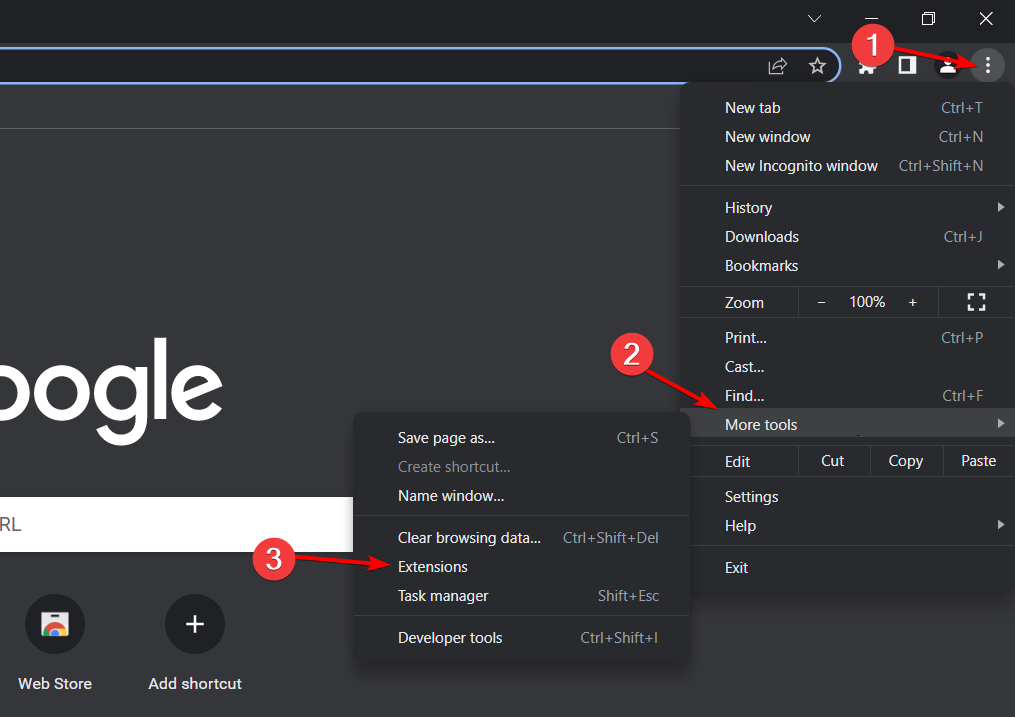
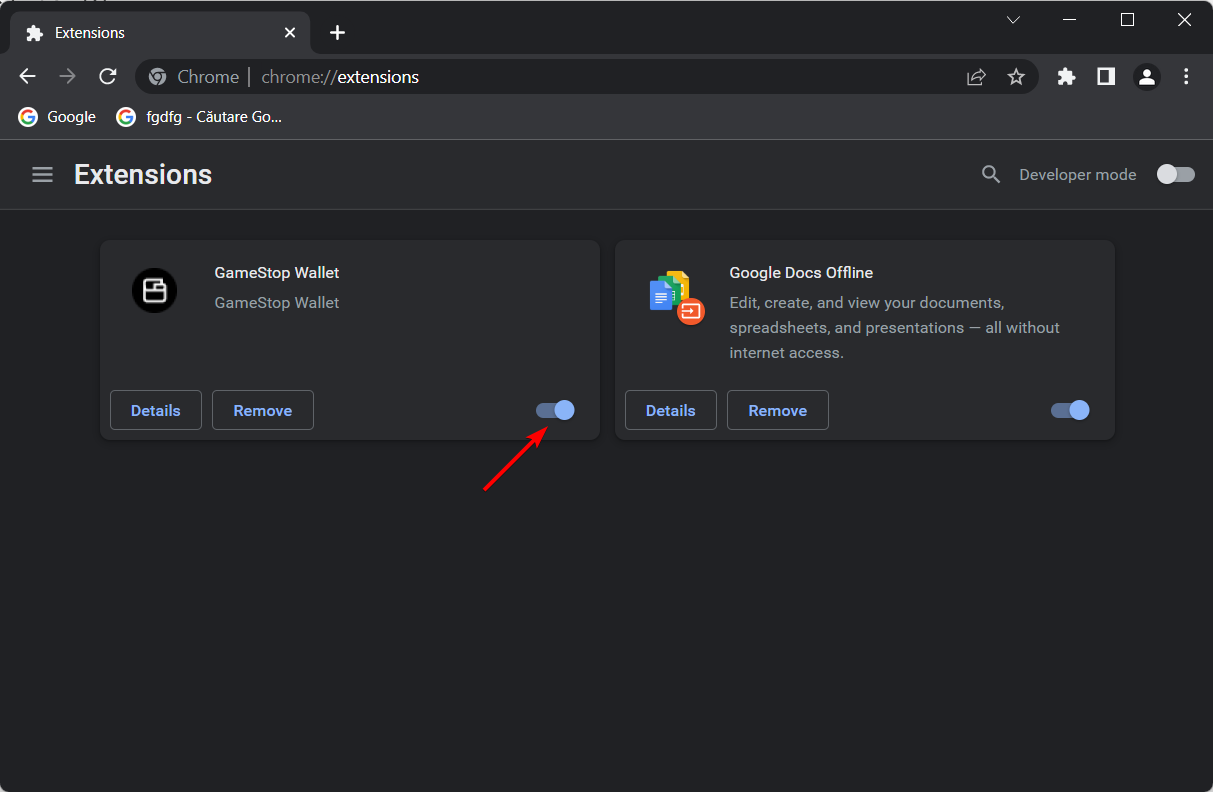





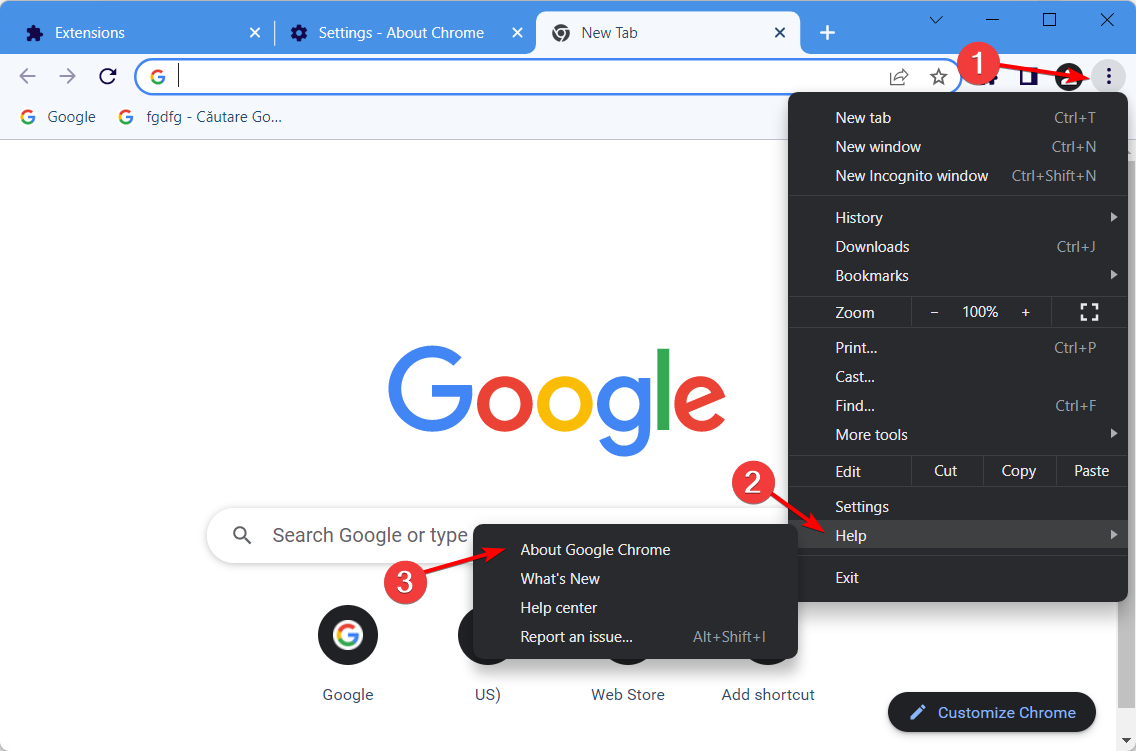
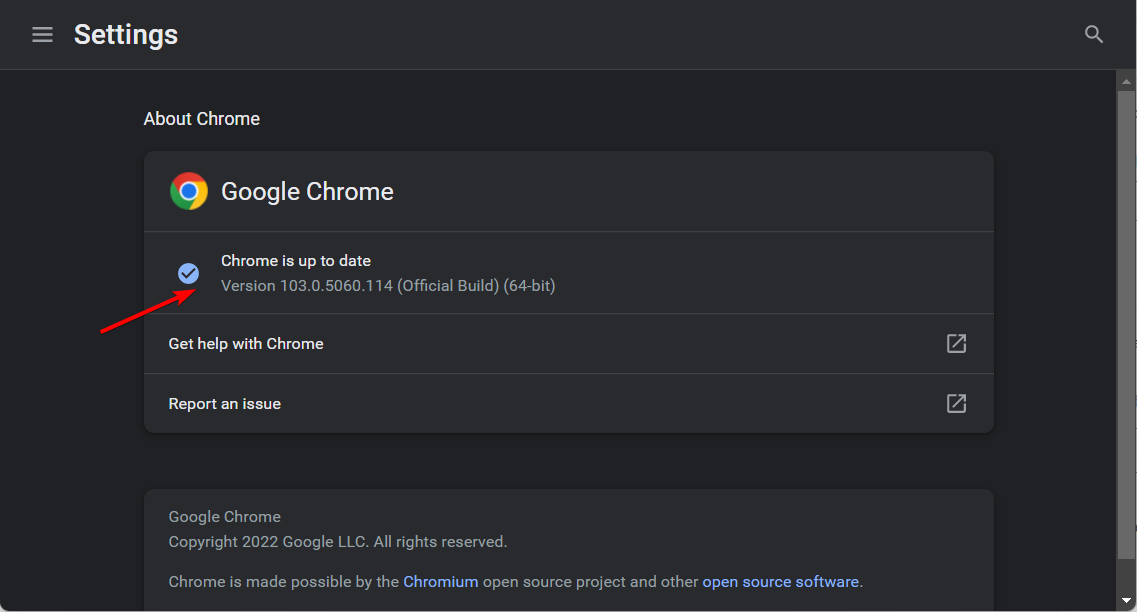










User forum
0 messages