How to Import iCalendar (.ics) in Outlook
This works for both desktop client and Outlook for Web
2 min. read
Updated on
Read our disclosure page to find out how can you help Windows Report sustain the editorial team. Read more
Key notes
- You can add ICS files to Outlook client by using the built-in import feature.
- In Outlook for Web, you just need to upload the ICS file to import it.
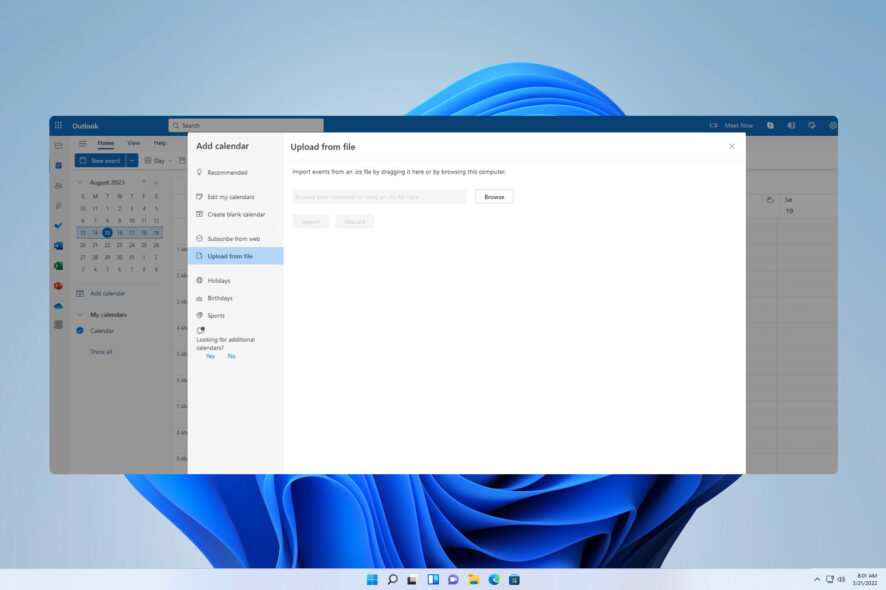
Outlook has a built-in calendar that allows you to manage and share events, and speaking of event sharing, you can easily import ICS files in Outlook.
By using ICS files, users can get access to different calendar events made in another app. This can be extremely useful, so in today’s guide, we’ll show you how to properly import these files.
Does Outlook accept ICS files?
- Outlook fully supports ICS files out of the box.
- One benefit of ICS files is their compatibility with various calendar apps, services, and computer platforms.
- By having support for ICS files, you can import events to Outlook regardless of the platform, calendar service, or app that the event organizer uses.
- This allows seamless organization of events, despite using different platforms or apps.
How do I import an ICS file to Outlook calendar?
1. Use the import feature in the Outlook app
- In Outlook, go to File, and then select Open & Export. Next, choose Import/Export.
- Select Import an iCal (.ics) or vCalendar (.vcs) option and click on Next.
- Locate the ICS file on your PC and select it.
- When the new dialog box appears, click on Import.
2. Import it in Outlook for Web
- Open Outlook for Web.
- Navigate to the Calendar and click on Add calendar.
- Click on Upload from file and choose Browse.
- Select the desired ICS file.
- Select your calendar and click on Import.
ICS files are great since they allow you to easily share events and appointments regardless of the calendar app that you’re using. To learn more about appointments, we have a guide on how to copy Outlook Calendar appointment to another day, so don’t miss it.
While the Calendar feature is useful, users reported Calendar not showing holidays and Calendar not syncing issues. However, these can be easily fixed.
What method do you use to import ICS files to Outlook? Let us know in the comments section below.
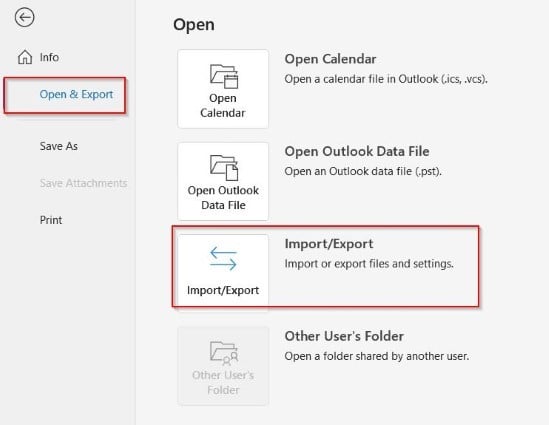
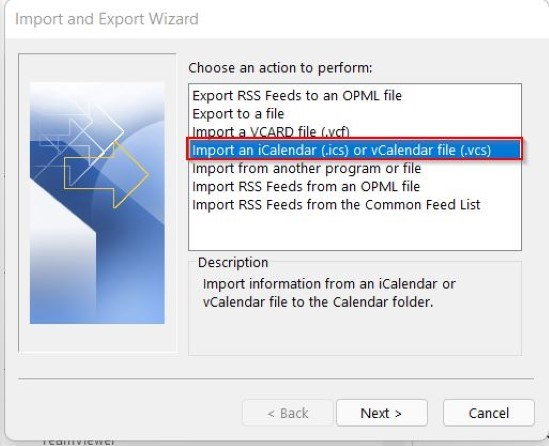
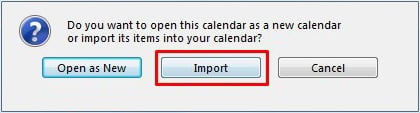
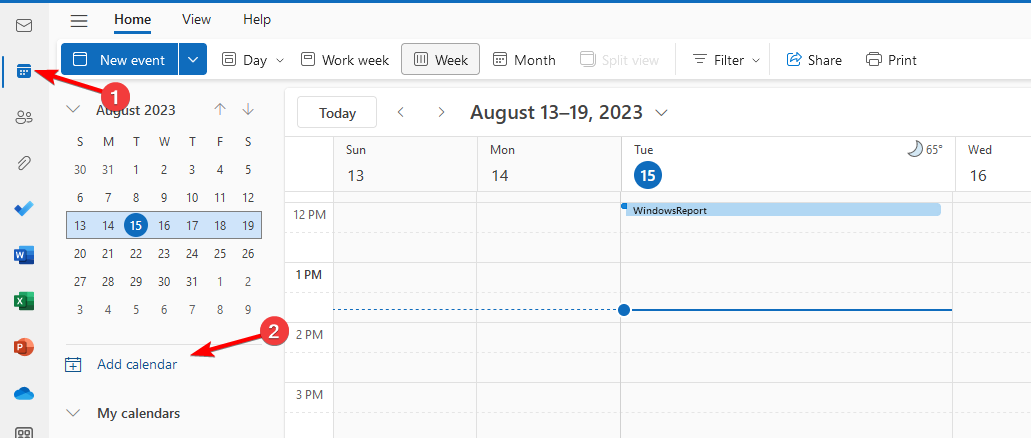
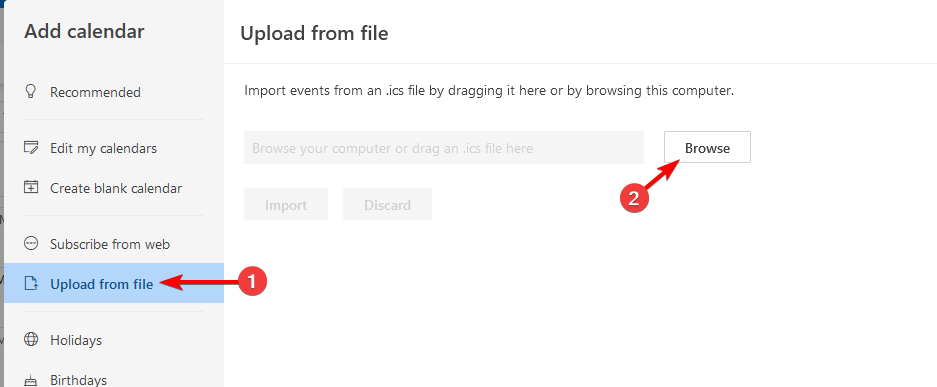
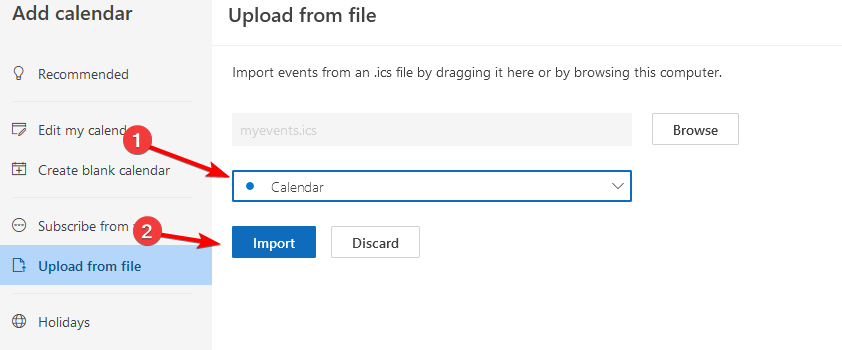









User forum
0 messages