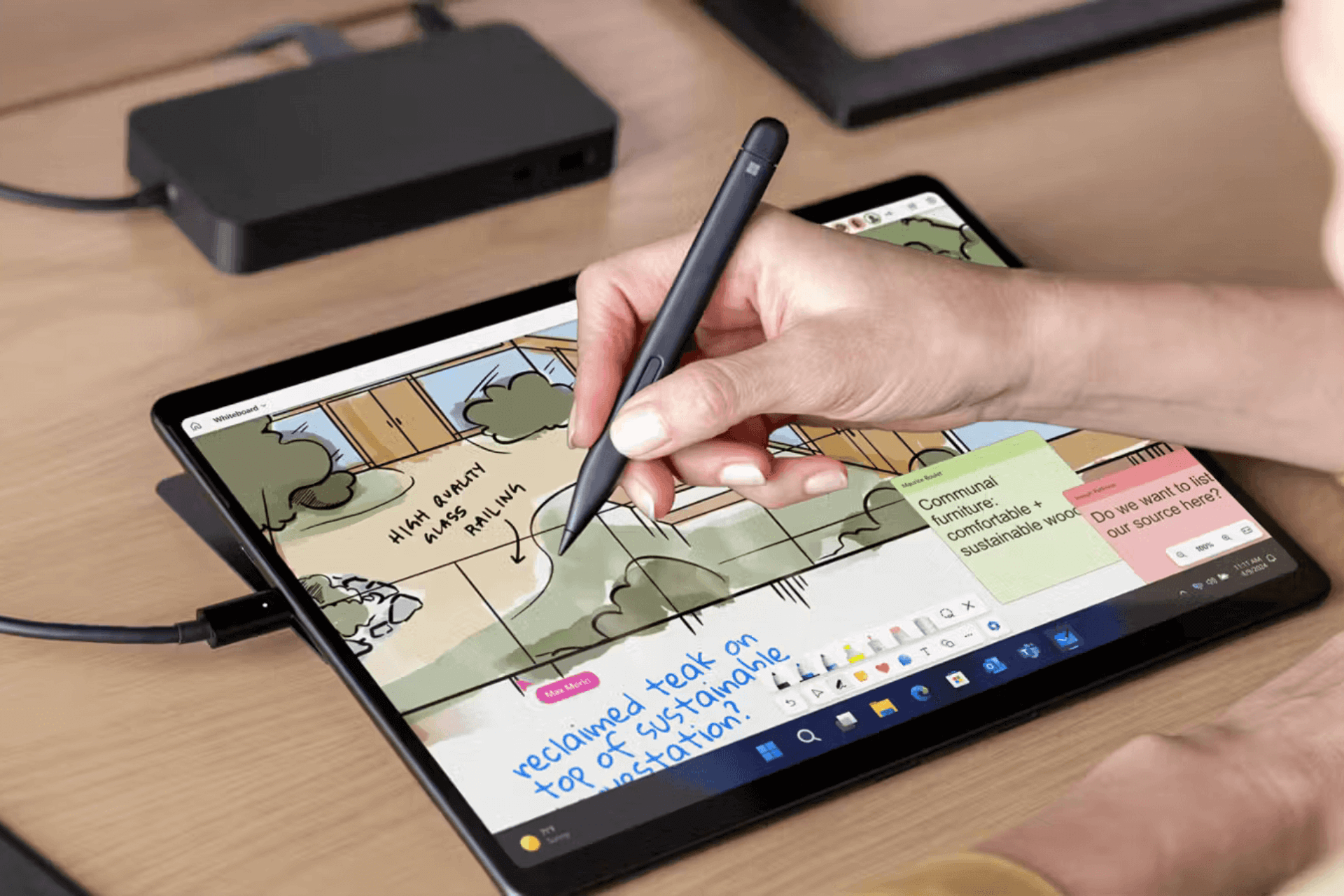Is your in-car Wi-Fi not working? Try these methods
4 min. read
Updated on
Read our disclosure page to find out how can you help Windows Report sustain the editorial team Read more

Because everybody wants to be conveniently connected at all times, Wi-Fi has become the norm in homes across the planet.
The need to be always connected to a Wi-Fi network has made it so that everybody carries their Internet with them wherever they go. We can simply access the web with the help of our smart devices (watches, mobile phones, tablets, etc.).
The next step in the spreading of the Wi-Fi ”bug” is the automotive industry, and that will open up the level of possibilities offered to drivers across the globe.
It is not only about listening to your YouTube playlist while driving, but can help your car get urgent updates, and also provides a better connection than Bluetooth.
In today’s article, we will discuss the best methods of dealing with your car’s Wi-Fi not working. If you want to find out more details, please read on.
What to do if my in-car Wi-Fi is not working?
1. Check if the Internet connection is available
Even though this might seem like an obvious step, it is very important that before worrying about what you could do to make your in-car Wi-Fi operable again, you check to see if the Internet provider has any server-side issues.
If you find that your Internet provider has no issues and the Internet connection from them works properly, please check the next methods.
2. Change the socket for your in-car internet router
Most of the cars equipped with in-car Wi-Fi have at least two sockets available for you to plug in your in-car router.
Some users have reported that simply changing the socket from the front one to the rear one offers the router enough power to work properly.
Note: If you’re not sure about where to find another socket inside your car, please contact the manufacturer of your vehicle for more information.
3. Purchase a better Wi-Fi Hotspot
Sometimes the problem might lay in the device itself. In such cases, you could use a new in-car Wi-Fi device.
You can choose from various devices to have a powerful hotspot connection while you’re away and driving. So, the mobile hotspot surely gives you flexibility and a stable connection for all your devices.
More so, you have wireless portable Wi-fi everywhere you travel, with a private and safe connection that keeps you away from online threats.
There are also multiple devices you can choose from to set up your in-car Wi-fi hotspot, and thus assure uptime on the road.
Hence, we advise you to select the best internet devices for car Wi-fi hotspot available right now.
4. Make sure that the voltage of the sockets you’re using is enough to power the device
There were a few occurrences in which people invested in a powerful Wi-FI car router just to find out that they can’t power it from the sockets available in their cars.
It is very important that you first check the voltage of the sockets that you have available (either by researching your car model online or going to a mechanic).
5. Check if your car router works
No matter if the sockets in your car have enough power, or if your Internet connection is working perfectly, using a defective router will never get you online.
The best way to go about checking this element is to completely reconnect it into another compatible car and see if that makes any difference.
If the router is damaged, you can most likely contact the Internet provider and ask for a new one (if it came included in the package), or invest a bit more money into getting it fixed.
Conclusion
Having Wi-Fi inside your car can be extremely useful for some people, and even though this is not a very widespread phenomenon, for now, knowing how to troubleshoot your in-car Internet is very important.
We would love to know if you managed to troubleshoot your in-car Wi-Fi Internet successfully by following the troubleshooting steps we presented on this list.
Please feel free to contact us if you have any suggestions, or just want to share your opinion with us. You can do so by simply leaving a comment in the section found below this article.