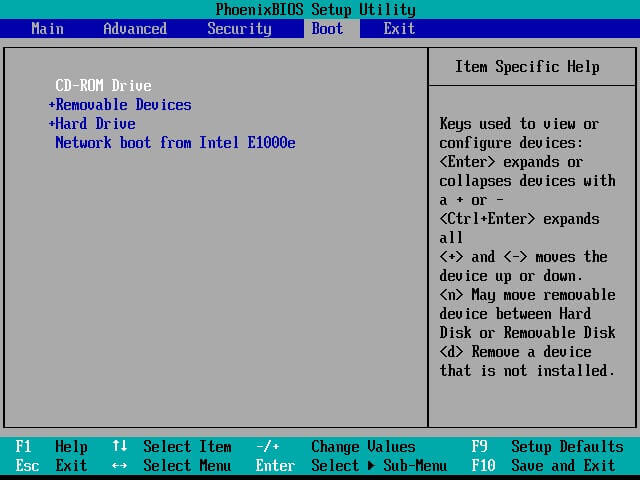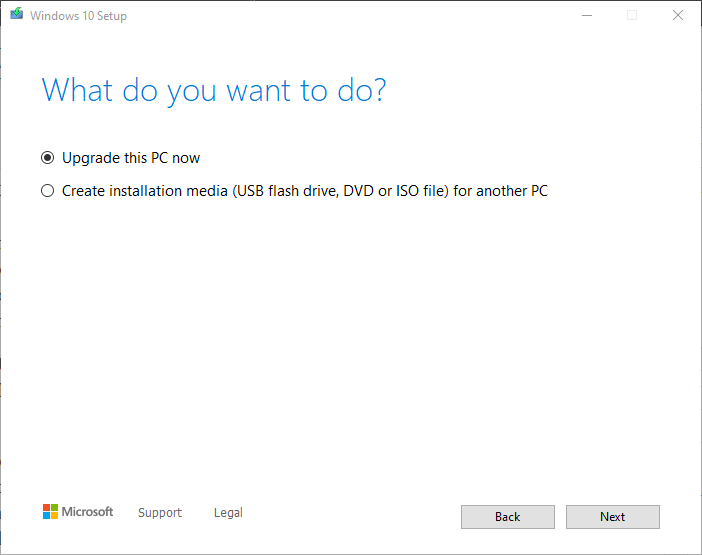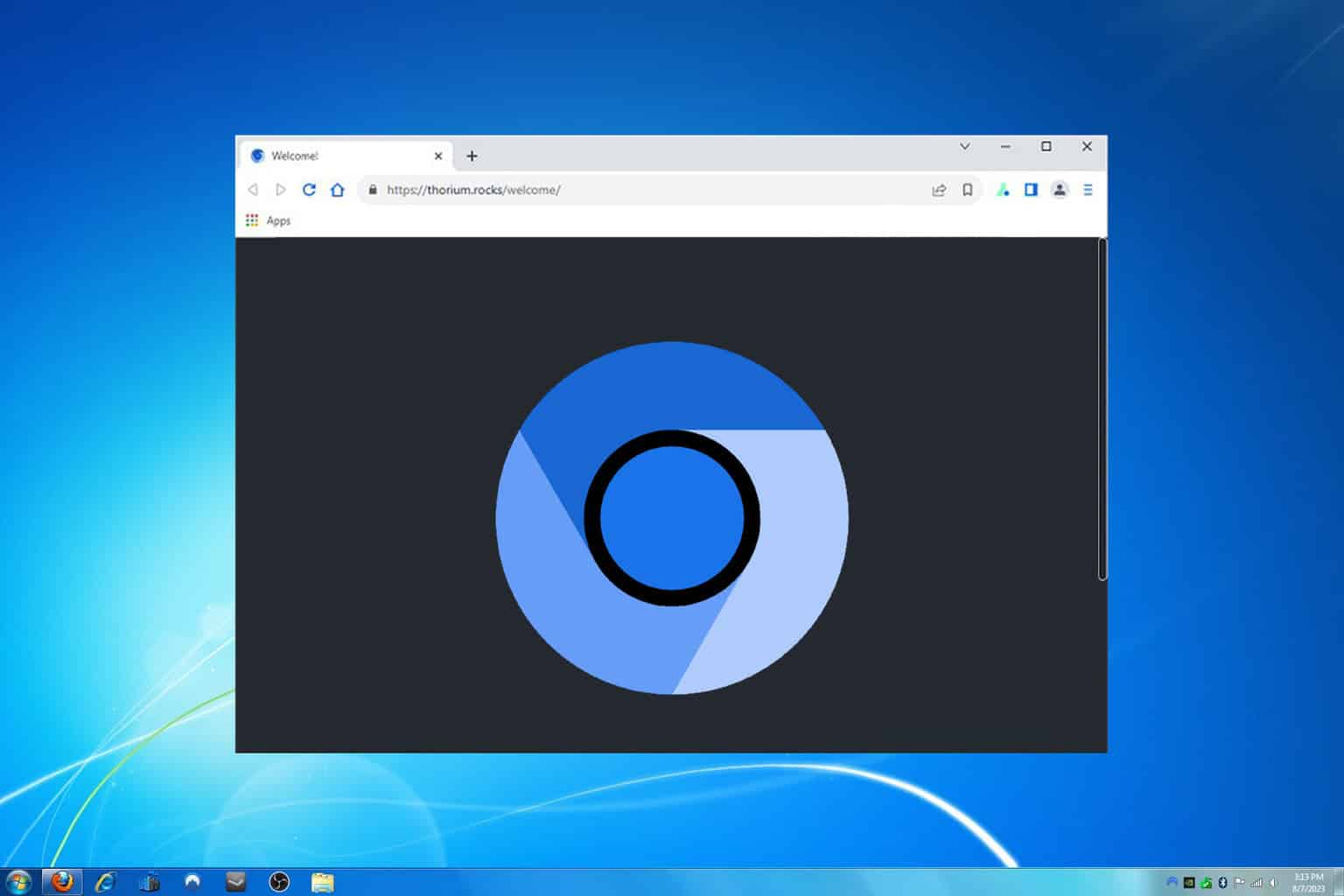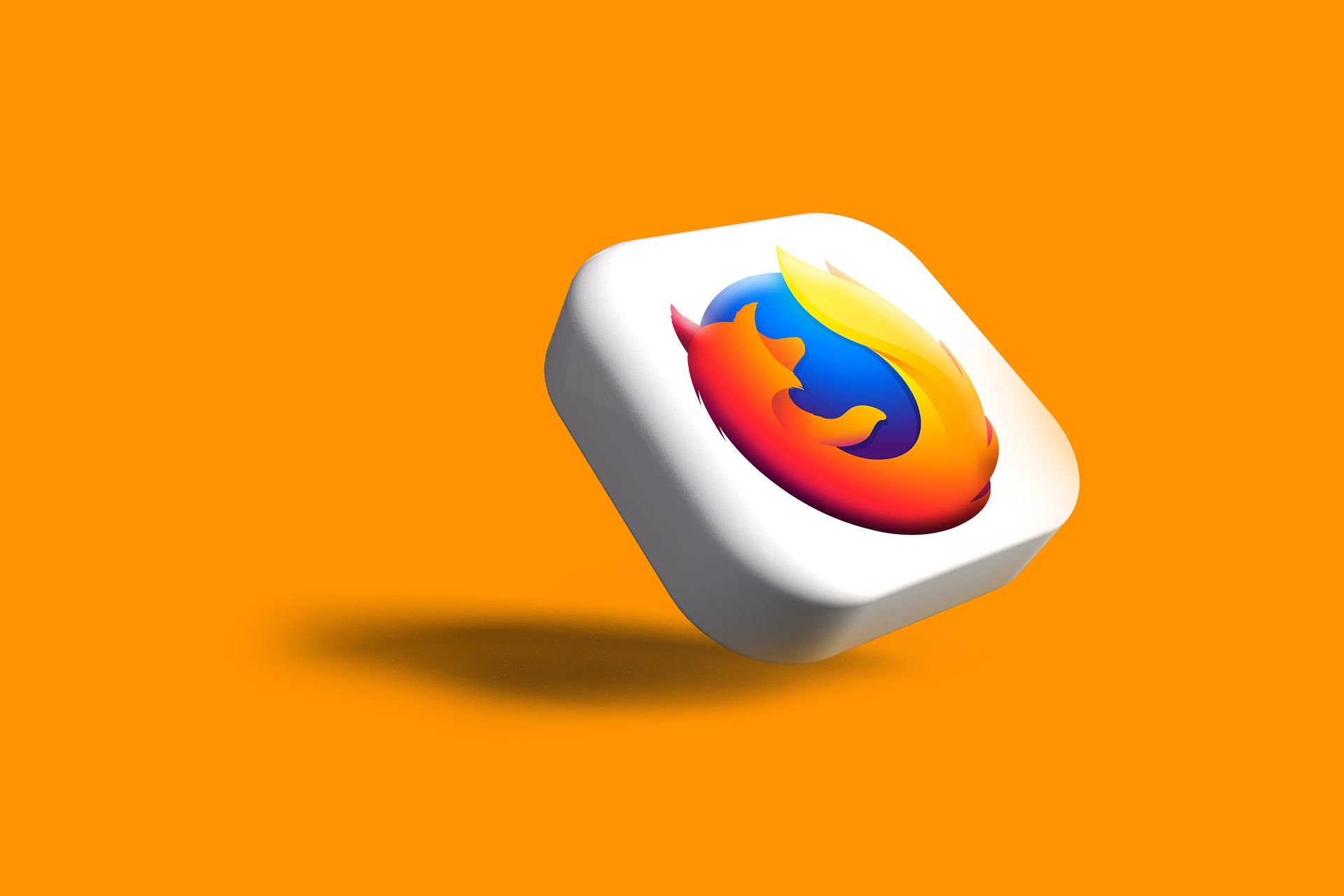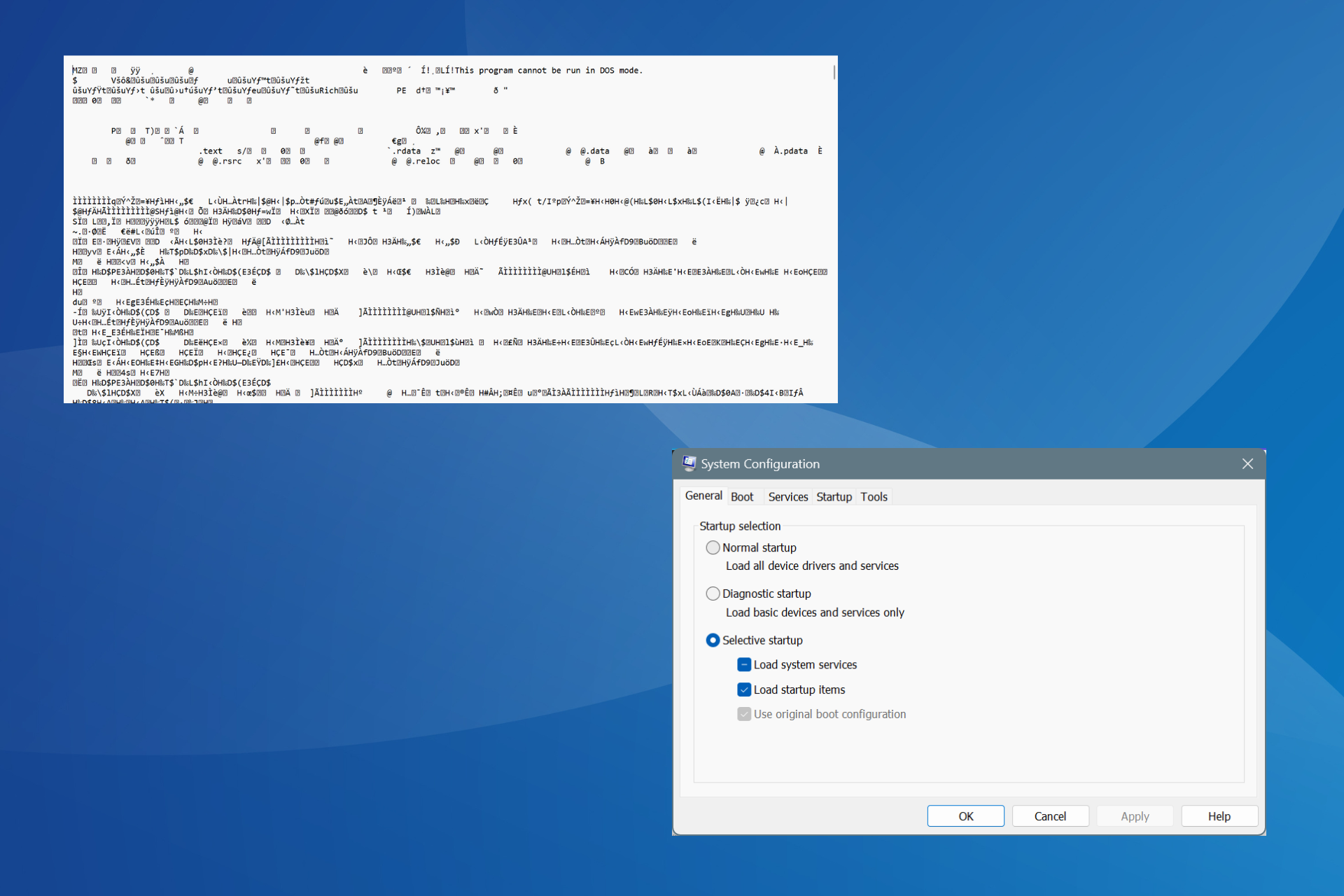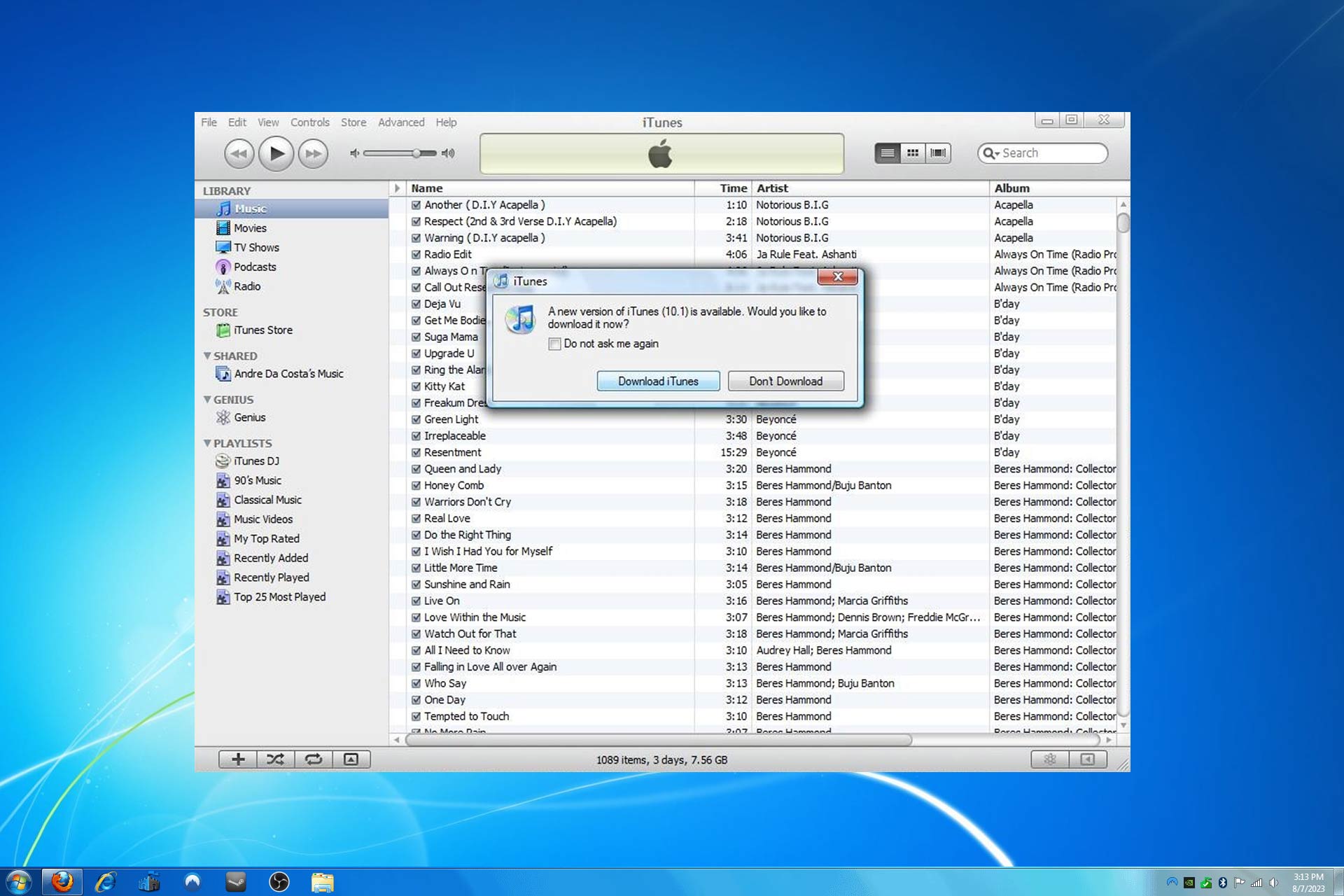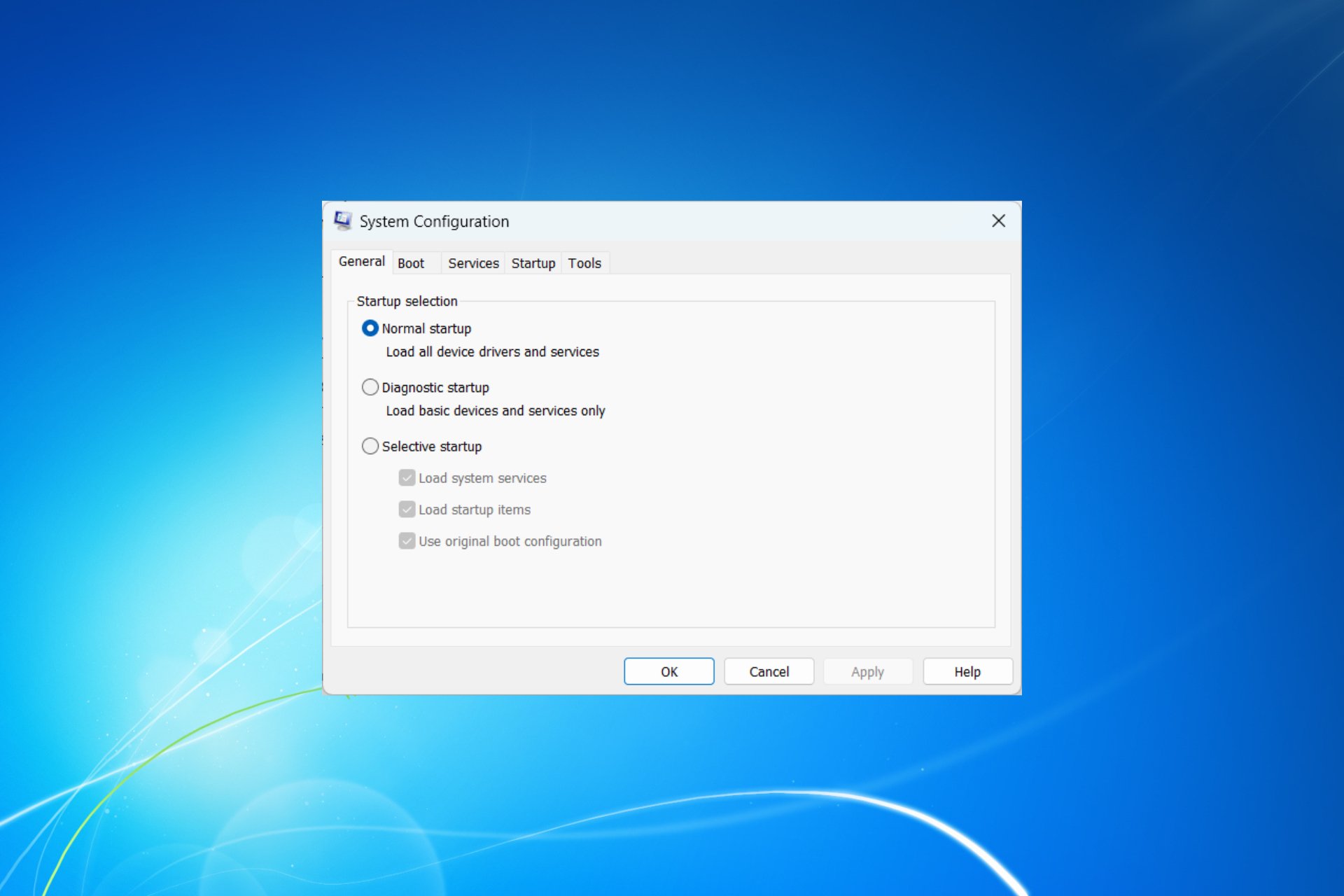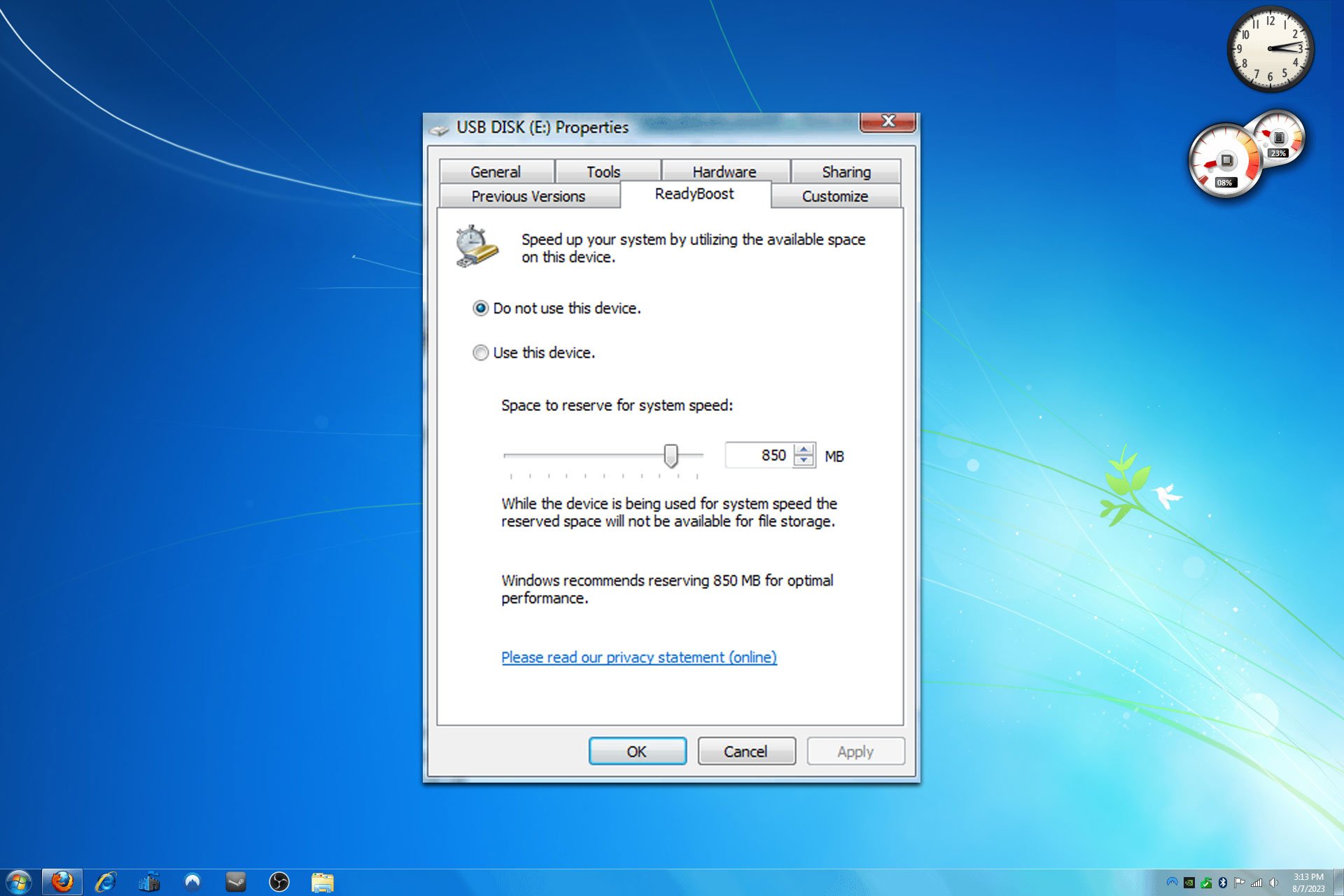Windows 7 to Windows 10/11: In-place upgrade vs. clean install
4 min. read
Updated on
Read our disclosure page to find out how can you help Windows Report sustain the editorial team Read more

Windows 7 is now very near to its January 14, 2020 end of support date. From then on, Microsoft will stop rolling out security patch updates for that platform. This leaves users wondering if they should upgrade from Windows 7 to 10.
Those users who choose to upgrade to Windows 10 can do so in two alternative ways.
You can upgrade to Windows 10 with an in-place upgrade. That is a more direct approach which preserves all files, software, and settings from the previous OS installation. Therefore, it’s more like installing Windows 10 over a previous OS as it migrates everything from the old platform to the replacement one.
Or you can opt for a clean install of Windows 10. That’s a less direct method which effectively wipes the hard drive clean and then installs Windows 10. Therefore, it removes all user files and installed software during the upgrade process.
For all the important info that you need about Windows 7 to 10 migration, check out this FAQ page that will answer all your questions.
What are the advantages of an in-place upgrade?
It’s quicker and easier
A lot of users prefer to migrate to Windows 10 with the in-place upgrade method. An in-place upgrade is the more straightforward way to migrate from Windows 7 to 10.
You don’t need to flap around with setting up bootable installation media for a clean install. In addition, you might also need to configure the boot order with BIOS or UEFI settings to ensure the desktop or laptop boots from USB drive for a clean install.
It preserves settings, programs, and files
As an in-place upgrade will preserve your software and files, it’s not so essential to back up anything before upgrading. That will also save you more time. Furthermore, you won’t need to get any external storage device to back up the hard drive’s content to.
What are the advantages of a clean install?
It provides a fresh start
However, some users might still prefer to upgrade to Windows 10 with the clean install method. A clean install can provide a completely fresh start.
You’ll get a completely new and fresh Windows 10 with a clean registry when you upgrade with a clean install. Upgrading with in-place upgrade will leave old registry entries and other junk from the previous platform intact.
It will remove incompatible software
As a clean install will remove all apps, it will also get rid of all incompatible software. Older software (especially games) installed before Microsoft launched Windows 10 might not be compatible with that platform.
Thus, you won’t need to uninstall all the incompatible software yourself. You can selectively back up and restore all your most essential software and files, which will leave out potentially incompatible programs.
It provides more control over the upgrade process
The clean install method gives you more control over the upgrade process. You can make adjustments to drives and partitions when upgrading with installation media.
Users can also manually back up and restore the folders and files that they need to migrate to Windows 10 instead of migrating everything. So, upgrading with a clean install is more flexible.
Check out the Media Creation Tool
However you choose to upgrade, Windows 10’s Media Creation Tool will come in handy. With that utility, you can carry out an in-place upgrade by selecting its Upgrade this PC now option.
Alternatively, you can select its Create installation media option to set up a bootable USB flash drive for a clean Windows 10 install.
If you need any additional information about the Media Creation Tool, don’t hesitate to check out this detailed guide and learn everything about it.
By default, the Upgrade this PC option will retain all files. However, you can then click a Change what to keep link to select a Nothing option. Selecting that setting will delete everything. So, that option is similar to a clean install, but it’s not entirely the same.
So, now it’s time to upgrade to Windows 10. If you don’t have sufficient external storage devices for a clean install, then you’ll have to opt for the in-grade upgrade method.
However, some users who do have enough external storage for both the installation media and system backup might prefer the clean install method that will remove a lot of clutter.
RELATED ARTICLES TO CHECK OUT: