Fix: Ink may Have run out Error Message for Canon Printers
Press and hold the Stop/Rest/Resume button to fix it
3 min. read
Updated on
Read our disclosure page to find out how can you help Windows Report sustain the editorial team. Read more

Are you getting an Ink may have run out error message when printing with a Canon printer? If so, that’s not surprising, as Canon printers report lower ink levels than other alternatives. The printers stop printing when the error message appears. They report low ink with the following error message:
The following ink cartridge may have run out:
Black PG-40/PG-50
Colour/Color CL-41/CL-51The function for detecting the remaining ink level will be disabled since the ink level cannot be correctly detected.
If you want to continue printing without this function, press the printers Stop/Reset button for at least 5/five seconds.
Canon recommends to use new genuine Canon cartridges in order to obtain optimum qualities.
Please be advised that Canon shall not be liable for any malfunction or trouble caused by continuation of printing under the ink out condition.
However, the ink cartridge usually hasn’t run out. Sometimes, you might be surprised by a Canon printer reporting low ink after recently adding a fresh cartridge. That’s mainly due to how the Canon printers estimate their ink levels.
They don’t have any way of detecting fresh ink, so instead, the cartridge monitors how many pages you’ve printed and the average page coverage. Consequently, Canon printers’ ink level estimates are usually short of the actual mark.
What can I do when getting Ink may have run out error on my Canon printer?
1. Press the Stop/Reset/Resume button
The primary fix for the Ink may have run out error is straightforward. As the error message states, you should press and hold your printer’s Stop/Rest/Resume button for about five to 10 seconds.
The specific button you need to press varies from model to model, but all the buttons have exactly the same symbol. The symbol is an upside-down triangle within a circle like the one below.
The ink error message will close when you press and hold the button. Then, the printer will resume printing as before. So don’t press the Cancel Printing button.
2. Don’t print with remanufactured ink cartridges
Note that remanufactured cartridges can also cause the ink error. A remanufactured ink cartridge is otherwise a recycled one refilled with ink. They also have monitoring chips that were only intended for one-time use.
Thus, that monitoring chip can also throw your printer’s ink level estimates for a newly installed cartridge as it’s set to empty. As such, don’t install remanufactured ink cartridges; and print with new OEM ones instead.
3. Check the ink cartridge’s printer compatibility
Also, consider checking the cartridge’s compatibility. To make sure your Canon printer has a compatible ink cartridge, check out this website page.
There you can find compatible cartridges for Canon printers by selecting a series model number from one of the drop-down menus. Then press the Go button to open a PDF that lists compatible ink cartridges for Canon printers. Install a compatible ink cartridge if your printer currently has an incompatible one.
So you can fix this ink error with the press of a button! To ensure it doesn’t become a recurring issue, make sure your printer is printing with compatible OEM ink cartridges. Check out this Windows Report article for further Canon printer tips.
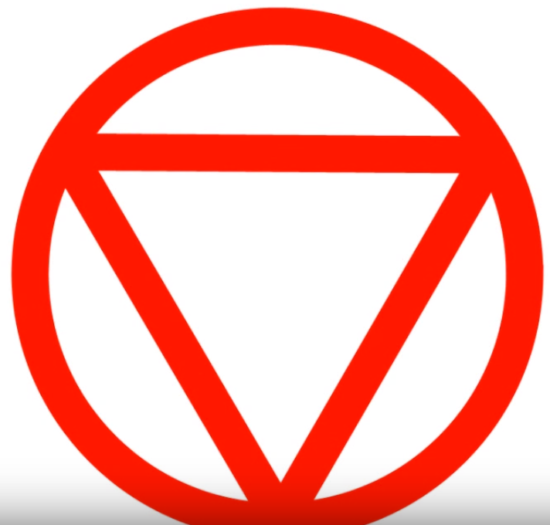
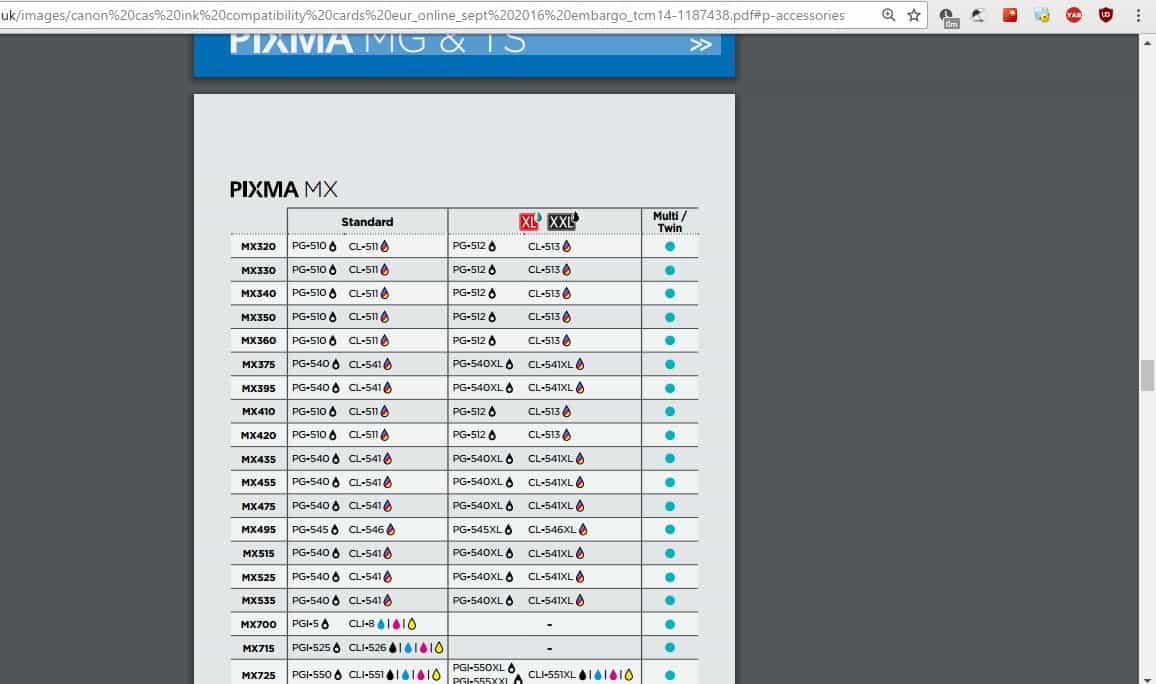









User forum
0 messages