Fix: Input file is not the format specified in WordPerfect
3 min. read
Updated on
Read our disclosure page to find out how can you help Windows Report sustain the editorial team. Read more
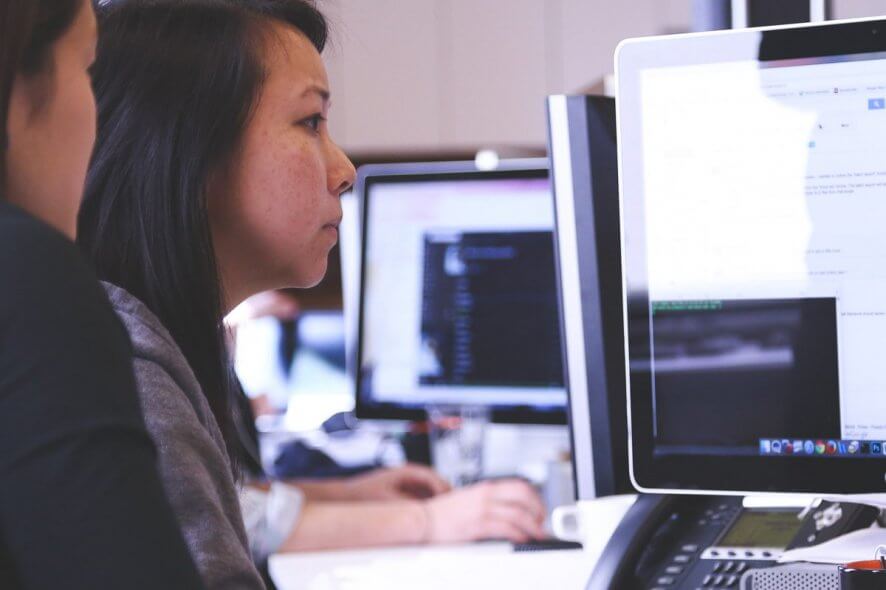
When cutting plain text from Word and pasting in Corel WordPerfect, this specific error message may appear: Input file is not in the format specified. The same happens when users try to copy the text of an email composed on Outlook or a few lines from a website.
Attempting to paste them into a WordPerfect document doesn’t work. Even if they never experienced this problem with any other program except WordPerfect, users should not rush into concluding that it is specific to a particular version of WordPerfect.
It happens across platforms and old WordPerfect versions alike. As we have seen, many people have reported this issue online, so we are going to help them understand and fix it.
What can I do if the Input file is not the format specified?
1. Leave the browser open

In other words, all you have to do is to keep in mind this nifty trick: make sure the browser remains open for a few more seconds when attempting to paste the copied text into WordPerfect and you’ll get no hiccups.
2. Use Notepad
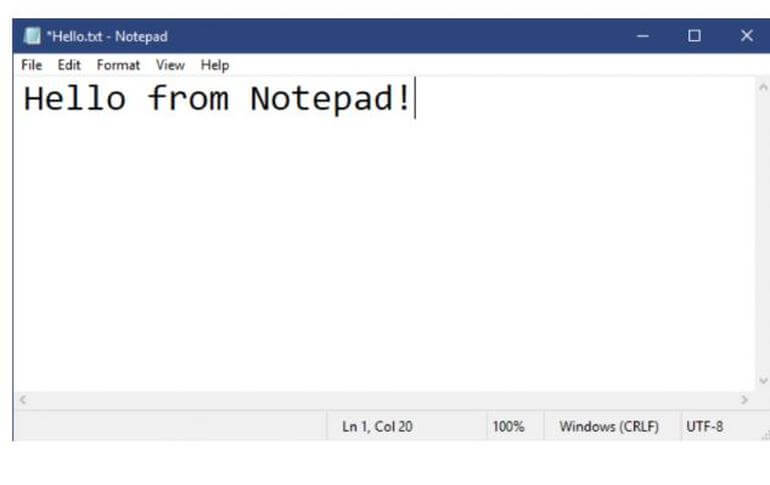
When trying to insert text from an email, paste it into Notepad first, copy and then paste it into WordPerfect. This should clear all formatting and get rid of the error for you.
Aren’t you a Notepad fan? Check our top Notepad alternative picks.
3. Choose the Paste Special option
Trying to cut from Word and paste in WordPerfect? Instead of clicking on the Paste button, try clicking on Edit > Paste Special to get a dialog box with additional choices. They vary depending on the formatting embedded in your source text, yet some of these options could help you out.
No less important, if you paste it as a Microsoft Word Document, it doesn’t matter that it’s plain text only. It reached its destination as a box with an embedded Microsoft Word object.
To edit the text, just double-click on it. This opens up a Microsoft Word window to allow you to edit it. And if you had any special formatting turned on for any of the originating text, you’ll need to manually restore that in the new document as well.
If you’re still not able to get to the bottom of it, do note that older versions have a problem with the format. You have several choices in terms of newer versions, so you could try out making this change as well.
For any other solutions that you might be aware of, don’t hesitate to reach for the comments section below. We’d appreciate that.
[wl_navigator]
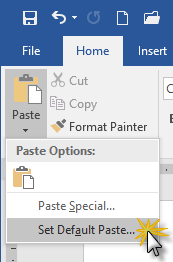






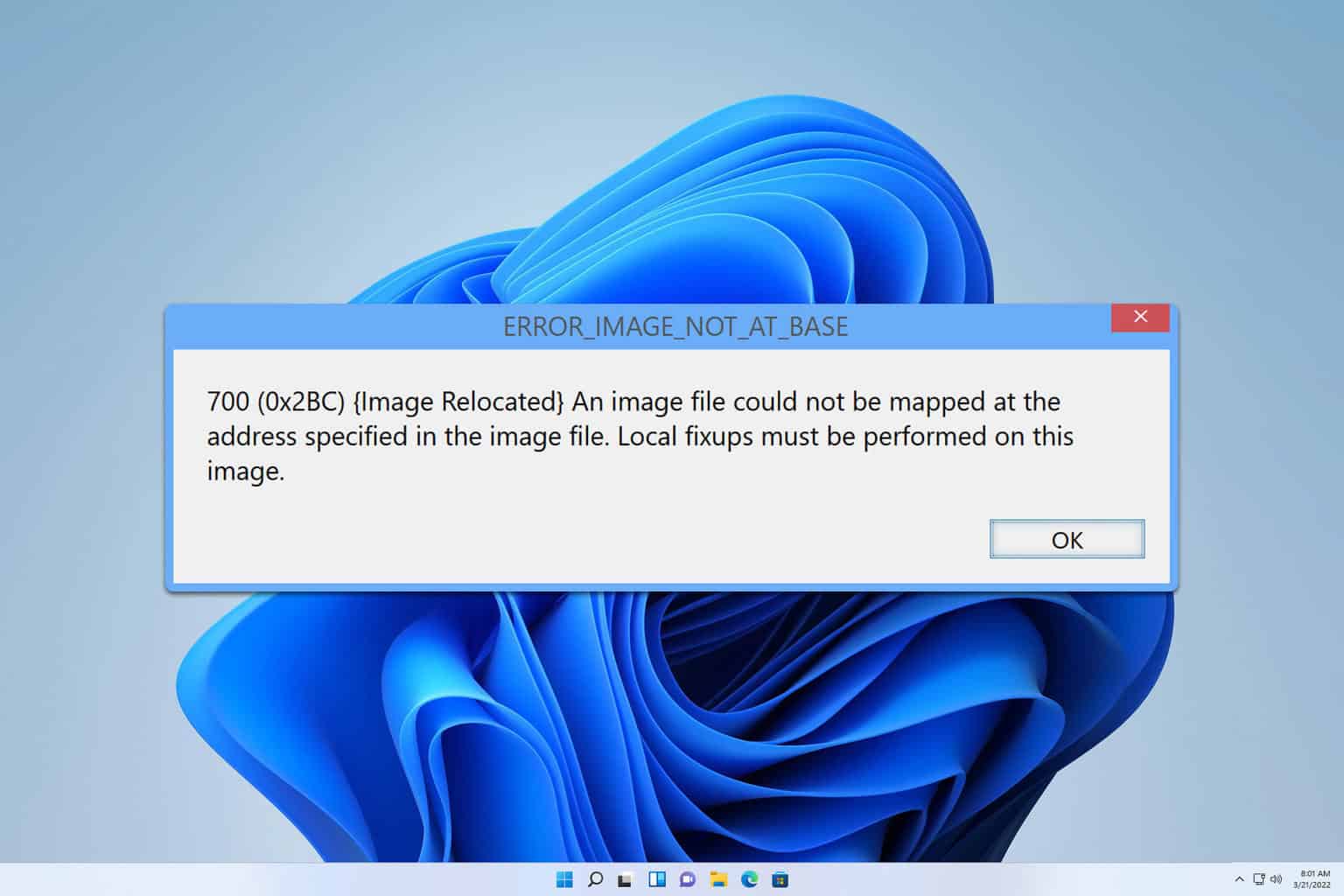

User forum
0 messages