How to direct message on Instagram from PC [Easy Guide]
3 min. read
Updated on
Read our disclosure page to find out how can you help Windows Report sustain the editorial team. Read more
Key notes
- When you use Instagram on your PC browser, you can view users' content but can't send or access direct messages.
- To send Instagram direct messages on PC, you have to emulate a smartphone using the Inspect window or by using an Android emulator.
- Want to make the most of your applications? Check out our extensive Web and Cloud section for more useful guides.
- Learn more about hidden things your web browser can do in our Browser hub.
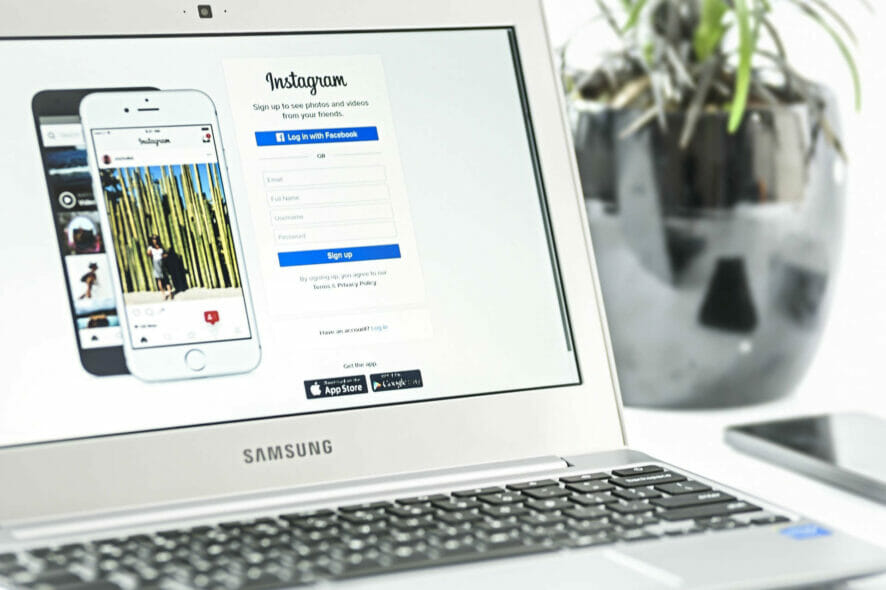
Wondering how you can send Instagram direct messages on Chrome/PC? When it comes to the Instagram app, you can send direct messages right from the user’s profile.
Unfortunately, on a desktop PC, you can’t post content, and there’s no direct messages button available.
Because Instagram was built to be used on smartphones, the ability to send messages from PC has not been implemented. The company has yet to change this, but there are a few tricks that will enable you to do so.
You can either use a Google Chrome trick, or you can make the Instagram servers identify your PC as a smartphone by using an Android emulator.
In today’s guide we will discuss both these options, so make sure to read through the entirety of this guide.
How can I send Instagram direct messages from my PC?
1. Using the Inspect Element on Chrome
- Open your Chrome web browser.
- Right-click on the page and select Inspect.
- Click on the Toggle Device Toolbar on the top left-hand corner of the Inspect window.
- Continue clicking the Toggle Device Toolbar until the screen displays like a smartphone.
- Visit the Instagram website.
- Close the Inspect window by clicking the X at the top right corner.
- Visit the page of the user you want to contact and click the DM button as you normally would while using the Android app.
2. Emulate an Android smartphone
- Download and install LDPlayer Android emulator.
- Run and complete the installation on your PC.
- Open the LDPlayer emulator.
- Click on System Apps folder and select Play Store.
- Go to the Apps section and type Instagram in the search bar.
- Click on the Install button to proceed.
- Get the Instagram app on your emulator and then open it to send DM messages.
Another method of sending Instagram direct messages on your PC is by making use of an Android emulator. These tools allow you to run Android apps on your computer.
With an Android emulator, you can install any Android app via the Play Store or its APK file and run the app as you would on a smartphone.
To explore this subject further, check out our best Android emulators list and how to use them.
To send Instagram direct messages on PC (Chrome), you don’t need a complex tweak.
All you have to do is emulate a smartphone. You can emulate the device either using the Toggle Device Toolbar in the Inspect window or by using an Android emulator.
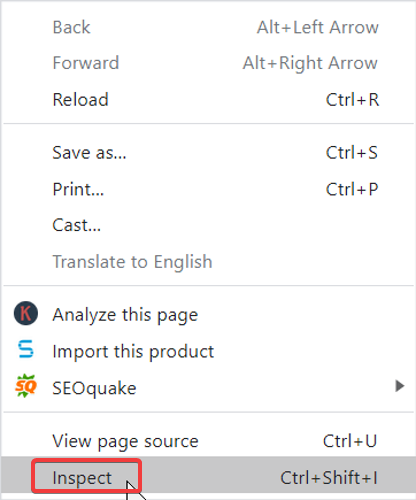
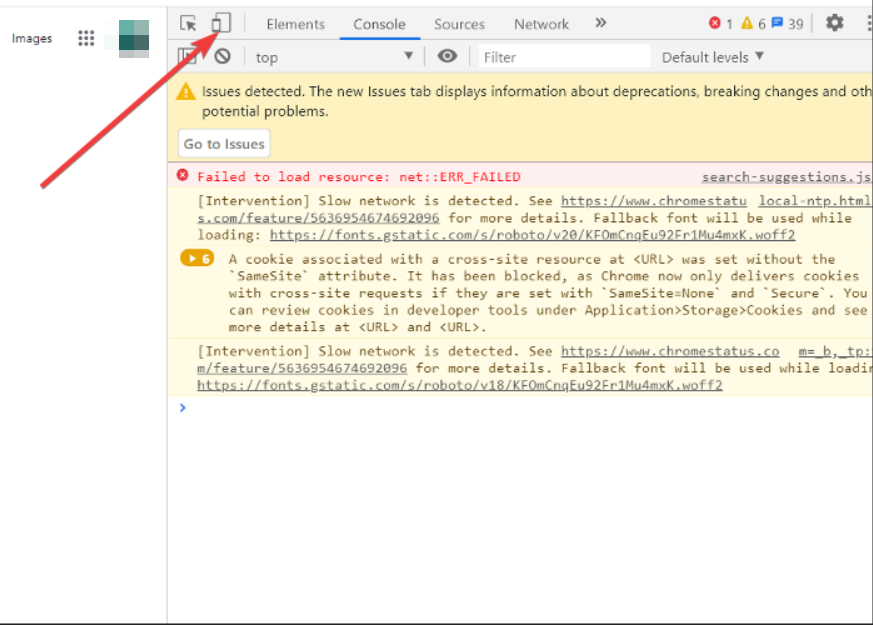
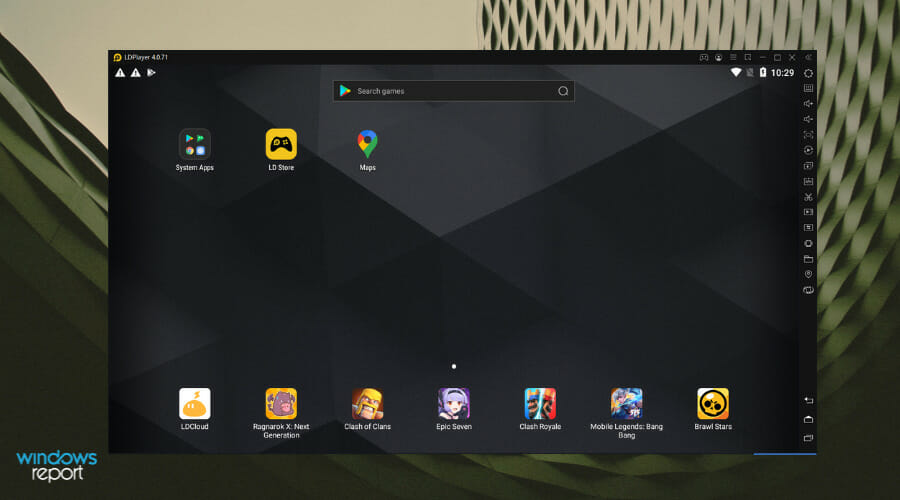

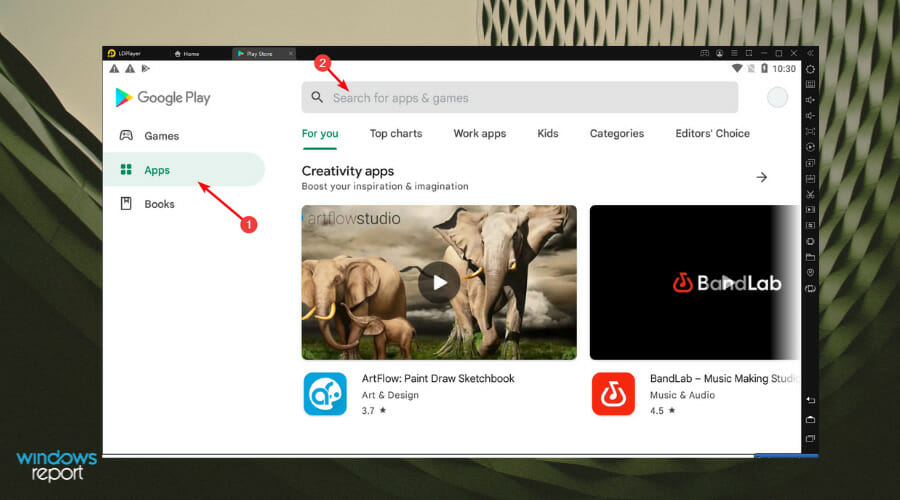




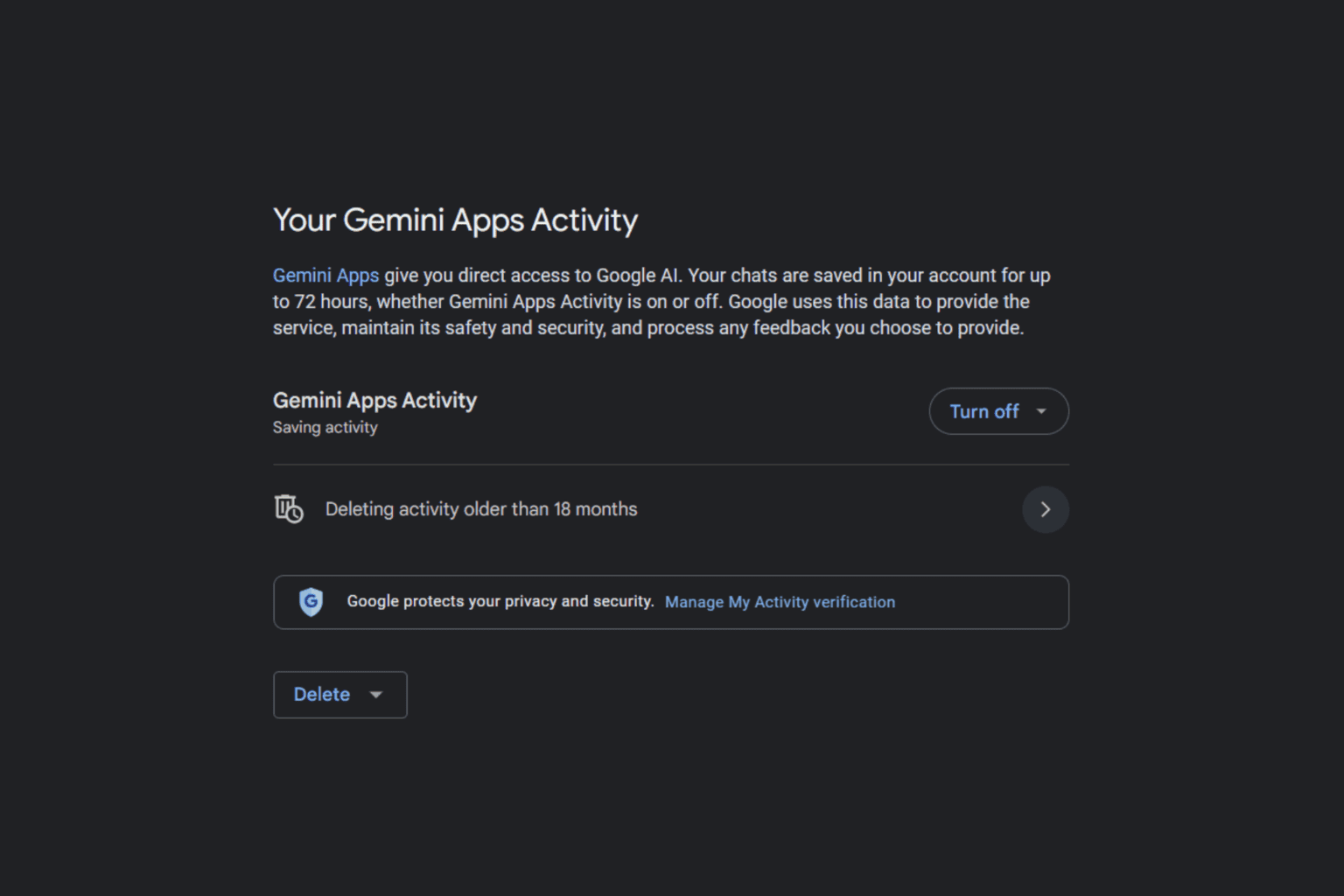




User forum
0 messages