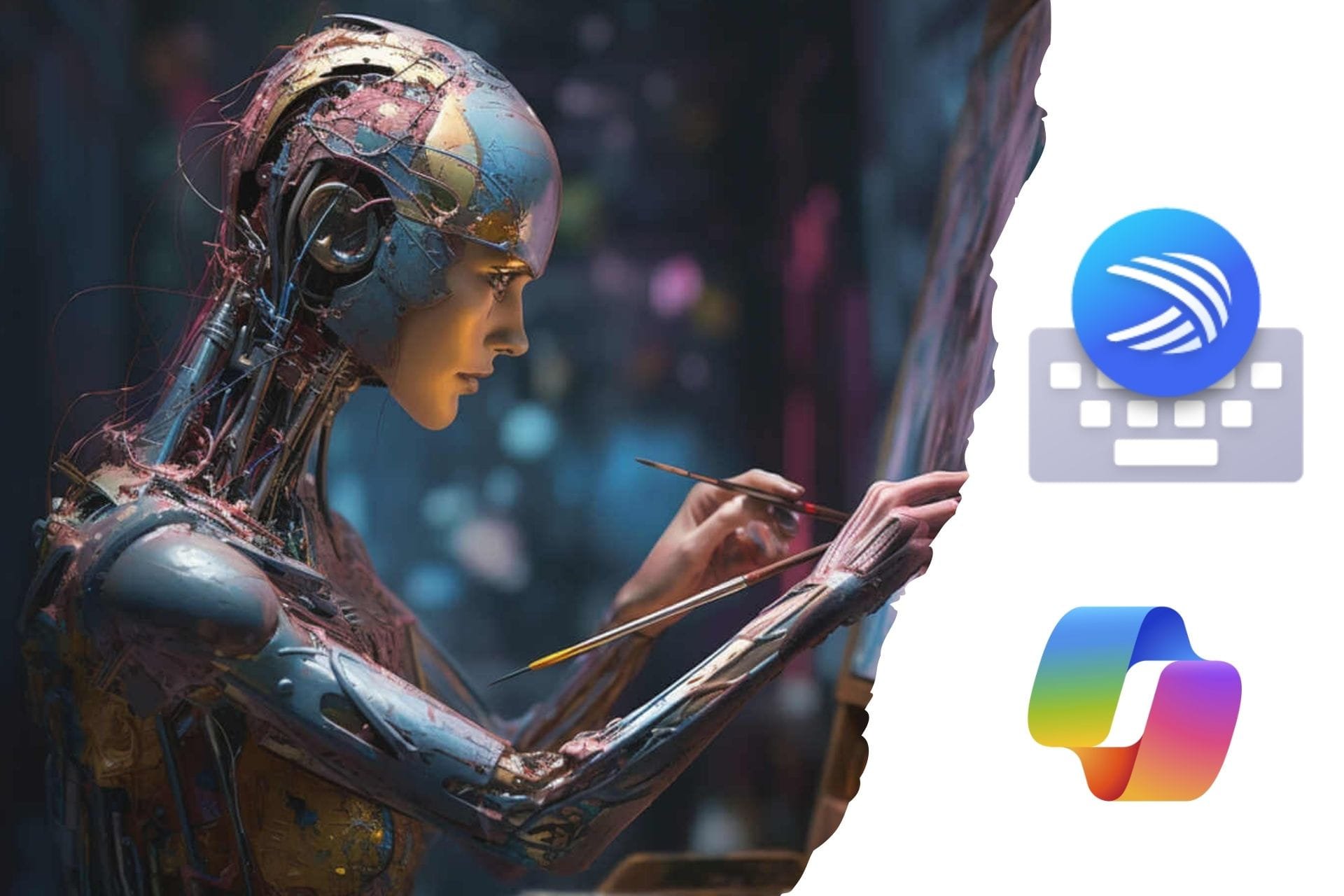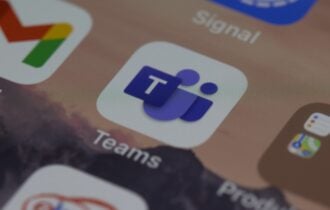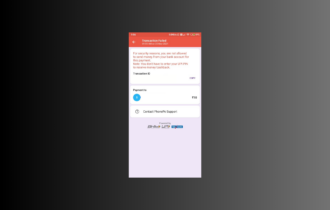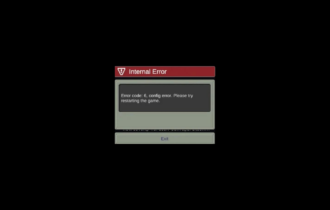Android Emulator for Windows 10 [8 Best We Tested]
You can now run your favorite Android apps on Windows
10 min. read
Updated on
Read our disclosure page to find out how can you help Windows Report sustain the editorial team Read more
Key notes
- If you have trouble using Android apps on your Windows device, try one of these best free Android emulators.
- Emulators are tools that allow Android-compatible programs to run on Windows PC.
- Luckily, there are plenty of such tools on the market, and you'll easily find an Android emulator online.
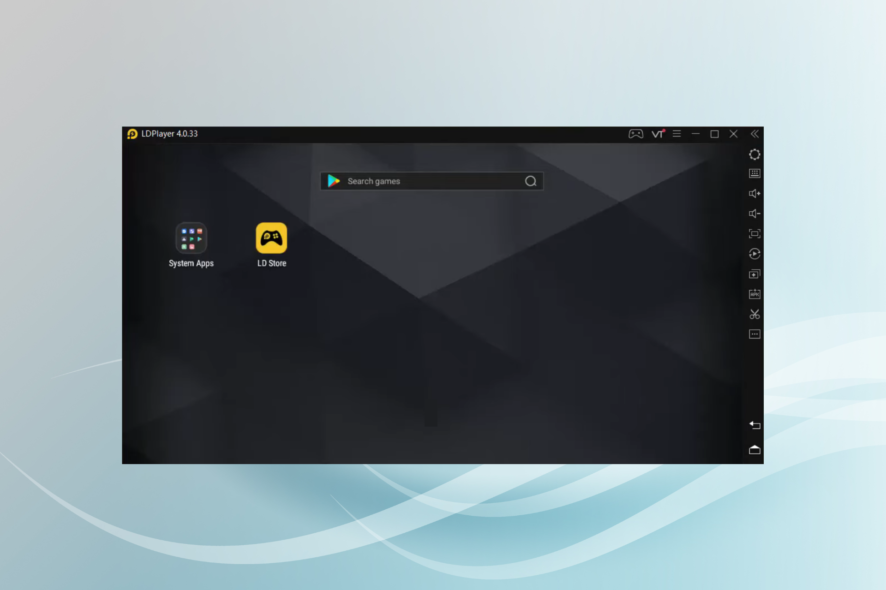
We’re all about Windows 10 here, but the fact is that a lot more use Android. However, a lot of Android users are also using Windows 10-powered computers. So, we’ll combine the two and present the best free Android emulators for Windows PC.
As usual, the 1st position is the one we suggest as being the best and with the most features, and even the optimal emulator for gaming, but feel free to examine all the options.
What are the top 10 Android emulators for Windows PC?
LD Player – Simply amazing
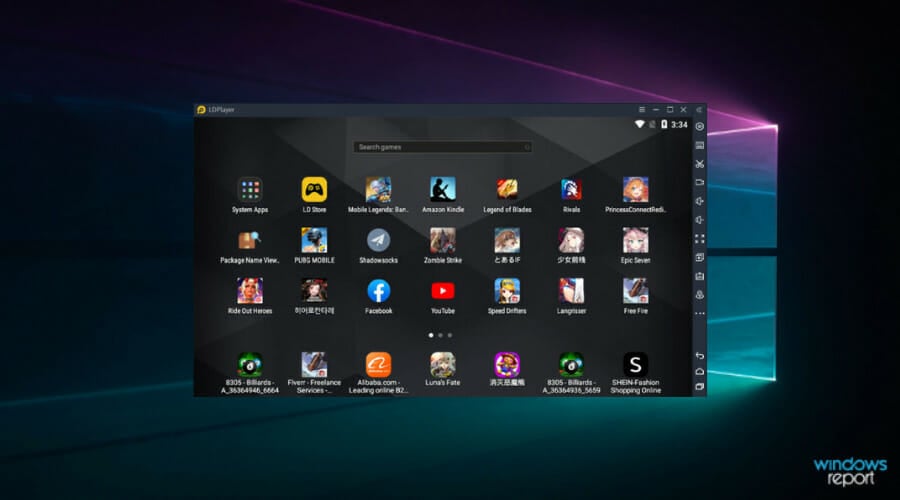
Topping off our list is an android emulator that deserves the #1 spot not only because it is indeed completely free but also because it is indeed the best Android emulator for Windows.
While relatively newer to the market and maybe not with the same resounding name as our other entries, LDPlayer does a wonderful job of breaking the barrier between mobile and PC gaming.
Enjoy all of the top games on Android on your PC device, and instead of wearing and tearing through your phone’s battery and touchscreen, simply use your mighty PC with a mouse, keyboard, or controller.
The games will run smoothly, no matter how complex or large they are, even full-scale mobile MMORPGs.
In addition, such a powerful android emulator can enhance your Android gaming experience regardless of processor provider, assuring the very high quality of your game.
Other aspects worth mentioning include custom controls, multi-instance functions, macros, and of course, high graphics and FPS performance.
Overall, LDPlayer is our top choice when merging Android and Windows OS.
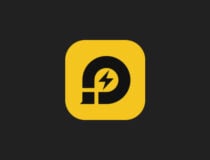
LD Player
Need to play an Android game, but your phone can’t handle it? Play it on PC with this amazing free emulator!BlueStacks – The preferred choice of many
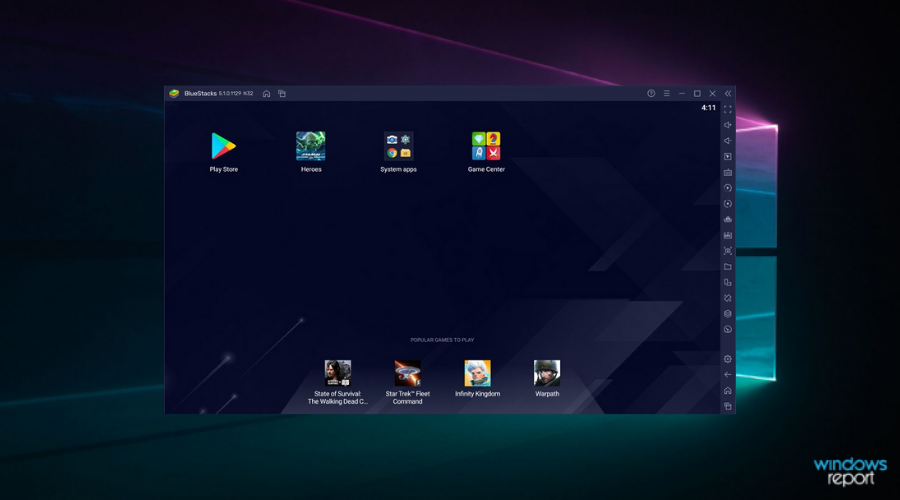
BlueStacks is definitely the most famous Android emulator (founded 8 years ago) on our list, and it is also the most widely used one. And rightfully so.
It is totally free, and after several tests, we concluded that this is the best Android emulator for Windows XP, Windows 7, Windows 8/8.1, or Windows 10.
BlueStacks runs 97% of what’s inside the Google Play Store on your Windows PC, as long as you run Windows XP or later.
It is the single Android App Player that we recommend virtualizing the full Android experience as Windows software without any harm to your system.
In general, BlueStacks is the best for playing Android games on their computers, but it’s okay for other purposes, as well. Also, it’s very simple to use, so even if you’re not an ‘advanced user, you’ll do good with this emulator.
Unlike others, BlueStacks 3.0 allows you to run multiple Android Apps and Games simultaneously.
Furthermore, the most recent update – BlueStacks + N Beta, represents the first and only Android gaming platform to have Android 7, while the majority of other Android emulators run Android 4.4.
This means you will use an upgraded graphics engine, making your games faster and better looking. And this is exactly why BlueStacks is our single and most honest recommendation.

BlueStacks
Try out one of the most popular Android emulators worldwide and find out what performance means, all completely free!Nox Player – Best for gaming
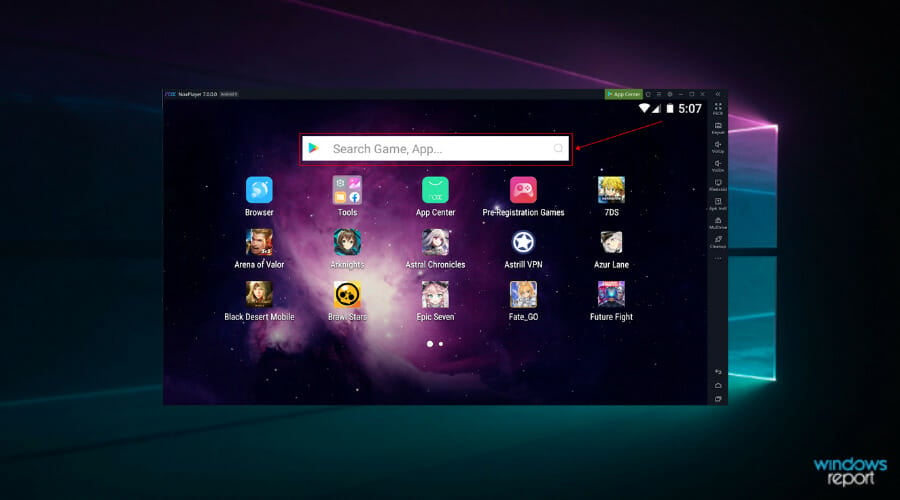
Nox Player is another great Android emulator for playing Android games on your PC.
To complete the gaming experience, Nox offers some additional utilities and additions, such as support for the computer’s keyboard and mouse, as well as the gamepad.
It could be laggy sometimes, but the overall impression is satisfying. Another good thing is that it doesn’t come with any additional software.
The tool uses the hardware resources of your PC to ensure an awesome gaming experience for all users interested in emulating android games. So, relying on the PC resources, you only have to choose from your library any game you like.
With this rich-featured solution, you will experience Android games without any bugs or crashes. Make the best of it using a modern yet user-friendly interface that allows running entertaining games on PC.
Hence it’s very easy to run various games such as Clash of Clans, PUBG Mobile, Free Fire, and so on. And it’s possible to record your game if you want such a feature included.
Regarding more features, Nox includes tools like keyboard mapping, support for multiple controllers, regular updates, and app support.
MEmu – Because compatibility is key
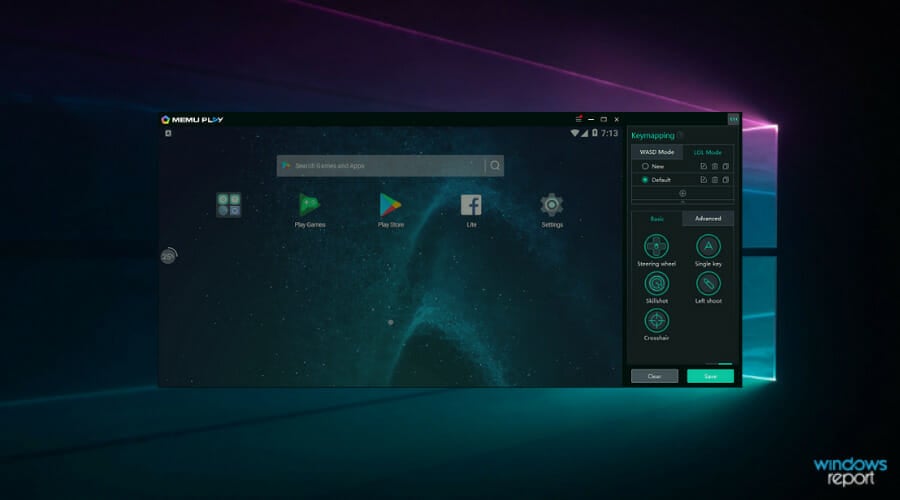
MEmu is an excellent Android emulator created for one purpose only: gaming. Supporting both AMD and Intel chipsets, this tool will run on every computer.
It also supports KitKat, Lollipop, and Android Jelly Bean. This makes it extremely powerful and puts it in a good position.
More so, this tool offers amazing graphics for the games you emulate on your PC. The user interface is also very promising regarding accessibility and control options.
The keymapping offers great control features and offers the user standard WASD keys to enjoy the most dynamic games. And regarding installation, it’s easy because you can go to Google Play and pick anything you prefer.
Plus, MEmu allows transferring files from Windows to Android easily with one-click actions. If you want to transfer files on your mobile device, you only have to add them to the tool, and that’s it.
You can play and run almost every app and game (problematic apps and games are problematic for every emulator, right?). From all its features, here are the most important ones that you should consider:
- Sharing files between Android and Windows PC
- GPS location simulation
- Watch live shows and TV channels
- Fast APK installation
- Great experience with a well-designed user desktop
⇒ Get MeMu
Droid4x – Offers exciting add-ons
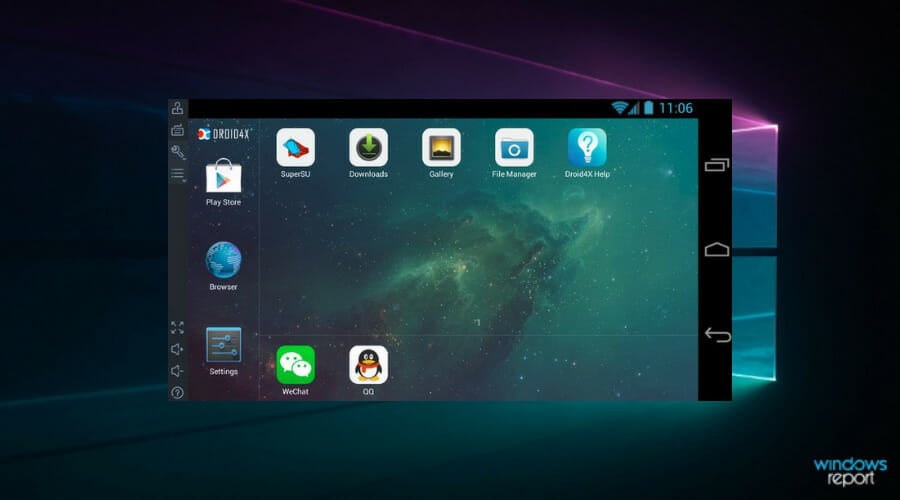
Droid4X is one of the best choices for simulating Android on your computer. Addons are among the most interesting things in this emulator, which you can use to enhance the application’s functionality.
It comes with a pre-installed Google Play Store and also beats the competition in gaming, although there are better options in terms of stability.
Another great feature is an app that you can install on your Android phone, so you can control games on your computer. Use this free Android emulator for your Windows PC with confidence.
With a popular solution like this, you have assured qualitative emulating services of Android applications. Either you only want to relax with funny games or need an app for driving purposes, it’s all there.
Moreover, the downloading process is so easy any toddler can do it. Any application you may need can be installed from the embedded download option.
Another intelligent feature is the developer capability that allows developers to test their games within the app. More features include recording options, compatibility with Windows 7 to 10, and increased gaming quality.
Genymotion – Developer’s favorite
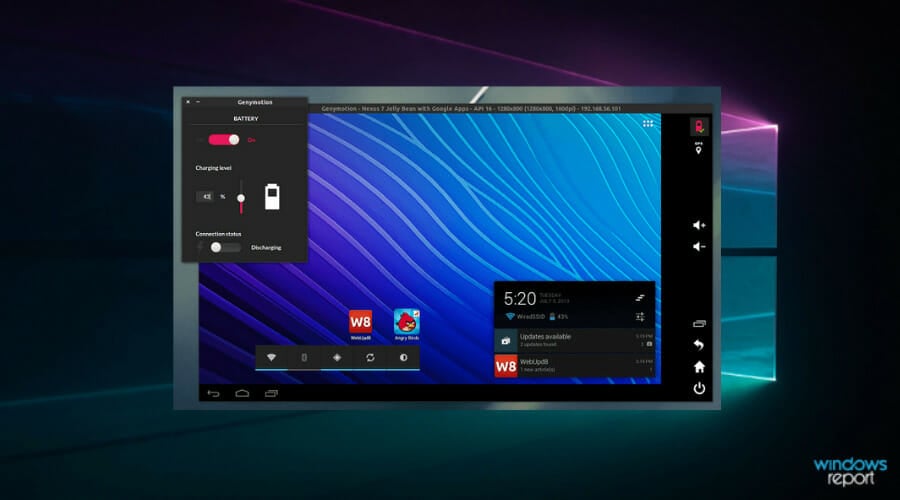
And now something for developers! Genymotion is the best Android emulator for Windows if you’re into developing Android games on your computer.
It emulates apps and games on various Android devices without requiring you to own that device.
Also, besides choosing the device Genymotion will ‘act’ as, you can also set up various versions of Android, so you can experience how apps and games work in different environments.
You can, as well, easily switch between devices by your desire. Genymotion is the opposite of AMIDuOS because it’s great for developers but not for regular users.
Therefore, using this solution, you will get complete virtualization services for multiple purposes like games running on desktop or development needs.
In other words, it offers guaranteed testing methods and integrations like CircleCI, Bitrise, Terraform, etc. So, in terms of features, Genymotion includes infrastructure control, security for enterprises, infinite scalability, and 3000+ android device configurations.
Another great function for developers and users is scalability performance, meaning that you can have access to unlimited virtual devices and run them simultaneously for test sharding.
Andy – It’s completely free

Andy is a lesser-known Android emulator for Windows PC users, but it’s free. It used to be a little buggy when it first came out, but most of the issues have been fixed.
Andy supports some unique features that are not supported by all Android emulators out there, like remotely playing games on your computer from a mobile phone, ARM support, and the ability to install apps using your desktop browser directly.
This emulator is also interesting because it ensures the most up-to-date Android OS at all times.
Using such an emulator solution, it’s very easy to access your stack of used Android applications. Either productivity apps or games, you can convert it on the fly for the desktop version.
Also, it provides users with unlimited storage for app installation on multiple devices, like Mac or Windows. Hence running favorite games on PC can not be easier.
Moreover, you don’t have to worry about different Android versions thanks to the most updated versions assured by the software.
Regarding the features of this tool, you can enjoy Windows 7-8 compatibility, Smooth Android UI, MacOS support, phone as a controller, sensors integrations, Android cloud service, and more.
⇒ Get Andy
Koplayer – Comes with additional features for superior gaming

Koplayer is a well-rated app that is free and lets you open all the apps from the Google store, making it one of the best free Android emulators for Windows.
This emulator uses a new x86 Kernel technology that should make it faster, better, and more compatible than any other emulator. Koplayer is compatible with Windows 7, 8/8.1, and 10.
The game supports a gamepad, mouse, and keyboard, so your gaming sessions could be more pleasant. It also offers you some interesting features for the camera, keyboard, and microphone.
That lets you record your gaming sessions, make screenshots and share them with your friends.
Mostly, using this emulator, you can perform specific actions like installing different apps from Google Play Store, simply downloading APK files, or running android games using your PC peripherals as a controller.
Coming up to the features, this software includes game recording and sharing, enhanced gaming performance, compatibility advantage, full Play Store support, and a built-in video recording function.
You can try it and let us know in the comments section how it works.
We’ll end our list here. As you can see, there are a lot of useful Android emulators for Windows out there, which is a great improvement over a few years’ periods. You can basically choose the right emulator, based on your needs, skill level, and desires.
Remember that some android apps have a web version, including WhatsApp (WhatsApp Web). If you are planning to use these, an emulator is not a necessity.
For those running an old computer, check the best emulators for low-end PCs.
What’s your favorite Android emulator to use on your Windows 10 computer? Or you maybe know some quality emulator that we didn’t list here? Tell us in the comments.