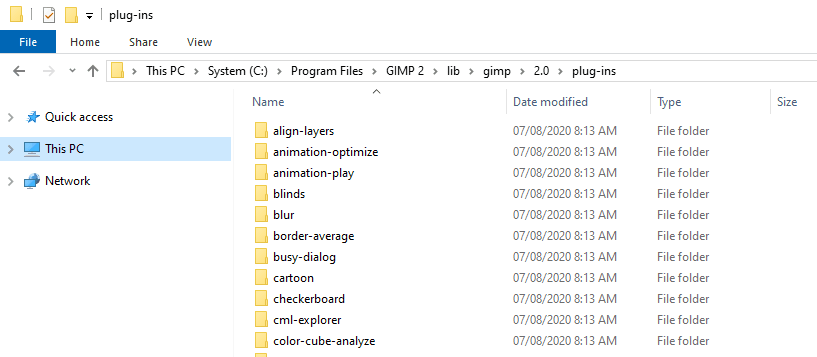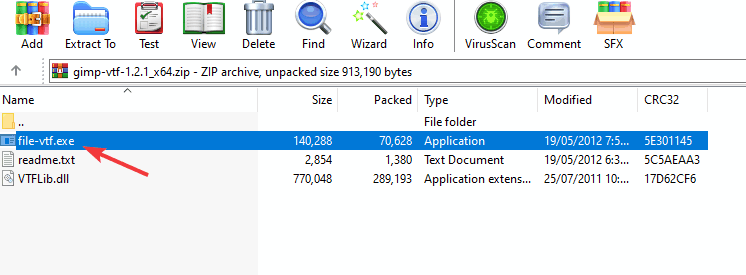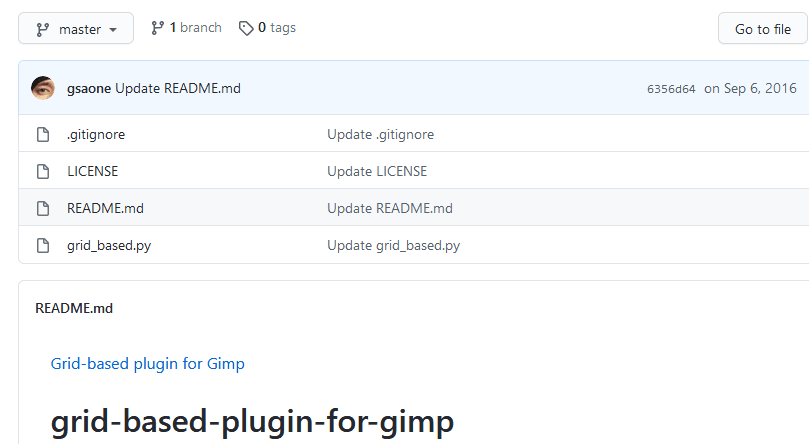How to Install GIMP Plug-Ins: DDS, SCM, VTF, and Grid
Learn how to improve your GIMP app with plug-ins
3 min. read
Updated on
Read our disclosure page to find out how can you help Windows Report sustain the editorial team Read more
Key notes
- GIMP is a solid image editor, but it might lack certain features that other image editors have.
- You can add the missing features to GIMP by using plugins.
- Today we’ll show you how to install GIMP plugins on your Windows 10 device.
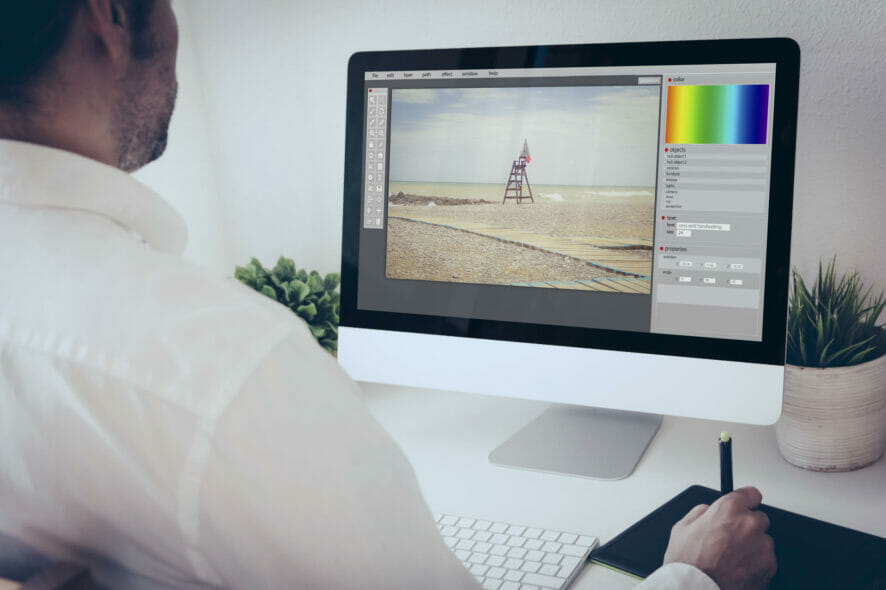
When it comes to image editing, GIMP is one of the best free applications for that. Although GIMP is great, it does lack certain features.
This is where plugins come in handy, and they can really enhance your GIMP experience.
Since plugins can be so useful, in today’s article we’re going to show you how to install a GIMP plugin on your computer.
How can I install a GIMP plugin on a PC?
1. Universal method of installing plug-ins
- Download a GIMP plugin.
- Once you locate it, double-click its archive to open it.
- Navigate to:
C:\Program Files\GIMP 2\lib\gimp\2.0\plug-ins
- Now extract the plugin there.
Note: Some plugins won’t work with the 64-bit version of Windows, especially the older ones.
For Mac computers, the path is:
/Applications/GIMP.app/Contents/Resources/lib/gimp/2.0/plug-ins/
Use this path for all plugins listed in this article if you’re on Mac.
After copying the plugins, you should be able to find them in the Filters section most likely.
2. Install the GIMP DDS plugin
1. Download the GIMP DDS plugin from the official website (be sure to select the version that matches your operating system).
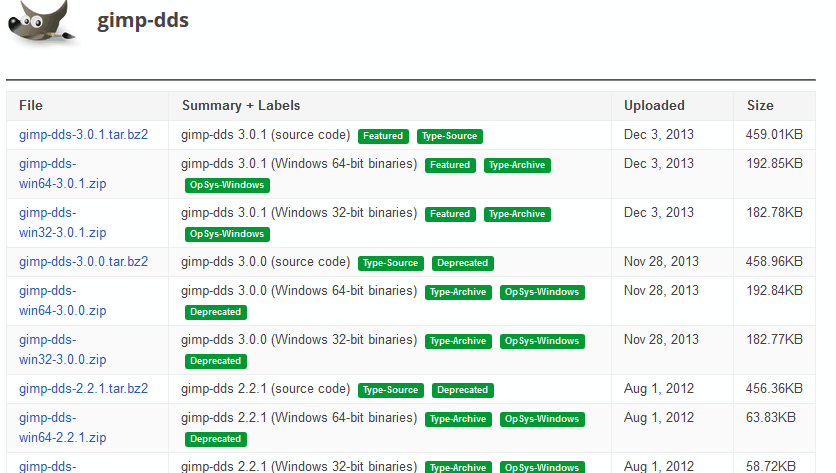
2. Locate the downloaded archive and open it.
3. Search for the the dds.exe file and extract it to: C:\Program Files\GIMP 2\lib\gimp\2.0\plug-ins
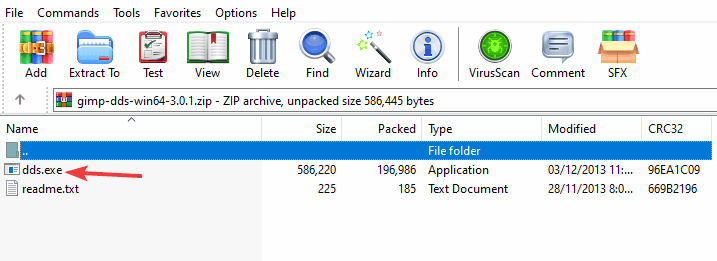
4. Start GIMP.
5. The DDS plugin is now installed.
The DDS plugin adds to GIMP the ability to load and open DDS files on it. Version 2.10 and newer of GIMP have built-in DDS support. If you are using an older version, you need to manually install the GIMP DDS plugin.
Version 2.10 and newer of GIMP have built-in DDS support, so you won’t have to manually install the DDS plugin.
3. Install the SCM plugin
- Download the plugin and open its archive.
- Go to the:
C:\Program Files\GIMP 2\share\gimp\2.0\scripts
- Paste the .scm files there.
After moving the plugins to the proper folders, you just need to manually start GIMP.
If you’re on Mac, the folder path is:
/Applications/GIMP.app/Contents/Resources/share/gimp/2.0/scripts/
4. Install the VTF plugin
- Download the GIMP VTF plugin.
- Open the archive.
- Navigate to the following folder:
C:\Program Files\GIMP 2\lib\gimp\2.0\plug-ins\
5. Install the Grid plugin
- Download the GIMP grid plugin.
- Copy the grid_based.py file to the following directory:
C:\Program Files\GIMP 2\lib\gimp\2.0\plug-ins\
- Start GIMP and the plugin should be installed.
Installing GIMP plugins is simple, and you can install DDS, VTF, and grid plugins simply by extracting their files to the GIMP plug-ins directory.
As for SCM plugins, the process is almost identical, except that you need to extract them to the scripts directory instead.
If GIMP plugins can’t give you the functionality that you’re looking for, you can always download and install Adobe Photoshop using our guide.
We hope that this article helped you install the desired GIMP plug-ins. Let us know in the comments section below if you have any questions.