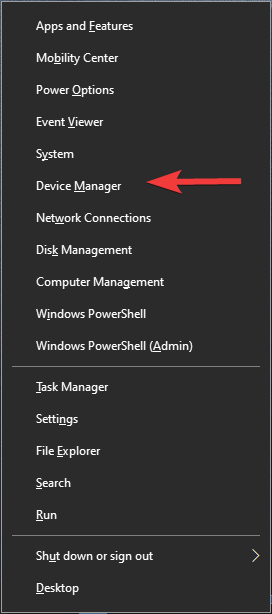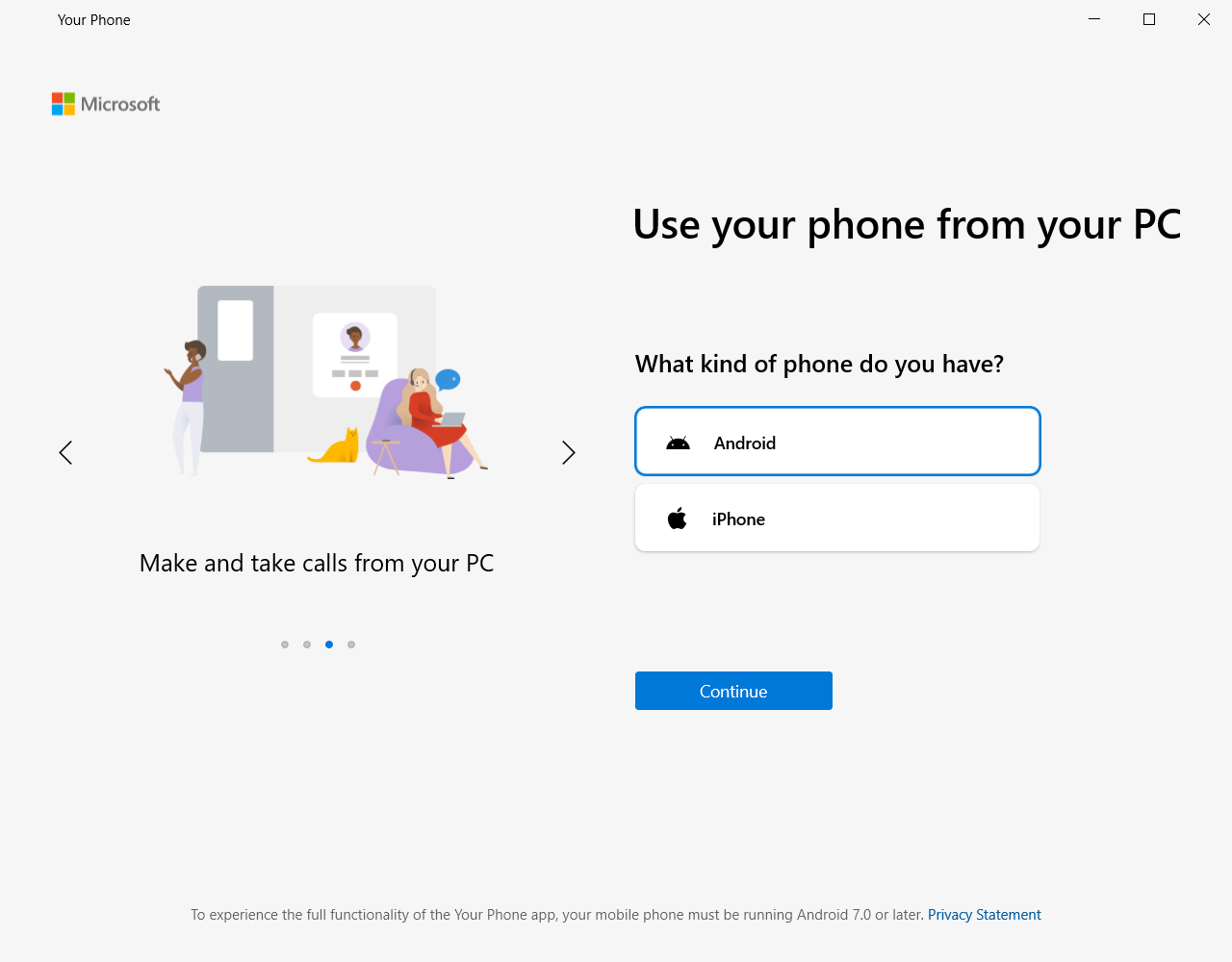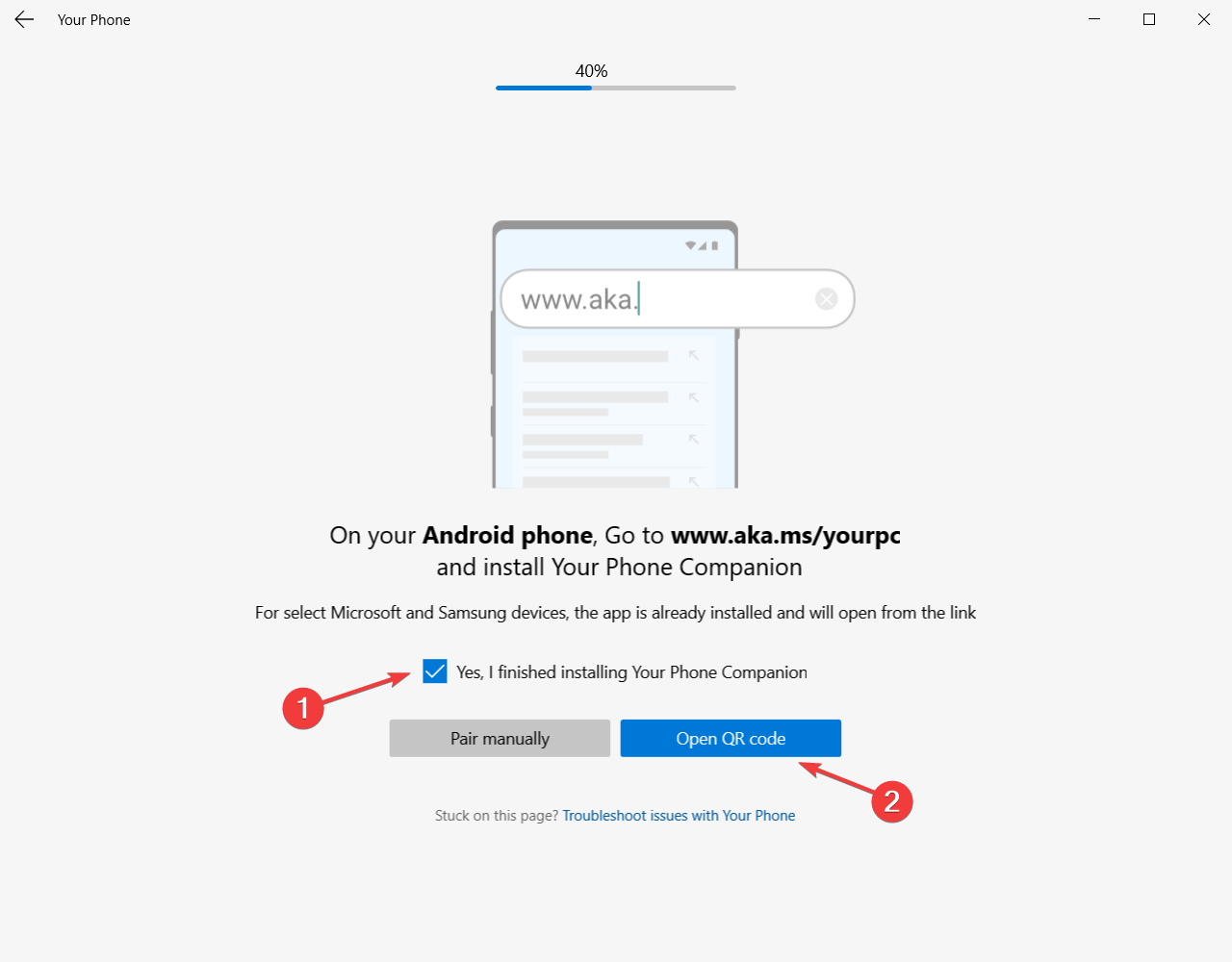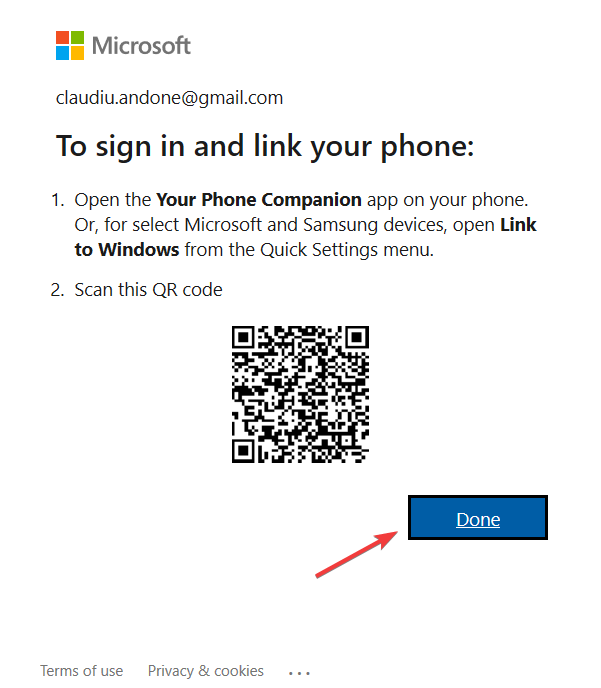How to Install Samsung Galaxy Drivers for Windows 10
Here's how you install Samsung Galaxy drivers on your PC
4 min. read
Updated on
Read our disclosure page to find out how can you help Windows Report sustain the editorial team Read more
Key notes
- Some readers have problems connecting their Samsung Galaxy smartphones to their PCs because they need individual drivers.
- Use Device Manager to find any possible issues with the USB controllers and troubleshoot them.
- You can also use a dedicated solution to automatically identify and install the correct drivers.

Samsung Galaxy smartphones are very popular but many of the Galaxy users are having a problem connecting their device to the Windows PC.
This issue is pretty troublesome in nature as Samsung Galaxy smartphone users will not be able to transfer data and update their device by connecting to Windows PC.
Apparently, the problem persists across all versions of the Windows. The root cause of the issue is the fact that Samsung uses proprietary USB drivers for its entire Galaxy lineup.
Since some of the models don’t sport an SD card slot it becomes all the more important for the users to be able to connect with the Windows PC.
Moreover, some of the old models like the base variant of the Galaxy S7 comes with only 32GB of internal storage from which a large chunk is already blocked by the system files.
How do I install Samsung Galaxy drivers for Windows 10?
1. Check driver updates for the USB controllers
- Right-click on Start and select Device Manager.
- Check the Universal Serial Bus controllers.
- If a yellow or a red X sign is displayed next to the device it needs to be updated or reinstalled.
- The same holds true even if the device is labeled as Other Devices or Unknown.
It is crucial to troubleshoot and see whether the driver needs a fresh install or if it just needs to be updated.
In some cases, the drivers for the Galaxy smartphones are automatically downloaded by Windows. In order to check this, follow the steps detailed above.
For an easier process of updating your drivers, you can consider using a specialized driver updater tool that can update all the drivers you need, safe and fast with just a few clicks.
2. Download USB Samsung drivers for Windows
Another way to Install Samsung drivers on Windows 10 is to download them from their website. Here is how to do it.
1. Download the Samsung USB drivers.
2. Right-click on the installer file and choose the Extract here option.
3. Open the .exe file by double-clicking and Run the same.
4. The installation process should begin now click the Next button.
5. In the end, click on Finish to complete the installation.
All you need to do is download and install the specific drivers that support your Galaxy device. One can simply head over to the link above and download the drivers.
In order to transfer all the content, it is advisable that you have a micro-USB cable that supports good transfer rates. It’s recommended to use the cable that came with the phone.
After installing the drivers, you should be able to see a new media device in the computer section of your Windows. Now simply click on the icon and then transfer the data. Find the steps detailed above.
3. Install YourPhone app
- Download and install YourPhone app for PC.
- Start the app.
- You will be asked what type of operating system is your smartphone. Select Android.
- Next, you need to install Your Phone Companion on your smartphone. You also have a link provided in the app but you can find it in the Google Store as well. Check the Yes box after you’ve finished and select Open QR Code.
- Of course, you will now have to scan the QR code with your phone and then click on Done.
- Now you only need to open the app on your phone and use the same e-mail to log into your account. Your Samsung smartphone and your PC will be now paired.
It’s no secret for anybody that Microsoft and Samsung have a long-lasting deal on many levels when it comes to the mobile business.
However, for us, the simple users, the YourPhone app is the direct, accessible fruit of their collaboration.
For sort, if you have a Samsung Galaxy S9 or later model, the YourPhone app is all you need to pair it with your PC and enjoy almost all the content from your smartphone on your computer.
And with the latest iteration of the app, you can even run your favorite apps on the PC, including WhatsApp or Instagram.
You can also receive notifications and messages, see your photos or manage your calls right there in the app.
Moreover, if you have more than one Samsung smartphone, you can pair all of them and switch the right one in the app when you need to access it.
The supported smartphones list includes the latest Surface Duo, Galaxy Fold, Galaxy Note20 5G and Ultra 5G, S21 and S21+ 5G, S21 Ultra 5G, Z Flip, Z Flip 5G, and Z Fold2 5G.
We hope that our solutions helped you pair your phone and transfer your data on your PC.
You can also use one of the best cloud backup solutions to make your data available to all your devices on the Internet.
Do you still have problems with the Samsung drivers? Tell us your story in a comment below and we will try to help you further.