How to Install Windows 10 for Phones on Supported Devices
3 min. read
Updated on
Read our disclosure page to find out how can you help Windows Report sustain the editorial team. Read more

Windows 10 Technical Preview for phones has been released recently, and it surely produced a lot of hype. While some users were complaining on how they’re unable to install it on their lower-end devices, other ones tested their new operating system.

There’s also a third kind of users, those who are able to install Windows 10 on their Windows Phone devices, but not sure if they should. So, if you’re someone who understands how technical preview works, but is unsure how to install it, here’s a tutorial for you.
Installing Windows 10 Technical Preview on supported Windows Phone devices is actually pretty simple. All you have to do is to download the Windows Insider app from the Windows Phone Store, choose your rollout option, and confirm the terms. After that, just check for updates and you’re good to go. The process of installing the new Technical Preview could take between 10 minutes and 2 hours, depending on your device. You can also choose two enroll options, depending on how you want to use your Windows 10 Technical Preview.
Here’s a step-by-step tutorial on how to install Windows 10 Technical Preview for phones on supported devices:
- Open Windows Phone Store and search for windows insider
- Download and install the Windows Insider app from the Windows Phone Store
- Once the app is installed, open it to receive Technical Preview builds and tap on Get preview builds
- After that you’ll have to select a enroll option. There are two enroll options, Insider Slow and Insider Fast. If you select Insider Fast, you’ll get new updates sooner, but with a less solutions for bugs and other problems (conversely for Insider Slow)
- After you decide which enroll option you want to use click on next, confirm the terms of use and finish the installation
- When the installation is completed, Windows Insider app will close out
- Now go to your phone’s Settings and go to phone update section
- Press check for updates and your phone will begin to download all necessary files for Windows 10 Technical Preview (it can take some time, depending on your device)
- When downloading is finished, you’ll get a pop-up to install Windows 10 Technical Preview for phones
- Just press install and the installation will begin
- After the installation is finished your phone will restart and next time ti boots, it should be running Windows 10 Technical Preview
All your settings from Windows 8.1 should be transferred to Windows 10 TP, so you’ll probably have the same settings and everything else, but just in the new, improved environment of Windows 10 Technical Preview. If you’re not satisfied with the new Windows 10 Technical Preview for phones, don’t worry, because Microsoft took care of that. Because you can simply bring back your old Windows 8.1 with Microsoft’s Rollback Tool.
Have you tried the new Windows 10 Technical Preview on your device? What are your expressions about the Technical Preview, do you like it or not, and what would you change? Write about all of that in the comment section, we would love to hear that.
Read Also: Download Early 2015 Firmware and Driver Updates Available for Surface Pro Devices

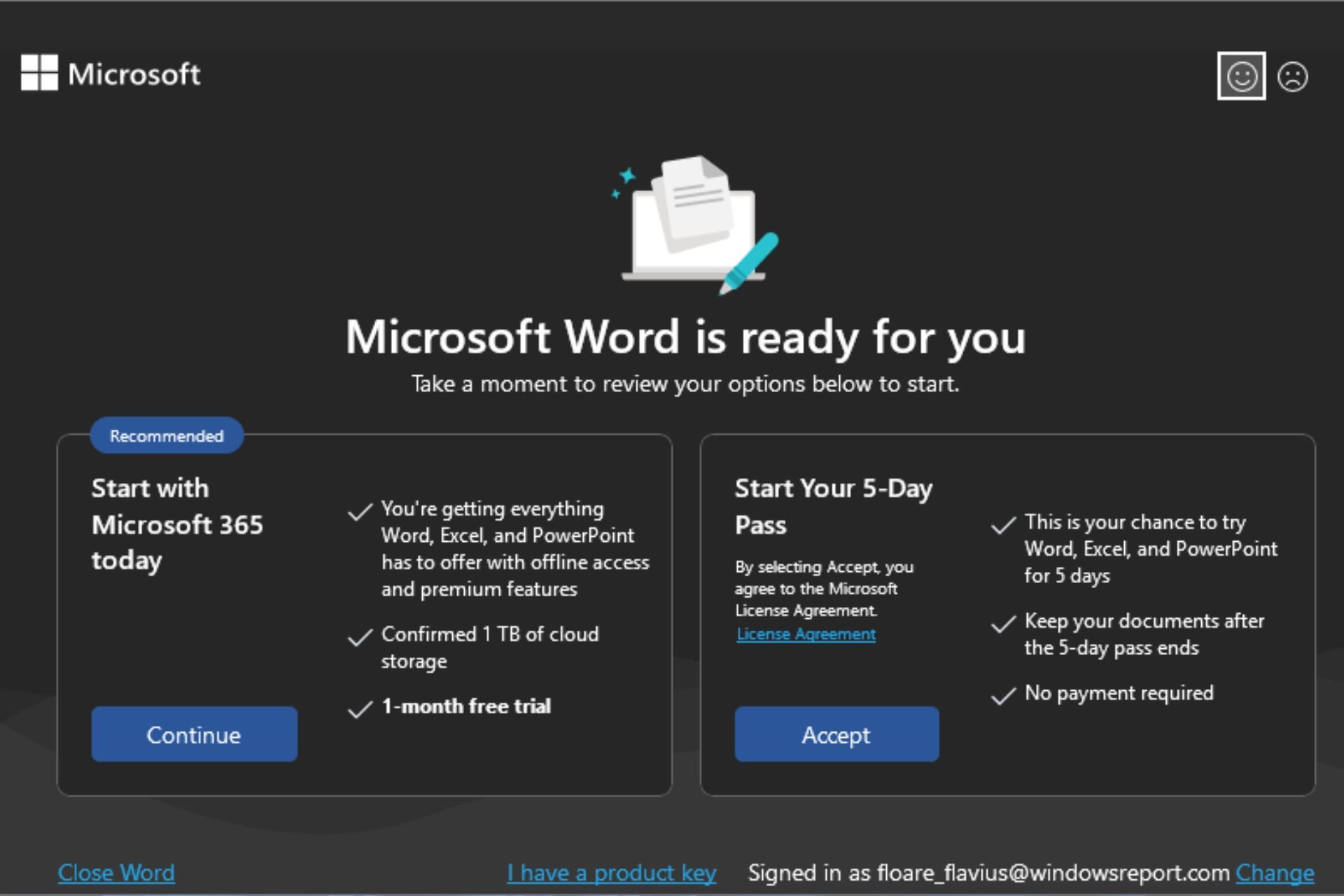

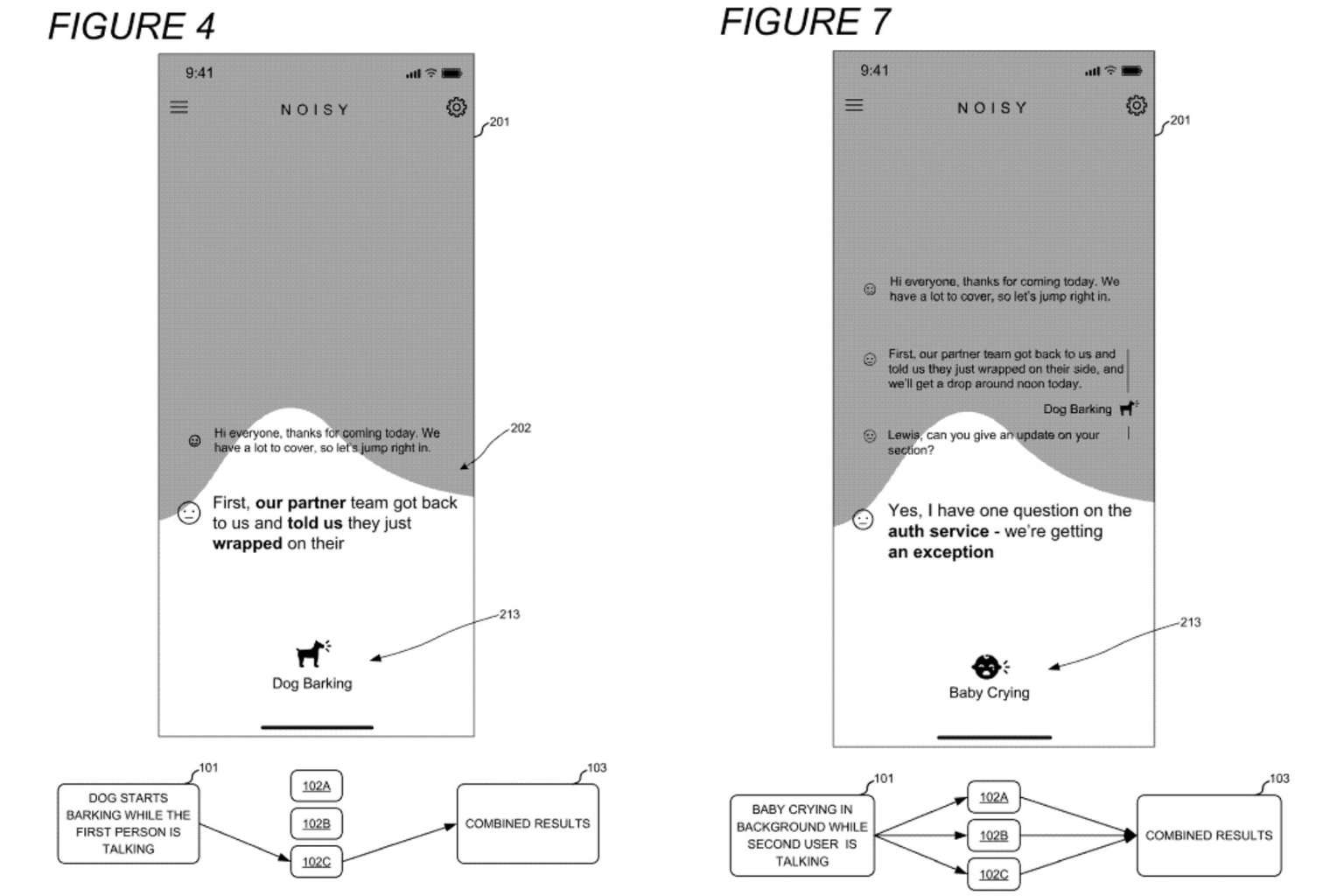

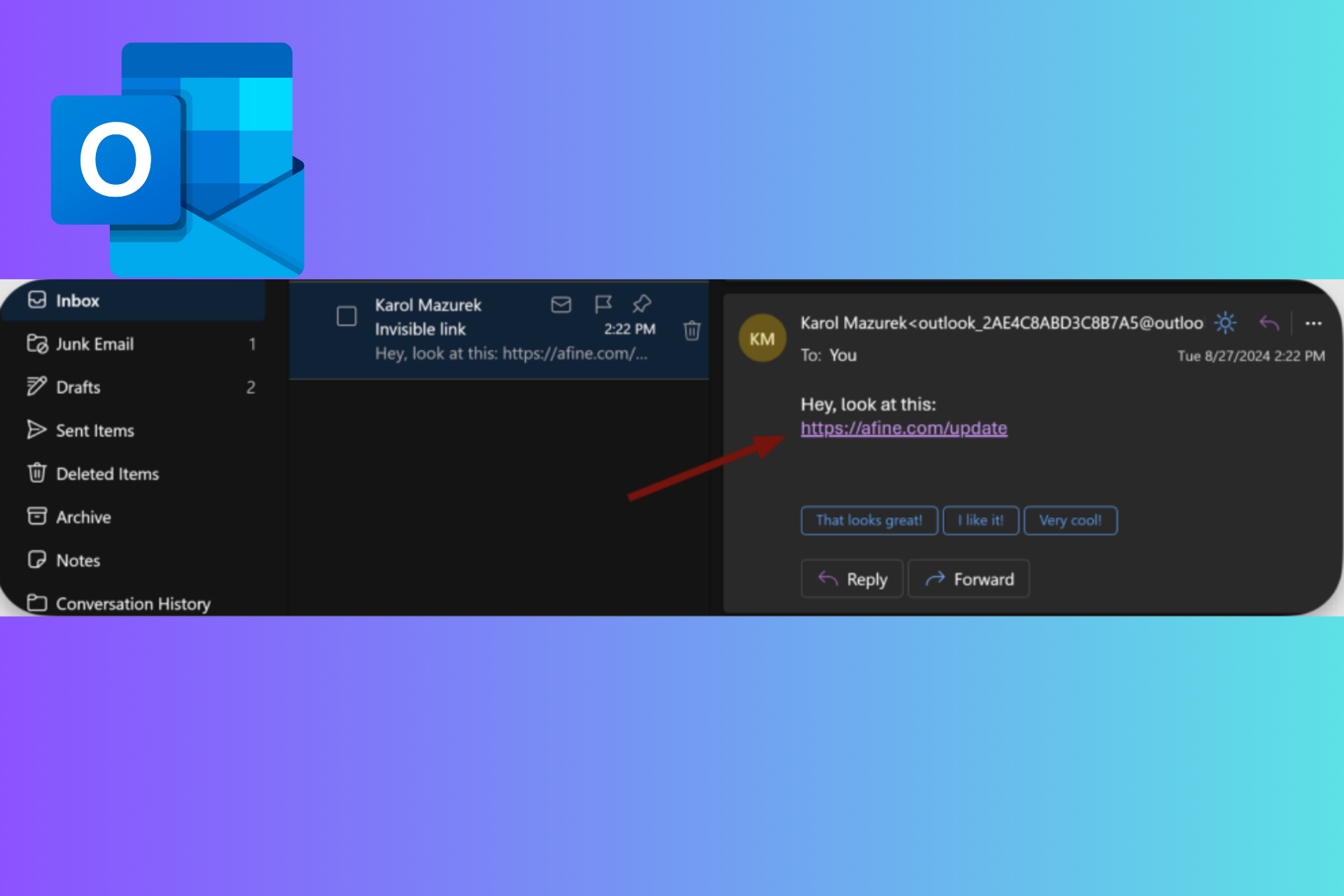
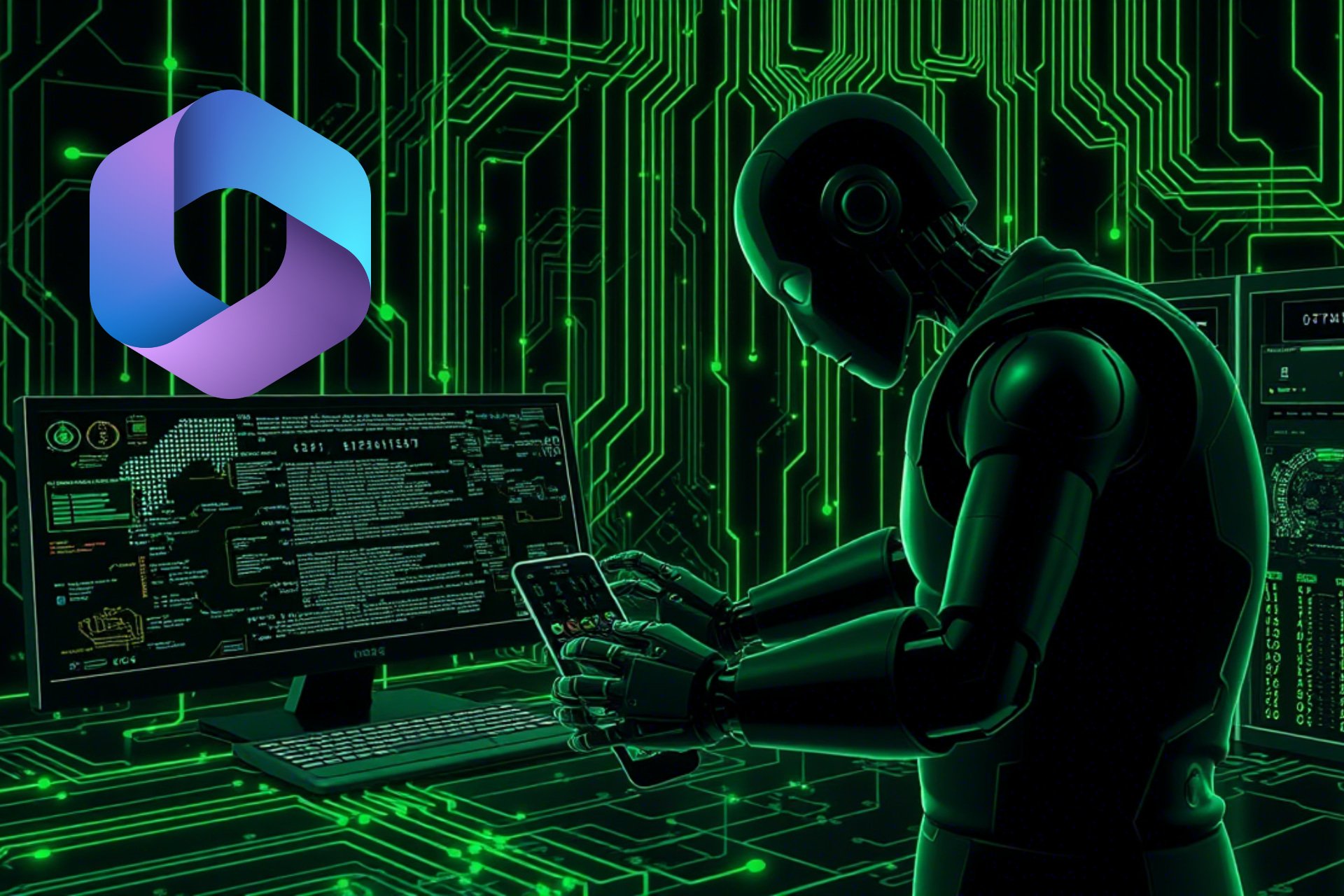
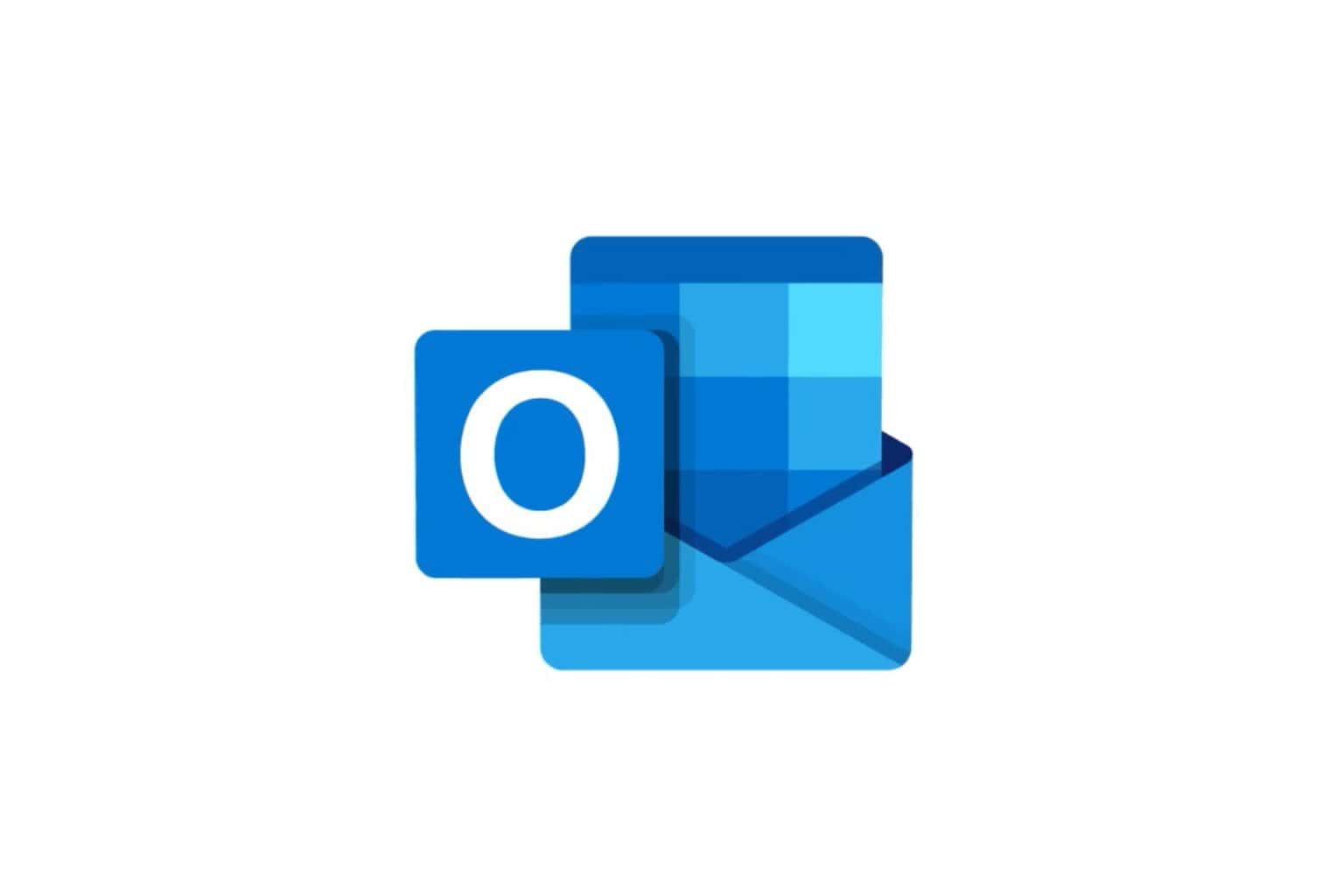

User forum
0 messages