How to uninstall InstallShield Update Service [SIMPLE GUIDE]
3 min. read
Updated on
Read our disclosure page to find out how can you help Windows Report sustain the editorial team Read more

InstallShield Update Service can be useful, but what if you want to remove it from your PC? In today’s article, we’re going to show you how to do that on your Windows 10 PC.
How to easily uninstall InstallShield Update Service? You try disabling all InstallShield processes from the Task Manager and removing the files manually. Alternatively, you can use tools such as Software Manager Uninstall to remove InstallShield Update Service.
How can I remove InstallShield Update Service?
- Remove files manually
- Remove InstallShield Update Service Scheduler
- Use the FlexNet Connect Software Manager Uninstall Tool
1. Remove files manually
You can do a manual removal of the program. This method is one of the ways to remove the InstallShield Update Service. Below is a step to step guide on how to get this done.
- Press the CTRL, Shift and the ESC keys altogether to open the Windows Task Manager.
- If you are using Windows 8 or any newer windows, click on More details.
- Then, navigate to the Process tab.
- Search for ISUSPM.exe and agent.exe and right-click on both processes and select Open file location.
- As soon as the folder opens, right-click and choose the End task option.
- Navigate to the folders you opened before and delete the contents. All these files should be stored in Program Files (x86) > Common Files > InstallShield > Update.
2. Remove InstallShield Update Service Scheduler
You can use this method to remove the InstallShield Update Service. Here’s how to do it.
- Download the Software Manager Uninstall tool, find its location and run it.
- Follow the on-screen instructions in the tool to finish the removal.
- After you have finished following the instructions, restart your computer and see if the file still exists on your computer.
Alternatively, you can use uninstaller software to completely remove the problematic application from your PC along with all of its files.
Using it to uninstall programs will remove the process as well as any associated files and folders, leaving a clean space behind. It will not only uninstall InstallShield Update Service, but also any associated folders, icons, and registry files.
3. Use the FlexNet Connect Software Manager Uninstall Tool
- Uninstall any Nuance related software.
- Press the CTRL + R buttons together.
- Type cpland and click OK.
- Double click on the application you wish to uninstall and follow the on-screen instructions.
- Download the FlexNet Connect Manager Uninstall tool.
- Find its location and run it. Follow the on-screen instructions in the wizard.
- Click the Yes option when asked if you want to remove the FlexNet Connect Software Manager.
- Reboot your computer and see if the file still exists.
There you go, these are just a few simple solutions that might help you remove Installshield Update Service from your PC, so feel free to try them all. Leave us a comment with your thoughts on this topic in the dedicated area below.
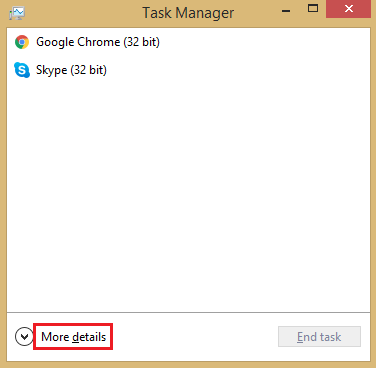
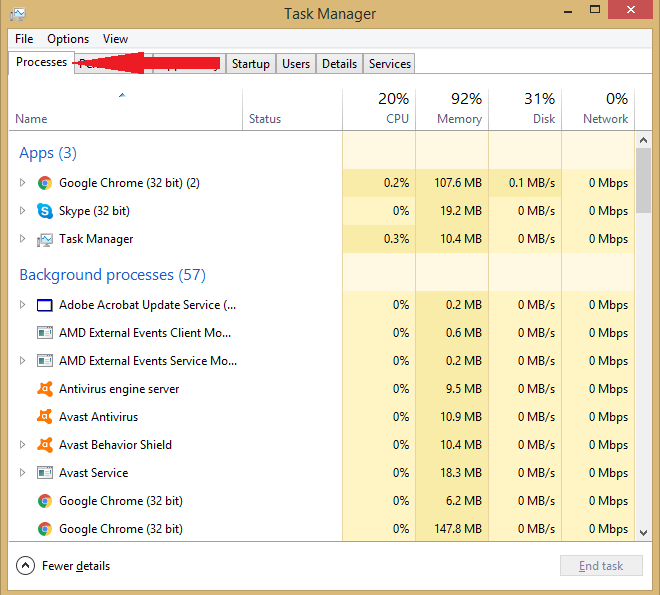








User forum
0 messages