How to Fix the INSTRUCTION_COHERENCY_EXCEPTION BSoD
Booting in Safe Mode is a great start to fix this issue
3 min. read
Updated on
Read our disclosure page to find out how can you help Windows Report sustain the editorial team. Read more
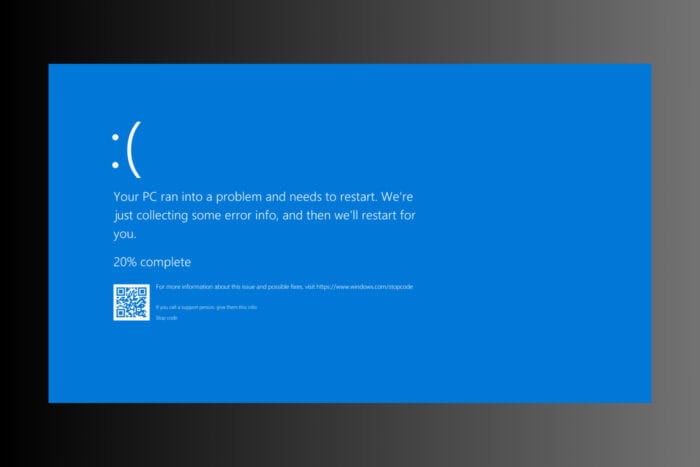
The INSTRUCTION_COHERENCY_EXCEPTION error has a value of 0x00000056. This BSoD often signals underlying issues with your system’s software or hardware. Before anything, if you can boot your system normally, check for any new Windows updates and install them if possible.
How do I fix the INSTRUCTION_COHERENCY_EXCEPTION BSoD?
1. Boot Windows 11 in Safe Mode from Power Off
- Hold the power button for 10 seconds to turn off your PC.
- Press the power button again to turn on your PC. Repeat this process until you get to the Automatic Repair panel.
- Select Advanced Options.
- Choose the Troubleshoot option and you will get the Safe Mode option.
This method is useful in case your operating system has serious problems and you cannot start it up as normal or access Safe Mode. Once you boot into Safe Mode, you will be able to perform the solutions below.
2. Uninstall recently installed software
- While in Safe Mode, open Control Panel by typing Control Panel in the search bar and pressing Enter.
- Click on Programs and Features.
- Look for recently installed programs that might coincide with the start of the error.
- Select the program and click Uninstall.
- Follow the prompts to remove the software and restart your computer.
Uninstalling recently installed software can remove potential sources of conflict or corruption that might be causing the INSTRUCTION_COHERENCY_EXCEPTION error.
3. Run System Restore
- Open Start, type System Restore, and press Enter.
- Click Next in the System Restore window.
- Select a restore point from a date when your system was working fine and click Next.
- Confirm your restore point and click Finish.
- Follow the prompts to restore your system and reboot.
Running System Restore helps in reverting your system to a previous state where it was functioning correctly, thereby resolving the INSTRUCTION_COHERENCY_EXCEPTION error caused by recent changes.
4. Unplug or uninstall external hardware
- Remove any external hardware devices (like printers, USB drives) connected to the computer.
- Restart your computer to see if the error persists.
- If the error is resolved, try reconnecting the devices one at a time to identify the problematic hardware.
- For drivers, go to Device Manager, right-click the problematic device, and select Uninstall device.
- Reboot your computer to reinstall the drivers.
Sometimes, external hardware or their drivers can cause system conflicts leading to the INSTRUCTION_COHERENCY_EXCEPTION error. Disconnecting them helps in identifying the root cause.
5. Toggle Fast Startup
- Open Control Panel by typing Control Panel in the search bar and pressing Enter.
- Click on Power Options.
- On the left sidebar, click Choose what the power buttons do.
- Click Change settings that are currently unavailable.
- Scroll down to Shutdown settings and toggle the setting for Turn on Fast Startup (turn off if it’s on, turn on if it’s off).
- Click Save changes and restart your computer.
Toggling fast startup can resolve boot-related issues that might be causing the INSTRUCTION_COHERENCY_EXCEPTION error, making the system boot process more stable.
Keeping your system updated and regularly scanning for performance issues can help prevent the INSTRUCTION_COHERENCY_EXCEPTION error in the future. Always ensure to back up important data before making significant changes to your system.
If the software solutions didn’t help, inspect all the hardware components carefully for any signs of overheating or malfunctioning.
This stop code is pretty rare, but if you want to learn more about the causes of BSoD, follow the highlighted guide. We also have a step-by-step general guide on how to fix BSoD on Windows 11.
Did our guide help you fix the INSTRUCTION_COHERENCY_EXCEPTION BSoD? Let us know in the comments below.
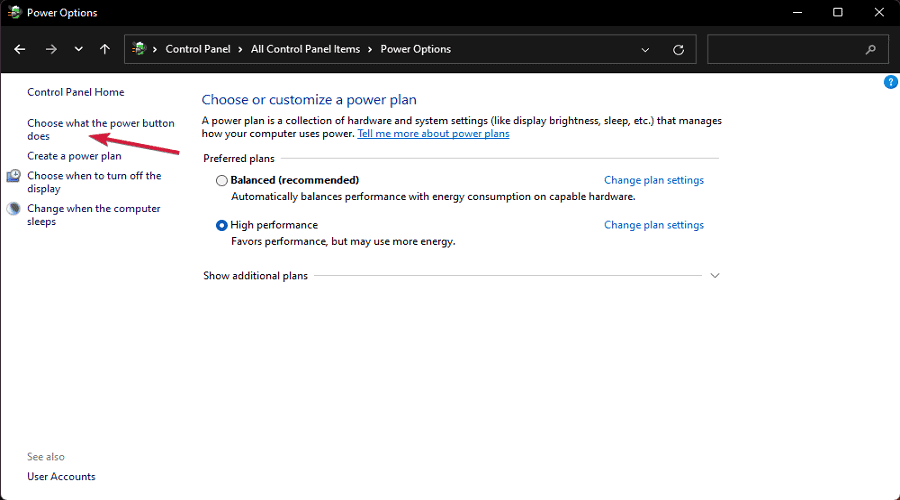








User forum
0 messages