Here's how to fix IPVanish error 1200 pops-up
5 min. read
Updated on
Read our disclosure page to find out how can you help Windows Report sustain the editorial team. Read more
Key notes
- A commonly reported IPVanish error goes by code 1200 and seems to prevent establishing a connection.
- The error writes IPVanish failed. See log file for details and it can jeopardize your connection security and privacy.
- You can try fixing this issue by logging in again in your account.
- Another very good solution is to change the VPN solution for your PC.

A couple of years ago, the choices in the VPN market were scarce, but that changed quickly. In the light of recent events, lots of VPN services managed to get their piece of the pie.
One of those that is well-known is IPVanish VPN, which is a US-based VPN service. This service has a lot of good things going for it and, like so many others, it’ll rarely leave you hanging.
However, there’s no software without issues. A commonly reported error that plagues IPVanish VPN users goes by code 1200.
This error appears in multiple instances, but most of the symptoms point towards a connection problem.
We enlisted some solutions for the error below and for IPVanish install failed error, so if you’re keen on fixing it on your own before reaching to a support team, check them out.
How can I fix error 1200 in IPVanish VPN?
1. Try logging in again
All network-related VPN issues have a large spectrum of possible culprits. The complex resolution isn’t always the one you should follow through with.
At least, not until you’ve tried out the simpler ones. The first solution we can suggest is to just sign in and sign out. Now, in addition to that, we also encourage you to check your status on the official customer site.
If everything is fine and you’re able to access the web-based IPVanish hub without any problems, but the error reappears, continue with the enlisted steps.
2. Try another VPN solution
When time is of the essence, we come with a great alternative. The VPN recommended by us was developed by Kape Technologies and it is a hidden treasure.
Privacy and user-friendliness are booth part of the package. Chances are you’ll appreciate from the very start its dashboard that’s so easy to navigate.
You’ll be able to set up your VPN in no-time and no tricky menus will appear out of the blue to make you question your decision of choosing this VPN over IPVanish.
If you’re still undecided, just take advantage of the 30-day money-back guarantee to test it out for yourself.

Private Internet Access
Private Internet Access should be your new VPN choice too. Currently available at a major discount!3. Repair the driver installation
- Open the IPVanish VPN client.
- Choose Settings from the left pane.
- Select Connection.
- Click Install/Repair.
If you’ve made some critical system changes, like Windows 10 upgrade or refresh, there’s the chance that the IPVanish integration is broken. Or, to be exact, the VPN driver is broken.
This can be addressed by simply repairing the installation. Now, instead of relying on the system resources, IPVanish offers the repair function inside the VPN client.
Once run, this dedicated tool should fix the VPN driver. If you’re not sure how to run this integrated tool, follow the instructions above.
4. Change the server
- Open the IPVanish VPN client.
- Select the Server list from the left pane.
- Choose a different fitting server from the list and connect.
If the client fails to connect and the error appears, we suggest switching the server. There’s always the chance that a certain server is down and thus the connection cracks.
IPVanish offers lots of servers based all around the world, so if one won’t work (overcrowded or temporarily out of reach), you can always try an alternative.
Follow the steps above to change the server on IPVanish to a different one.
5. Select a different VPN protocol
- Open the IPVanish VPN client.
- Choose Settings from the left pane.
- Select the Connection tab.
- Under the Active protocol section, expand the drop-down menu and choose a different protocol from the list.
- Restart the client and look for improvements.
Besides the server selection, there’s also the option of choosing what VPN security protocol you want to use. Some offer faster traffic while others offer better encryption and are more secure.
Either way, due to various reasons (your IPS blocking certain protocols is the most common), the more secure protocols might stop working.
The OpenVPN protocol is the middle ground, but we suggest trying out various protocols until you find the functional one. That will, at least, give you a better insight into the problem.
6. Check the firewall and antivirus
- In the Windows Search bar, type Allow and open Allow an app through Windows Firewall.
- Click Change settings.
- Locate IPVanish and check both Private and Public boxes.
- Confirm changes.
Another possible reason for an IPVanish failure lies in the Windows Firewall or a third-party antivirus with a dedicated firewall.
Those tend to block VPNs on a regular basis. Some antivirus solutions do so more than others. Thus, what you need to do is make sure IPVanish is allowed free access without limitations.
In order to do address the antivirus problem, you can either disable the firewall temporary or whitelist IPVanish. On the other hand, to tweak the Windows Firewall, follow the steps detailed above.
There’s also a remote chance that your router has an active built-in firewall. Make sure to disable it and look for changes, as well.
7. Reinstall IPVanish
Finally, if none of the steps proved useful, we can only suggest reinstallation as the last resort. Of course, this is what we can advise as a third-party side to an end-user.
The best way to deal with any issue related to VPN lies in customer support. This is a specific niche and has a fair share of issues.
But, if you choose a premium service with great customer support, they can make it work and enrich the experience. IPVanish, based on reviews, has mixed ratings. But, it should be good enough either way.
With that said, we can conclude this article. In case you have any additional questions or suggestions, feel free to tell us in the comments section below.





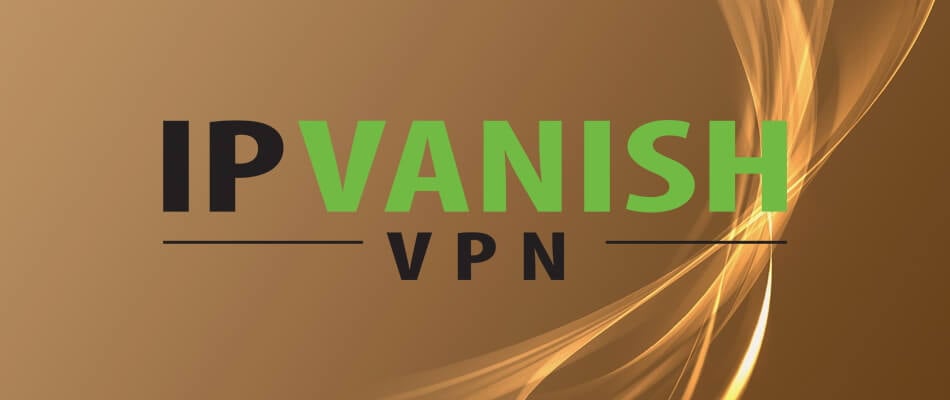

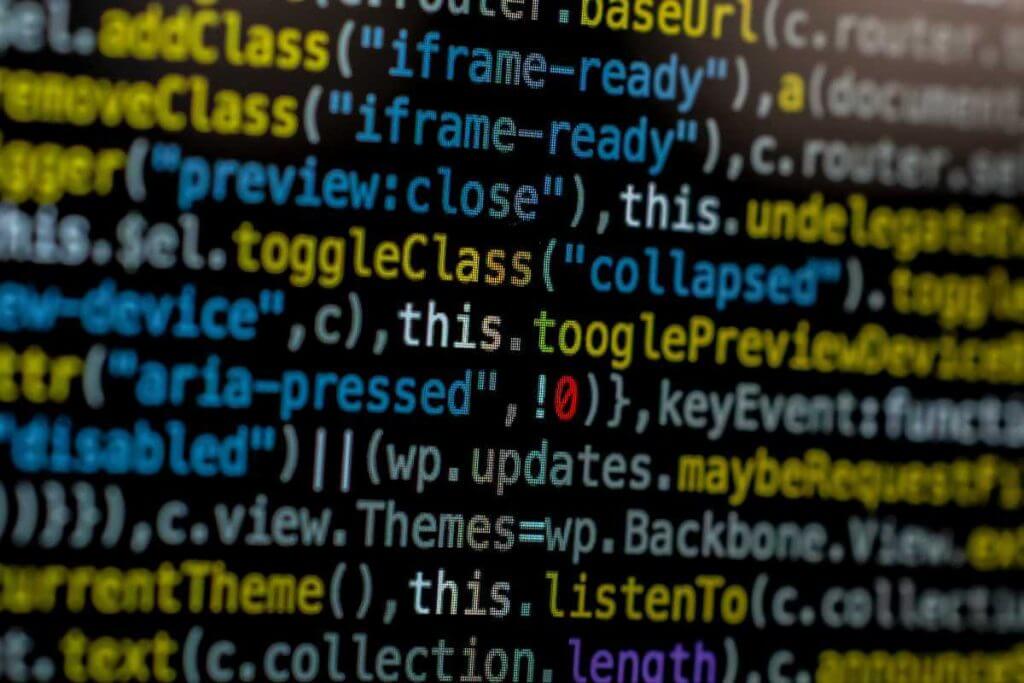
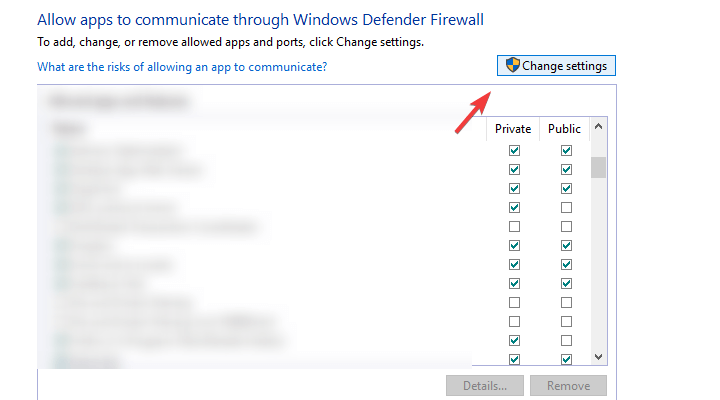
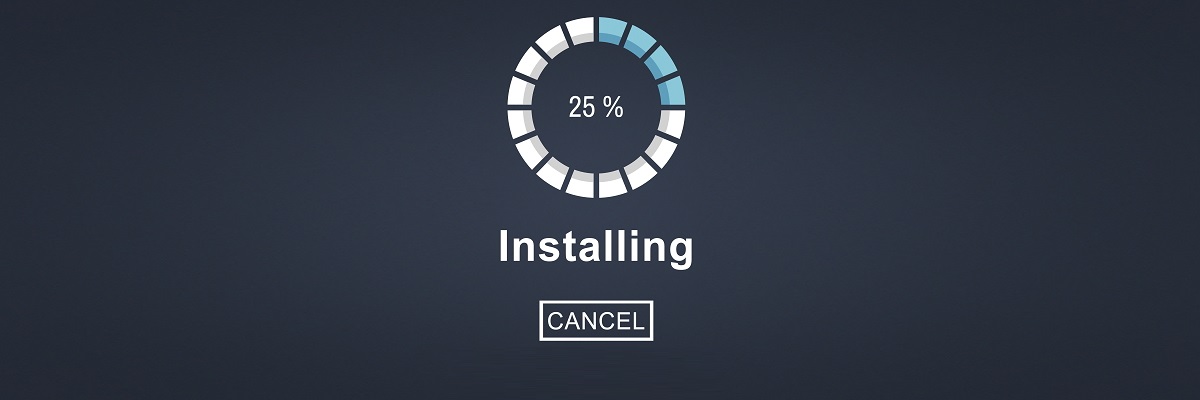








User forum
0 messages