iTunes Error Code 5105, 4005? Here's How to Fix It
Give a try to these quick methods now
2 min. read
Updated on
Read our disclosure page to find out how can you help Windows Report sustain the editorial team. Read more
Key notes
- iTunes is one of the best-known applications from Apple and it’s used by millions of users.
- Many users encountered errors 5105 and 4005 in iTunes, and today we’re going to show how to fix them.
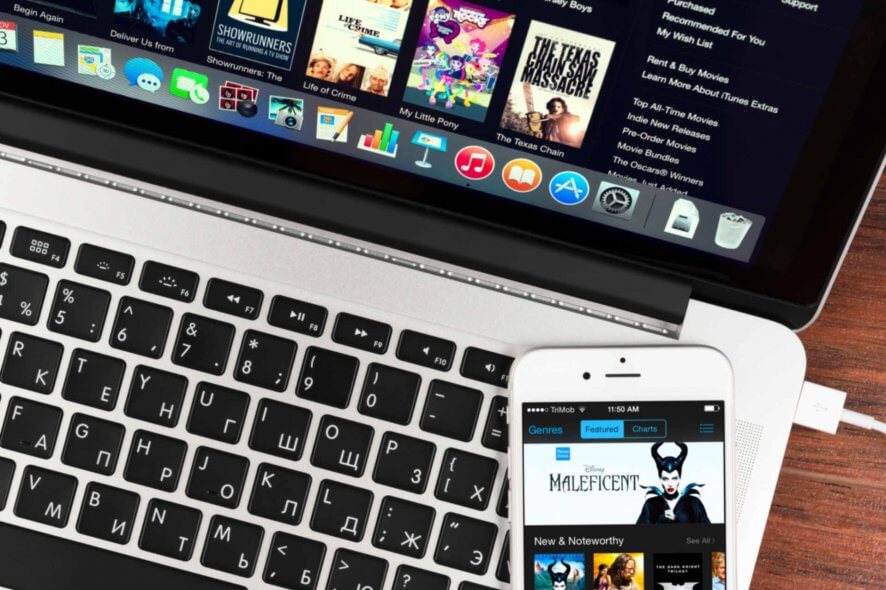
There are various problems that you can encounter in iTunes, and a few common ones that users reported are 5105 and 4005.
These errors can appear while trying to download app updates, so today we’re going to show you how to fix them properly.
How do I fix iTunes error code 5105 and 4005?
1. Run iTunes as an administrator
Note: This solution only works on Windows.
Keep in mind that you’ll have to repeat this solution every time you want to start iTunes. You can also set the iTunes to always run with administrative privileges from the Compatibility tab.
2. Disable Bonjour service
- Press Windows Key + R and enter msc. Press Enter or click OK.
- Locate the Bonjour Service and double-click it.
- If the service is running, click the Stop Set the Startup type to Disabled, click on Apply and OK to save changes.
Keep in mind that this solution applies only to Windows computers. Also, you can uninstall Bonjour.
3. Check your credit card info
- Login to your account.
- Now locate the Payment section.
- Check if your credit card info is up to date.
Several users reported iTunes errors because their credit card info was outdated, so be sure to check that.
4. Reinstall iTunes
- Completely remove iTunes from your computer.
- Now download and install the latest version.
- After doing that, check if the problem is still there.
5. Restart your iOS device and try to update it
- Restart your iOS device.
- Connect it to your computer.
- Start iTunes and choose the Update option.
6. Install the latest updates, try a different USB port or a computer
- Update both your operating system and iTunes to the latest version.
- Try using a different USB port on your computer.
- Use a different Apple-certified USB cable.
- If that doesn’t work, try using a different computer.
iTunes errors 5105 and 4005 can cause problems while restoring or updating your iOS device, but after using our solutions you won’t have this problem anymore.
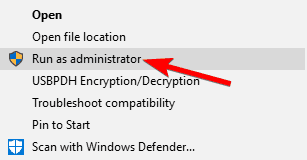
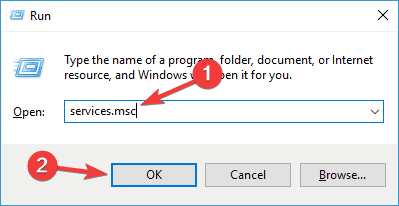


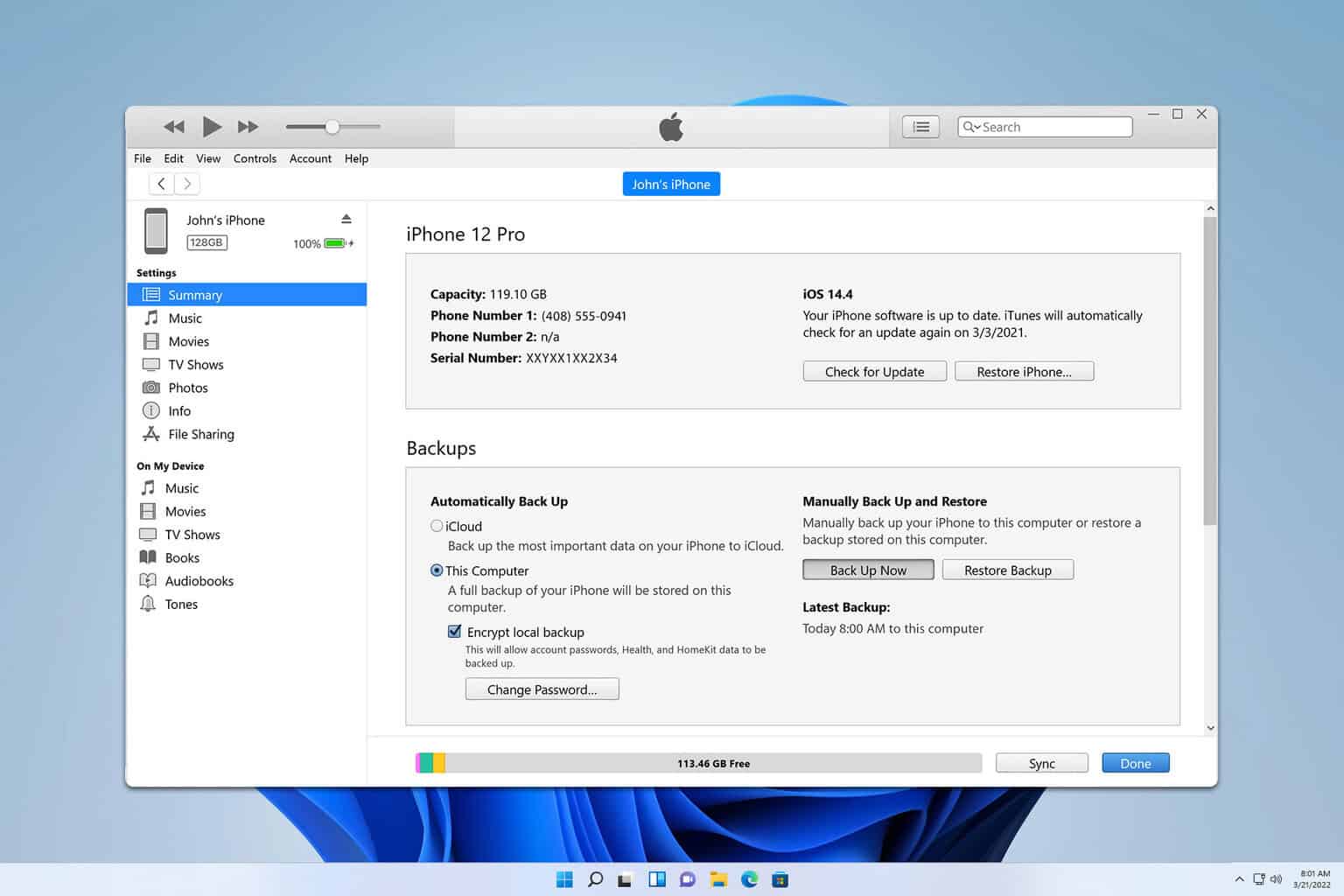
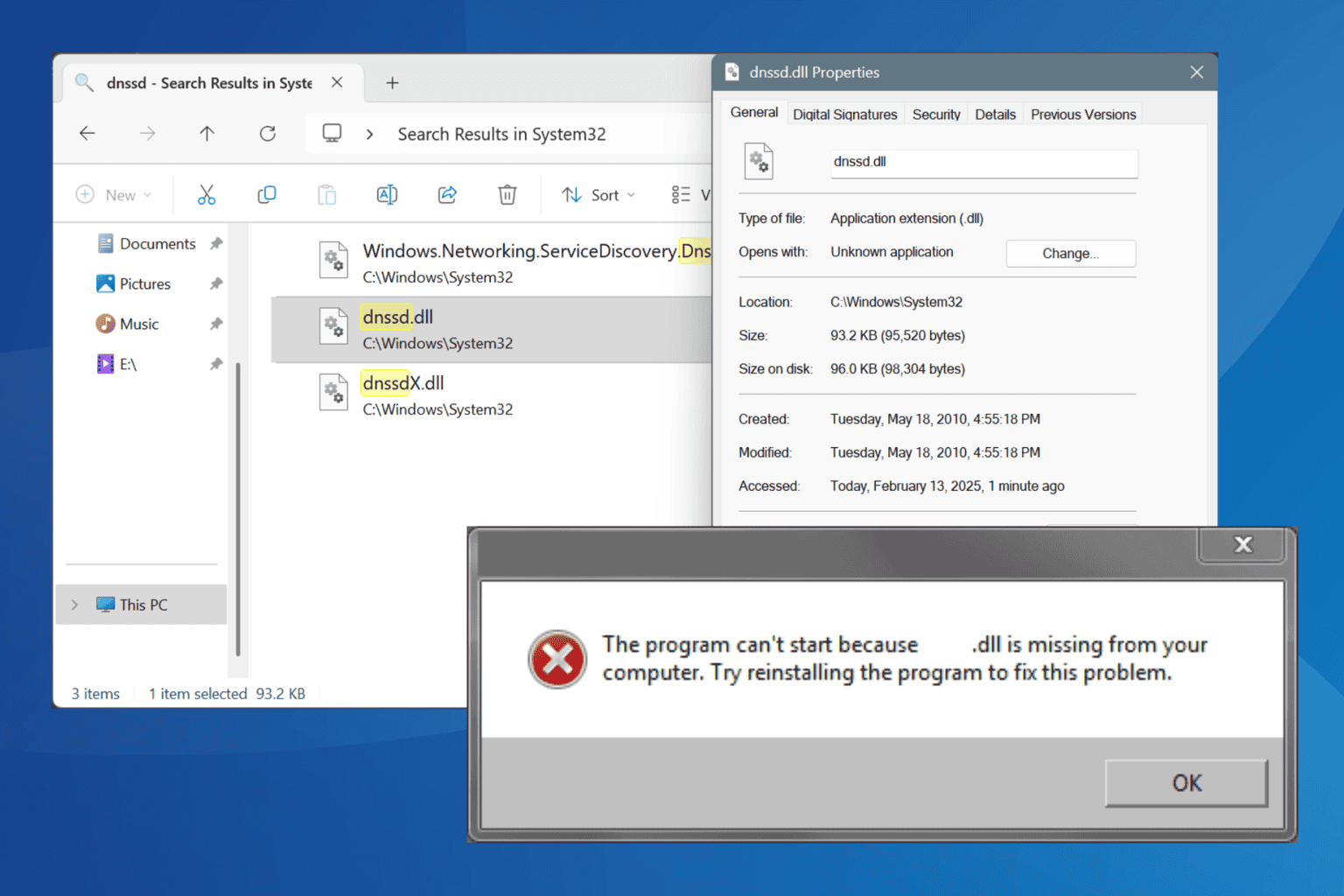

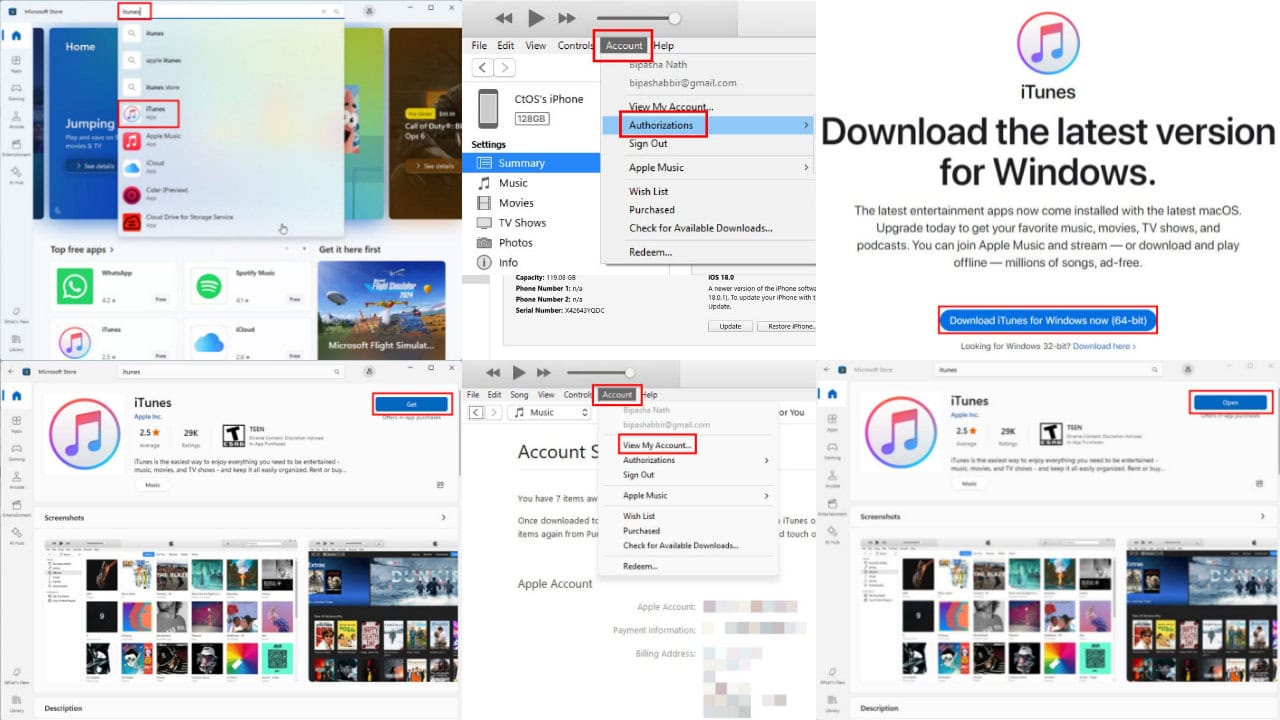


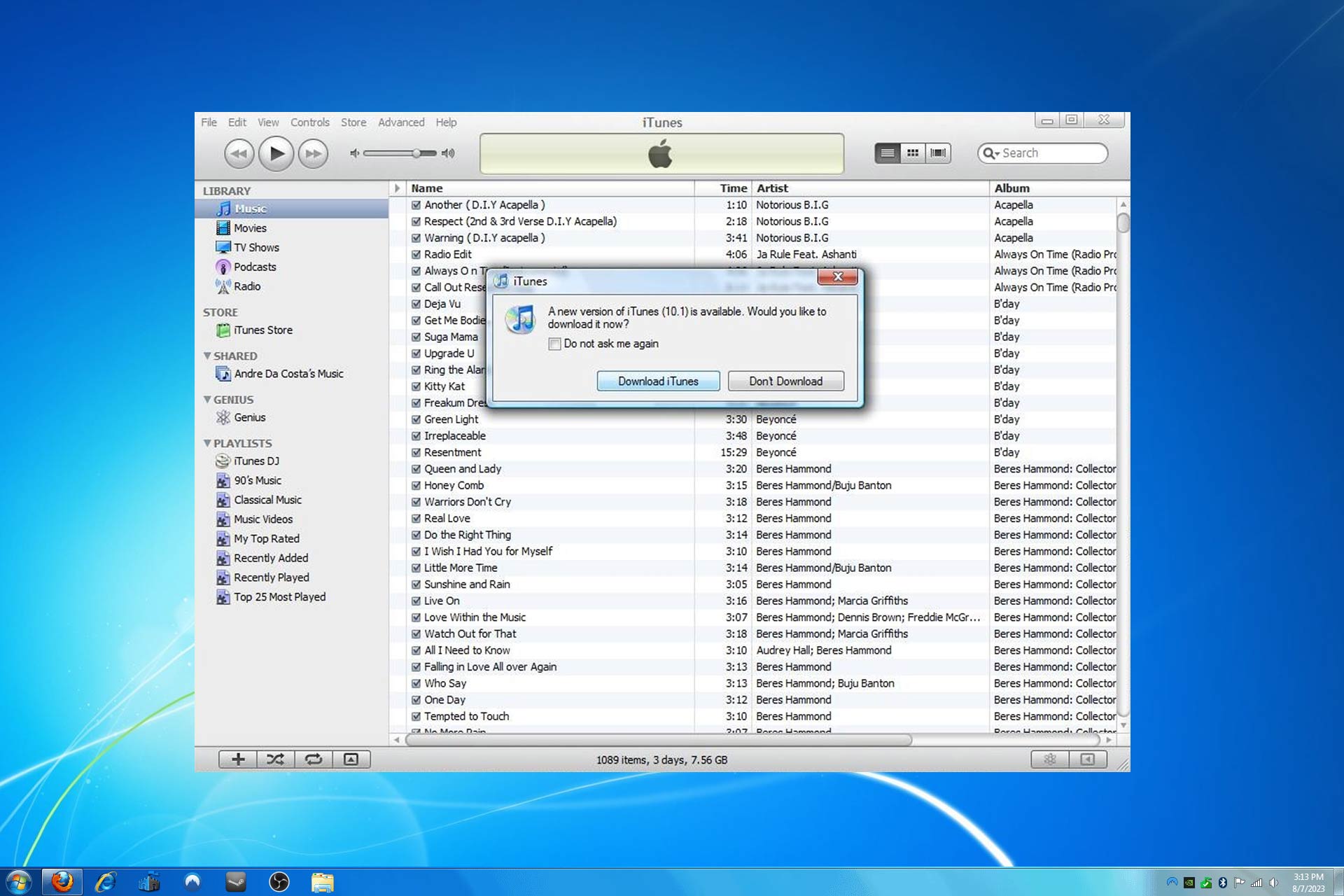
User forum
0 messages