iTunes doesn't install on Windows 10
8 min. read
Updated on
Read our disclosure page to find out how can you help Windows Report sustain the editorial team. Read more
Key notes
- If you own any Apple device, then you must have iTunes installed at one point or another.
- However, some users have reported having difficulties installing iTunes.
- This article is just one of many included in our dedicated Software Fix Hub.
- For more tech-related help, browse the articles from our Windows 10 Fix section.

iTunes is a popular multimedia player and irreplaceable tool if you have any iOS device. Unfortunately, users reported that iTunes won’t install on Windows 10, and since that can be a big problem today we’re going to show you how to fix it.
How do I fix an iTunes that won’t install on Windows 10?
There are many problems that can prevent iTunes from installing on your Windows 10 PC. Speaking of problems, users reported the following issues with iTunes:
- Problem with Windows installer package iTunes – This is a common error message that appears while installing iTunes. Fortunately this isn’t a big problem, and you should be able to resolve it by using one of our solutions.
- Errors occurred during installation iTunes – According to users, sometimes certain errors can occur while trying to install iTunes. If any of these errors appear, they will prevent iTunes from installing.
- iTunes won’t update to latest version – Few users claim that this problem occurs only when trying to update iTunes to the latest version. This can be a problem since you won’t be able to install the latest version at all.
- iTunes won’t install Missing program – Sometimes Missing program error message can appear while trying to install iTunes. This is usually caused by corrupted installation package.
- iTunes won’t install error 2324, 193 – There are various errors that can appear while trying to install iTunes. According to users, 2324 and 193 are the most common installation errors.
- iTunes update won’t install Invalid signature – Another common problem while updating iTunes is Invalid signature message. This is a relatively rare problem, so you most likely won’t experience it.
- iTunes won’t install insufficient privileges, system not modified, missing dll – There are various error messages that can prevent iTunes from installing on Windows 10. According to users, Insufficient privileges or missing DLL files are the most common causes for this problem.
- iTunes won’t install keeps rolling back – This is another common problem with iTunes. According to users, iTunes can’t install since the installation keeps rolling back.
- iTunes won’t work, open, launch Windows 10 – Another common problem with iTunes is the inability to open the application. According to users, iTunes won’t launch at all on Windows 10.
1. Remove Apple Software Update using specialized uninstallers
According to users, the Apple Software Update tool can sometimes cause issues with iTunes installation. To fix this problem users are advised to download and use uninstaller programs.
With this type of dedicated tool, you resolve all existent issues regarding the problematic application. Hence, an uninstaller will thoroughly scan the computer after removing the program for erasing all temporary files.
Besides, you can also clean your PC of any residual files that a typical uninstall would otherwise leave behind.
Thus, in order to uninstall the Apple Software tool, you should take advantage of efficient uninstaller software to remove it completely from your PC.
2. Extract the setup files
- Download and install archiving tool.
- Locate iTunes setup file and right click it.
- Choose Extract to iTunesSetup.
- iTunesSetup folder should be created.
- Open it.
- Once you open iTunesSetup folder install the necessary components one by one.
On the same note, it is recommended to use specialized tools for extracting different formats of files correctly.
To perform this without any difficulties, the most efficient method is to use the best file compression software to manage infinite files effortlessly.
3. Download iTunes for older video cards
Users reported that you can fix this problem by downloading and installing iTunes for older video cards. To do that follow these steps:
- Download iTunes 12.2.1.for Windows.
- Run the setup file and install iTunes.
- After the installation is complete start iTunes and check for updates.
- Follow the instructions and download the latest version.
This is a useful workaround and many users reported that it works, therefore be sure that you try it.
4. Install Microsoft Visual C++ 2005 Service Pack 1 Redistributable
According to users, you can fix this problem by installing the Microsoft Visual C++ 2005 Service Pack 1 Redistributable Package MFC Security Update.
After downloading the necessary components install them and you should be able to install iTunes on Windows 10 without any problems.
5. Remove all iTunes related keys from the registry
- Press Windows Key + R and enter regedit. Press Enter or click OK.
- Press Ctrl + F enter itunes6464.msi and click Find Next.
- You should see keys related to itunes6464.msi. Right click each key and choose Delete.
- Press Ctrl+F and click Find Next to find another key related to itunes6464.msi. Delete that key. Repeat this step until you delete all keys associated with itunes6464.msi.
Users reported that related keys are usually the following:
HKEY_CLASSES_ROOTInstallerProducts477BAEFBCD7C23040BA5ADF5C77B3B56SourceListHKEY_LOCAL_MACHINESOFTWAREClassesInstallerProducts477BAEFBCD7C23040BA5ADF5C 77B3B56SourceList
This is an advanced procedure, and by changing the registry you can cause system stability issues, therefore we advise extra caution.
In addition, it might be a good idea that you create a backup of your registry in case any problems occur.
Bear in mind that you will probably get different results on your PC, but the procedure is the same. Just right-click 477BAEFBCD7C23040BA5ADF5C77B3B56 key in the left pane, and choose Delete from the menu.
This is just our example, and you should delete the key that has an array of random numbers and letters in its name.
6. Run the setup as administrator
If iTunes won’t install on Windows 10 you need to install it as an administrator.
To do that simply find the setup file, right-click it and choose Run as administrator from the menu.
Alternatively, you can use Command Prompt to do that by following these steps:
- Press Windows Key + X to open Power User Menu and select Command Prompt (Admin) from the list.
- When Command Prompt opens, you need to enter the location of the setup file and press Enter. We used
c:usersyour_user_namedownloadsitunes6464.exeas the location of the setup file, but bear in mind that that location might be different on your PC.
7. Uninstall your antivirus software
Sometimes antivirus programs can interfere with the iTunes installation process, therefore it’s advised that you temporarily disable or remove your antivirus program.
Users reported issues with AVG antivirus, but bear in mind that almost any antivirus software can cause this error to appear.
8. Try installing iTunes in compatibility mode
- Locate iTunes setup file, right click it and choose Properties from the menu.
- Navigate to Compatibility tab and check Run this program in compatibility mode for.
- Select Windows 7 or any other older version of Windows from the list. Now click on Apply and OK to save changes.
Sometimes iTunes won’t install on Windows 10 due to compatibility issues. This is a minor problem and you can easily fix it simply by running the setup file in compatibility mode.
After setting the setup file to run in compatibility mode, your issue should be resolved.
9. Use Ninite
If iTunes won’t install on Windows 10, you might want to try using Ninite. This is a useful service that allows you to create an application bundle and install multiple applications simultaneously.
The service is completely free, and after creating an application bundle using Ninite, users were able to install iTunes on their PC. This is a simple workaround, and several users reported that it worked for them, so be sure to try it out.
10. Remove all other Apple’s applications from your PC
According to users, sometimes iTunes won’t install on Windows 10 due to other Apple’s applications. To fix this issue, it’s recommended to remove the following applications from your PC:
- Apple Software Update
- Apple Mobile Device Support
- Bonjour
- iPod for Windows
- iTunes
- QuickTime
Keep in mind that you might not have all these applications installed on your PC.
After you remove other Apple’s applications, you need to delete their directories from your PC. These directories are usually located in C:Program Files or C:Program Files (x86) directories.
Lastly, you need to delete temporary files from your PC. To do that, follow these steps:
- Press Windows Key + R and enter %temp%. Now press Enter or click OK.
- Once the Temp directory opens, select all files and delete them.
Some users are also recommending to use Windows Installer Cleanup Utility to remove any leftover files. You can check Solution 7 and download the Cleanup Utility from there.
After removing all Apple’s applications and all files associated with them, the issue should be resolved and you’ll be able to install iTunes without any problems.
11. Remove AnyConnect
According to users, iTunes won’t install on Windows 10 due to third-party applications such as AnyConnect. Users reported that this application can prevent iTunes from installing, so if you use it, be sure to remove it from your PC.
After removing AnyConnect, the problem should be completely resolved.
12. Reregister Windows Installer service
- Start Command Prompt as administrator.
- Now enter msiexec /unreg then press Enter.
- After the command is executed, enter msiexec /regserver and press Enter.
If iTunes won’t install on Windows 10, the problem might be the Windows Installer service. To fix the issue, users are recommending to reregister this service.
After you reregister the Windows Installer service, try to install iTunes again.
Not being able to install iTunes on Windows 10 can be a big problem, especially if you own an iOS device. This problem can be serious, but we hope that you managed to fix it by using our solutions.


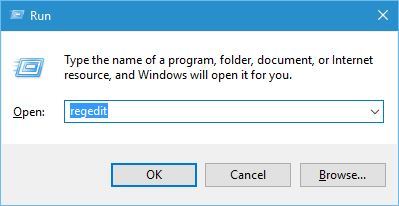
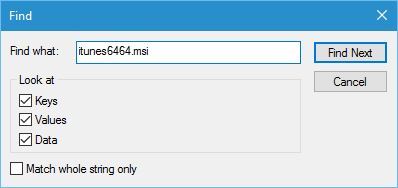
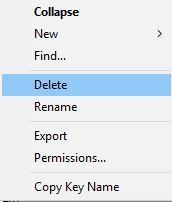
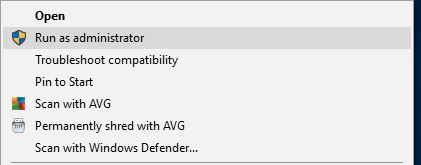
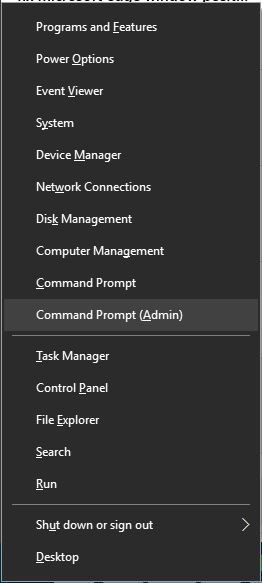
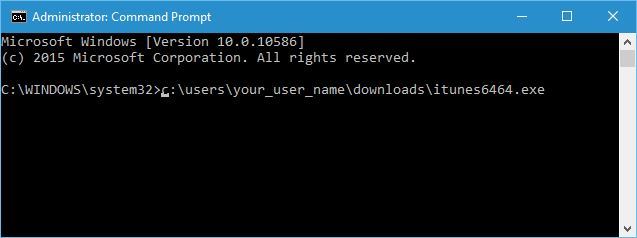
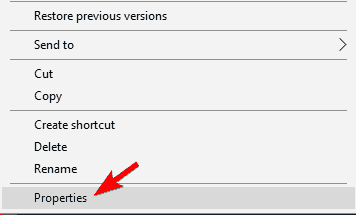
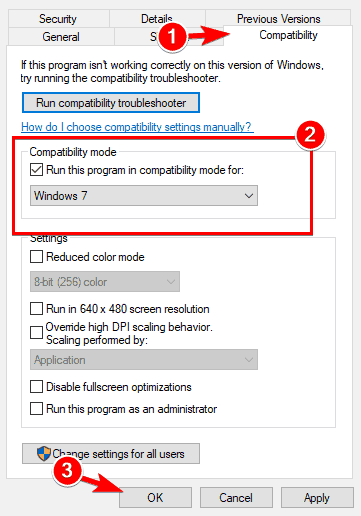

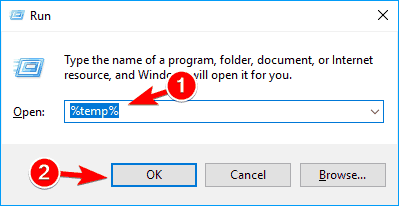
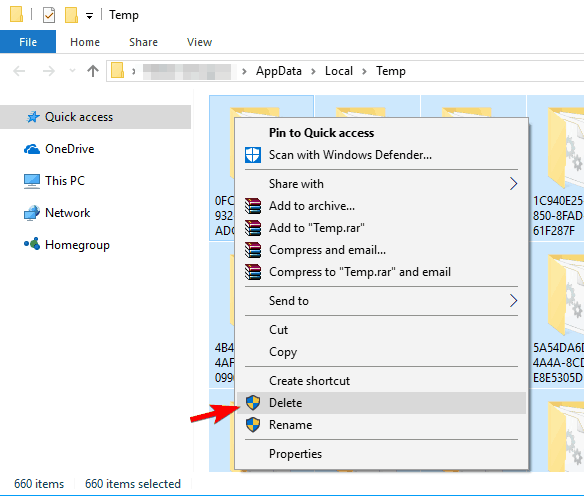
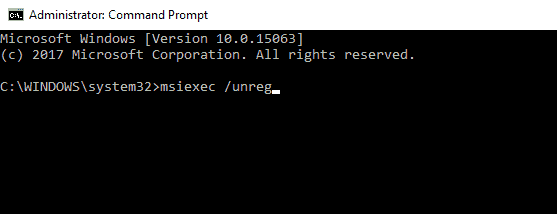
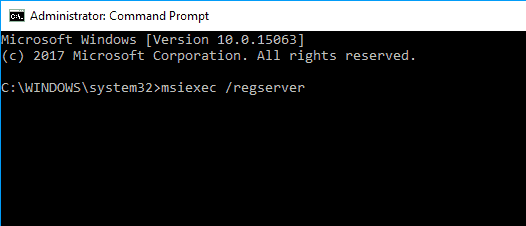








User forum
4 messages