How to set JXR files as desktop background in Windows 11
Microsoft has prepared a package for you to test your display.
2 min. read
Published on
Read our disclosure page to find out how can you help Windows Report sustain the editorial team. Read more
Key notes
- You should check if your device's display supports HDR first.
- If so, you'll be able to set JXR files as desktop backgrounds in the Dev Channel.
- The feature will soon be available to the general public.

Microsoft released the Windows 11 Insider Preview Build 23516 to the Dev Channel this week and it comes with a lot of new features. For example, you will be able to dim your screen’s lights with your eyes, thanks to some new improvements to the new Presence Sensing feature.
Windows 11 will allow you to enable the feature very easily but your device has to support it for your to access it. On the other hand, Copilot arrived on the Dev Channel, and that can only mean one thing. Windows 11 Copilot will most probably arrive on the live Windows servers in the next Patch Tuesday updates.
Microsoft is also improving the screen casting experience in this Build, and it increased the discoverability of the PC to other devices, via the “Projecting to this PC” Settings page.
But one of the most exciting features to come with this new Build is that now you are able to set JXR files as desktop backgrounds in Windows 11. And if you have an HDR display, they will render in full HDR. Microsoft has released a package that contains JXR files to download and test your device.
Here’s how you can set JXR files on Windows 11 as desktop backgrounds
First, you’ll need to make sure your device has an HDR display or, at least, is connected to an HDR display that supports HDR.
- Go to Windows 11’s Settings.
- Head over to the System panel, and then select Display.
- Once you’re there, go to the HDR panel and see if your device supports it.
If it does, then all you have to do is to download an HDR .JXR file to your device.
- Then right-click on your desktop, choose Personalize, and then Background.
- Select the .JXR file you downloaded to your device.
- The background should load on your display.
If you don’t know where to download a JXR file, Microsoft has prepared a package for you to test your display.
Are you excited about this feature? Let us know in the comments section below.
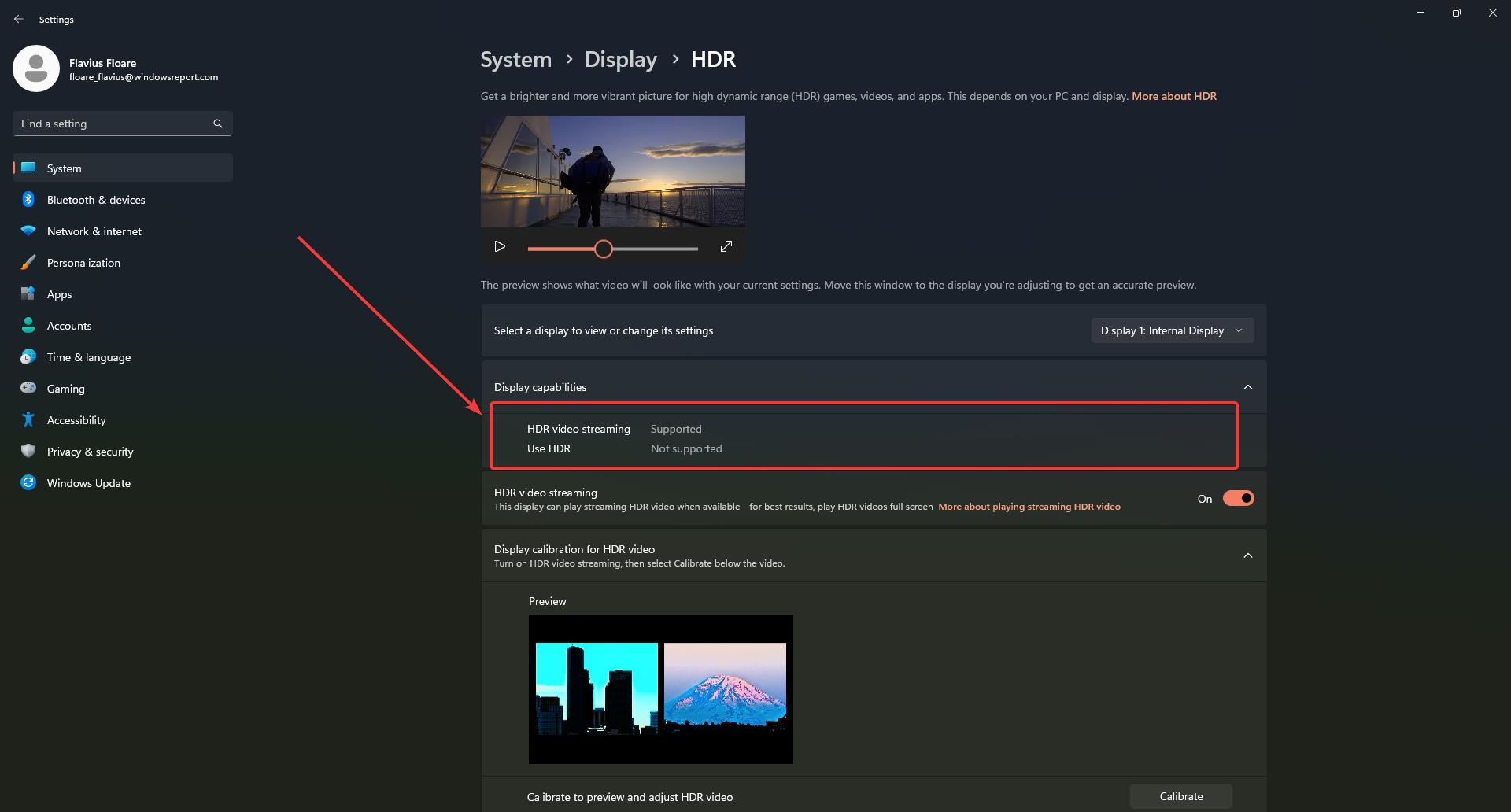








User forum
0 messages