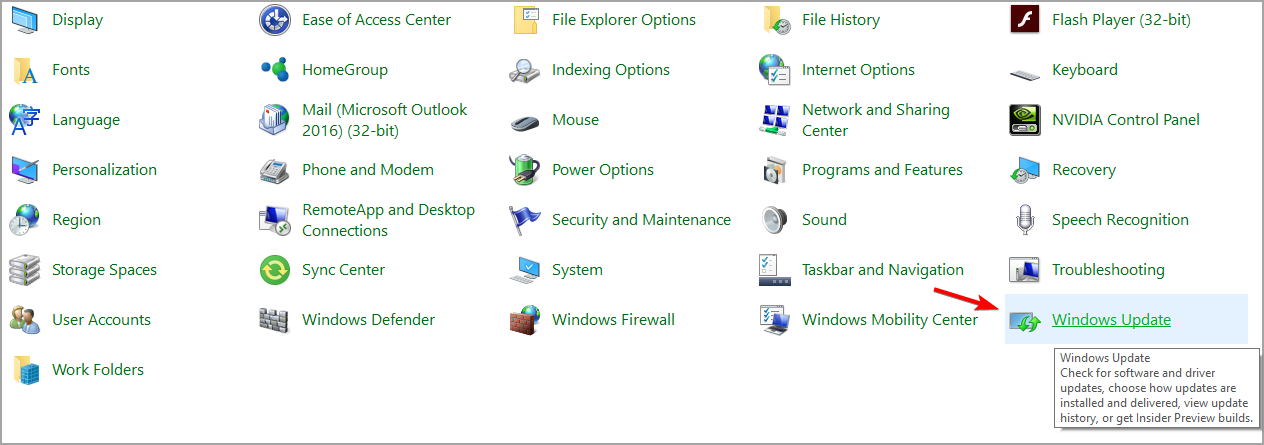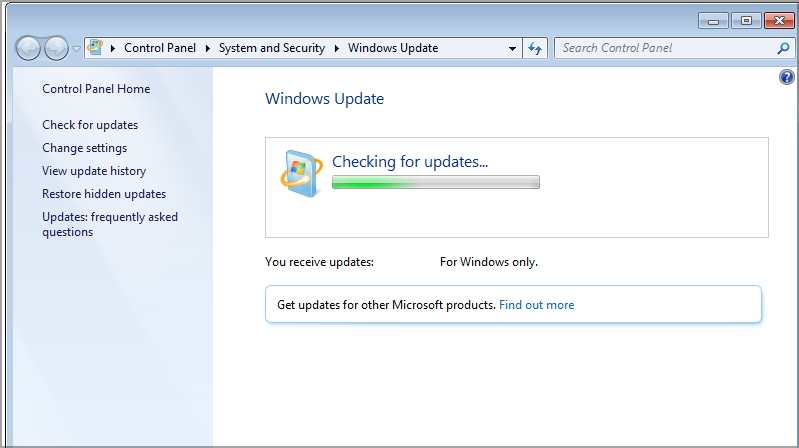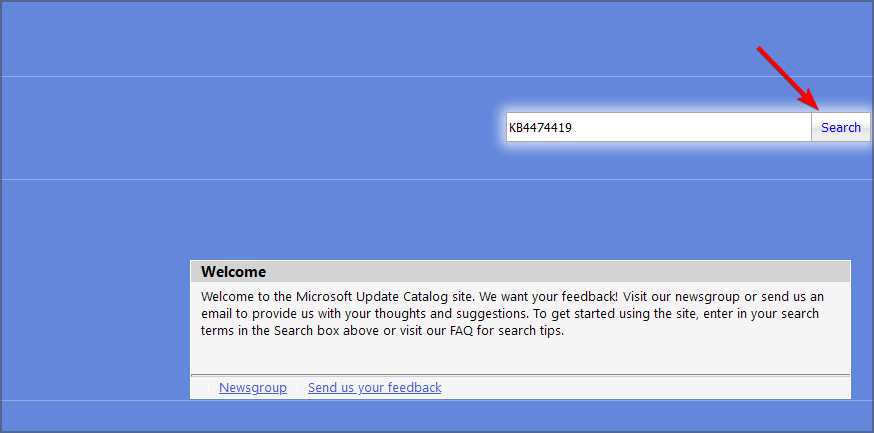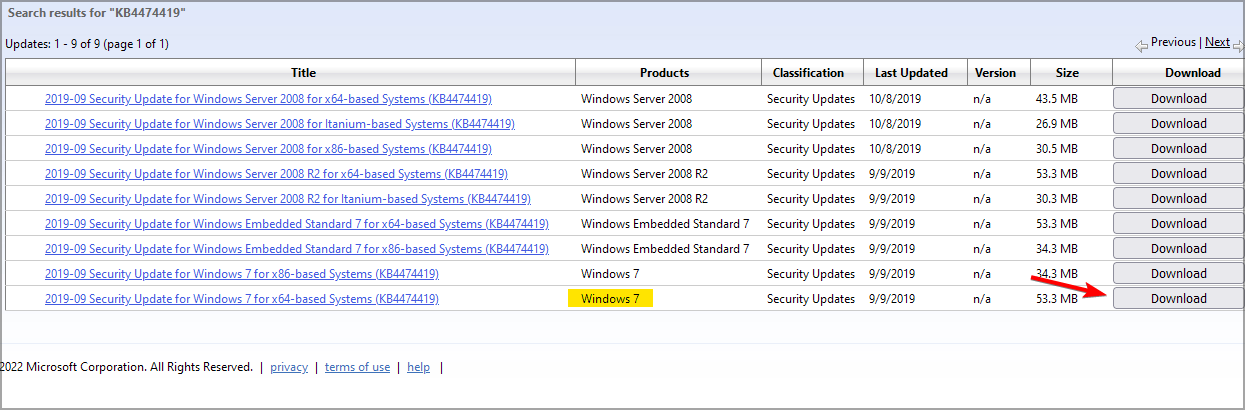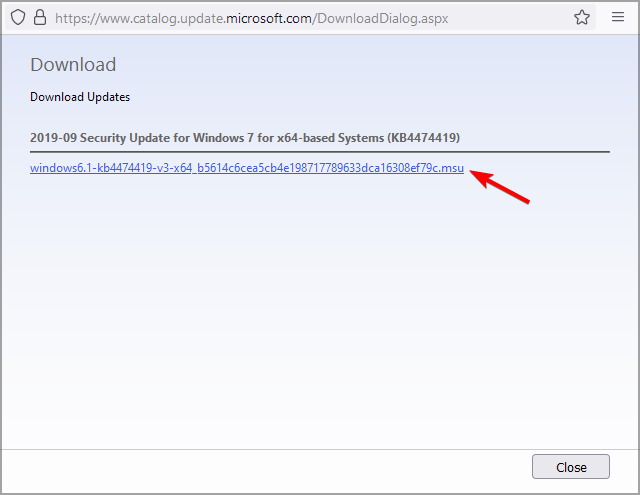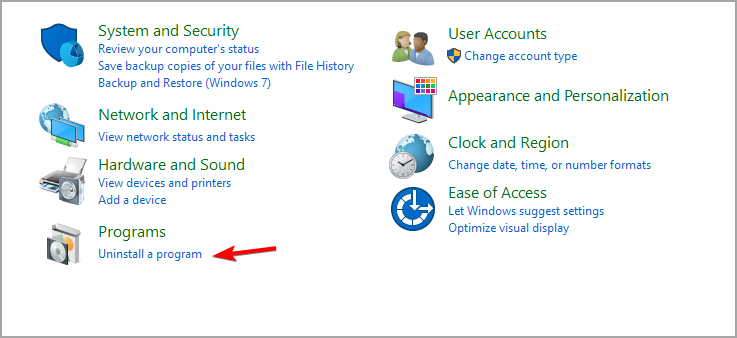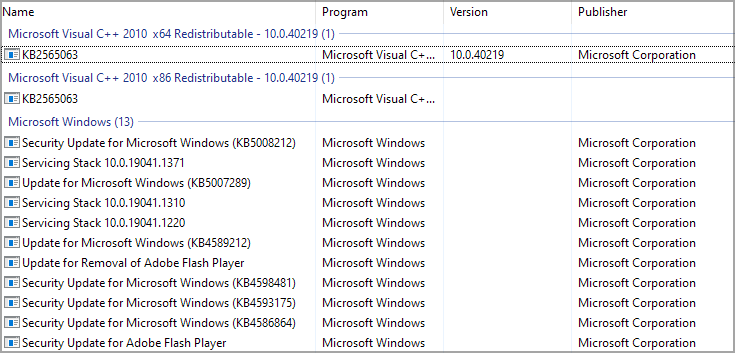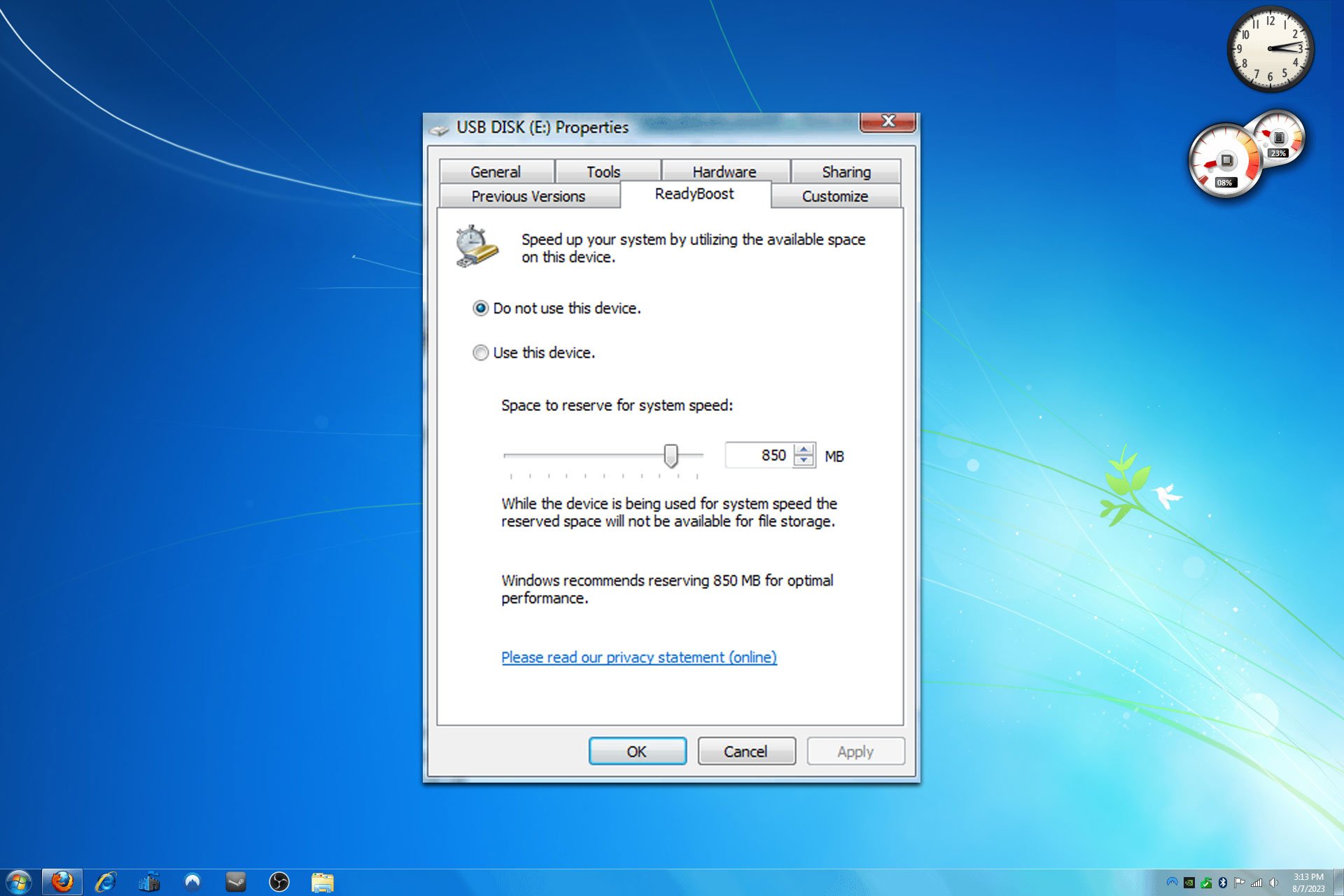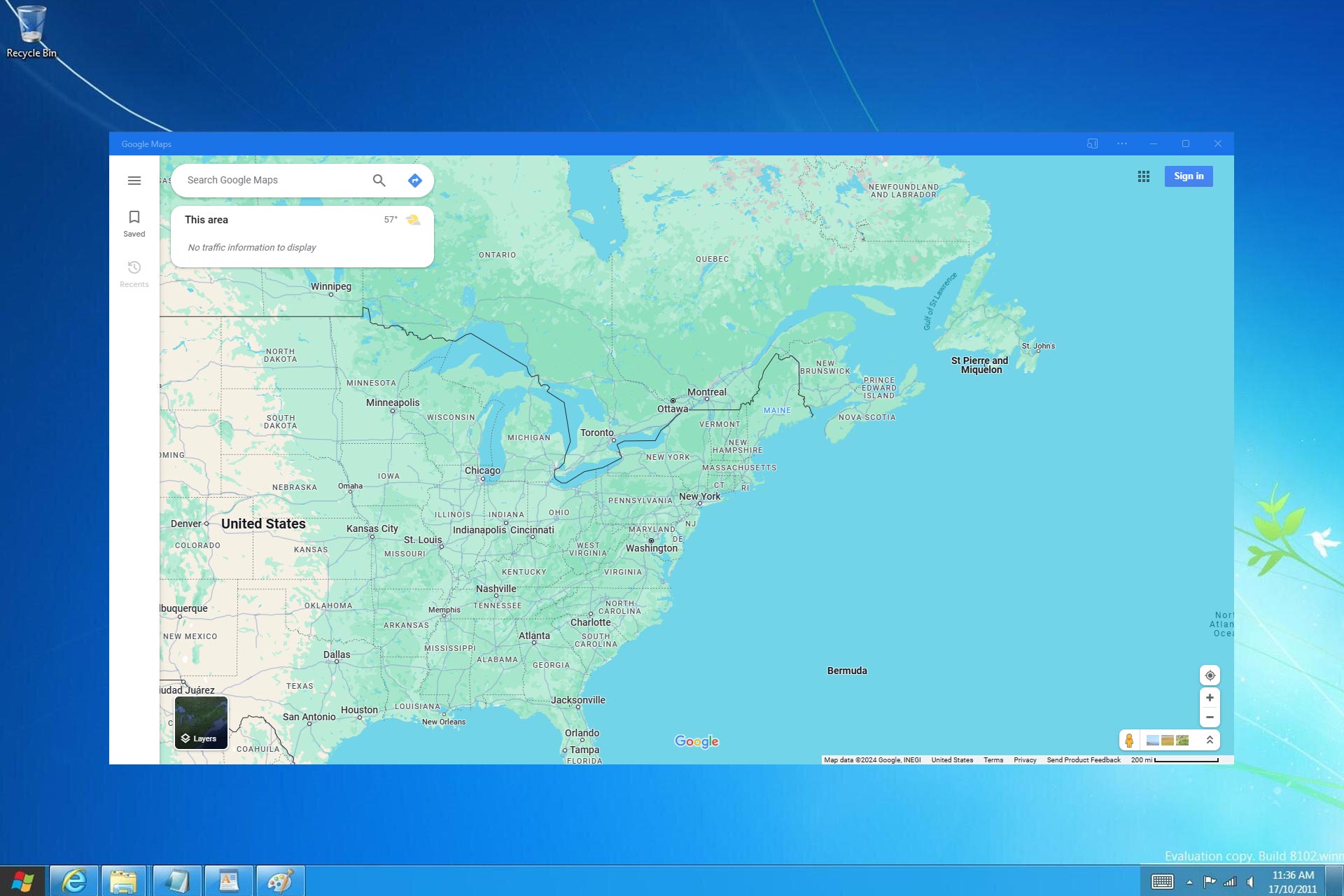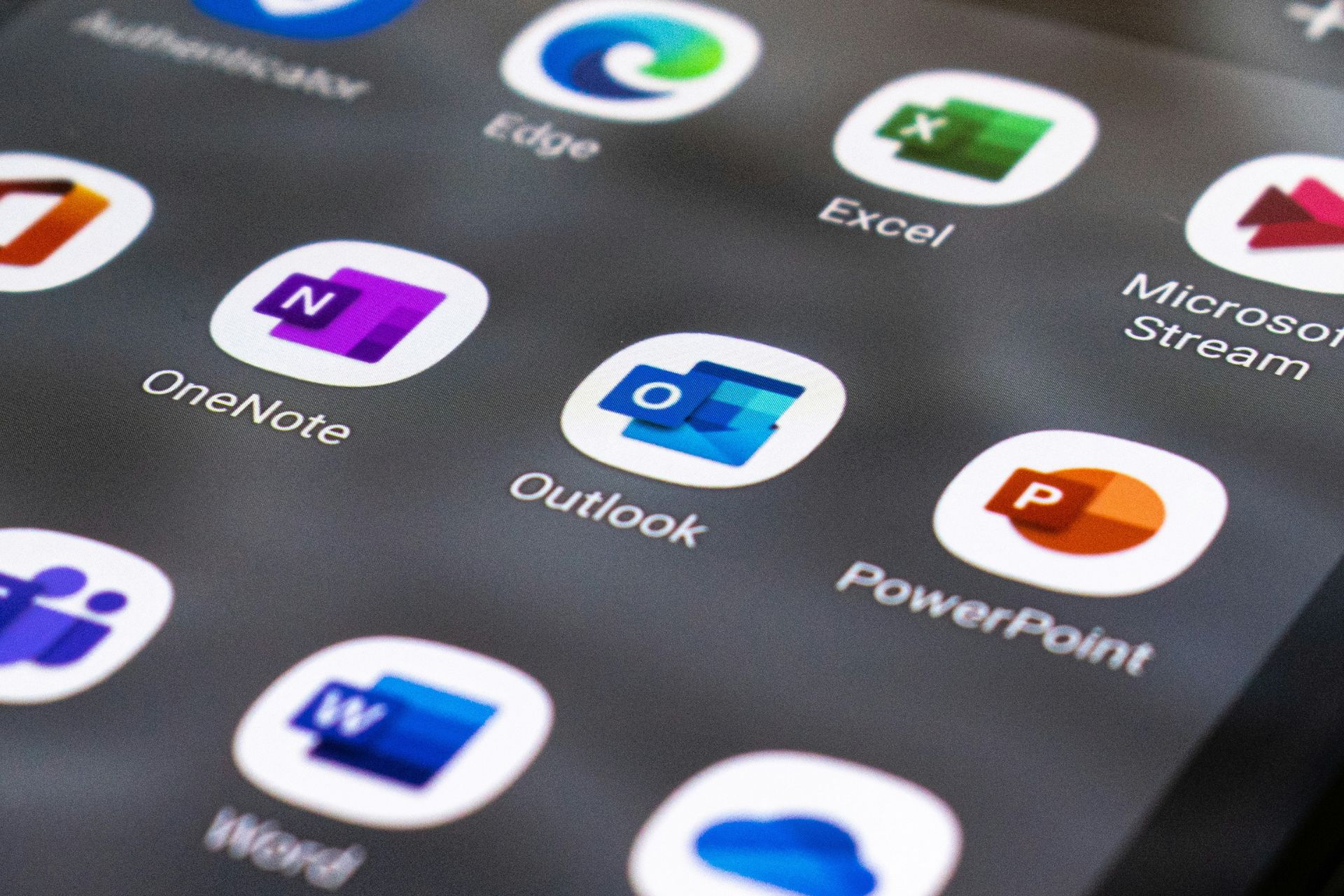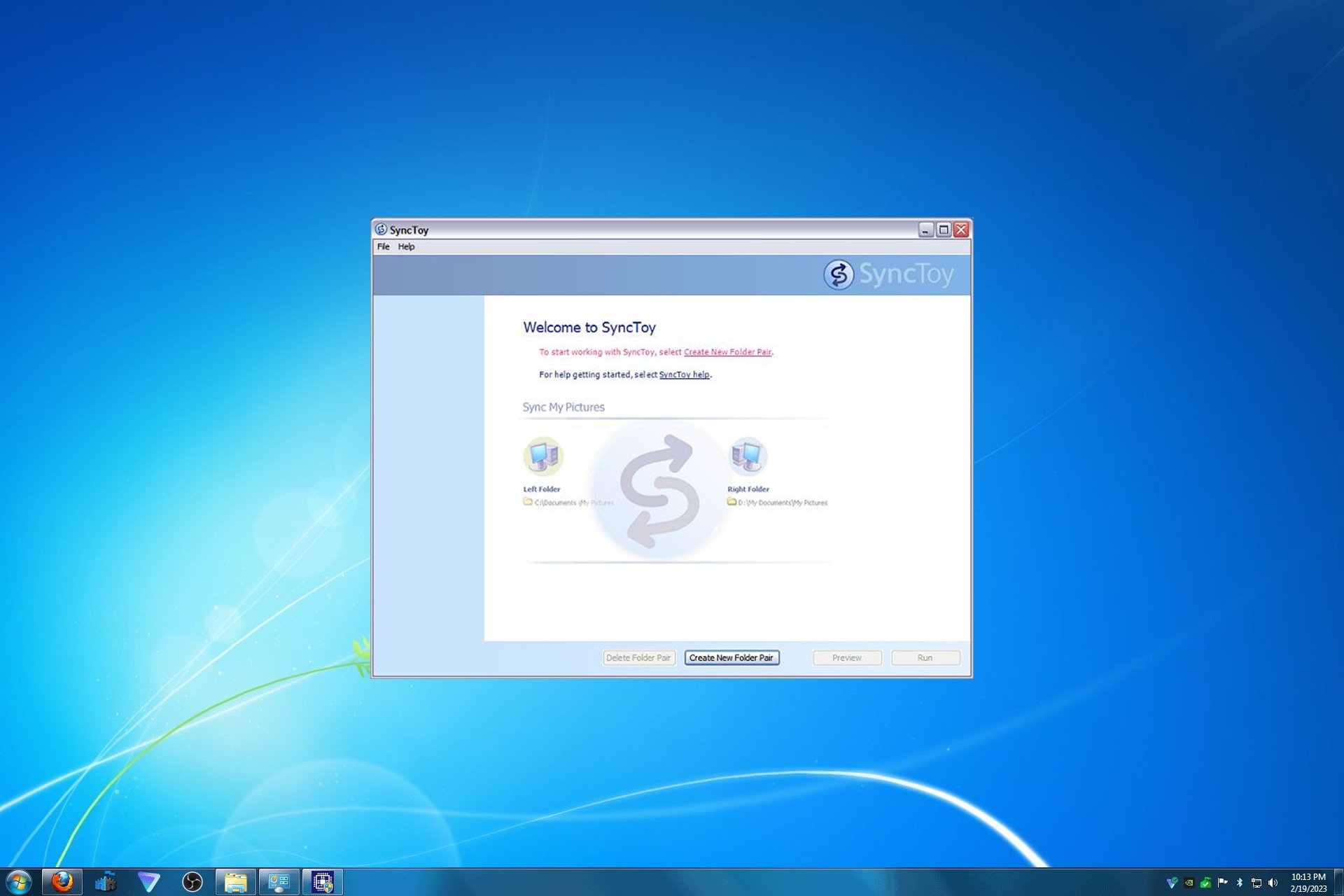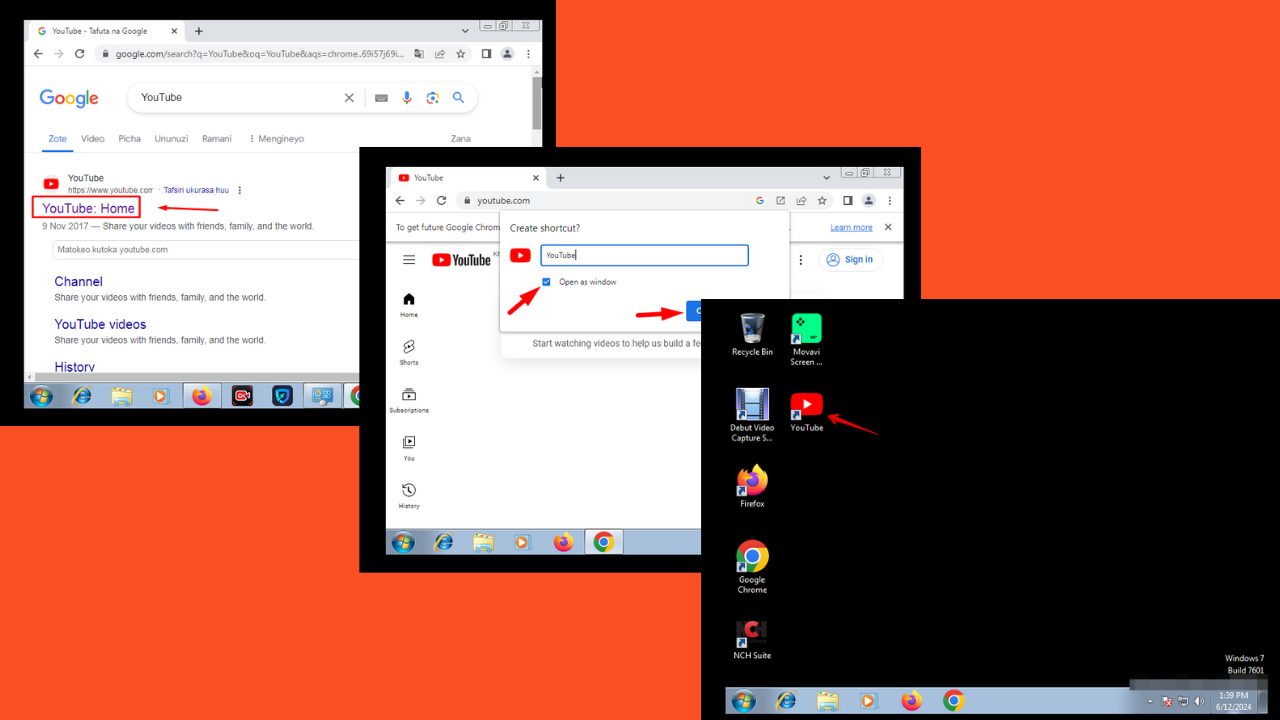Download Windows 7 KB4474419 Update [How to]
These updates are important to continue getting security patches
4 min. read
Updated on
Read our disclosure page to find out how can you help Windows Report sustain the editorial team Read more
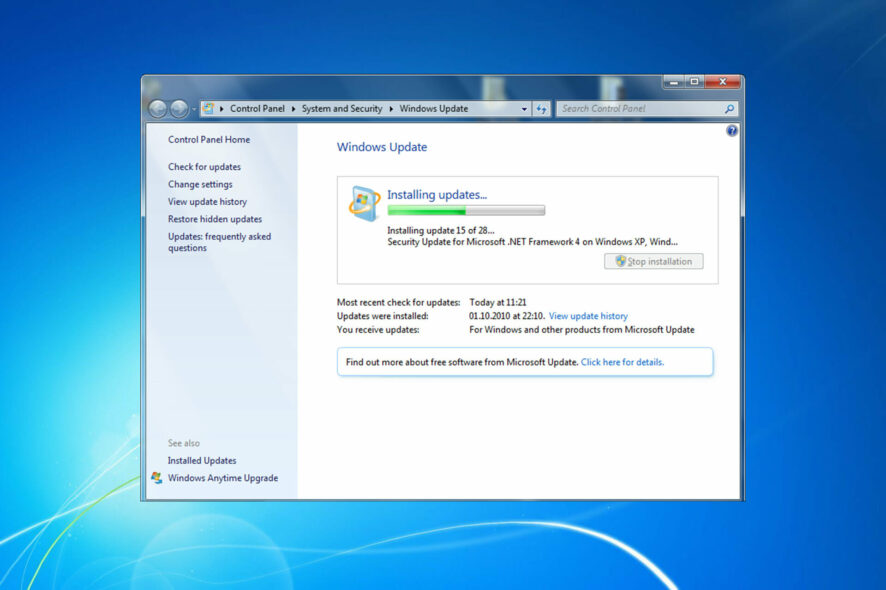
If you want to continue receiving security patches on your Windows 7 machines, you need to install KB4474419, KB4490628, and KB4484071 before you hit the Update button. Keep on reading to learn how to install them.
What are KB4474419 prerequisites?
This update doesn’t have any prerequisites, and it can be installed independently of other updates.
How do I install Windows 7 KB4474419 and other updates?
Use Control Panel
- Open Control Panel.
- Select Windows Update.
- Now click the Check for updates button.
- Windows will look for available updates and download them automatically.
The easiest way to download KB4474419 is with Windows Update, so we encourage you to try it.
How do I manually install KB4474419?
- Visit Windows Update Catalog.
- Enter the KB number in the search field and click on Search.
- Locate the update that matches your system, in our case, it was Windows 7 and click on Download. If you’re using the 32-bit operating system, select the KB4474419 32-bit version instead.
- A new window will appear. Click the link to download the update.
- Once the file is downloaded, run it and follow the instructions on the screen to install the update.
As you can see, this is an easy way to download and install KB4474419 for 64-bit and 32-bit PCs without having to use Windows Update.
How to uninstall KB4474419?
- Open Control Panel.
- Navigate to Uninstall a program.
- Now select View installed updates.
- Double-click the KB4474419 and follow the instructions on the screen to remove it.
What can I do if I miss the deadline to download KB4474419?
If you have not downloaded the update before the stipulated time, you can go to the Windows Update Catalog to download it manually. Note that you might need to install the earlier versions of the updates before installing the latest one.
If you face some KB4474419 download issues for some reason, you might need to perform an in-place upgrade.
What should I know about KB4474419, KB4490628, and KB4484071?
The rollout is targeting the users of Windows Server 2008 R2 Service Pack 1 and Windows 7 Service Pack 1 and encourages them to install the three updates.
What does each of these updates do?
KB4474419
Those users who currently have Windows 7 Service Pack 1 (SP1) need to install the KB4474419 Windows security update to receive the SHA-2 code sign support. This pack is also useful for users who encounter OpenVPN TAP driver errors.
KB4490628
Secondly, you can resolve the hash algorithm issue by installing the KB4490628 servicing stack update. You will get SHA-2 signed Windows Updates on your system.
KB4484071
Finally, addresses the issues that are faced by the users with Windows Server Update Services 3.0 Service Pack 2 (WSUS).
Microsoft has made it clear that WSUS update tasks can’t be performed by the WSUS 3.0 SP2 generally known as WSUS 3.2 without installing the SHA-2 update.
If you have any issues with KB4474419, then you can remove it easily by following the instructions above.
All of the Windows Server 2008 and Windows 7 machines have received all of these updates via Windows Update as a part of Patch Tuesday.
Don’t forget that Microsoft retired Windows 7 back in January 2020, and those who still want to continue receiving updates need to purchase an EOS package.
For more information on how to get this, check out our detailed article on how to get Windows 7 Extended Support.
Speaking of Windows 7, we also have a guide on how to upgrade the 32-bit version of Windows 7 to the 64-bit version and an article on how to install Windows 7/8.1 updates on Kaby Lake and Ryzen PCs.
Lastly, maybe it’s time for you to upgrade Windows 7 to Windows 10, and get access to new features and security improvements, so be sure to consider that as well.
Feel free to let us know if you encounter any issues downloading these updates in the comments below.