KB4493509 fails to install for some, triggers BSOD errors and more
3 min. read
Published on
Read our disclosure page to find out how can you help Windows Report sustain the editorial team Read more
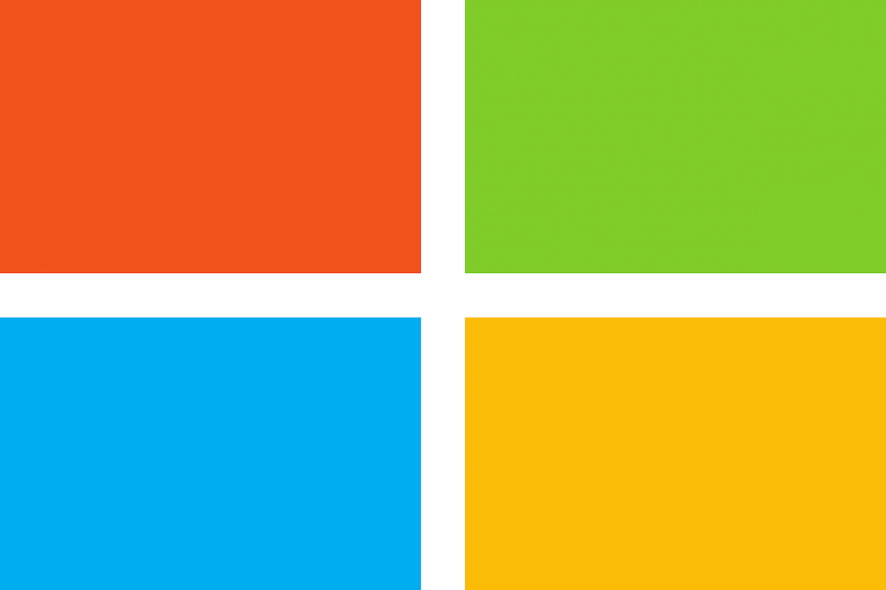
April Patch Tuesday is here and Microsoft already started rolling out KB4493509 to Windows 10 v1809 systems. This update brought many bug fixes that will make your OS more stable and less prone to technical issues.
As Microsoft explained, the update addresses many security vulnerabilities and app launch problems. However, it also brings four new bugs to the table including system functionality and installation issues.
KB4493509 reported issues
1. System not working correctly
One of the users reported that his system didn’t work as desired after installing KB4493509. However, the user managed to fix this issue by uninstalling the update.
This issue seems to affect all the systems that have been updated to KB4493509.
One of the quick workarounds is blocking the update by using the Show/Hide Updates tool.
2. Installation failure
Other users also reported that the installation failed to advance beyond 94%. Running the update troubleshooter did not fix the issue. If you are one of those users who are experiencing this issue, you can manually download the updates.
3. Custom URI Schemes bug
Microsoft already acknowledged this bug. The tech giant states that the corresponding application for local intranet and trusted sites on IE might fail to start by Custom URI Schemes for Application Protocol handlers.
Microsoft suggested a temporary fix but its engineers are also working on a permanent fix.
Enable Protected Mode in Internet Explorer for local intranet and trusted sites.
- Go toTools>Internet options>Security.
- WithinSelect a zone to view or change security settings, selectLocal intranetand then selectEnable Protected Mode.
- SelectTrusted sitesand then selectEnable Protected Mode.
- SelectOK.
You must restart the browser after making these changes.
4. WDS server connection termination issues
The is the second bug acknowledged by Microsoft. Users may experience issues while starting a device from a Windows Deployment Services (WDS) server configured to use Variable Window Extension. This device startup issue triggers by using the Preboot Execution Environment (PXE).
Microsoft suggests the users to disable the Variable Window Extension on WDS server using one of the following workarounds:
Option 1:
Open an Administrator Command prompt and type the following:Wdsutil /Set-TransportServer /EnableTftpVariableWindowExtension:No
Option 2:
Use the Windows Deployment Services UI.
- Open Windows Deployment Services from Windows Administrative Tools.
- Expand Servers and right-click a WDS server.
- Open its properties and clear the Enable Variable Window Extension box on the TFTP tab.
RELATED ARTICLES YOU NEED TO CHECK OUT:








