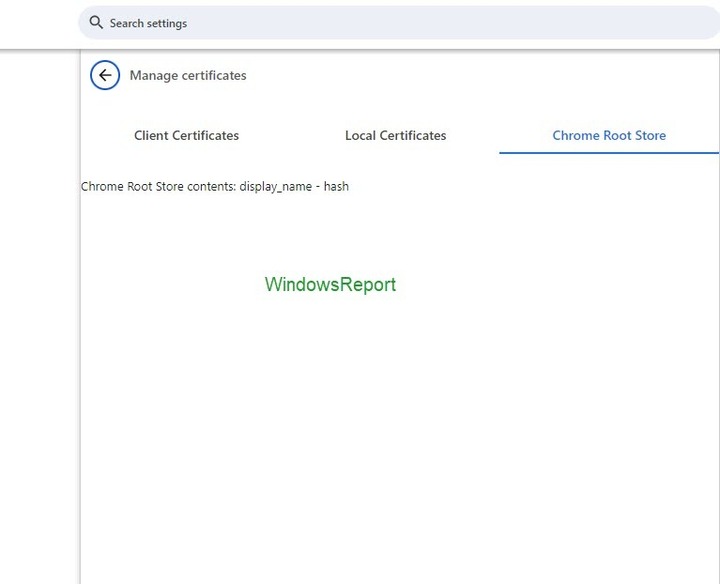Chrome to make it easier to manage certificates with the new UI in Settings
The current chrome UI for certificate management has limited use
2 min. read
Published on
Read our disclosure page to find out how can you help Windows Report sustain the editorial team Read more
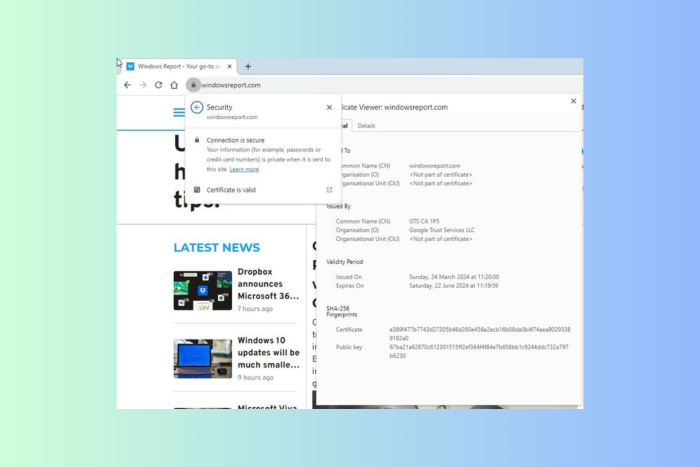
Google is currently working on adding the ability to manage certificates directly within Chrome Settings. Earlier, Chrome only permitted users to view certifications for individual sites; however, now the company is including a central location to access certificates with the new Cert Management V2 UI in Canary.
Certificates play an important role in online security. They verify websites’ identities and encrypt communication, thereby protecting data from interception.
Proper certificate management is critical to ensuring trustworthy connections, data encryption, and advanced security features. Chrome does provide certificate management capabilities. However, the current user interface is limited.
Currently, to access a basic certificate viewer for HTTPS sites, you can click the padlock icon in the address bar.
This viewer will present details about a specific website’s certificate, but it doesn’t have a central location to manage all certificates. Unlike Chrome, Firefox and Microsoft Edge come with built-in certificate managers,
To address this, Chrome is developing a new Certificate Management UI V2 with the aim to deliver more streamlined and user-friendly experience. With this, you will be able to access and manage all certificates, including local certificates, client certificates and Trusted Root Stores, from a single location (chrome://settings/certificates)
Additionally, you will be able to view detailed information about the Chrome Root Store, including the list of trusted Certification Authorities (CAs).
How can I enable Cert Management V2 UI?
Launch your Google Chrome browser, then type chrome://flags in the address bar and press Enter. Next, look for Cert Management V2 UI, and enable it, then restart your browser.
Once done, type chrome://settings/certificates, and you will see the new UI.
While competitors like Firefox and Edge already have similar features, Chrome’s update promises enhanced functionality with classified certifications and a centralized location for checking them.
This change will bring Chrome closer to its competitors in providing simple certificate management within the browser interface.
What are your thoughts on the matter? Share your opinions with our readers in the comments section below.