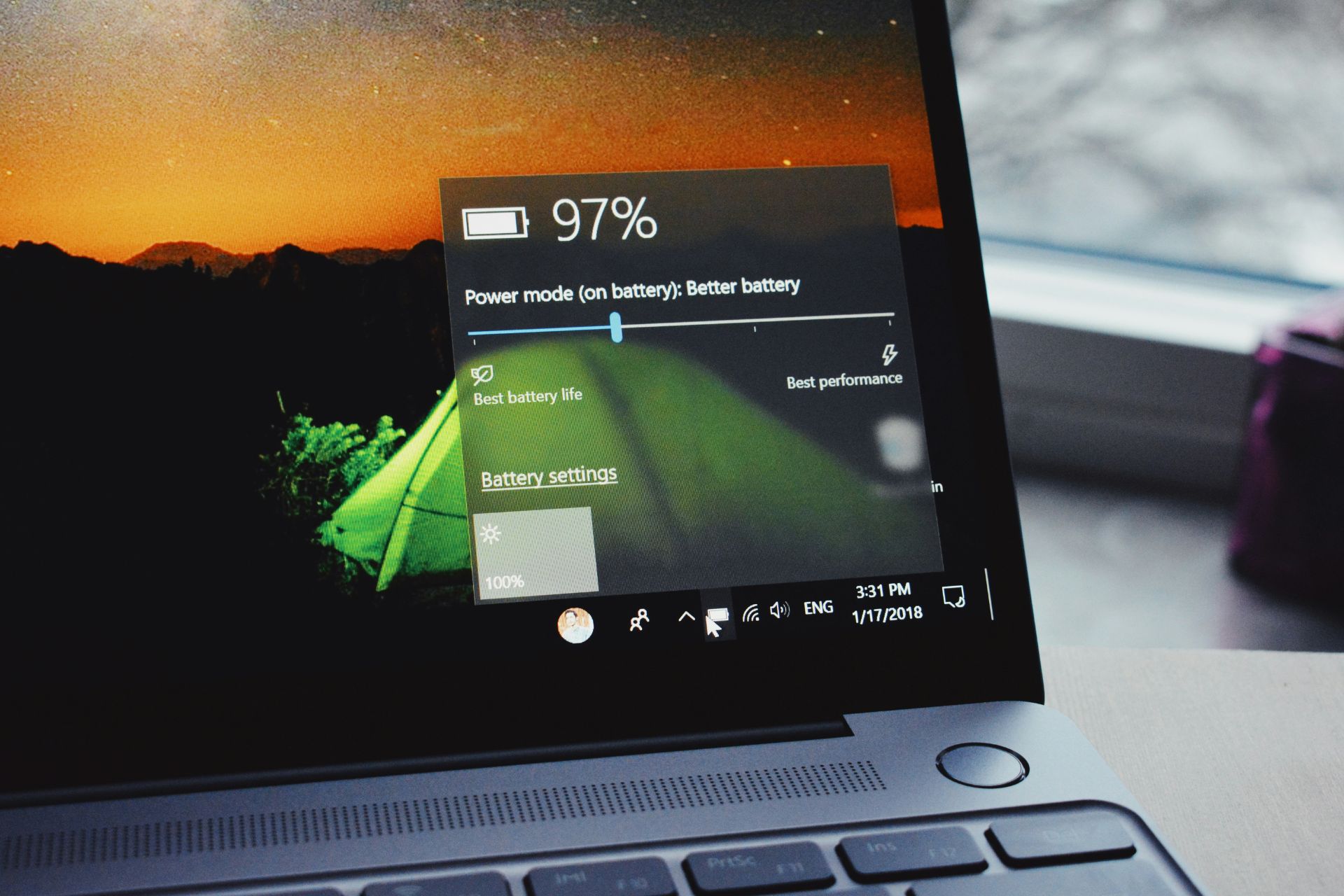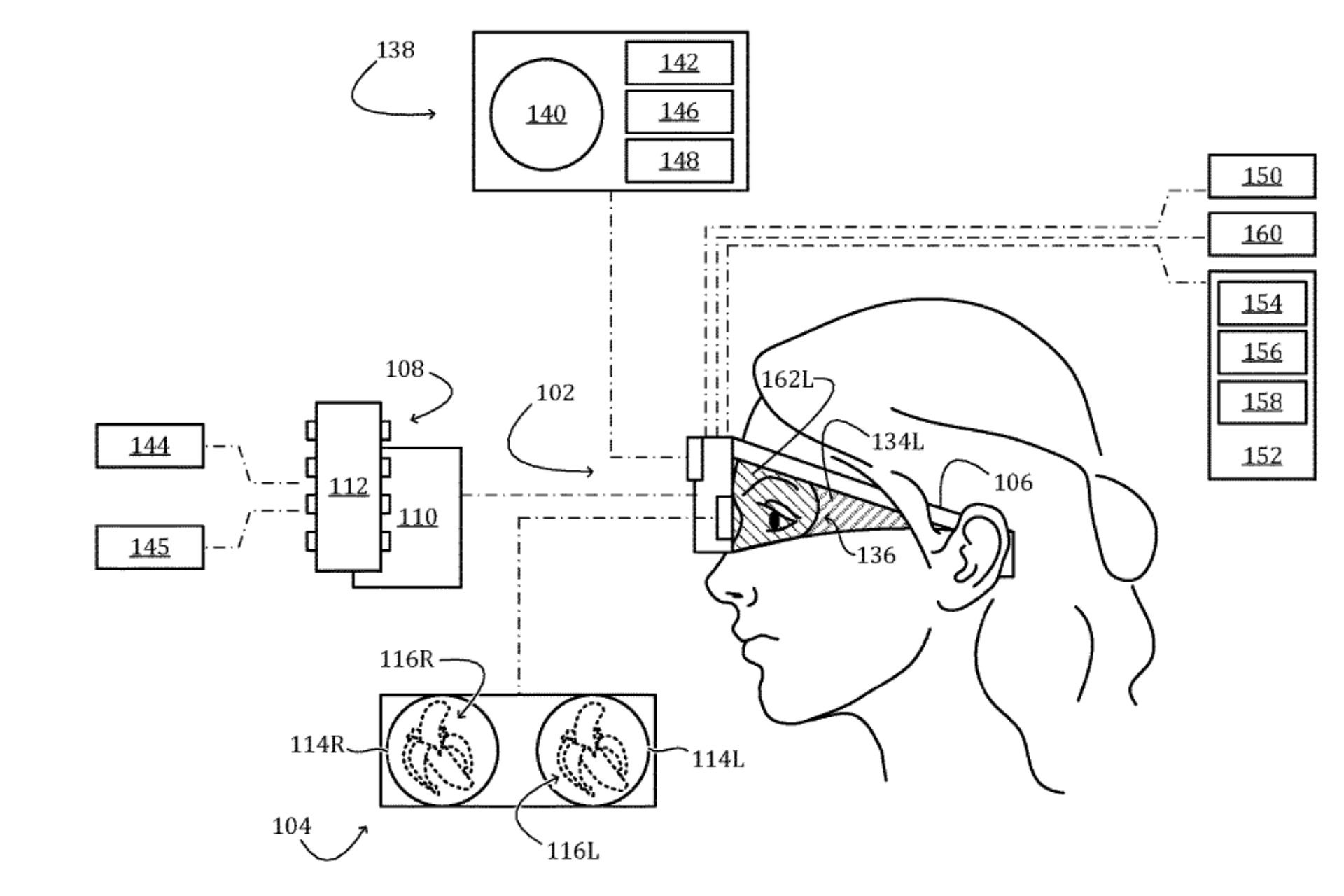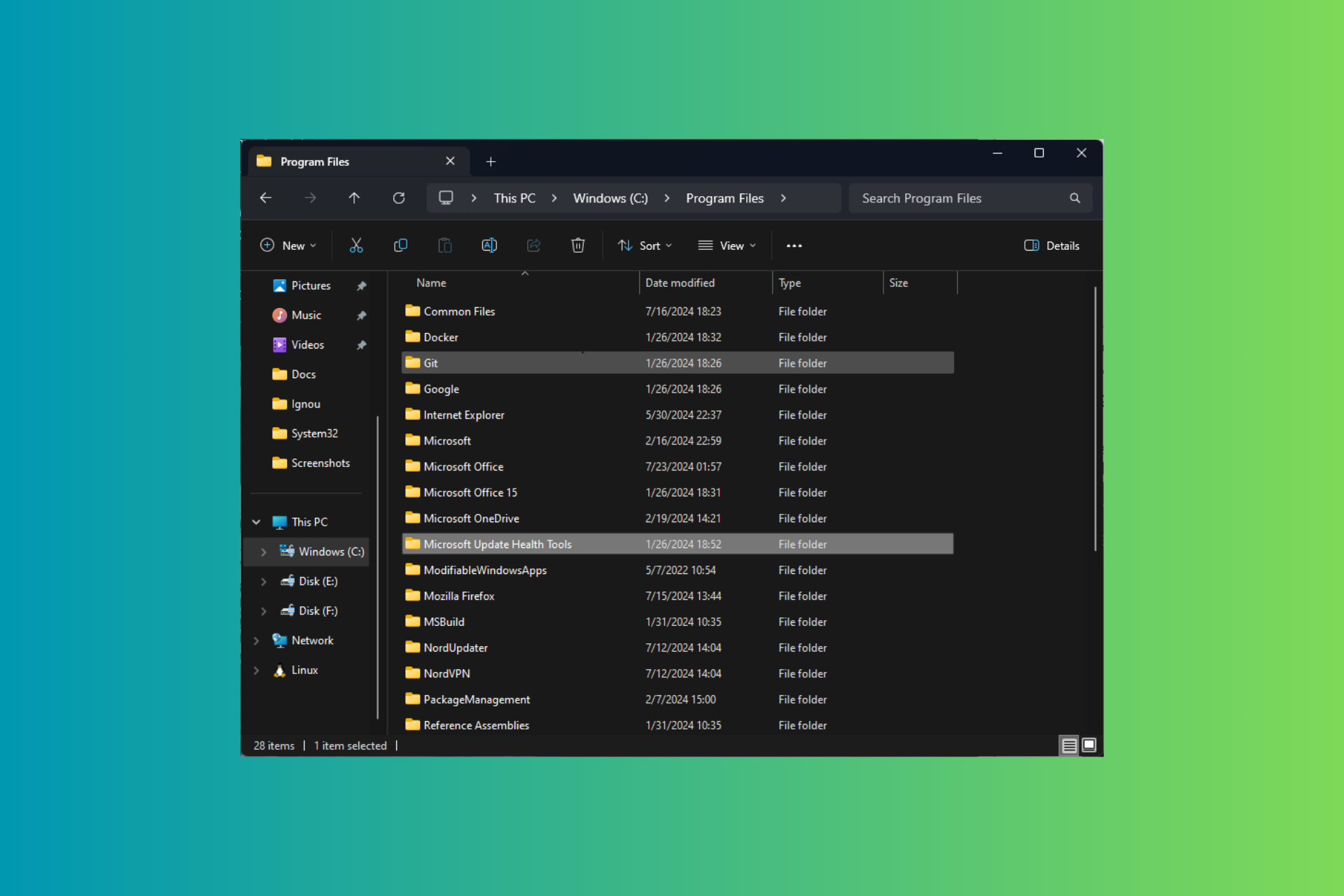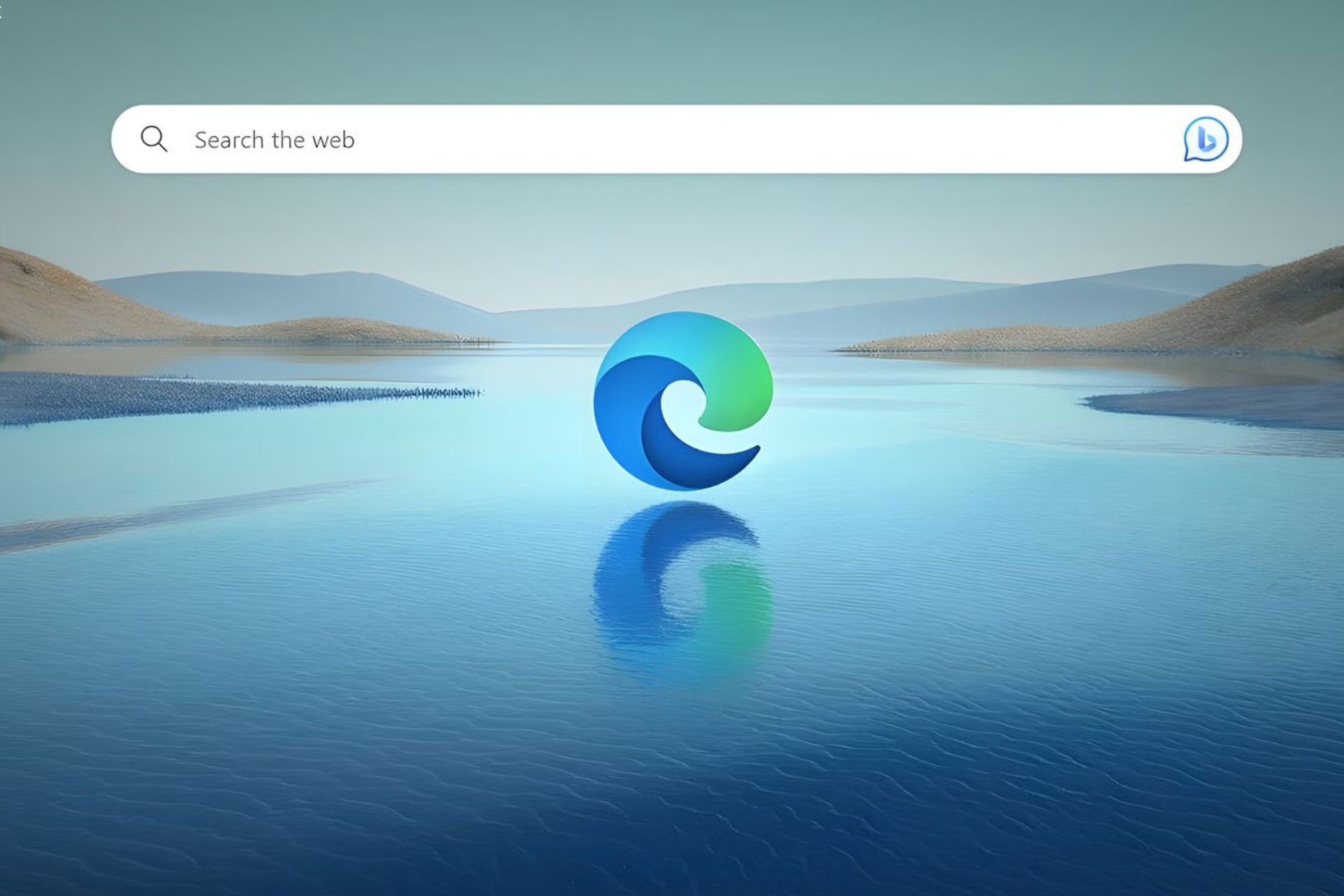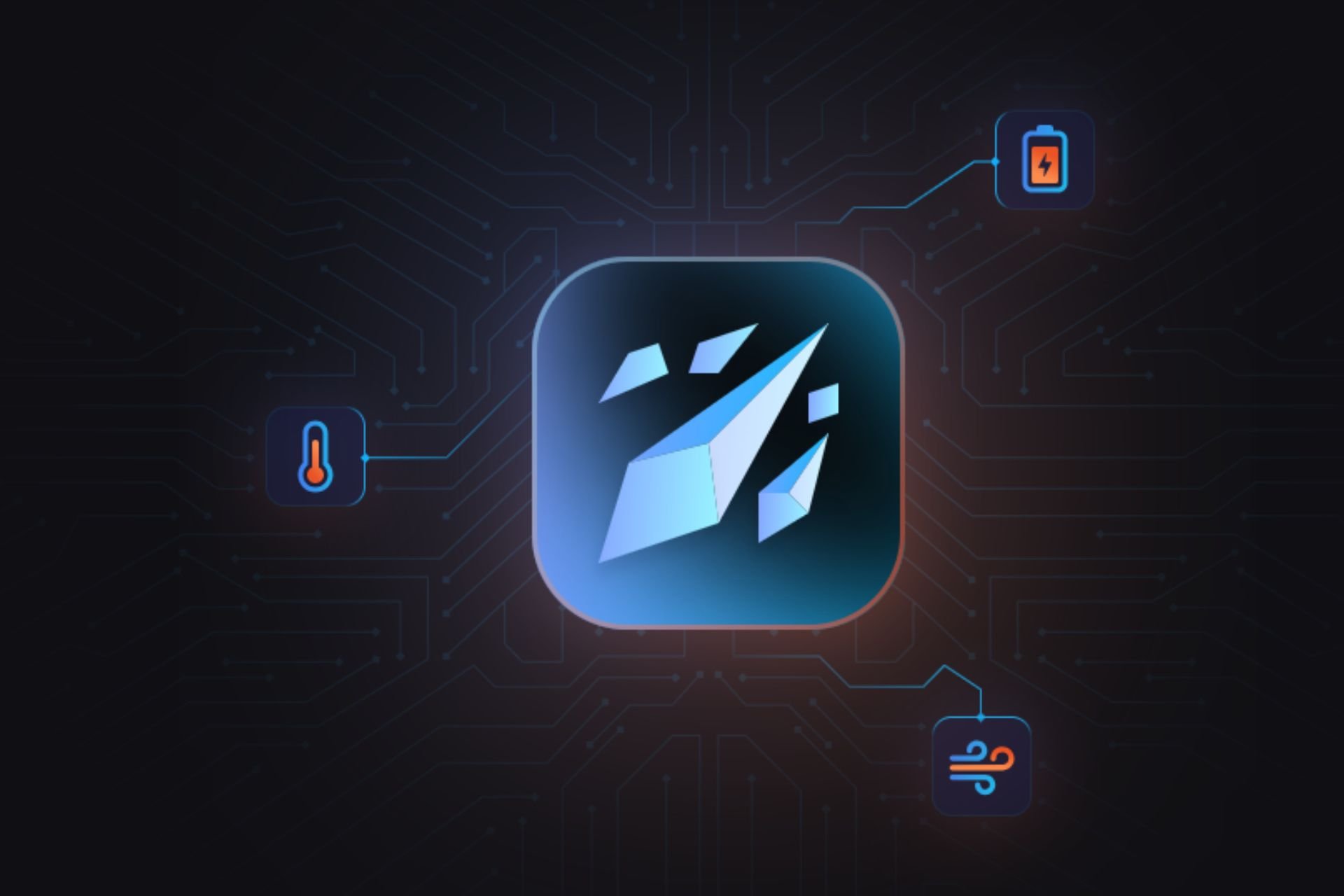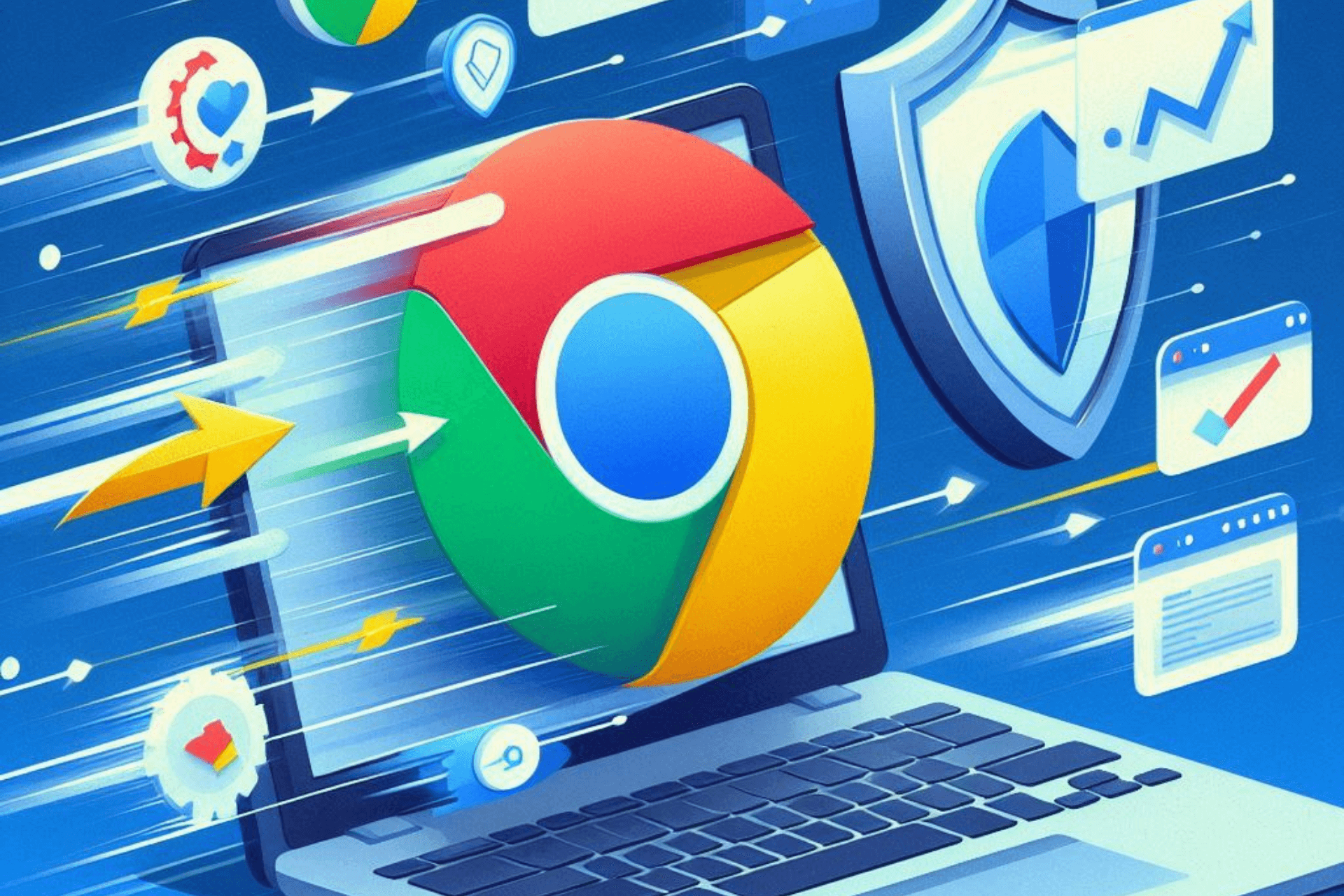Is KB5027231 slowing your PC? Here's what to do
Some users have been experiencing lag issues since the last update.
3 min. read
Published on
Read our disclosure page to find out how can you help Windows Report sustain the editorial team Read more
Key notes
- You should run a troubleshooter to see if something is wrong with your PC.
- If you can, uninstall the latest updates.
- If not, make sure it's not a hardware problem.
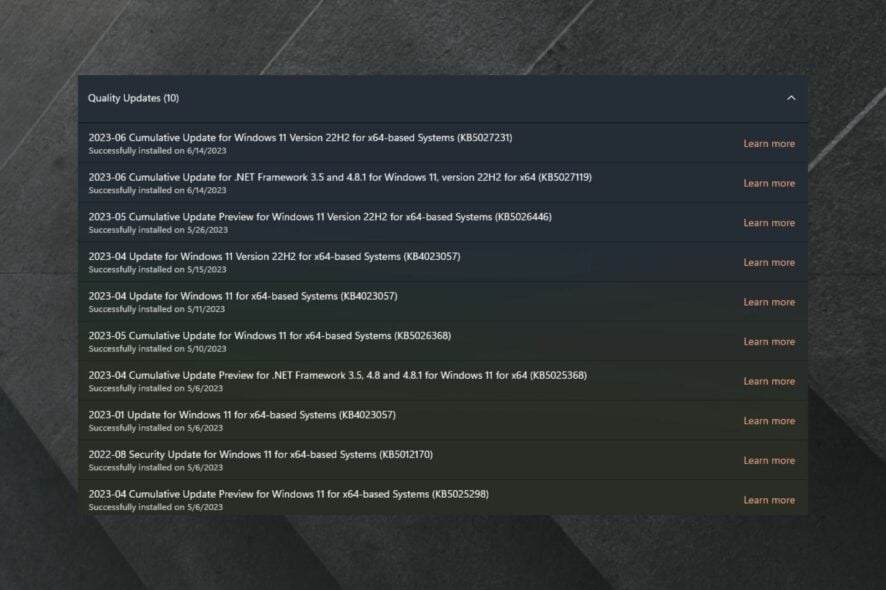
Last week, Microsoft released KB502531 as part of their Patch Tuesday updates. The build KB502531 brought some very important Security updates, amongst other things. A lot of CVEs were addressed in the patch.
And it also brought some exciting features, such as the Bluetooth Low Energy Audio feature, which will enable your wireless headphones and devices to consume less energy for the same audio quality.
However, it seems that the patch is causing some issues with laptops and PCs, with a certain brand being specifically affected. We’re talking about the LG Gram devices, which after the KB5027231, they have become laggy, according to some users.
Unfortunately since the last Windows update all is laggy.
I used to have the system power settings in Balanced or even in Power Efficiency, and the LG fans settings in Low, and all was fine.
Now with these settings I can’t even stream something without severe lags. I was forced to use the Maximum Power settings in Windows and the Normal fans setting in LG Smart, which unfortunately causes louder fans and shorter battery.
If KB5027231 is slowing your PC, you don’t need to worry. There are some steps you can take to make your PC run flawlessly again.
Here’s what you can do if KB5027231 is causing lagging issues
First, you can try to run a troubleshooter for your Windows updates.
- Go to Settings, then head over to Windows updates.
- Once you’re there scroll down to Update history, and once again, go to Recovery.
- Here, select Fix problems without resetting your PC, and follow the instructions.
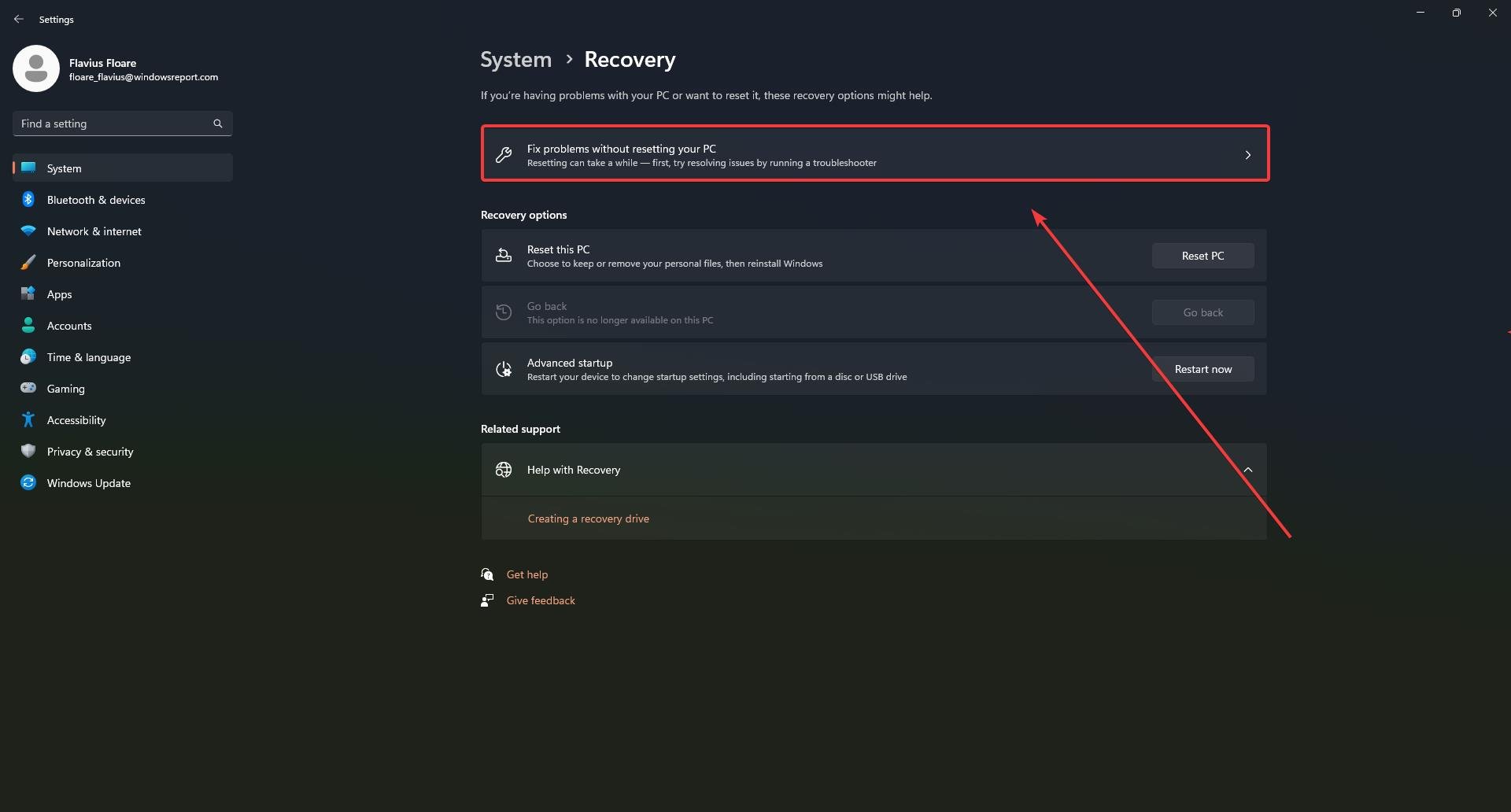
You can also try to uninstall the Windows updates for this specific build and see if that works.
- Go to Settings again, and then Windows updates.
- Select the Update history panel, and then go to Uninstall updates.
- You’ll see that there’s an update related to KB5027231. Uninstall it, and see if your PC works better.
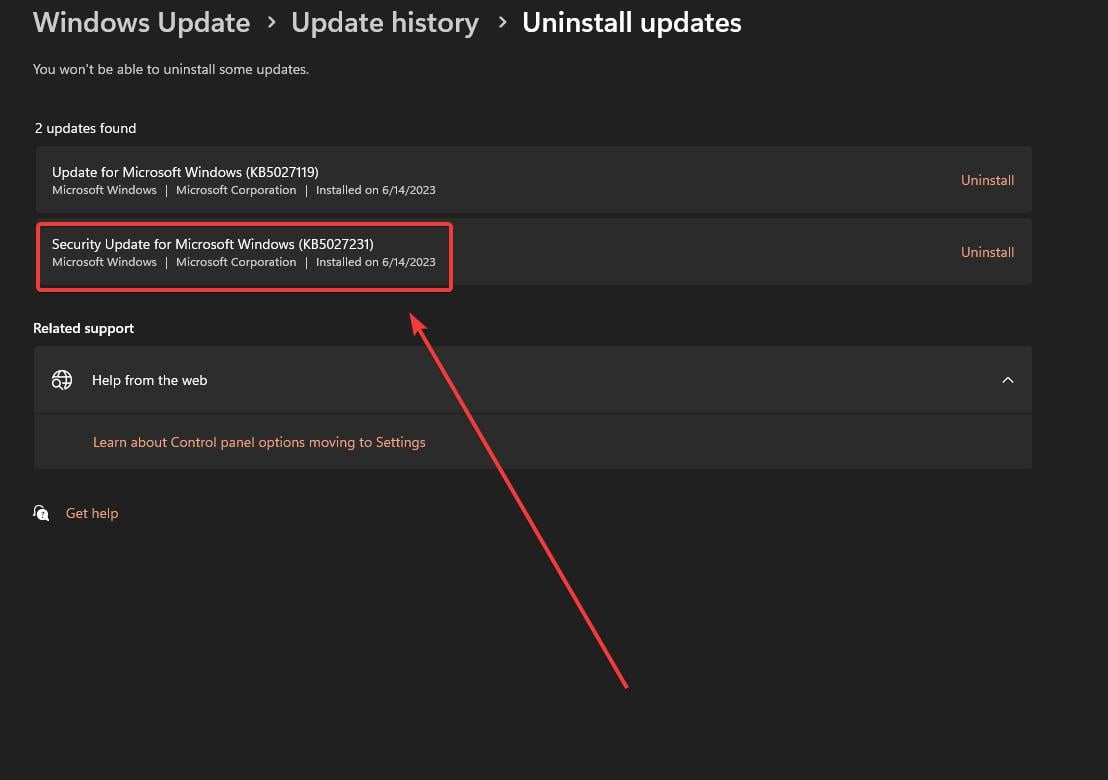
Thirdly, check to see where exactly your PC gets laggy. If it’s in File Explorer, there are a lot of solutions to fix it. If it’s lagging while you’re browsing, maybe you should check this out. And don’t forget that there are ways to make Windows 11 faster, too, so you should check this out as well.
Windows updates can become a problem sometimes, but despite it, you should also keep your Windows 11 updated to the latest version. You should also check to see if you haven’t missed any updates.
If these solutions worked for you, then we would love to hear from you in the comments section below.