How to quickly email a file to yourself from File Explorer
This feature is incredibly useful if you're in a hurry.
7 min. read
Published on
Read our disclosure page to find out how can you help Windows Report sustain the editorial team. Read more
Key notes
- You can quickly email to yourself any file from File Explorer.
- However, files from OneDrive cannot be emailed this way.
- The feature is now live on the Windows Insider Program.
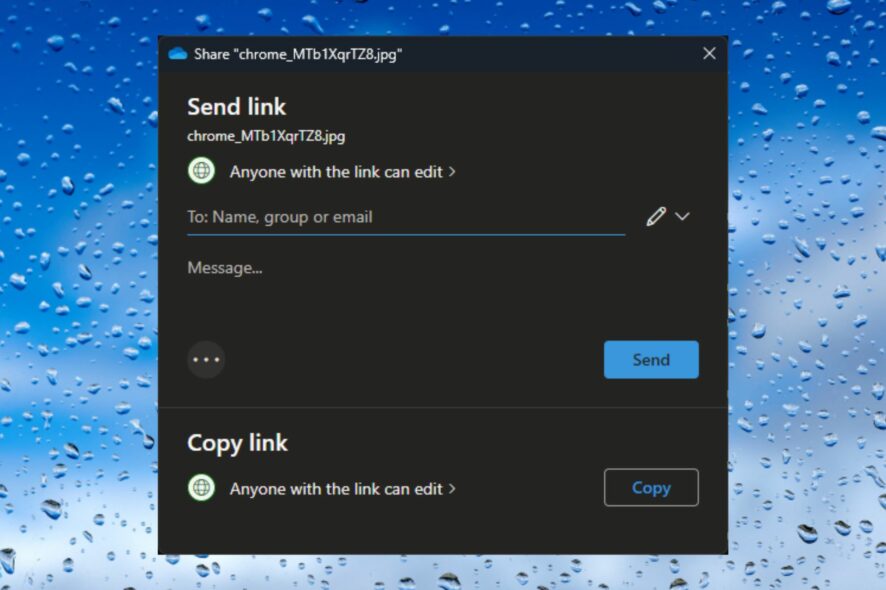
Microsoft announced Windows 11 Insider Preview Build 22621.1972 and 22631.1972 to the Beta Channel, and the builds come with a lot of changes and improvements.
It has been a good week for Windows users, as Windows 11 has finally gotten the first taste of Copilot in Build 23493. Plus, there is a whole new Settings homepage too, with interactive cards to help you set up your device even faster.
However, one of the most useful features has come within the shape of a share. You can now quickly email a file to yourself directly from File Explorer on Windows 11.
The feature is very easy to use, and it just takes seconds. This will most probably be one of the most worthwhile features in a while. Here’s how to do it.
Here’s how to quickly email a file to yourself from File Explorer
- Right-click on any file that you want to email to yourself from File Explorer and select the Share icon.
- Once you select it, it automatically opens a pane to introduce your email. From there you can easily send it.
As we mentioned earlier this feature is very useful when you’re in a hurry. It actually can save a lot of time, even when you’re not in an urgent situation.
For now, the feature is only in the Windows Insider Program, but it will soon be available to the general public.
Here is the complete list of all the changes and improvements in the new build.
Changes and Improvements in Build 22631.1972
[File Explorer]
- Windows Insiders in the Beta Channel on Build 22631 are now previewing the Windows App SDK version of File Explorer. Functionality in File Explorer remains unchanged, it just switches from using WinUI 2 to using WinUI 3.
Fixes in Build 22631.1972
[Settings]
- The option to “Hide date and time in the System tray” from the last flight should no longer be backwards (on being off, off being on).
Fixes for BOTH Build 22621.1972 & Build 22631.1972
- New! This update improves several simplified Chinese fonts and the Microsoft Pinyin Input Method Editor (IME) to support GB18030-2022. You can enter and display characters from conformance level 1 or 2 using the additions to Microsoft Yahei, Simsun, and Dengxian. This update now supports Unicode Extensions E and F in the Simsun Ext-B font. This meets the requirements for level 3.
- New! With this update, you can now authenticate across Microsoft clouds. This feature also satisfies Conditional Access checks if they are needed.
- New! This update improves the sharing of a local file in File Explorer with Microsoft Outlook contacts. You now have the option to quickly email the file to yourself. In addition, loading your contacts from Outlook is better. This feature is not available for files stored in Microsoft OneDrive folders. OneDrive has its own sharing functionality.
- New! This update expands the roll out of notification badging for Microsoft accounts on the Start menu. A Microsoft account is what connects Windows to your Microsoft apps. The account backs up all your data and helps you to manage your subscriptions. You can also add extra security steps to keep you from being locked out of your account. This feature gives you quick access to important account-related notifications.
- New! This update adds many new features and improvements to Microsoft Defender for Endpoint. For more information, see Microsoft Defender for Endpoint.
- This update addresses an issue that affects TextInputHost.exe. It stops working.
- This update addresses an issue that affects HKCU\Software\Microsoft\Windows\CurrentVersion\Explorer\User Shell Folders. You can now set and maintain the correct default permissions for this directory path. When the permissions are wrong, Start menu, search, and Azure Active Directory (Azure AD) authentication fails.
- This update addresses an issue that affects devices that use the Network Protector for BitLocker. The device will not resume after it has been suspended.
- This update addresses an issue that affects certain applications that use IDBObjectStore. They do not work in Microsoft Edge and IE mode.
- This update addresses an issue that affects a scheduled monthly task. It might not run on time if the next occurrence happens when daylight savings time occurs.
- This update addresses an issue that affects Narrator. It reads the wrong state when you cancel the selection of an option button you have selected.
- This update gives user accounts the ability to open an elevated Windows Terminal. This only works if they use an admin account that has not signed in before.
- This update addresses an issue that affects File Explorer (explorer.exe). It stops working.
- This update addresses an issue that affects Narrator. The issue stops Narrator from retaining your scan mode when you switch between browsers.
- This update addresses an issue that affects certain apps. It stops working when it tries to scan a barcode.
- This update addresses an issue that affects Microsoft Intune push notifications. The issue stops devices that have less than 3.5 GB of RAM from getting them.
- This update addresses an issue that affects Teams. The issue stops Teams from alerting you about missed calls or messages.
- This update addresses an issue that affects File Explorer windows. They unexpectedly appear in the foreground.
- This update affects Active Directory event ID 1644 processing. It now accepts events of greater than 64 KB in length. This change truncates Lightweight Directory Access Protocol (LDAP) queries contained within event 1644 to 20000 characters by default. You can configure the 20K value using the registry key “DEFAULT_DB_EXPENSIVE_SEARCH_FILTER_MAX_LOGGING_LENGTH_IN_CHARS.”
- This update addresses an issue that affects Azure Virtual Desktop and Windows 365 users. You might not see the right location for a Remote Desktop session in your virtual machine or Cloud PC.
- This update affects the reliability of Windows. It improves after you update the OS.
- This update addresses an issue that affects some earbuds. They stop streaming music.
- This update addresses an issue that affects .msi files. A minor update is not installed. This occurs when you use the EnterpriseDesktopAppManagement configuration service provider (CSP) to distribute the .msi file.
- This update addresses an issue that affects a tib.sys driver. It does not load. This occurs when HyperVisor-protected Code Integrity (HVCI) is enabled.
- This update addresses an issue that affects the on-screen keyboard. The issue stops it from opening after you lock the machine.
- This update addresses an issue that affects msftconnecttext.net. It gets excessive HTTP traffic.
- This update addresses an issue that might affect your computer when you are playing a game. Timeout Detection and Recovery (TDR) errors might occur.
- This update addresses an issue that affects those who enable the “Smart Card is Required for Interactive Logon” account option. When RC4 is disabled, you cannot authenticate to Remote Desktop Services farms. The error message is, “An authentication error has occurred. The requested encryption type is not supported by the KDC.”
- This update addresses an issue that affects the Recommended section of the Start menu. When you right-click a local file, it does not behave as expected.
- This update affects the Desktop Window Manager (DWM). It improves its reliability.
- This update addresses an issue that affects all the registry settings under the Policies paths. They might be deleted. This occurs when you do not rename the local temporary user policy file during Group Policy processing.
- This update addresses an issue that affects the Spooler service. It stops working. This issue occurs when you print using a certain workspace.
- This update addresses an issue that affects certain apps. In some instances, video flickering occurs.
- This update addresses an issue that affects File Explorer. It might stop responding indefinitely. This occurs after you try to view the effective access permissions for files in File Explorer.
What do you think about this particular feature? Would you find it useful or not? Let us know your opinion in the comments section below.
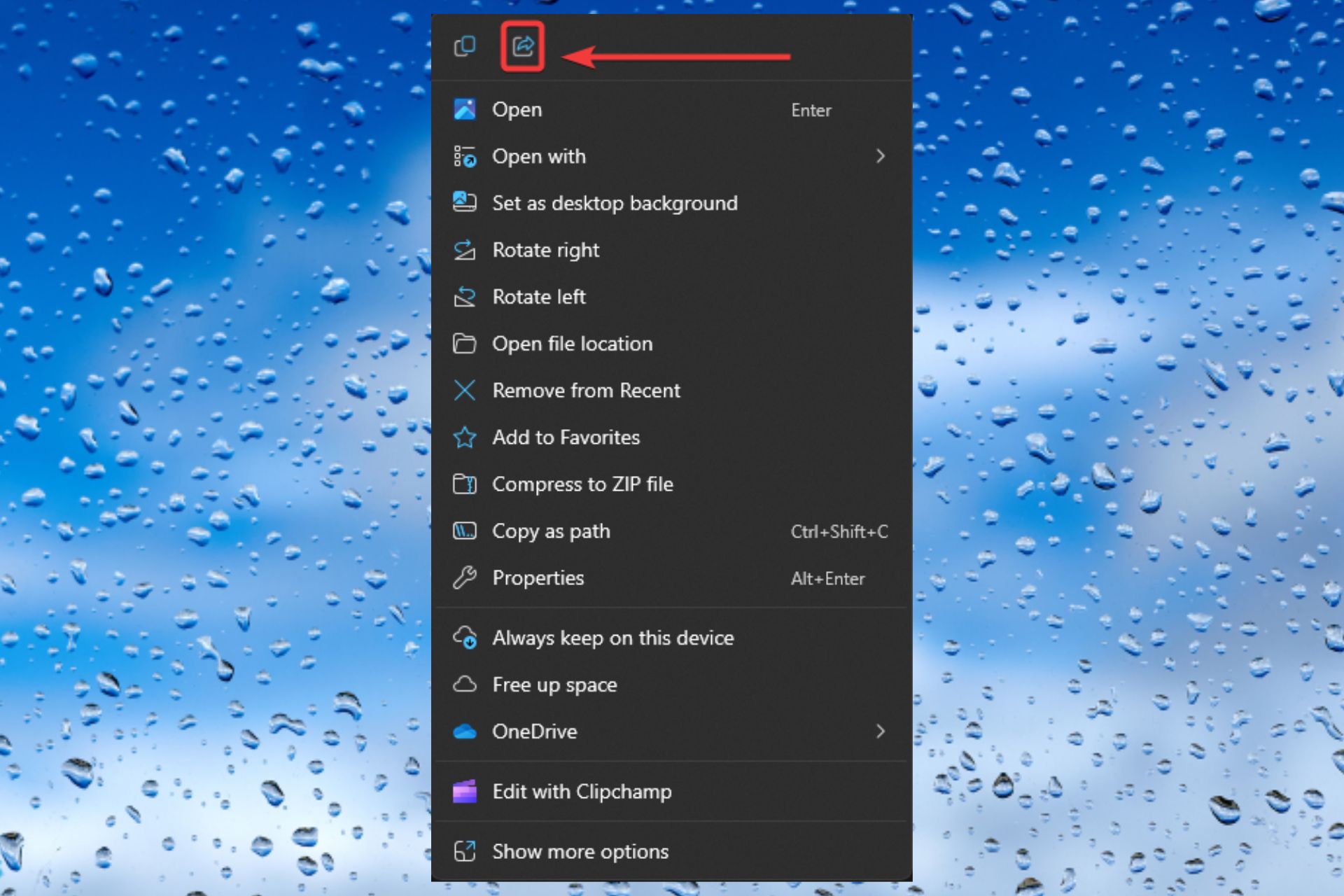
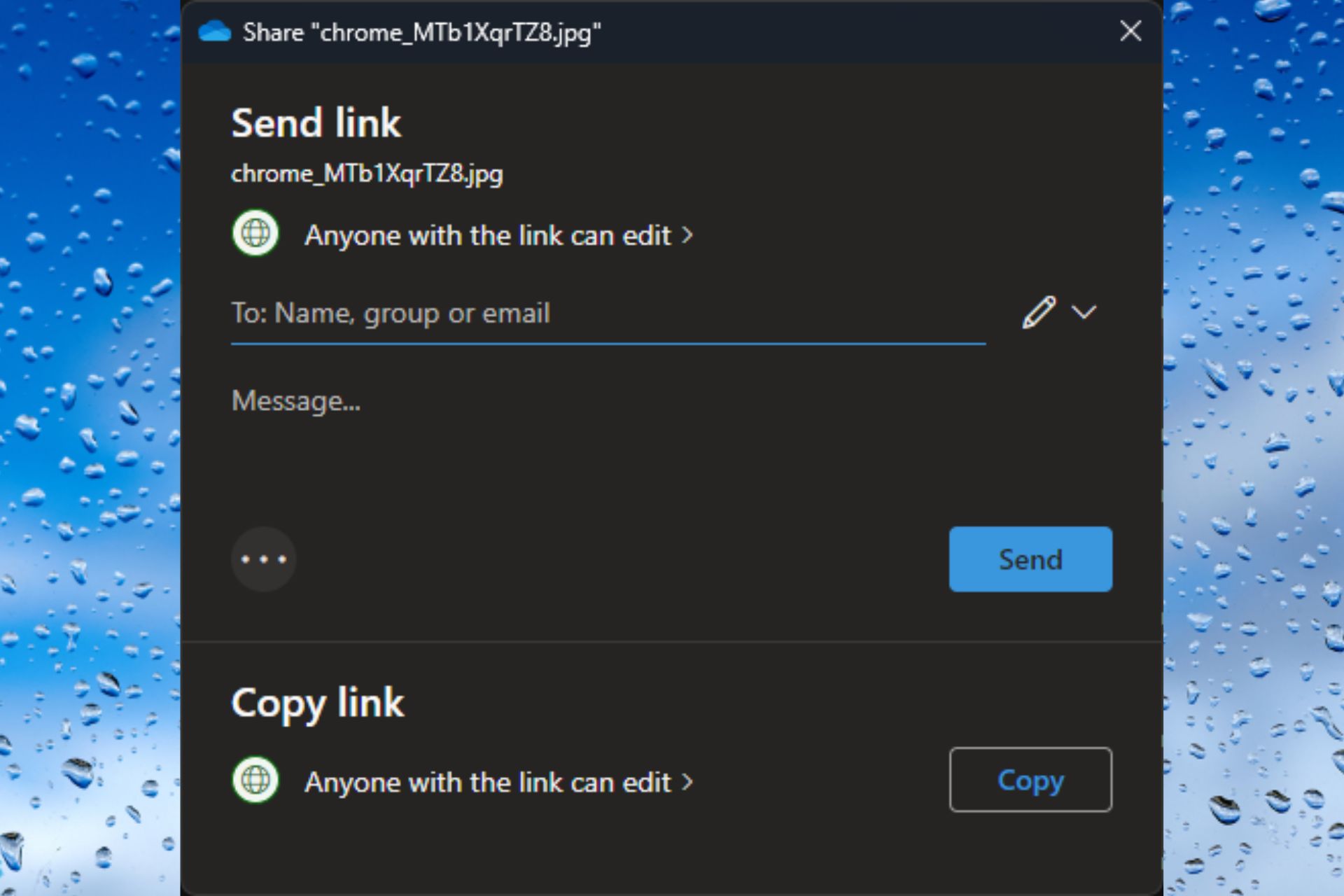








User forum
0 messages