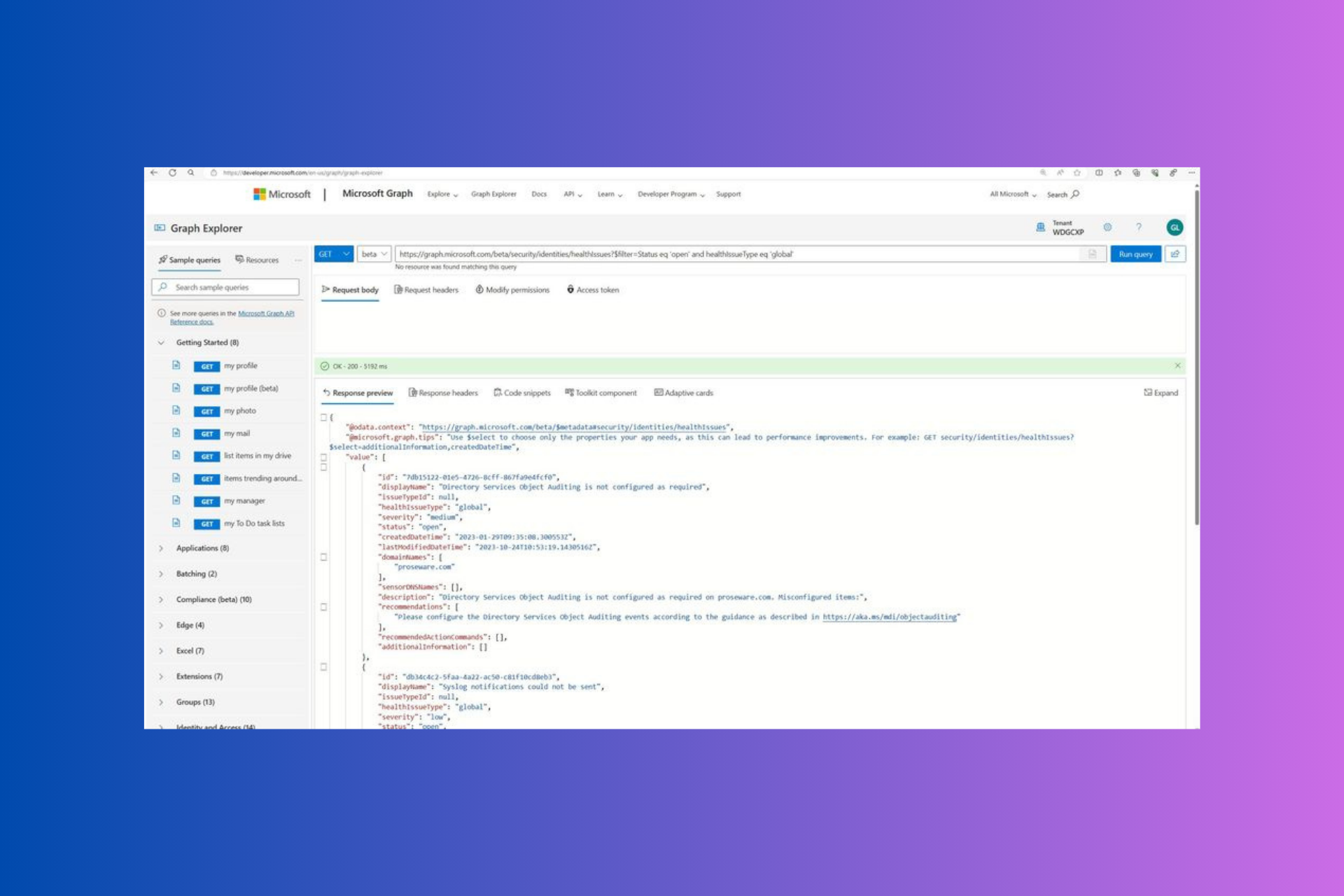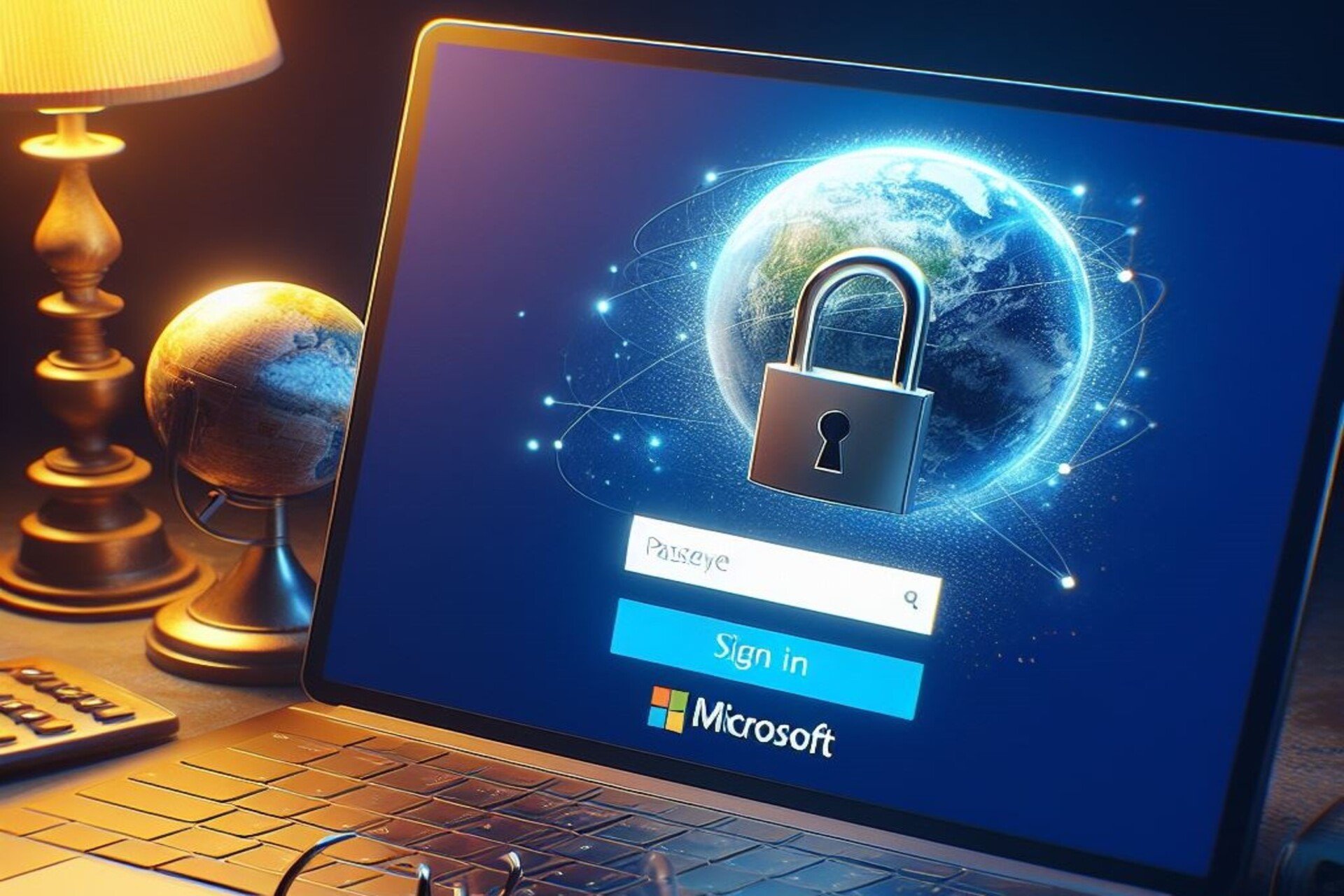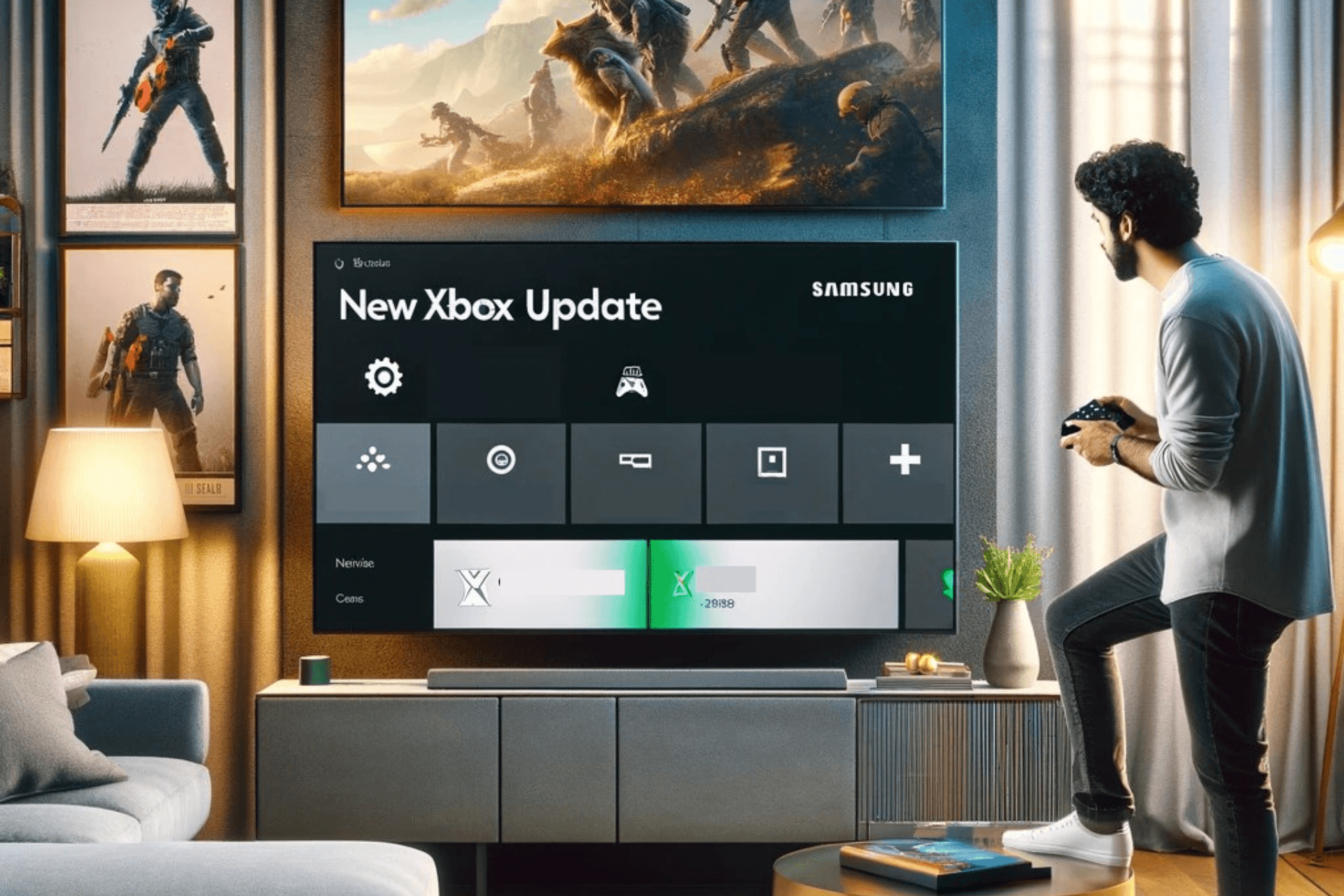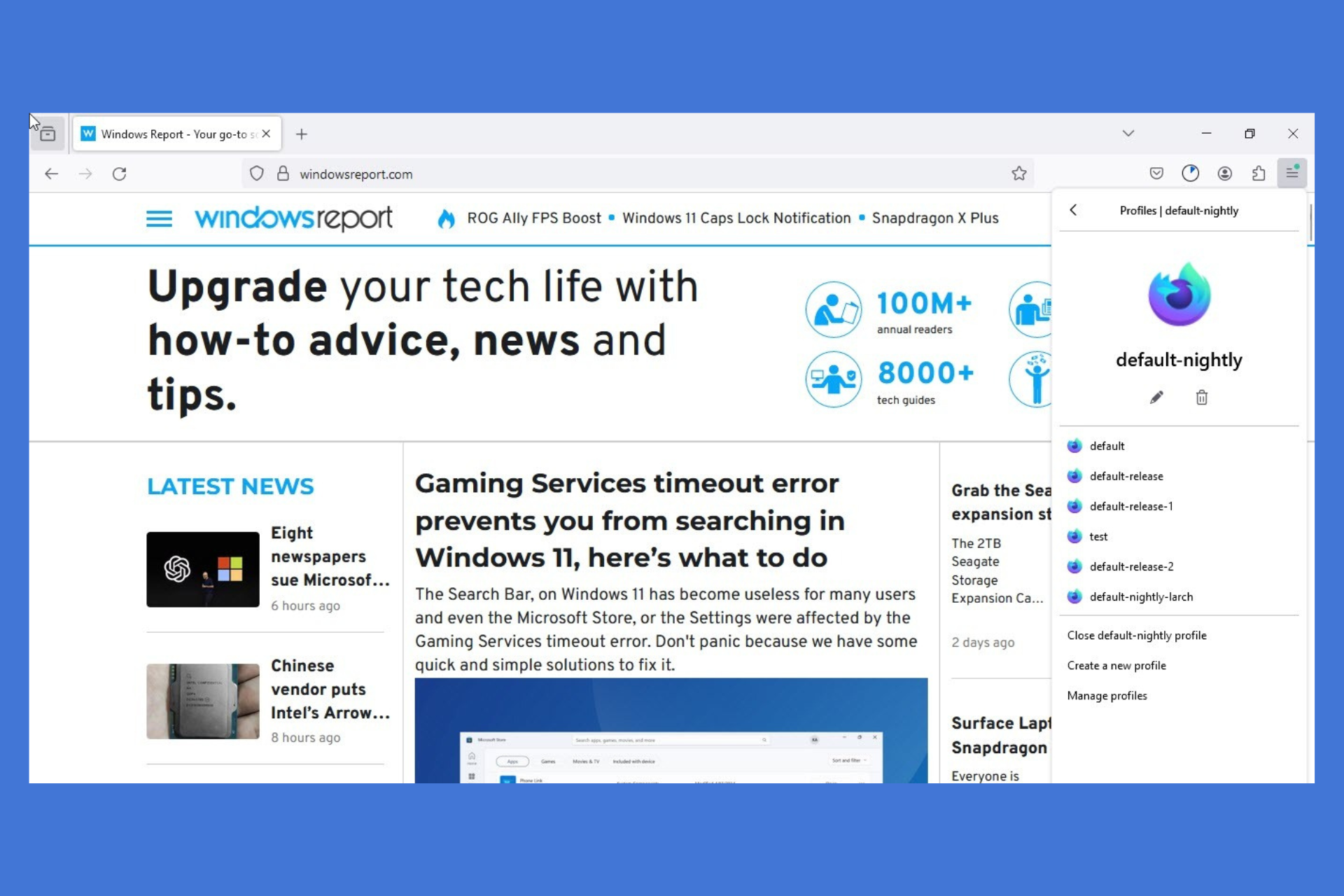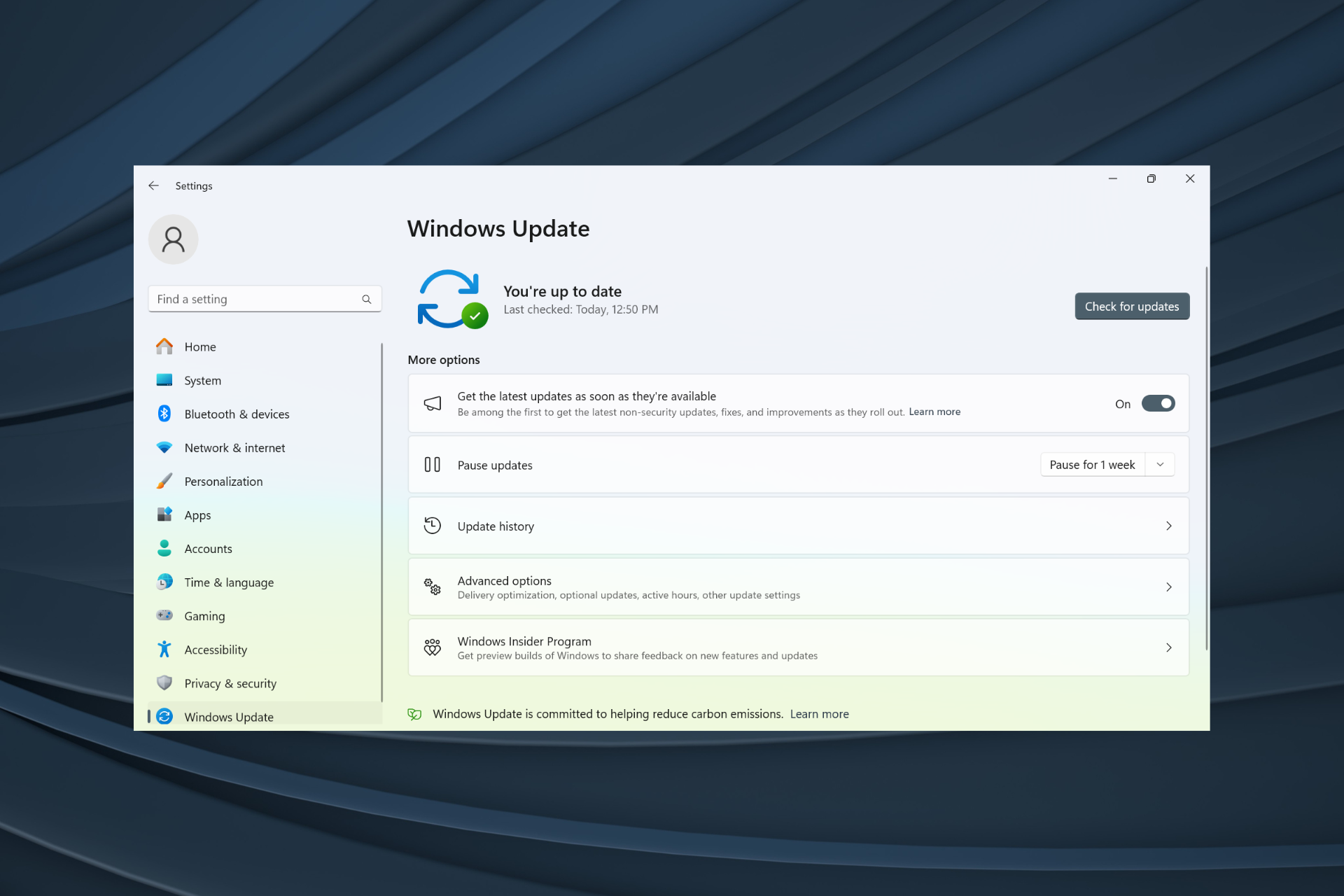KB5028185 is causing login issues, but there's a fix
There are multiple ways to fix this issue.
2 min. read
Published on
Read our disclosure page to find out how can you help Windows Report sustain the editorial team Read more
Key notes
- First of all, restarting your device is always a good idea.
- If that doesn't fix the problem, then you should restore your Windows 11 to a previous version.
- You can do it very easily, and it only takes some minutes.
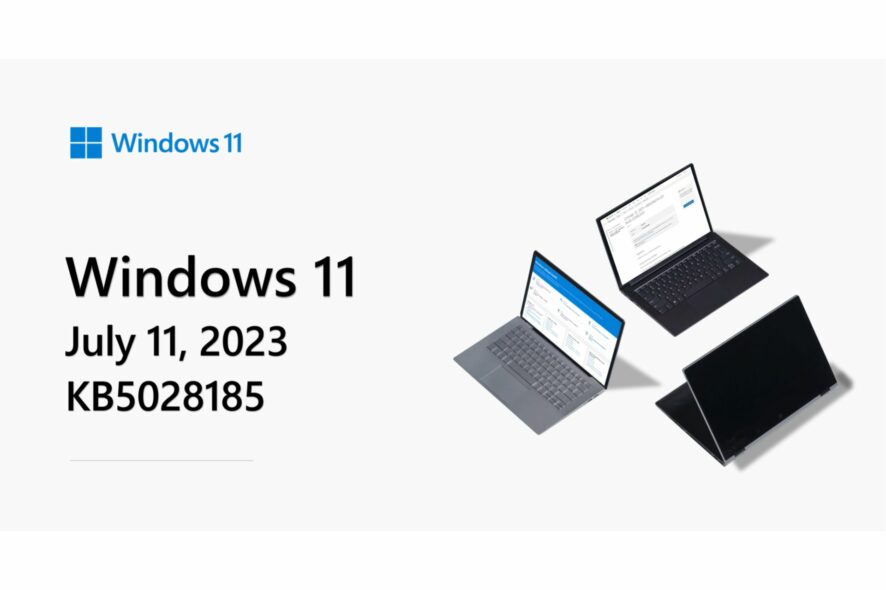
Patch Tuesday updates were released earlier this week, and KB5028185 brought some new features, such as quickly emailing files to yourself on Windows 11. Officially, the VPN status icon on your Wi-Fi network icon is also live with this update, and so are the voice command features, which you can use now.
However, it seems that KB5028185 is causing login issues on some devices, as some users reported that they’re now able to login into their Windows 11 desktops.
The problem appeared after installing the latest Windows 11 update, and it seems that devices affected are caught in a loop, and can’t show the login panel. So users are not able to type in their passwords to enter Windows 11.
While this might be an annoying bug, and rightfully so, there are multiple solutions to it. Some of them only take a couple of minutes, and they might fix the problem altogether.
If KB5028185 is causing login issues, here’s what you can do
First things first, simply restart your computer by pressing the power button for 5 seconds. It might be that your Windows 11 has into a common bug, but restarting your device should resolve the conflict.
A second solution would be to disconnect all the external devices. Keyboards, USB sticks, and the mouse. Disconnect them, and see if Windows 11 works.
A third solution would be to try to boot your device in Safe Mode, and then then restart your device from there. Safe Mode is a mode where Windows 11 works without any drivers, so it’s devoid of any internal conflicts.
Ultimately, you can enter Recovery Mode by repeatedly pressing one of the F keys. Depending on your PC, it might be F4, F11, or F9. Once you’re there, look for the Troubleshoot section > Advanced option > Uninstall updates.
Windows 11 will then uninstall the latest updates and restore your device to the previous version of Windows 11. And then you can wait for a proper solution from Microsoft.
Do you have any issues with the latest Windows updates? Let us know in the comments section below.