[Fixed] Product Key Can't be Used on This Copy of Windows
5 min. read
Updated on
Read our disclosure page to find out how can you help Windows Report sustain the editorial team. Read more
Key notes
- If you are using an older OS, such as Windows 7, you can upgrade to Windows 10 without the need of an activation key.
- We will be looking over several things you can try if you see that your Windows 10 activation key doesn’t work.
- This article is part of a much larger hub dedicated to Windows 10 upgrades and its benefits, so check it out for more useful information.
- Also visit our dedicated Windows 10 errors section for more guides that may help you.

If you are one of the Windows 10 users who are trying to install the operating system and you get the message:
That key can’t be used to activate this version of Windows
If that’s the case, then this is the tutorial made especially for you. For more details on the matter as well as how you can fix the Windows activation feature in the operating system you can continue reading the lines below.
The message That key can’t be used to activate this version of Windows usually appears in Windows after using the Windows Recovery tool or simply when you install the operating system. So with the help of some useful registry tweaks inside the operating system as well as some additional steps you will be able to fix this issue in the shortest time possible.
However, That key can’t be used to activate this version of Windows is not the only activation error message you can encounter, here are some more error messages that you can resolve with the same solutions:
- That key cannot be used to activate this edition of Windows Server 2012 R2
- That key can’t be used to activate this edition of Windows. Please try a different key
- That key cannot be used to activate Windows on this PC
- Product key cannot be used to activate Windows on this computer
- The product key you entered cannot be used to activate this edition of Windows
How do I fix a Windows 10 activation key that doesn’t work?
Table of contents:
- Deactivate your current Windows 10 key
- Use a Digital License
- Use slui.exe
- Disable your antivirus
- Force the activation
1. Restart Windows Explorer process
- Right-click the taskbar and select Task Manager.
- Navigate to the Processes tab. Find Windows Explorer, right click it and choose Restart.
- Click on File and choose New Task.
- Type explorer.exe and press Enter or click OK. Your Windows UI will be displayed once more.
The first thing we’re going to try is restarting the Windows Explorer proces. According to some users, this process can sometimes block the Windows activation procedure. So, resetting it could solve the problem.
Now you just need to run a single command from Command Prompt to finish the process:
- Go to Search, type cmd, and open Command Prompt as Administrator.
- In the Command Prompt type the following command and press Enter: slmgr –rearm
- Reboot your computer.
- Note: Several users reported they fixed the problem by running slmgr /upk command so you might want to try that instead.
2. Use a Digital License
- Go to the Settings app.
- Open Update & Security > Activation.
- Under Add a Microsoft Account, click Add an Account.
- Enter your email and password and log in.
- Now your Windows 10 copy should be activated.
If you received the That key can’t be used to activate this version of Windows error upon munually inserting the product key, there’s a chance a typo occured. So, it’s advisable to use the digital license tied to your Microsoft account.
If your license key is not associated to your Microsoft account, try some of the following solutions.
3. Use slui.exe
Slui.exe is Windows’ built-in command that allows you to manually activate your version of Windows. So, if you couldn’t activate Windows using previous methods, you may as well try this one:
- Go to Search, type slui.exe 3 and press Enter.
- Enter your product key and check if you’re able to activate Windows now.
If that doesn’t work, you can try another slui.exe command:
- Go to Search, type slui.exe 4 and press Enter.
- Enter your product key and check if you’re able to activate Windows now.
4. Disable your antivirus
Windows 10 and third-party antivirus programs don’t go along very well. Although third-party antiviruses usually cause problems with installing Windows updates, they can also block the activation process.
So, try disabling your third-party antivirus temporairly, and see if you’re able to activate your copy of Windows now. If you still can’t activate Windows, move on to the last solution in this article.
Looking for the best antivirus that money can buy? Check out this list.
5. Force the activation
If none of the solutions from above solved the problem for you, try forcing the activation of your Windows 10 copy:
- Go to Search, type cmd, and open Command Prompt as Administrator.
- In the command line, type the following command and press Enter:
- SLMGR.VBS –REARM
- Now, restart your computer, insert your Activation key (Settings > Update & Security > Activation) and open Command Prompt (Admin) again.
- In the command line, type the following command and press Enter:
- SLMGR.VBS –ATO
- Restart your PC again. That should resolve your issue.
However, if you’re unable to insert your license key in a standard way, you can use the Command Prompt to force the process even further:
- Open the Command Prompt (Admin).
- Type the following command in the command line and press Enter:
- Restart your PC and check if the procedure has resolved your issues.
This is pretty much all you need to do in order to fix the That key can’t be used to activate this version of Windows message you get while trying to activate Windows.
We also have a guide on how to get a Windows key using PowerShell, so feel free to check it out for more useful information.
If you do run into more issues along the way you can always write to us in the comments section of the page situated below and I will help you further as soon as possible.
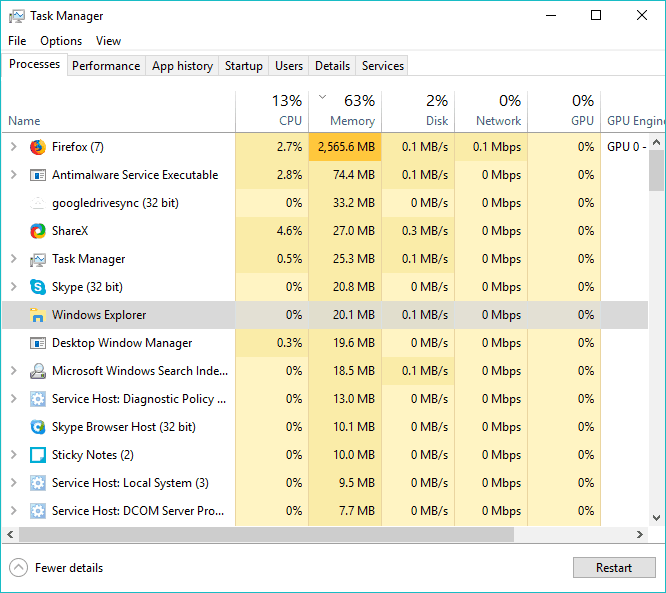

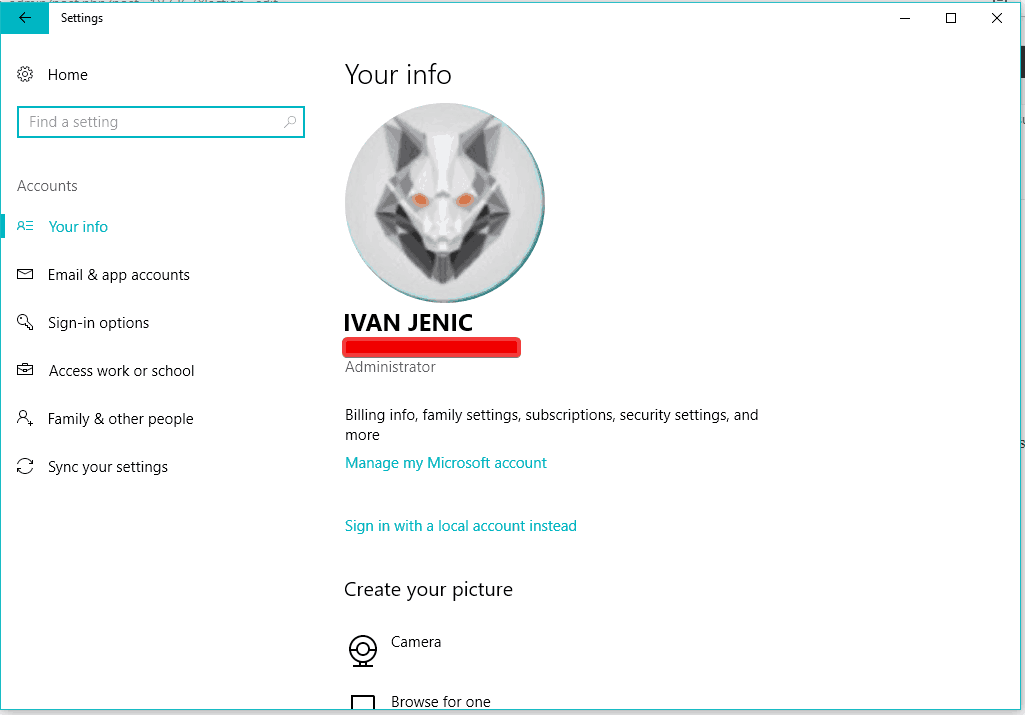
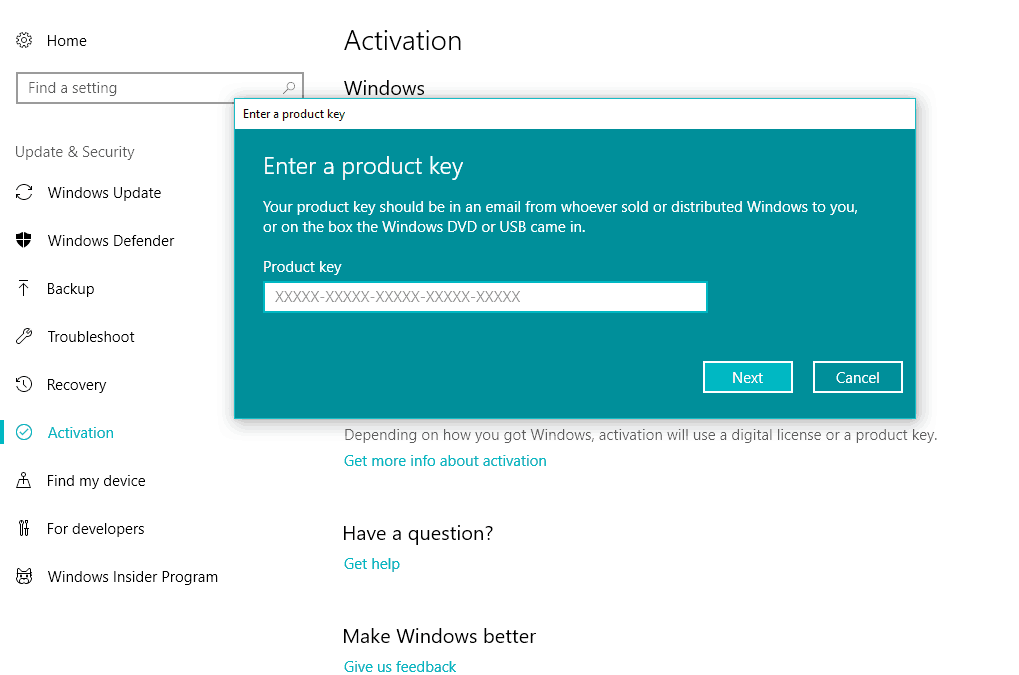
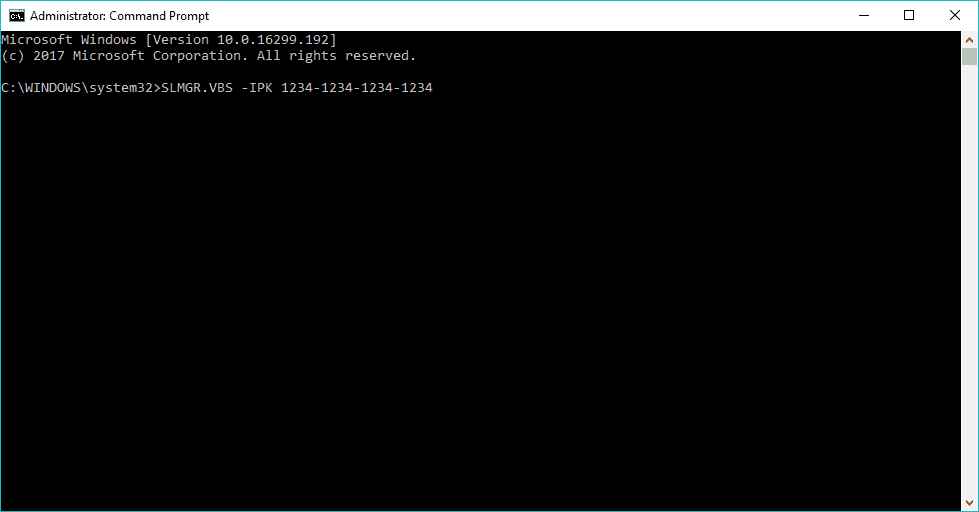







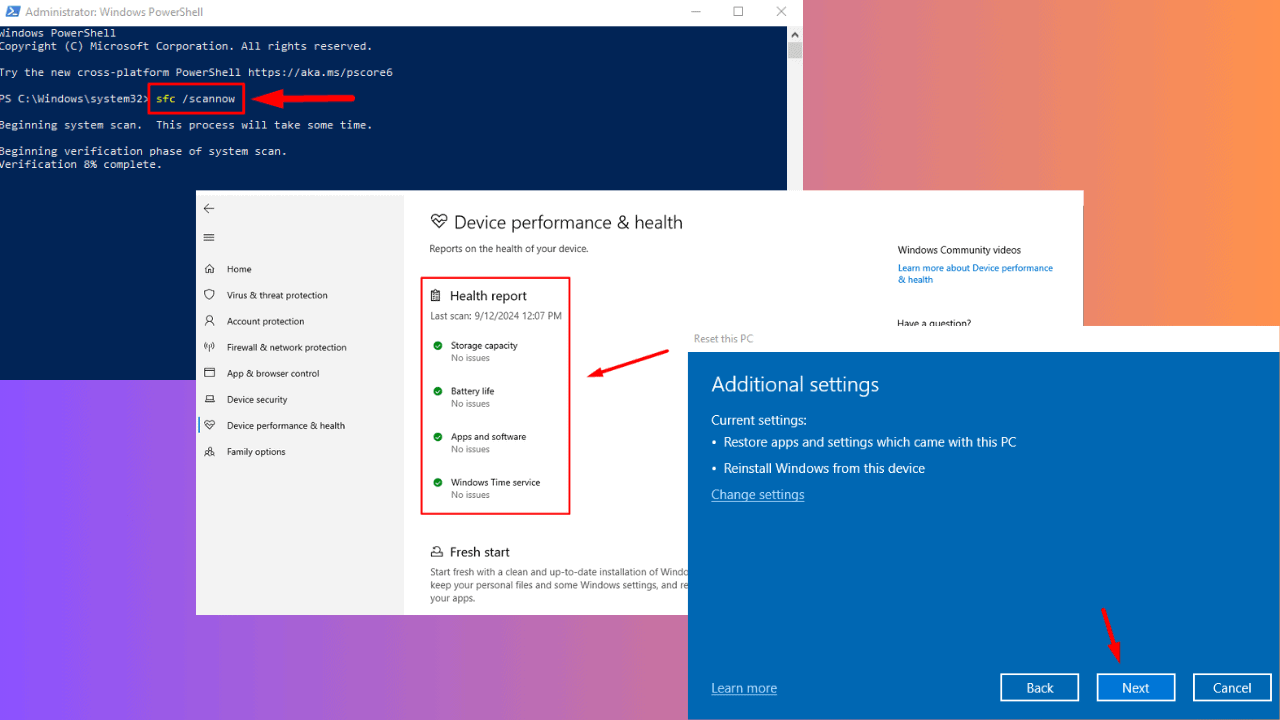
User forum
3 messages