Kindle Book Won't Open: Comprehensive Guide to Fix
3 min. read
Updated on
Read our disclosure page to find out how can you help Windows Report sustain the editorial team. Read more
A while ago we spoke about what you can do to fix a Kindle Book that won’t download. Now it’s time to speak about another problem, that is – the Kindle Book being unable to open. I went ahead and analyze all the solutions and grouped them by complexity.
Basic Kindle Troubleshooting:
1.Check Internet Connection:
- Open device’s Wi-Fi settings.
- Connect to a stable Wi-Fi network.
- Try opening the book again.
2. Restart Your Kindle:
- Hold the power button for 20 seconds.
- Wait for the device to restart.
- Try opening the book again.
3. Sync Your Device:
- Swipe down from the home screen.
- Tap “Sync” to update content library.
- Try opening the book again.
4. Check for Kindle Software Updates:
- Go to “Settings” > “Device Options.”
- Check “Device Info” for updates.
- Install any available updates.
5. Manage Your Amazon Content:
- Log in to your Amazon account.
- Go to “Your Content and Devices.”
- Deliver the problematic book to your device.
6. Check Book Format Compatibility:
- Review the book’s format in the Kindle Store.
- Ensure compatibility with your Kindle device.
7. Restart the Kindle App:
- Exit and relaunch the app.
- Try opening the book again.
8. Re-download the Book:
- Remove the problematic book from the device.
- Redownload from the Kindle Store.
9. Investigate Kindle Errors:
- Note any error messages.
- Search for solutions online.
10. Ensure Kindle Software Compatibility:
- Verify software compatibility with the book’s format.
Advanced Kindle Troubleshooting:
11. Check Storage Space:
- Go to “Settings” > “Storage.”
- Delete unused content if storage is full.
12. Test Another Book:
- Download a different book to test.
13. Verify Amazon Account Status:
- Check for any account-related issues on Amazon.
14. Factory Reset Your Kindle:
- Go to “Settings” > “Device Options.”
- Choose “Reset to Factory Defaults.”
15. Update the Kindle App:
- Check for app updates in your device’s app store.
16. Address DRM Issues:
- Ensure device registration and book licensing.
17. Use Airplane Mode:
- Toggle Airplane Mode on and off.
- Try opening the book again.
18. Review Parental Controls:
- Check for restrictions in “Settings.”
19. Disable Third-Party Apps:
- Remove any conflicting apps or customizations.
20. Adjust Regional Settings:
- Ensure correct region settings in “Settings.”
Expert Kindle Troubleshooting:
21. Verify Device Date and Time:
- Adjust date and time in “Settings” > “Device Options.”
22. Switch Amazon Accounts:
- Log in with a different Amazon account.
23. Contact Amazon Kindle Support:
- Seek personalized assistance for specific issues.
24. Test on a Different Device:
- Try opening the book on another device.
25. Address Software Conflicts:
- Remove or disable third-party software.
26. Create a New User Profile:
- Test if the book opens in a new profile.
27. Avoid Jailbreaking:
- Ensure the device hasn’t been modified.
28. Eliminate External Interferences:
- Keep away from strong magnetic fields or electronic devices.
29. Connect to a Different Wi-Fi:
- Test on a different network.




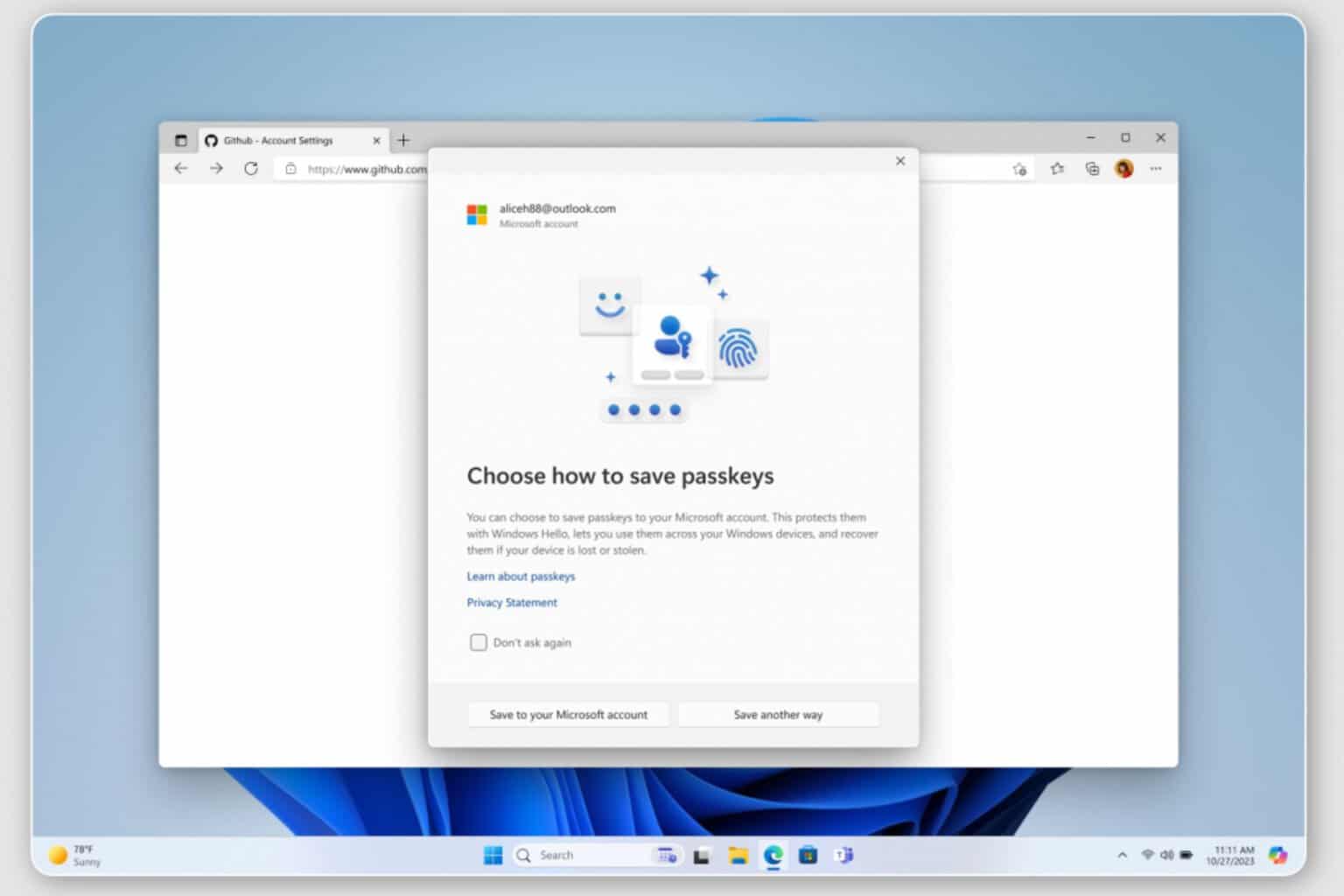



User forum
0 messages