Kindle Paperwhite Application Error: Easy Ways to Fix it
Power cycling you device should fix this
4 min. read
Updated on
Read our disclosure page to find out how can you help Windows Report sustain the editorial team. Read more
Key notes
- If you are dealing with a Kindle application error, it might be because of outdated Kindle software.
- You can fix this issue by resetting your device to default in extreme cases.
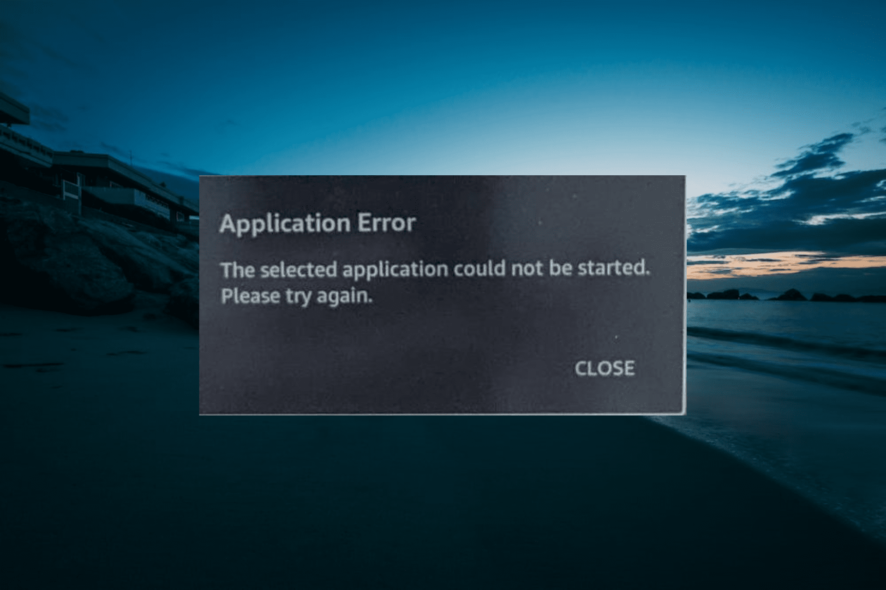
Kindle Paperwhite is a popular e-reader that allows you to download and read e-books from Amazon. That said, several Kindle users have reported the application error when using the reader.
As per the reports on Amazon’s official forum, the application error is temporary and can randomly occur when the device is in use. Performing a power cycle has fixed the error for many.
In this article, we have listed a couple of troubleshooting tips to help you resolve the application error in Kindle Paperwhite.
Why does my Kindle keep saying application error?
Below are some of the reasons you’re getting the Kindle Paperwhite application error:
- Outdated Kindle software: If the Kindle software is outdated, you will likely encounter issues like this. Hence, it is good practice always to update your Kindle software.
- Issues with Kindle Paperwhite: At times, this problem might be due to minor issues with your Kindle device. Performing a power cycle should help you rectify this most times.
How can I fix the application error on Kindle?
1. Perform a power cycle
- Press and hold the power button.
- Wait for a power dialog box to appear, or the screen goes blank.
- Continue holding the button for another 40 seconds, then release.
- Leave the device idle for a few minutes.
- Press the power button to turn on the device.
- Check if the application error is resolved.
Performing a quick restart seems to have fixed the error for many. However, if the issue persists, leave the device idle for more than a few minutes.
For some users, turning off the device and leaving it idle overnight has helped fix the issue. Try to leave it idle for a couple of hours in a shutdown state before proceeding with the next set of steps.
2. Update the Kindle software
2.1. Download the software
- From the home screen, tap on Settings.
- Tap on three dots and select Device Info.
- Note down the Kindle software version.
- Now head over to the Kindle Software Update page using your computer.
- Download the latest version of the software available for your Kindle device.
2.2. Update Kindle Paperwhite manually
- Connect your Kindle device to your computer.
- Move the downloaded software package to the Kindle drive.
- Eject the device once the transfer is complete.
- On your Kindle device, tap on Menu.
- Select Settings.
- Tap on Menu and select Update Your Kindle.
- Tap OK to initialize the updating process.
Kindle will locate and install the software update package from the internal drive. The update may take some time, so wait till the upgrade is complete.
Once installed, the tablet will reboot automatically. Register your Kindle Paperwhite with Amazon, and the device should start repopulating your purchases.
Kindle Paperwhite downloads and installs updates automatically when connected to the internet. However, if it fails, you can install the updates manually.
3. Reset to factory default
Kindle will reset to factory default in a few minutes. Do not use or turn off/on the device during the reset process. The device will reboot automatically as the process completes.
Once restored, you may have to re-register Kindle Paperwhite on Amazon and restore your backups.
Note that factory resetting any device will erase all the data in the internal memory of the device. Make sure to create a backup of your data before proceeding with the factory reset.
How can I fix Kindle Paperwhite error while registering?
- Ask the owner to log in to their Amazon account.
- Go to Manage Your Content and Device.
- Click on Devices.
- Click the Action button.
- Select Deregister to remove the Kindle device linked to the account.
If you are receiving an error while registering a Kindle device, make sure it is deregistered by the previous owner. All the Kindle devices are linked to the original owner’s Amazon account and, to prevent theft, are blocked when accessed using an unknown account.
The Kindle Paper application error can occur due to a temporary glitch. You can fix the error with a quick restart, as described in the article above. Follow other steps if performing a power cycle does not help.
Similarly, if Kindle is not downloading books, check our quick guide for sure ways to fix it.
Feel free to let us know the solution that helped you fix this issue in the comments below.
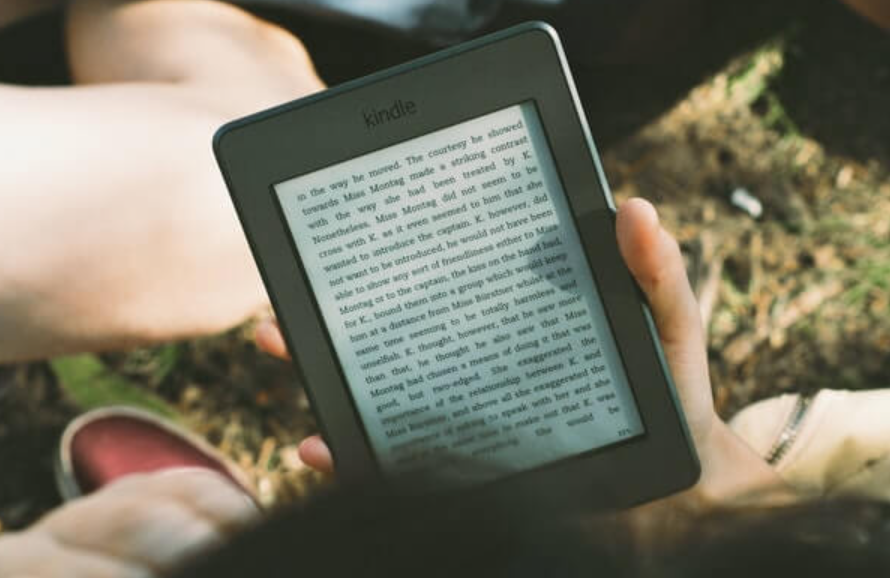
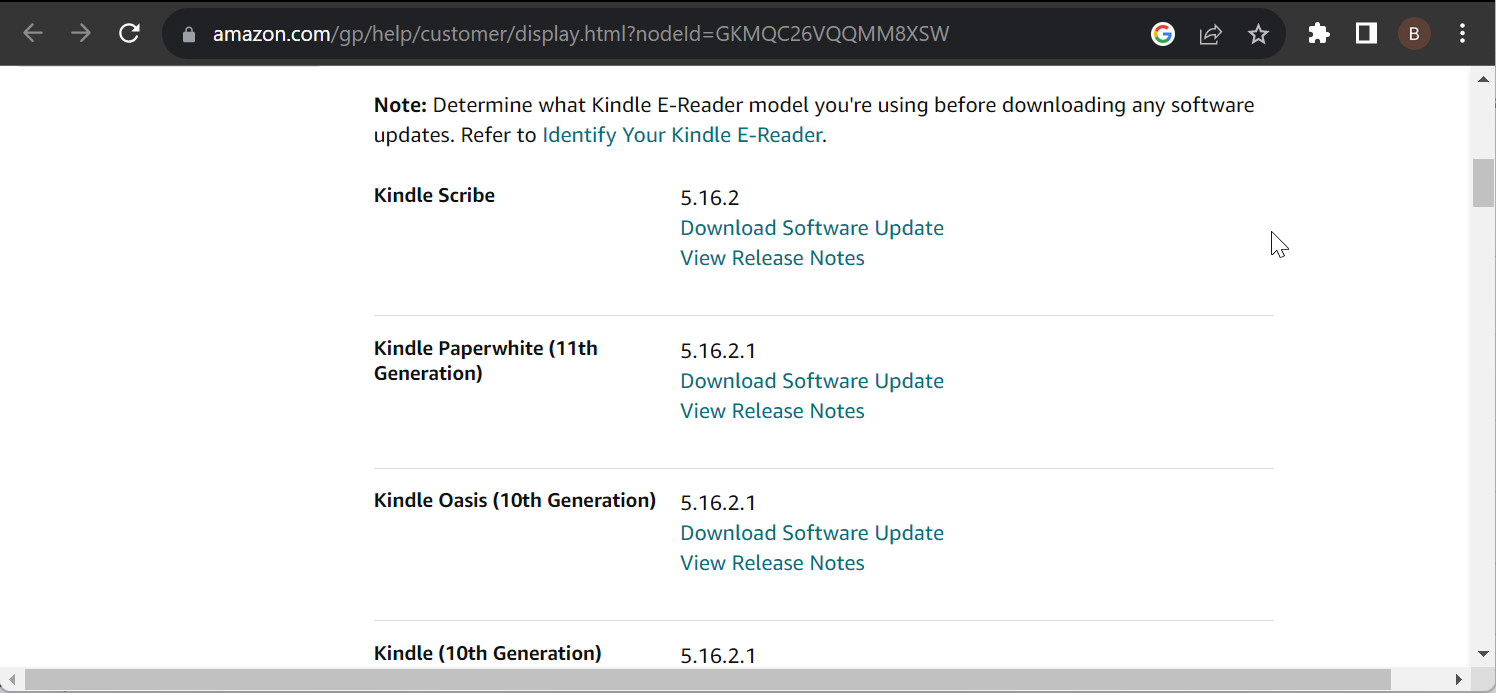
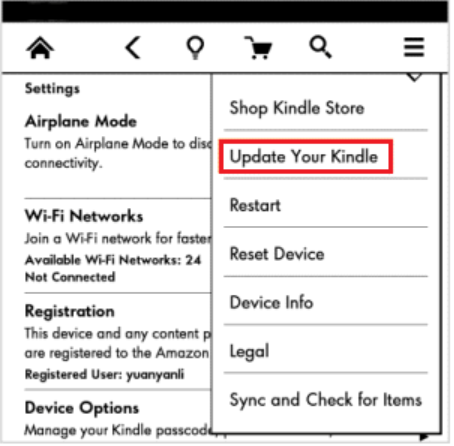









User forum
0 messages